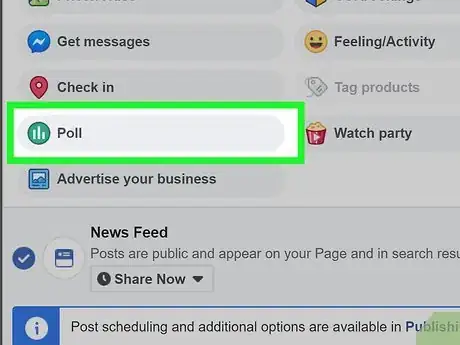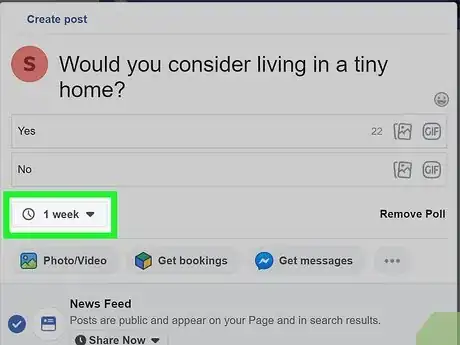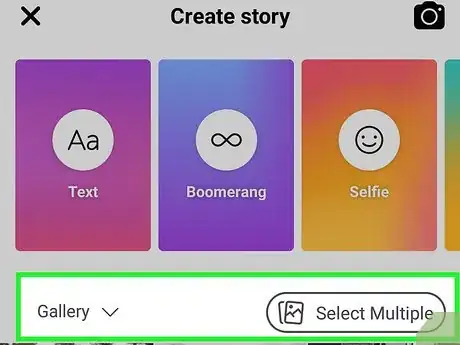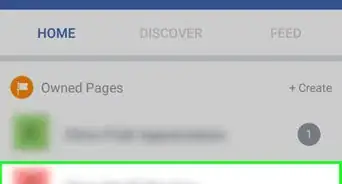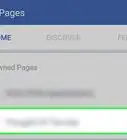This article was co-authored by wikiHow staff writer, Nicole Levine, MFA. Nicole Levine is a Technology Writer and Editor for wikiHow. She has more than 20 years of experience creating technical documentation and leading support teams at major web hosting and software companies. Nicole also holds an MFA in Creative Writing from Portland State University and teaches composition, fiction-writing, and zine-making at various institutions.
wikiHow marks an article as reader-approved once it receives enough positive feedback. In this case, several readers have written to tell us that this article was helpful to them, earning it our reader-approved status.
This article has been viewed 161,993 times.
Learn more...
Although there's no longer a tool for adding free polls to your personal News Feed, there are many other ways to poll friends and followers on Facebook. If you are the admin or editor of a Facebook Page for a business, organization, or personality, you can create a free two-question poll for your followers. If not, you can use Facebook's Polls sticker feature to add a poll to your story. Finally, if the people you want to poll are members of a Facebook Group, you can create a Group-specific poll.
Steps
Creating a Poll on a Facebook Page
-
1Open Facebook on your computer, phone, or tablet. If you're using a phone or tablet, tap the blue and white "f" icon typically found on the home screen or in the app drawer. On a computer, navigate to https://www.facebook.com and log in with your username and password.
- Use this method if you are the administrator of a Facebook Page. Facebook Pages are different than personal profiles and are usually created for businesses, organizations, services, and other non-personal things. See How to Create a Facebook Page to learn how to create a Page.
-
2Navigate to your Facebook Page. The steps are a little different depending on how you're accessing Facebook:
- If you're using a phone or tablet, tap the menu icon that looks like three horizontal lines at the top or bottom of the screen, select Pages, and then tap your Page name.
- On a computer, click the Pages link in the left column and select your Page.
Advertisement -
3Click Write a post, Post, or Publish. One of these options will be at the top of your Page. This is the area in which you'd usually type the contents of your post.
-
4Select the Poll option. If you're using a phone or tablet, scroll down and tap Poll. On a computer, click the three dots and select Poll.
-
5Type your question. Enter the question you'd like to ask the people who follow your Page.
-
6Create two answers. Under the question, you'll find two boxes—Option 1 and Option 2. Enter a different possible poll answer into each box. Each answer can be a maximum of 25 characters in length.
-
7Select an ending time for the poll. The default is 1 week, but you can change this by clicking it and selecting a different option.
-
8Click Share Now or Share. This shares your poll with anyone who follows your Facebook Page.
- Poll results will be updated live as people vote. To see the results, you'll need to vote on the poll yourself or wait until the poll expires.
Creating a Facebook Story Poll
-
1Open the Facebook app on your phone or tablet. It's the blue and white "f" icon typically found on the home screen or in the app drawer. Although Facebook no longer has a free poll option that works on your News Feed, you can poll your friends on your desired topic by creating a story.[1]
-
2Tap + Add to Story. It's at the top-left corner of your News Feed.
-
3Add a photo or video. To create a poll, you'll need to start with an image or video. Tap an option from your camera roll, or choose a style from the top to create something new.
- If it's your first time creating a story, follow the on-screen instructions to give Facebook appropriate access.
-
4Tap the sticker icon. It's the smiley square at the top-right corner. The sticker panel will appear.
-
5Tap POLL. It's one of the buttons in the second section.
-
6Type your question. Tap the Ask a question… field and type the question you want to ask your followers.
-
7Tap YES and NO to customize the answers. If you're asking a yes-or-no question you can leave these alone. Otherwise, customize each button by tapping it and entering your desired text.
-
8Tap Done at the top-right corner. This saves your poll question.
- You can add other poll questions in subsequent story posts.
- To adjust the privacy for your poll, tap the gear icon at the bottom-left corner and make your selections.
-
9Tap Share to Story to post your poll. Now that you've shared your poll, viewers can cast their votes by tapping one of the two answers. Your poll will be available on your story for 24 hours before disappearing immediately.
-
10View the results. To see how people are answering your poll, tap your story at the top of your News Feed, then swipe up when you see the poll question.
- Anyone who votes on your poll will also see the results after voting. They won't see who voted on what, but they'll see which answer has received the most votes thus far.
Creating a Group Poll
-
1Open Facebook on your computer, phone, or tablet. If you're using a phone or tablet, tap the blue and white "f" icon typically found on the home screen or in the app drawer. On a computer, navigate to https://www.facebook.com and log in with your username and password.
- Use this method if you want to poll the users of a Facebook Group you belong to.
-
2Navigate to your Groups. If you're using the mobile app, tap the menu that looks like three horizontal lines at the bottom or top corner of the screen and select Groups. On a computer, click the Groups link in the left panel.
-
3Select the Group you want to poll. Keep in mind that only users of the Group you select will be able to answer your poll questions.
-
4Select the Poll option. The steps are a little different depending on your platform:[2]
- Android: Tap Share something with the group…, scroll down, and then tap Poll.
- iPhone/iPad: Tap the three dots next to "Write something" and select Create a Poll.
- Computer: Click Write something… near the top of the group and select Poll.
-
5Type your poll question. Tap the Add something field to start typing the question you want to ask.
-
6Tap Add a poll option or Add Option to add poll answers. The wording will vary depending on your platform, but it'll appear below the question. After entering your first possible answer, tap the Add option again to add an alternative.
-
7Tap Publish or Post. Again, the option you see will vary by platform. This shares your poll with the Group.
- Poll results will be updated live as people vote. To see the results, you'll need to vote on the poll yourself.
Community Q&A
-
QuestionHow can I send the link via email to participants?
 Community AnswerCopy the link by highlighting it and pressing ctrl + c. Then, go to your document/email and paste the link using ctrl + v.
Community AnswerCopy the link by highlighting it and pressing ctrl + c. Then, go to your document/email and paste the link using ctrl + v. -
QuestionHow can I send my Facebook survey to specific groups?
 Community AnswerOnce you reach the Publish menu, the left hand side box named 'Publishing Tools' has an option (a link) named 'Share Dialog'. Click on the link. You will get options to publish it to everyone, specific groups, individual members and many more.
Community AnswerOnce you reach the Publish menu, the left hand side box named 'Publishing Tools' has an option (a link) named 'Share Dialog'. Click on the link. You will get options to publish it to everyone, specific groups, individual members and many more. -
QuestionCan I have more than 2 options for answers on a Facebook survey?
 Community AnswerNo unfortunately you can't. Use the survey app on facebook for better surveys.
Community AnswerNo unfortunately you can't. Use the survey app on facebook for better surveys.
References
About This Article
1. Open the Facebook app.
2. Tap Add to Story.
3. Add a photo or video.
4. Tap the sticker icon.
5. Tap POLL.
6. Type your question.
7. Customize the Yes and No buttons.
8. Tap Done.
9. Tap Share to Story.