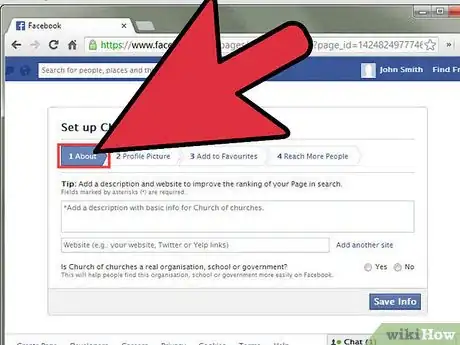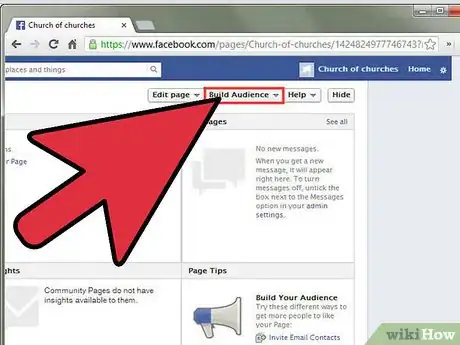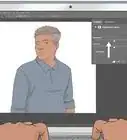X
wikiHow is a “wiki,” similar to Wikipedia, which means that many of our articles are co-written by multiple authors. To create this article, volunteer authors worked to edit and improve it over time.
This article has been viewed 196,338 times.
Learn more...
Creating a Facebook page for your church can be an ideal way of keeping your fans and the community updated on news, events, and services hosted by your church. As a social networking interface with millions of subscribers, Facebook can allow you to share any type of information about your church with the public; such as its location and hours, upcoming events, discussions, videos, and more.
Steps
-
1Create a new Facebook page for your church.
- Go to the Facebook website featured in the Sources section of this article and click on "Back to Facebook" in the upper-right corner.
- Scroll down the web page and click on the "Create a Page" link below the "Sign Up" section.
- Select the option for "Company, Organization or Institution."
- Select "Church or Religious Organization" from the drop-down menu for "Choose a category," then type in the name of your church in the field next to "Company Name."
- Place a check mark in the box next to the Facebook Pages Terms after you have reviewed the terms and conditions, then click on the "Get Started" button.
-
2Create a Facebook account for your church page. Your Facebook page must be linked to a personal account for administration and management purposes.
- If you want to link your church page to a personal profile that already exists on Facebook, select the radio button next to "I already have a Facebook account" to skip this step.
- Enter the email address for your church and create an account password.
- Enter your date of birth and the text shown on the screen for Facebook's security check feature.
- Review Facebook's terms of use before placing a check mark in the "Terms" box, then click on "Sign Up Now" to finish creating the account.
Advertisement -
3Verify your Facebook account. You will be sent a confirmation at the email address you registered with for the Facebook page. If you used your personal account to create the page, you will not be required to complete the verification process.
- Log in to the email account you used to register with Facebook.
- Open the email from Facebook regarding your registration, then click on the verification link Facebook has provided within the email. You will then be redirected to Facebook to finish creating your church page.
-
4Create the profile for your church. Facebook's "profile wizard" will guide you through providing information about your church.
- Add a photo to your church profile. Click on "Upload an Image" to download an image saved on your computer, or choose "Import a Photo" to link a photo from your church's main website.
- Tell your "fans" or the members of your church about the Facebook page. This feature will allow you to import the contact list from your church's email profile and send all contacts a message with a link to the new Facebook page.
- Provide basic information about your church. Enter the web address for your church's main website, then enter a description of your church next to the "About" field.
- Click on "Continue" to access the interface of your church's new Facebook page.
-
5Provide detailed information about your church.
- Click on the "Edit Info" link at the top of your web session below the name of your church.
- Enter your church's information in each field; including the date your church was founded, the address of the church, the church's mission statement, awards and products if applicable, and your church's contact information.
- Click on the "Save Changes" button to return to your church's main Facebook page.
-
6Post status updates. Each time you enter a status update, Facebook will notify all your fans, or subscribers to your page, of that update. For example, you may want to post updates if the hours for your services have changed, or if you have scheduled a special event for your members.
- Click on "Post Update" to share the latest news about your church.
-
7Add a "Like" button to your church's main website. This will allow visitors who land on your church's main website to subscribe to your news and status updates if they are also members of Facebook.
- Click on "Add Like Box" and follow the prompts provided to integrate the "Like" button onto your church's main website.
- You may need to collaborate with the webmaster of the church's main website to add the "Like" button to the church website's coding interface if that person is not you.
-
8Manage your church's Facebook page from your mobile device. This feature will allow you to post status updates or upload photos to the Facebook page from your mobile device.
- Click on the link for "Send Mobile Email" for the ability to upload photos and make status updates; otherwise, you can click on "Send Text Messages" if you just want the ability to provide status updates.
- Follow the prompts to link your mobile device to your church's Facebook page after selecting your preference.
-
9Use your church's Facebook page to engage your fans.
- Use the "Question" feature to spurn discussions about your church. Examples of questions to ask may involve asking fans how they enjoyed the latest service, or ask them about their favorite hymns to sing.
- Use the "Status Updates" feature to take prayer requests. This will give your church members the option to reach out at any time; not just on the days they attend church.
- Use the "Photos" section to display members of your church and the church staff, or post photos of special events that have occurred in the past; such as Easter egg hunts or holiday ceremonies.
Advertisement
Community Q&A
-
QuestionHow do I set someone as an administrator on a Facebook page for my church?
 Community AnswerGo to settings, then to page roles, and then you can assign them and/or change administrators.
Community AnswerGo to settings, then to page roles, and then you can assign them and/or change administrators. -
QuestionWhy doesn't my church Facebook page show up in search results?
 Community AnswerIt could be listed as private. Check the privacy settings and adjust them accordingly so that it will show up.
Community AnswerIt could be listed as private. Check the privacy settings and adjust them accordingly so that it will show up. -
QuestionHow can I get help setting up my church's Facebook page?
 Community AnswerAdd a business account in settings. Click "settings," "accounts," then add it. There will be choices.
Community AnswerAdd a business account in settings. Click "settings," "accounts," then add it. There will be choices.
Advertisement
References
About This Article
Advertisement