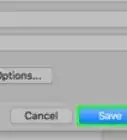This article was co-authored by Luigi Oppido. Luigi Oppido is the Owner and Operator of Pleasure Point Computers in Santa Cruz, California. Luigi has over 25 years of experience in general computer repair, data recovery, virus removal, and upgrades. He is also the host of the Computer Man Show! broadcasted on KSQD covering central California for over two years.
wikiHow marks an article as reader-approved once it receives enough positive feedback. In this case, several readers have written to tell us that this article was helpful to them, earning it our reader-approved status.
This article has been viewed 1,709,621 times.
Creating a PDF file is a great way to share your ideas and to make sure that they can't be altered without leaving an electronic footprint. There are multiple ways to create a PDF file and all of them are fairly quick and easy. If you want to know how to create PDF files, just follow these steps.
Steps
Creating a PDF from a Word Doc on a PC
-
1Get PDF creation software. There are many free PDF creation programs, including PDFCreator, PDF factory Pro, and PrimoPDF. You can find and download this software online.
- It's also likely that you already have PDF creation software on your computer, such as Adobe Acrobat (for making PDFs) and Adobe Reader (for reading PDFs). Search your computer for PDF creation software before you download anything.
-
2Open Microsoft Word.Advertisement
-
3Write the document. Use Microsoft Word to write whatever document you'd eventually convert to a PDF. If you've already completed the document you'd like to convert, just open the document.
-
4Click "File."
-
5Click "Print."
-
6Choose your PDF printer. Set the preferences for the PDF you'd like to create.
-
7Click "Print." This won't actually print the document, but it will convert it to a PDF and save it with the name you typed in the location you selected.
Creating a PDF from a Word Doc on a Mac
-
1Get PDF creation software. There are many free PDF creation programs, including PDFCreator, PDF factory Pro, and PrimoPDF. You can find and download this software online. It's also likely that you already have PDF creation software on your computer, such as Adobe Acrobat (for making PDFs) and Adobe Reader (for reading PDFs). Search your computer for PDF creation software before you download anything.
-
2Open Microsoft Word.
-
3Write the document. Use Microsoft Word to write whatever document you'd eventually convert to a PDF. If you've already completed the document you'd like to convert, just open the document.
-
4Click "File." It's the second option from the top left of the document.
-
5Click "Print." This is the second option from the bottom of the drop-down menu.
- Alternatively, you can select "Save As".
-
6Select "PDF." It's the option on the bottom left of the Print menu. Click on the arrow.
- Alternatively, you can select "PDF" from the "Format" menu.
-
7Select "Save as PDF." This will open a new window that will allow you to save the document.
-
8Name the document.
-
9Select the folder where you'd like it to appear. Select the folder by clicking on the arrows below the file name to open a list of options.
-
10Select "Save." This will convert and save the document as a PDF.
Using an Online Converter on a PC or Mac
-
1Find a reliable online converter. Browse the Internet to find a PDF converter that is free and effective. One reliable converter is printinpdf.com
-
2Click "Choose file" or "Browse." Any converter will give the option of browsing through your files to choose the ones you'd like to convert.
-
3Select as many files as you want or can. Most online converters will limit you to three files at once.
-
4Click "Convert to PDF." Wait for the file to convert to a PDF. This can take a few minutes, especially if you have multiple files. When the process is finished, you will be told that your files are ready to be downloaded.
-
5Download your converted files. Click on the files and wait for them to download.
-
6Save them to your computer. You have finished creating the PDF files.
Using the Google Chrome browser
-
1Get the Google Chrome browser.
-
2Type "data:text/html, <html contenteditable>" without the quotations marks in the URL bar.
-
3Type and paste any text, but images will not work.
-
4Format the text using the following commands:
- Ctrl+U=underline
- Ctrl+ I=italics
- Ctrl+ B=bold
- Ctrl+ C=copy
- Ctrl+ V=paste
- Ctrl+ X=cut
- Ctrl+ Z=undo
- Ctrl+ Y=redo
- Ctrl+ A=select all
- Ctrl+ Shift+Z=paste as plain text
- Ctrl+F=find
- Ctrl+P=print
-
5Save. Print it. Select the printer as 'save as PDF'.[1]
Expert Q&A
-
QuestionHow can I merge two PDF files into one?
 Luigi OppidoLuigi Oppido is the Owner and Operator of Pleasure Point Computers in Santa Cruz, California. Luigi has over 25 years of experience in general computer repair, data recovery, virus removal, and upgrades. He is also the host of the Computer Man Show! broadcasted on KSQD covering central California for over two years.
Luigi OppidoLuigi Oppido is the Owner and Operator of Pleasure Point Computers in Santa Cruz, California. Luigi has over 25 years of experience in general computer repair, data recovery, virus removal, and upgrades. He is also the host of the Computer Man Show! broadcasted on KSQD covering central California for over two years.
Computer & Tech Specialist You can use Acrobat or CutePDF to do that by using the Merge function. If you don't want to use any software, you can also do it the old-fashioned way by printing both documents and scanning the pages in the desired order to create a new PDF.
You can use Acrobat or CutePDF to do that by using the Merge function. If you don't want to use any software, you can also do it the old-fashioned way by printing both documents and scanning the pages in the desired order to create a new PDF. -
QuestionCan I create a PDF file from pictures?
 wikiHow Staff EditorThis answer was written by one of our trained team of researchers who validated it for accuracy and comprehensiveness.
wikiHow Staff EditorThis answer was written by one of our trained team of researchers who validated it for accuracy and comprehensiveness.
Staff Answer wikiHow Staff EditorStaff AnswerYes. One easy way to do this is to save an image as a PDF file in a graphics editing program, such as Adobe Photoshop. Your scanner software might also allow you to save scanned images as a PDF. If you have Microsoft Word, paste one or more images into a .doc file and export it as a PDF.
wikiHow Staff EditorStaff AnswerYes. One easy way to do this is to save an image as a PDF file in a graphics editing program, such as Adobe Photoshop. Your scanner software might also allow you to save scanned images as a PDF. If you have Microsoft Word, paste one or more images into a .doc file and export it as a PDF. -
QuestionWhat programs can I use to create PDF files?
 wikiHow Staff EditorThis answer was written by one of our trained team of researchers who validated it for accuracy and comprehensiveness.
wikiHow Staff EditorThis answer was written by one of our trained team of researchers who validated it for accuracy and comprehensiveness.
Staff Answer wikiHow Staff EditorStaff AnswerYou can export PDF files from Word documents or create them in Adobe Acrobat Pro. There are also a variety of free programs you can use, such as AbleWord or PDFMate.
wikiHow Staff EditorStaff AnswerYou can export PDF files from Word documents or create them in Adobe Acrobat Pro. There are also a variety of free programs you can use, such as AbleWord or PDFMate.
References
About This Article
To create a PDF file from a Word document on a PC, start by downloading a free PDF creation software if your computer doesn’t have a built-in PDF creator. Then, open your Word document and click “File,” followed by “Print.” This won’t actually print your document, so don’t worry! Instead, it will allow you to select your PDF printer and set the preferences for the PDF you’d like to create. Once you choose your program, click “Print” again to convert your document to a PDF. To learn more, including how to create a PDF file on a Mac computer, scroll down!
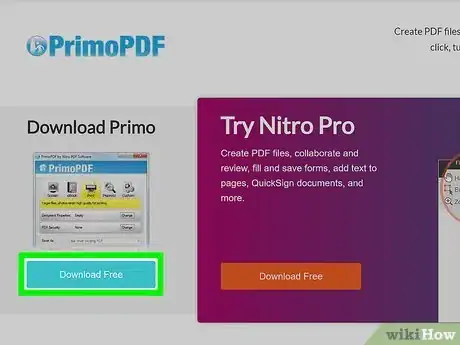

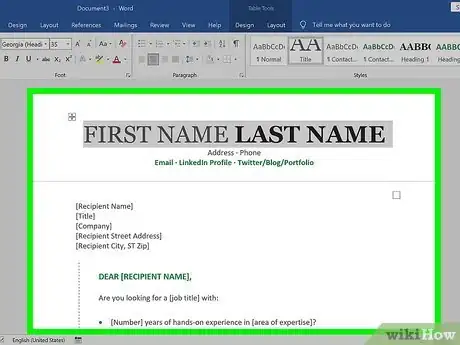
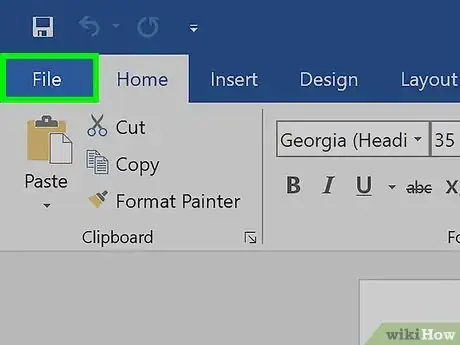
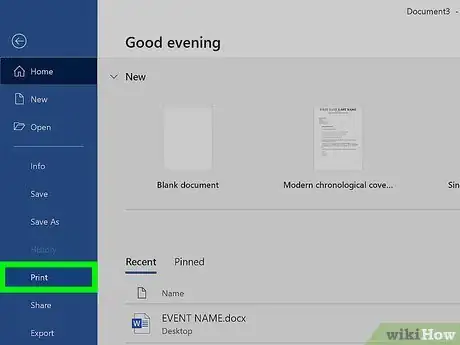
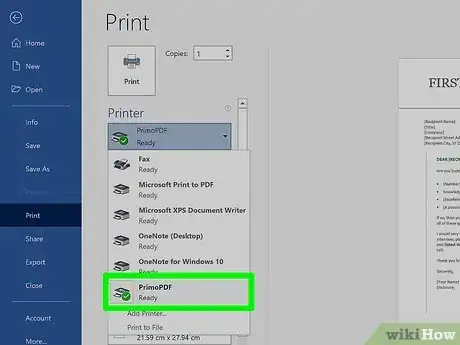
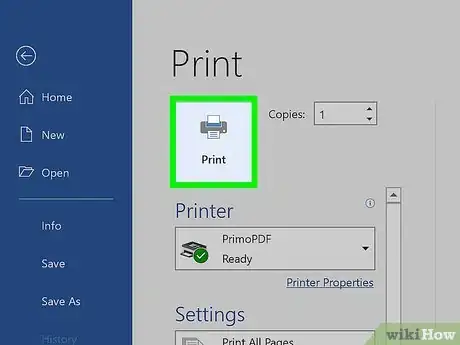
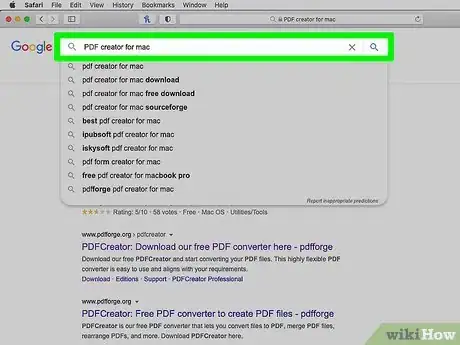
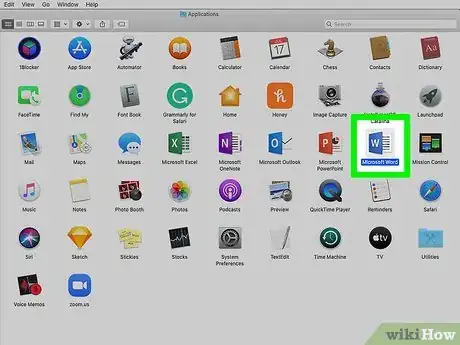
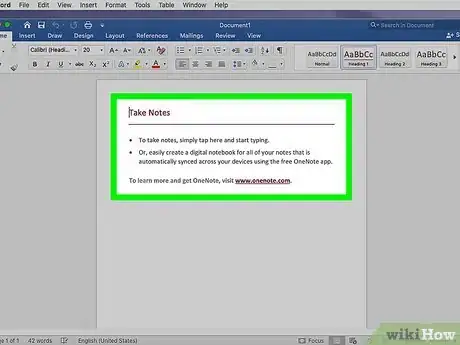
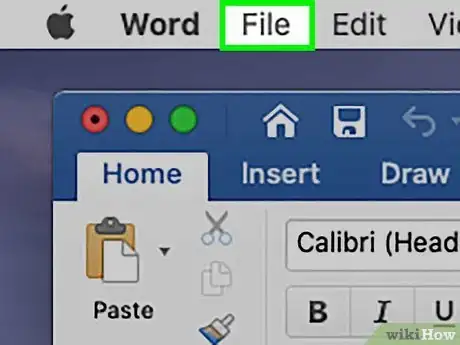
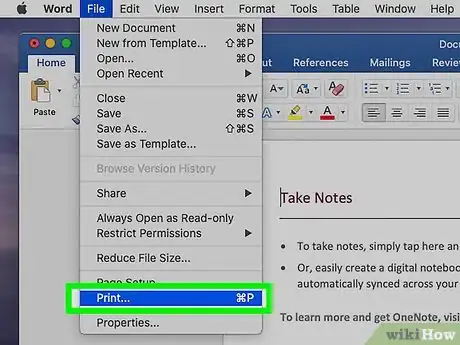
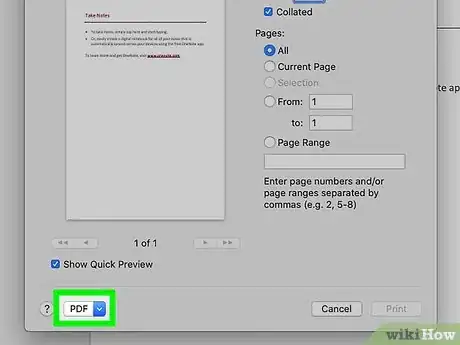
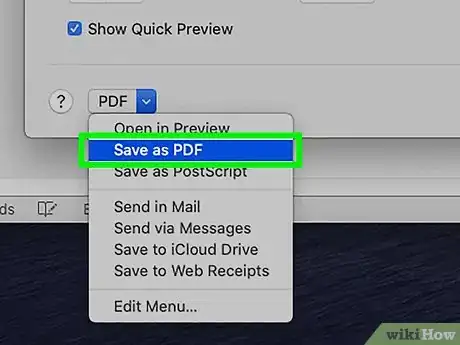
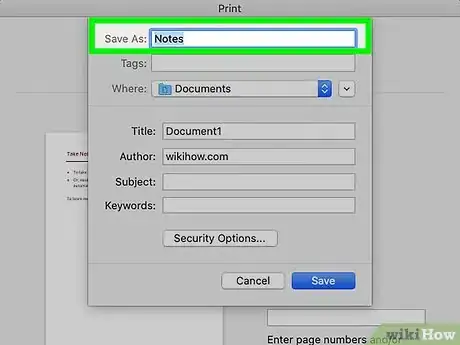
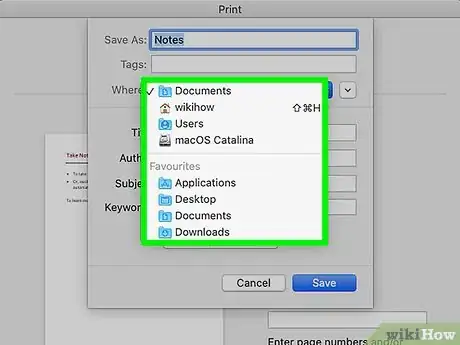
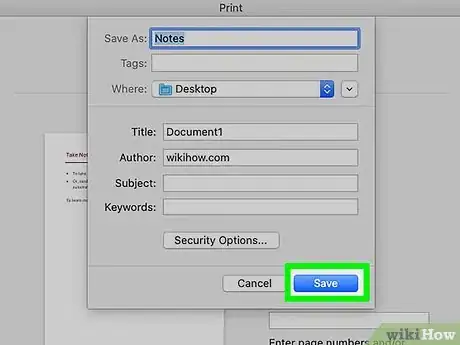
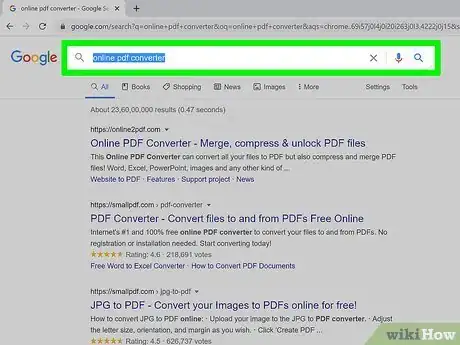
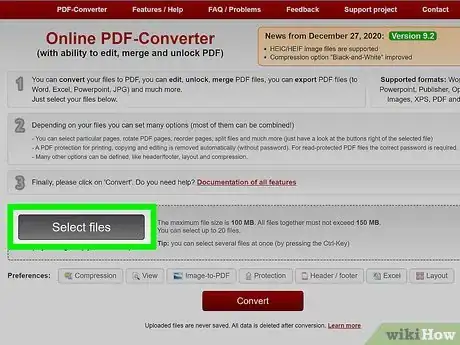
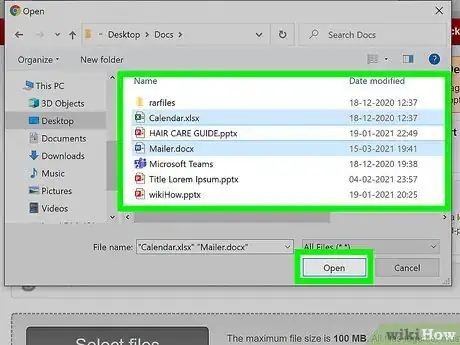
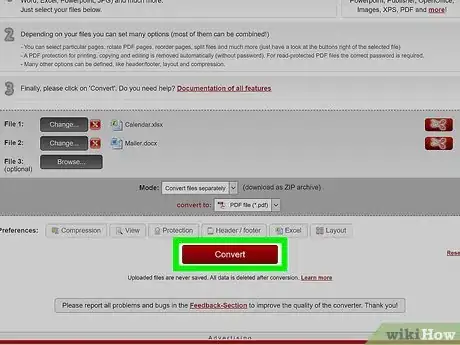
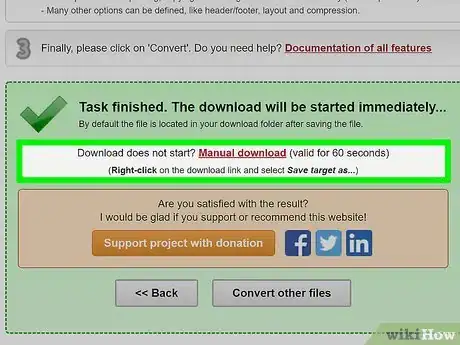
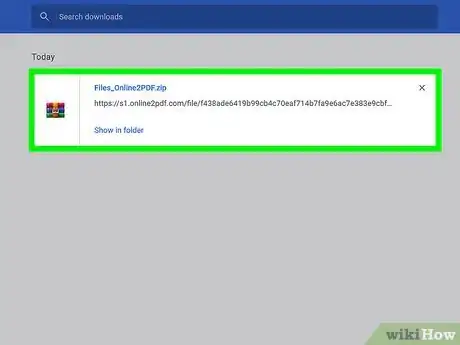

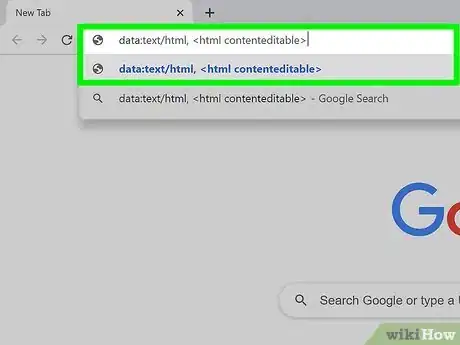
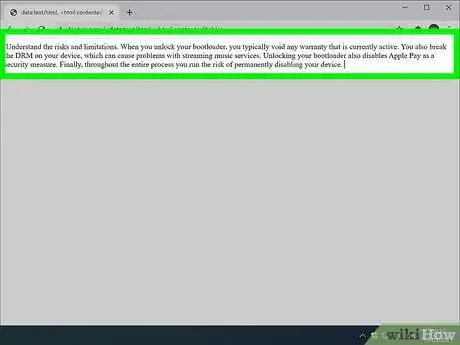
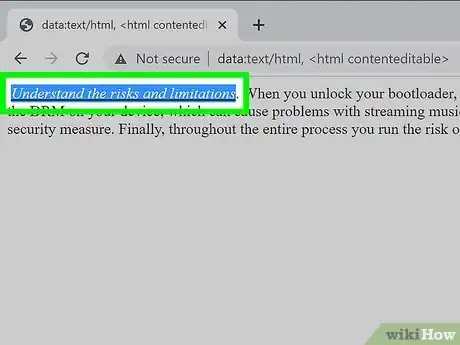
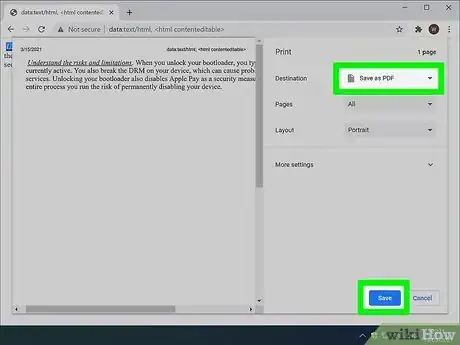
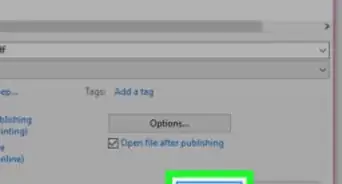
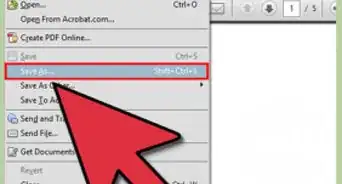
-Step-11-Version-2.webp)
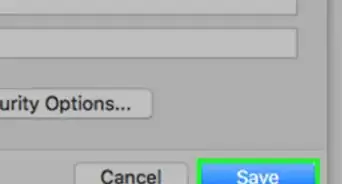
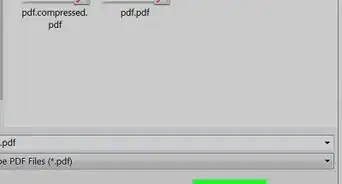

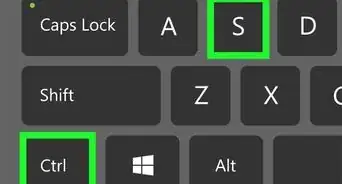

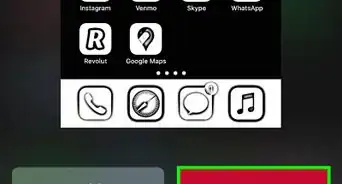
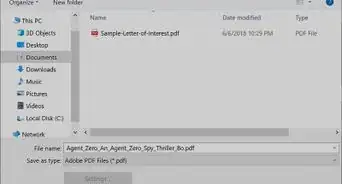
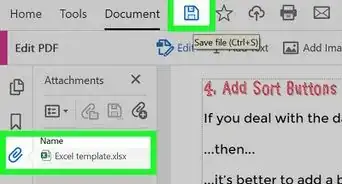

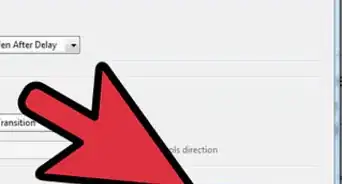
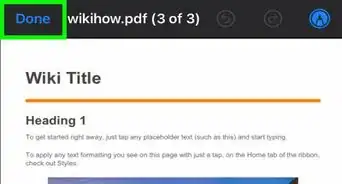











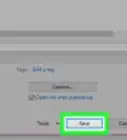
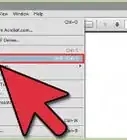
-Step-11-Version-2.webp)