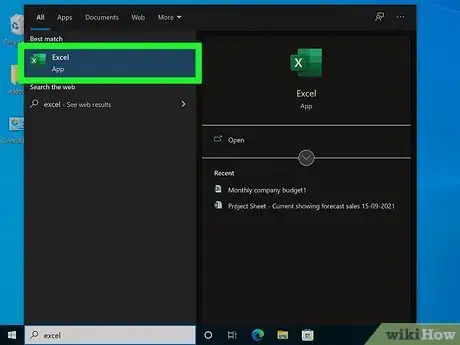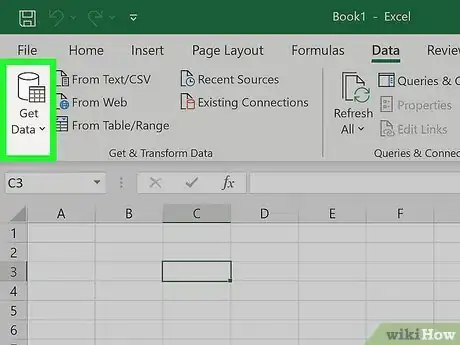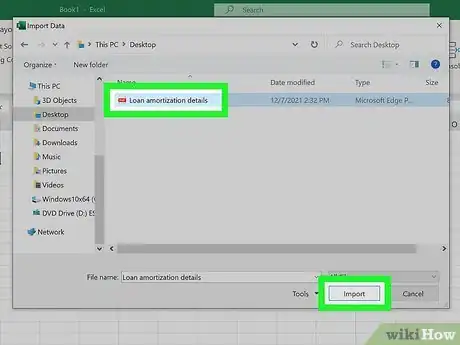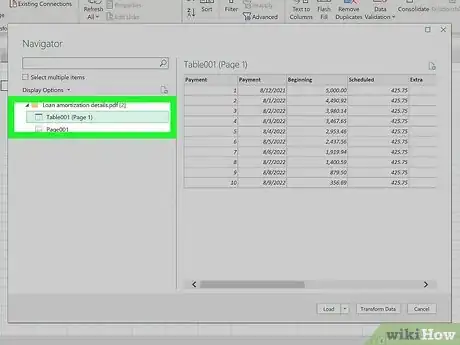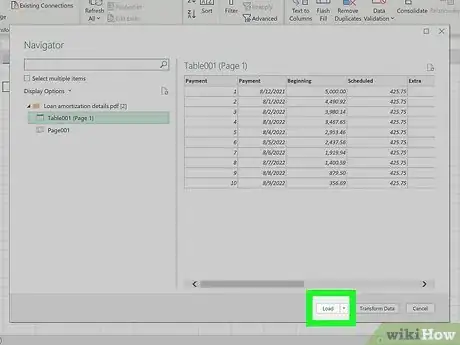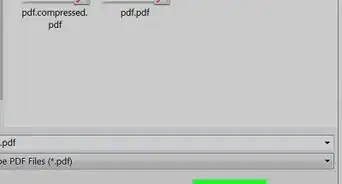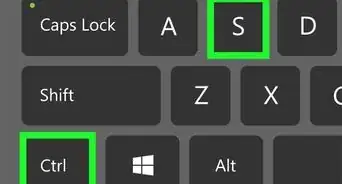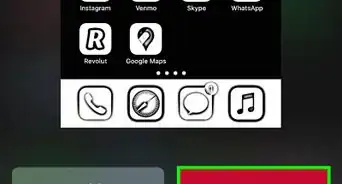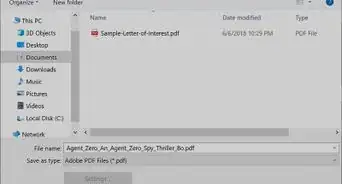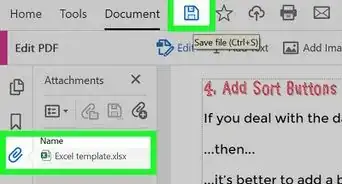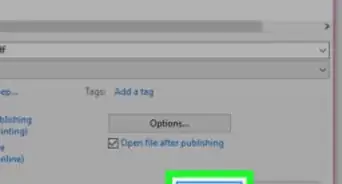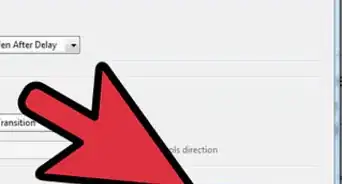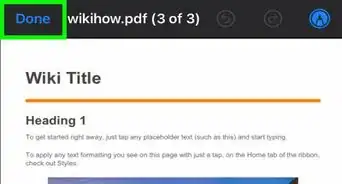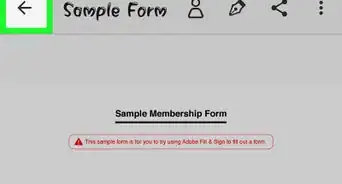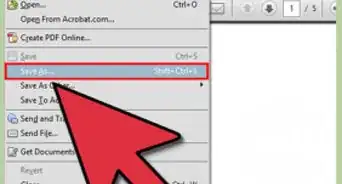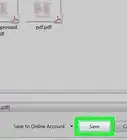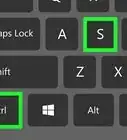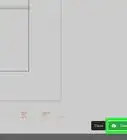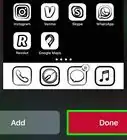This article was co-authored by wikiHow staff writer, Darlene Antonelli, MA. Darlene Antonelli is a Technology Writer and Editor for wikiHow. Darlene has experience teaching college courses, writing technology-related articles, and working hands-on in the technology field. She earned an MA in Writing from Rowan University in 2012 and wrote her thesis on online communities and the personalities curated in such communities.
This article has been viewed 111,086 times.
Learn more...
Do you have a PDF table that you want to add to your Excel sheet? If you try copying the data in PDF and then pasting it into your Excel sheet, you'll probably get jumbled and non-sensical results. PDFs and Excel don't use the same file format, so they aren't easy to move information between. This wikiHow article will teach you how to copy a table from a PDF to Excel using the import feature in the spreadsheet software.
Steps
-
1Open Excel. You can open a new project or continue a saved project in Excel.
- You'll also need to know where in the PDF your table is so when you're importing it, you'll be able to find it easily.
-
2Select a cell where you want to start the table. This will be the top left corner of the table you're copying from the PDF.Advertisement
-
3Click Data. It's in the menu above the editing ribbon next to File and Review.
- If you're using a Mac, this is in the menu that's running along the top of your screen.
-
4Click Get Data. For Windows, it's the furthest icon on the left of the menu.
- For Mac, you'll see this in the drop-down when you click Data.
-
5Click From File and From PDF. With each selection, the menu will continue expanding until you select From PDF, after which Excel will open your file manager (Finder for Mac and File Explorer for Windows).
-
6Navigate to and double-click your PDF. You can also single-click your PDF to select it, then click Import.
-
7Click the table you want to copy from the PDF to Excel. Knowing the location of the table you want to copy is important since they are labeled by location (which page they are on).
- If you click on a table on the left, the table's preview will appear in the panel on the right side.
-
8Click Load. It's in the bottom right corner and will allow you to copy the table from the PDF to your Excel sheet.
- If you want to make changes to the data in the table, you can do it after you click Load.[1]
References
About This Article
1. Open Excel.
2. Select a cell where you want to start the table.
3. Click Data.
4. Click Get Data.
5. Click From File and From PDF.
6. Navigate to and double-click your PDF.
7. Click the table you want to copy from the PDF to Excel.
8. Click Load.