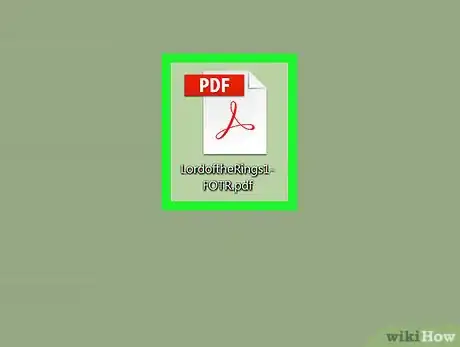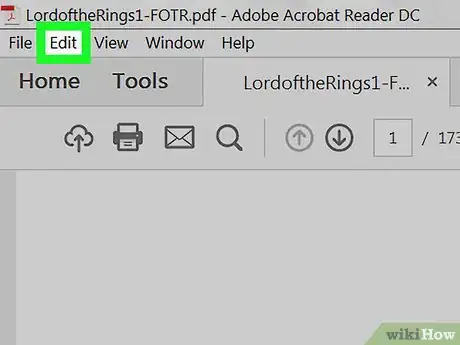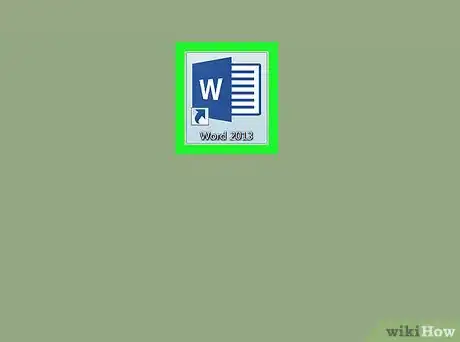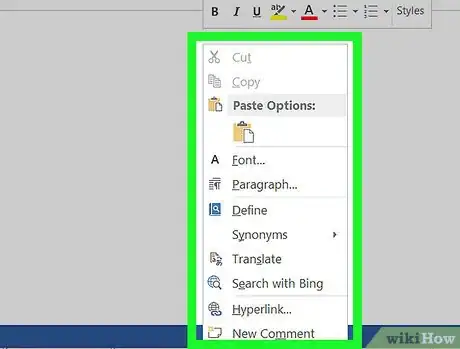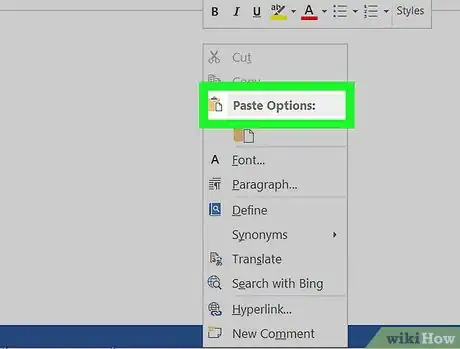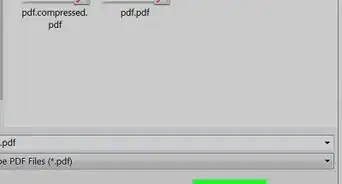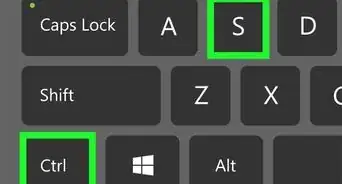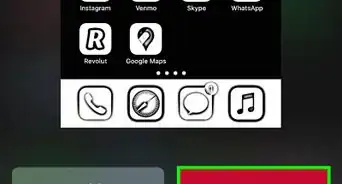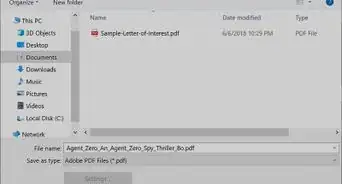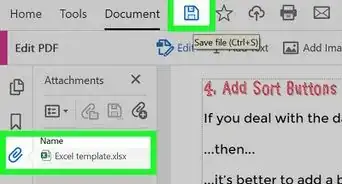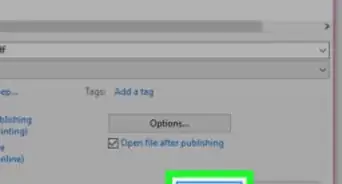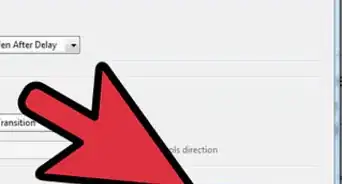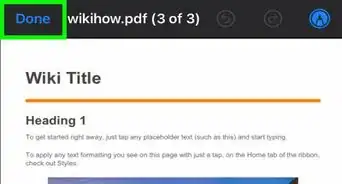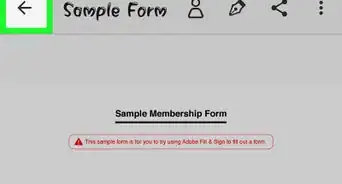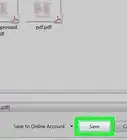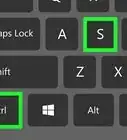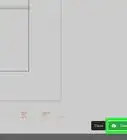This article was co-authored by wikiHow staff writer, Nicole Levine, MFA. Nicole Levine is a Technology Writer and Editor for wikiHow. She has more than 20 years of experience creating technical documentation and leading support teams at major web hosting and software companies. Nicole also holds an MFA in Creative Writing from Portland State University and teaches composition, fiction-writing, and zine-making at various institutions.
This article has been viewed 46,283 times.
Learn more...
This wikiHow teaches you how to paste a PDF file as an image in a Microsoft Word document. You’ll need to have Adobe Reader installed before you begin.
Steps
-
1Open the PDF in Adobe Reader. Double-clicking the PDF file will open it in Reader.
- If you don’t have Adobe Reader installed, download it free from https://get.adobe.com/reader/.
-
2Click the Edit menu. It’s at the top of the screen.Advertisement
-
3Click Copy File to Clipboard. It’s near the center of the menu.
-
4Open a document in Word. To do this, double-click the document on your computer. You can also open Word by clicking it in the All Apps area of the Start menu (Windows) or in the Applications folder in macOS.
-
5Right-click the mouse at the place you want to insert the image. A menu will appear.
-
6Click Paste. An image of the PDF now appears in the Word document.
About This Article
1. Open the PDF in Adobe Reader.
2. Click Edit.
3. Click Copy File to Clipboard.
4. Open the Word document.
5. Right-click the document.
6. Click Paste.