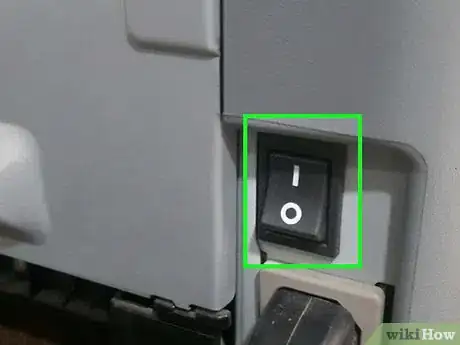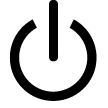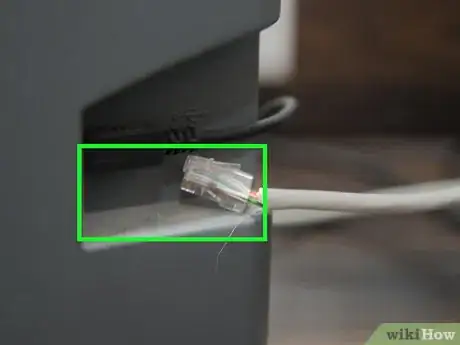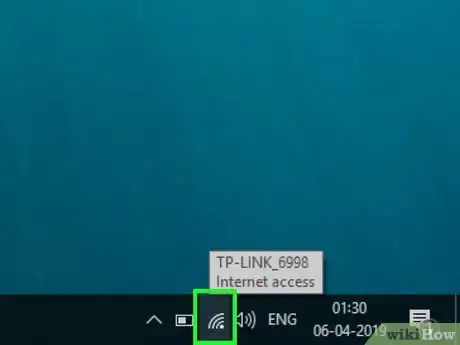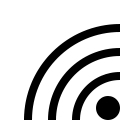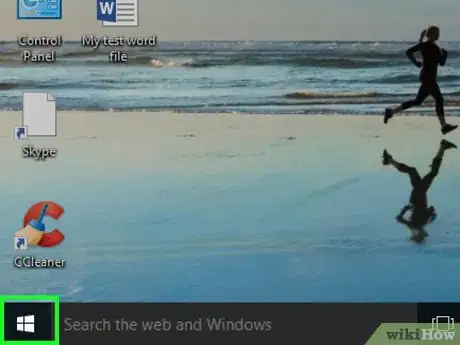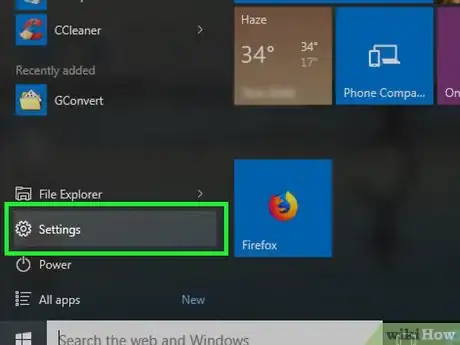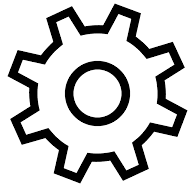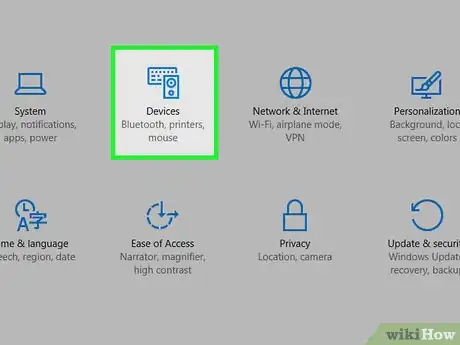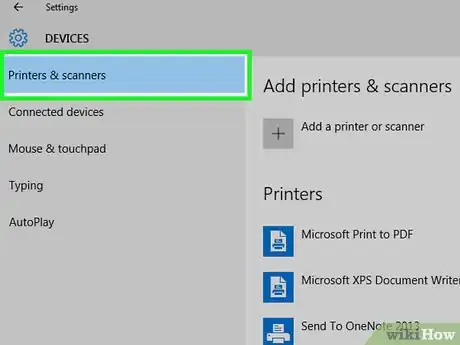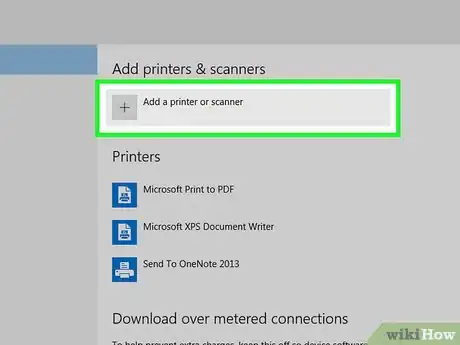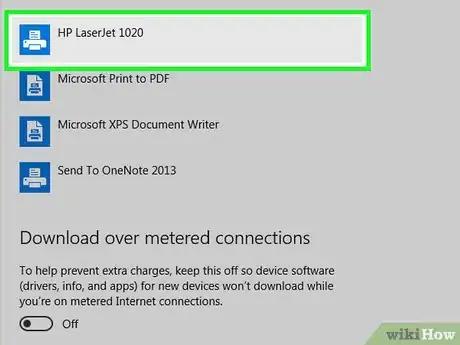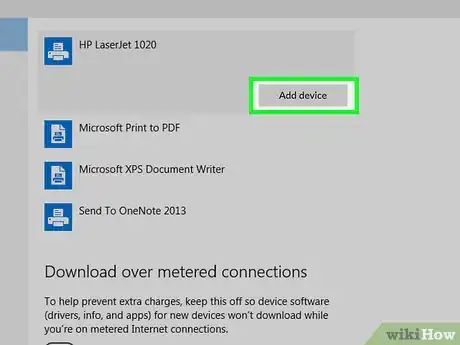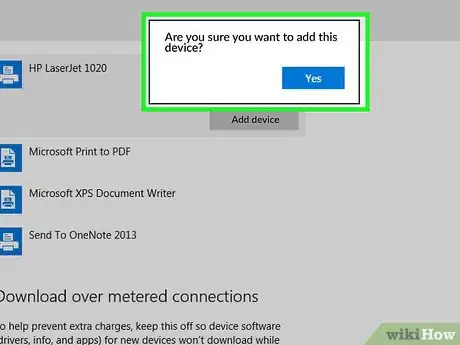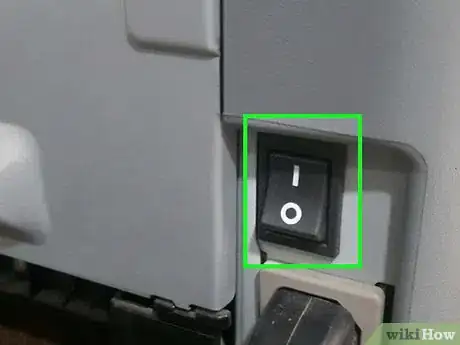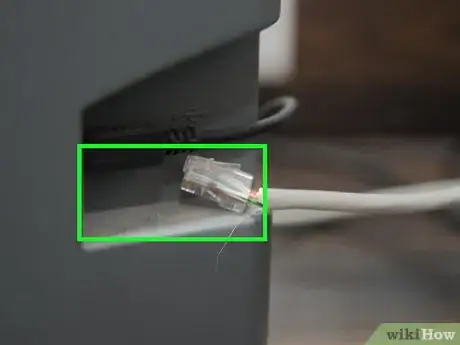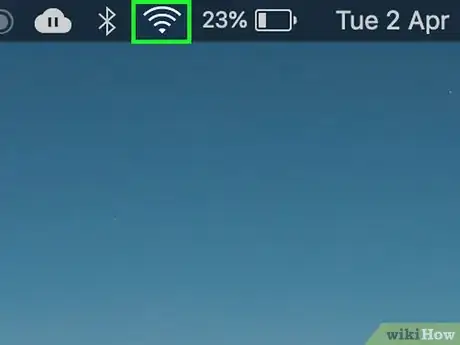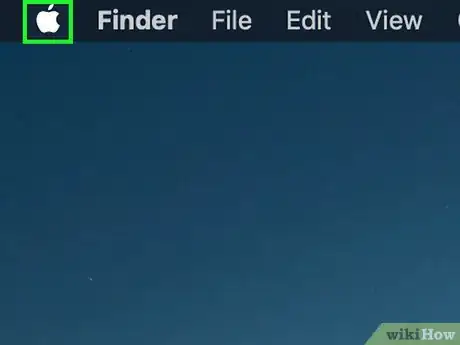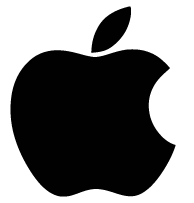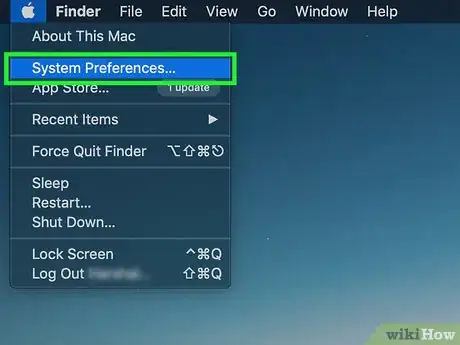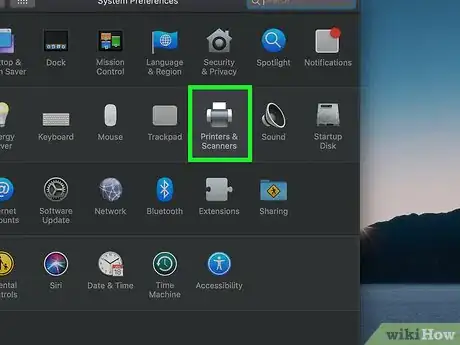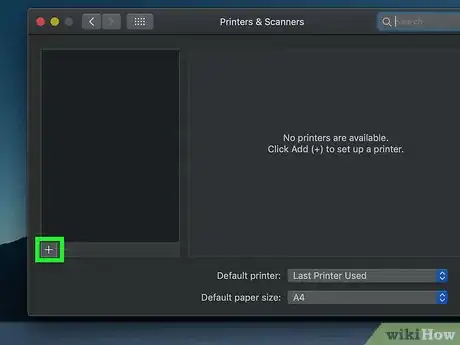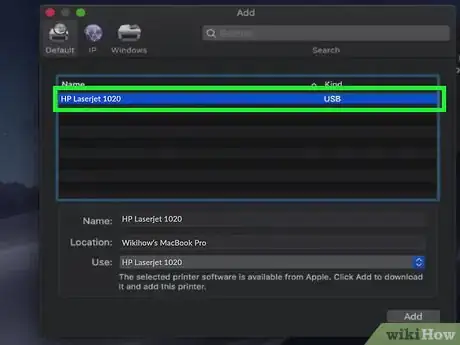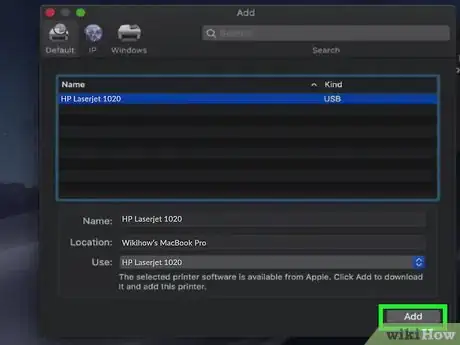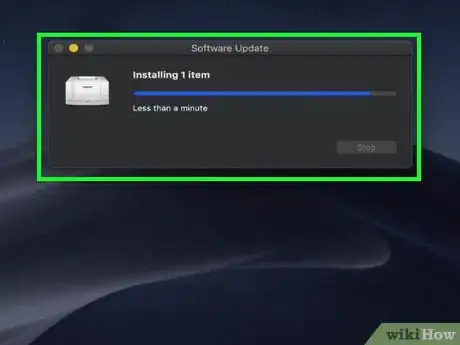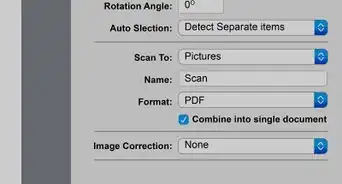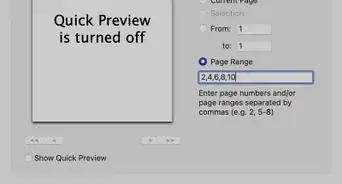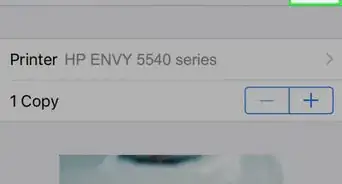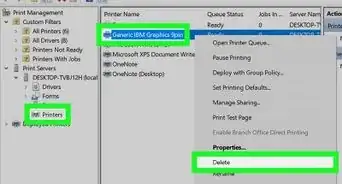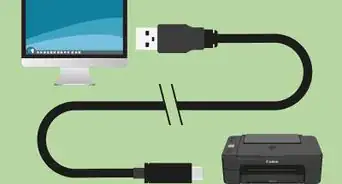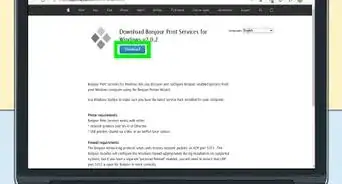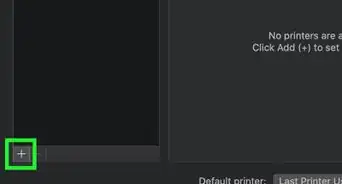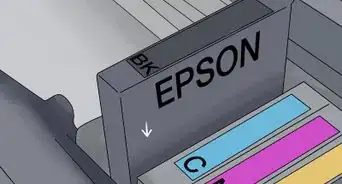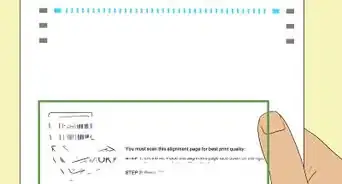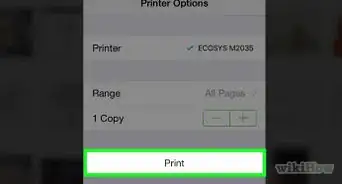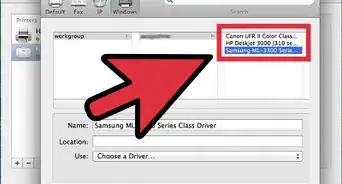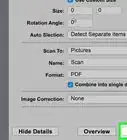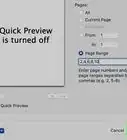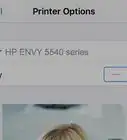X
This article was co-authored by wikiHow staff writer, Jack Lloyd. Jack Lloyd is a Technology Writer and Editor for wikiHow. He has over two years of experience writing and editing technology-related articles. He is technology enthusiast and an English teacher.
The wikiHow Tech Team also followed the article's instructions and verified that they work.
This article has been viewed 425,457 times.
Learn more...
This wikiHow teaches you how to connect your Windows or Mac computer to a wireless printer that's on your Wi-Fi network.
Steps
Method 1
Method 1 of 2:
On Windows
-
1
-
2Make sure your printer is connected to Wi-Fi. In order to connect to your printer via a network, your printer must be connected to Wi-Fi.
- The steps for connecting a printer to Wi-Fi will vary from printer to printer, so check your printer's manual or online documentation for model-specific instructions on connecting to Wi-Fi.
- Some printers must be connected directly to your router via an Ethernet cable in order to connect to the Internet.
Advertisement -
3Connect your computer to your printer's Wi-Fi network if necessary. Most printers require you to be connected to the same network to which your printer is connected. If your computer is connected to a different network, do the following:
- Click the "Wi-Fi" icon on the right side of the taskbar.
- Click the name of the Wi-Fi network to which your printer is connected.
- Click Connect.
- Enter the password and click Next if asked for a password.
-
4
-
5
-
6Click Devices. It's in the middle of the Settings window.
-
7Click Printers & scanners. This tab is on the left side of the window.
-
8Click Add a printer or scanner. It's at the top of the window. Doing so opens a list of available printers on your network.
-
9Select your printer's name. Click the name of the printer to which you want to connect. The printer's name will expand.
- Your printer's name is usually a combination of the printer's manufacturer's name and the model number.
-
10Click Add device. It's below the expanded printers name. Your computer will begin connecting to the printer.
-
11Follow any on-screen prompts. Depending on your printer, it may need to install drivers or be verified by your computer. If so, click through any on-screen prompts as they appear.
Advertisement
Method 2
Method 2 of 2:
On Mac
-
1
-
2Make sure your printer is connected to Wi-Fi. In order to connect to your printer via a network, your printer must be connected to Wi-Fi.
- The steps for connecting a printer to Wi-Fi will vary from printer to printer, so check your printer's manual or online documentation for model-specific instructions on connecting to Wi-Fi.
- Some printers must be connected directly to your router via an Ethernet cable in order to connect to the Internet.
-
3Connect your computer to your printer's Wi-Fi network if necessary. Most printers require you to be connected to the same network to which your printer is connected. If your computer is connected to a different network, do the following:
- Click the "Wi-Fi" icon in the top-right corner of the screen.
- Click the name of the Wi-Fi network to which your printer is connected.
- Enter the password if prompted.
- Click Join.
-
4
-
5Click System Preferences…. It's in the drop-down menu. The System Preferences window will open.
-
6Click Printers & Scanners. This is on the right side of the System Preferences window.
-
7Click +. It's below the left-hand sidebar. Doing so brings up a list of available printers.
-
8Select your printer's name. Click the name of the printer to which you want to connect.
- Your printer's name is usually a combination of the printer's manufacturer's name and the model number.
-
9Click Add. It's at the bottom of the list. Your Mac will begin connecting to the printer.
-
10Follow any on-screen prompts. Depending on your printer, it may need to install drivers or be verified by your computer. If so, click through any on-screen prompts as they appear.
Advertisement
Community Q&A
-
QuestionHow do I connect my tablet to a printer?
 Community AnswerYou will need a wireless internet connection between your tablet and printer. Your printer needs to be able to connect wirelessly and have a bluetooth capability.
Community AnswerYou will need a wireless internet connection between your tablet and printer. Your printer needs to be able to connect wirelessly and have a bluetooth capability. -
QuestionWhat is the difference between printer pool and printer spool?
 Community Answer'Printer Pooling' is a feature of several Windows versions that allows a group of printers to share the same ID and function as if they were a single printer. It is used for load balancing, i.e. task distribution to increase efficiency. A 'Print Spooler' is software that temporarily stores print jobs on the HDD or RAM until the printer is ready for them, like a waiting queue.
Community Answer'Printer Pooling' is a feature of several Windows versions that allows a group of printers to share the same ID and function as if they were a single printer. It is used for load balancing, i.e. task distribution to increase efficiency. A 'Print Spooler' is software that temporarily stores print jobs on the HDD or RAM until the printer is ready for them, like a waiting queue. -
QuestionWhat do you touch on the laptop to print?
 Community AnswerYou'll most likely be touching a pad to control the position of a mouse cursor, but on some newer laptops, you may be touching the screen. Either way, aim for the "print" button. On many computers, ctl+P will open the printing program.
Community AnswerYou'll most likely be touching a pad to control the position of a mouse cursor, but on some newer laptops, you may be touching the screen. Either way, aim for the "print" button. On many computers, ctl+P will open the printing program.
Advertisement
Warnings
- If you recently updated your computer's software to the newest available version, you may not be able to use old networked printers.⧼thumbs_response⧽
Advertisement
About This Article
Advertisement