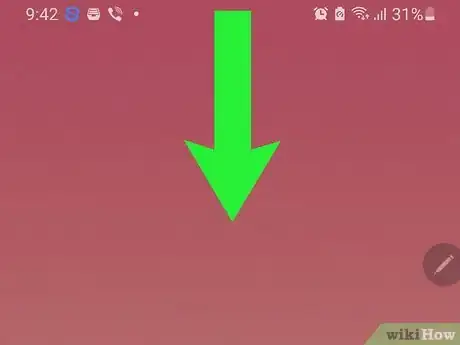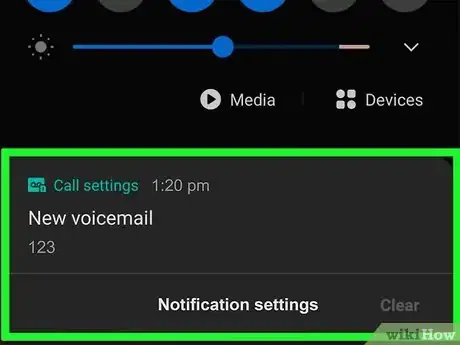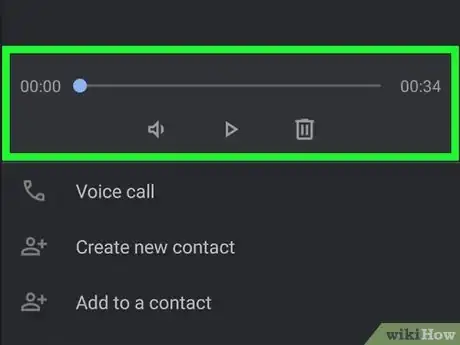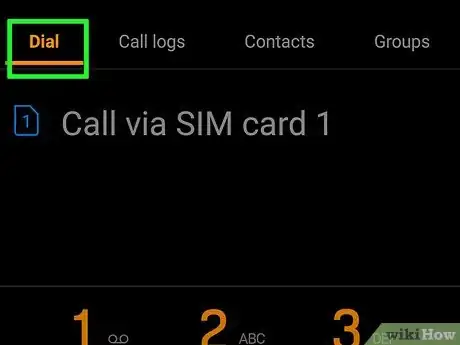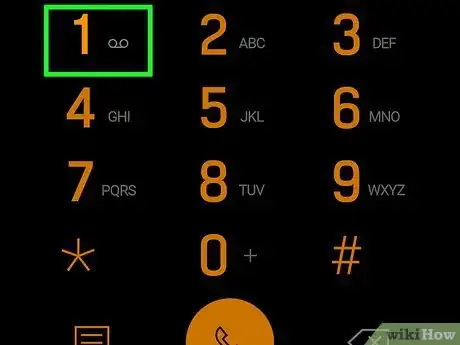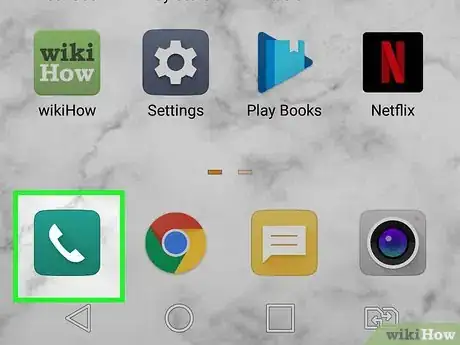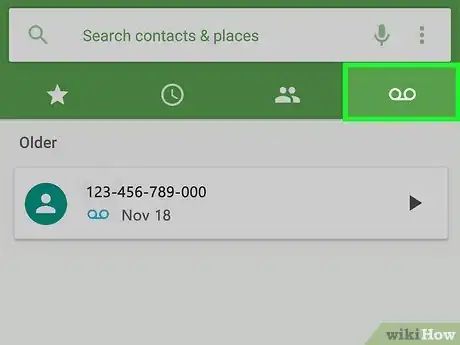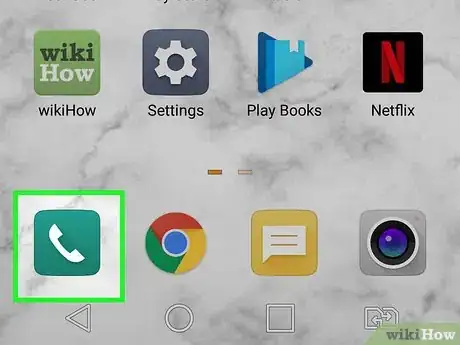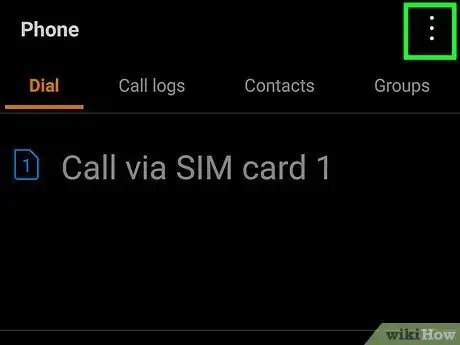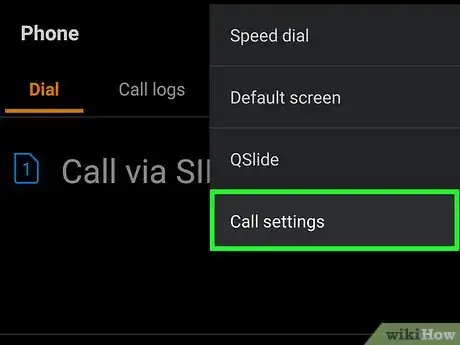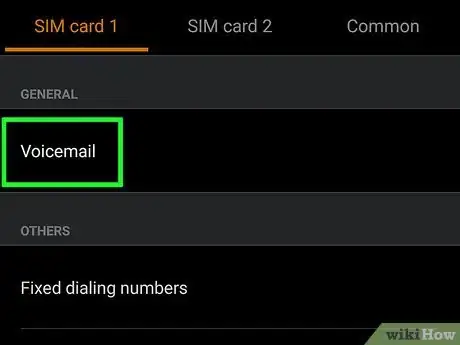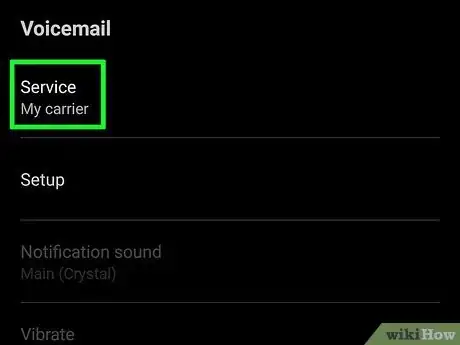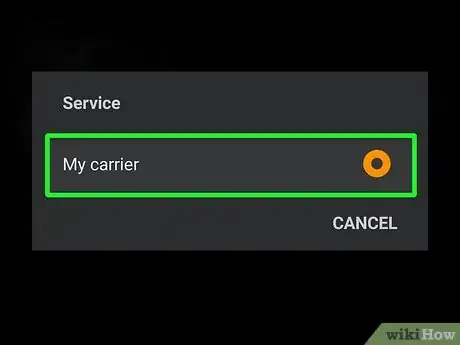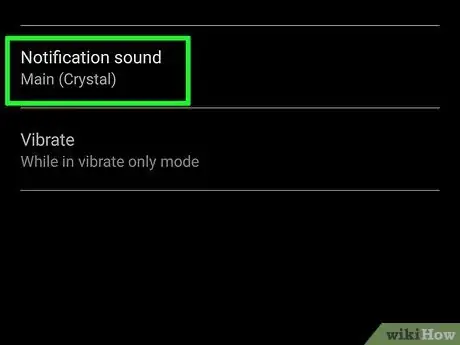This article was co-authored by wikiHow staff writer, Darlene Antonelli, MA. Darlene Antonelli is a Technology Writer and Editor for wikiHow. Darlene has experience teaching college courses, writing technology-related articles, and working hands-on in the technology field. She earned an MA in Writing from Rowan University in 2012 and wrote her thesis on online communities and the personalities curated in such communities.
This article has been viewed 8,496 times.
Learn more...
Many modern Androids use the same Phone app, so checking your voicemail is pretty straightforward. This wikiHow article will teach you how to check your voicemail on an Android.
Steps
Tapping a Notification
-
1Swipe down from the top of your screen. When you get a voicemail, you'll see a notification that looks like two connected cassette tape reels in the bar along the top of your screen.
-
2Tap the voicemail icon. This will take you to the voicemail section of the Phone app or call your voice mailbox.Advertisement
-
3Listen to your voicemail. You can listen to your voicemail, skip, save, or delete messages as needed.
Calling Your Voicemail
Viewing Visual Voicemail
-
1
-
2Tap the Visual Voicemail icon. It looks like an envelope with the voicemail icon inside it.
- Only specific carriers offer this feature. They include AT&T, Cellcom, Coriolis, Google Fi, O2, Orange, and T-Mobile.
- You'll only have access to this Visual Voicemail if you aren't using a carrier-specific app to access your voicemail, to avoid errors.
- Once you tap the Visual Voicemail icon, you'll see a list of all your voicemails. You can listen to them and delete or save them as needed.
Changing Your Voicemail Settings
-
1
-
2Tap ⋮. This three-dot menu icon is in the top right of your screen.
-
3Tap Settings. It's at the bottom of the drop-down menu.
-
4Tap Voicemail. You'll find this in the third grouping of options below RealTime Text and Wi-Fi Calling.
-
5Tap Service provider. It's usually the first listing in the menu and lists your current setting.
-
6Select My Carrier to continue. If you need to set up your voicemail, you will have the option to do that here. You'll need your carrier's voicemail password to continue.
- If you don't remember the password, you may need to contact your carrier or check their website.
-
7Tap Notifications (to change the notifications for your voicemails). With this setting, you can change if you get an alert when you receive a voicemail or not. You can also change the sound that plays for the notification and whether or not your phone vibrates.[1]
References
About This Article
1. Swipe down from the top of your screen.
2. Tap the voicemail icon.
3. Listen to your voicemail.