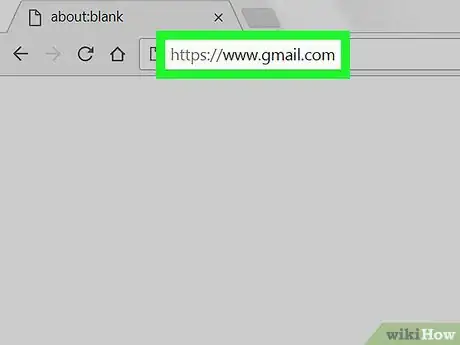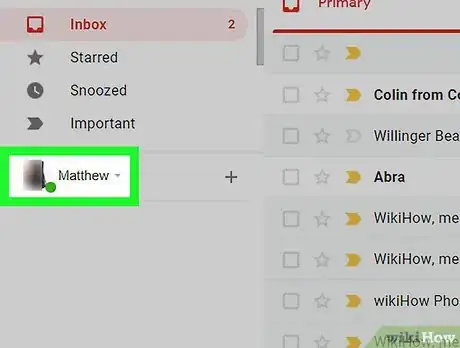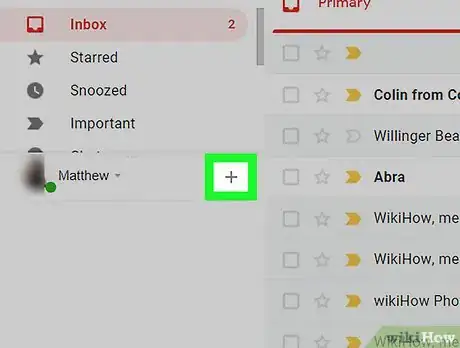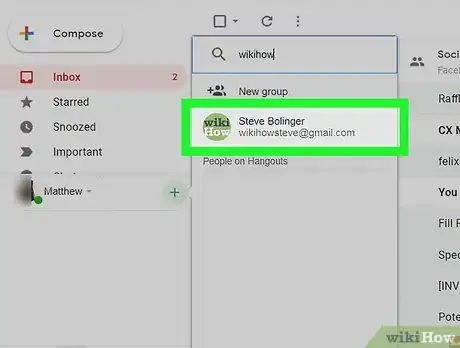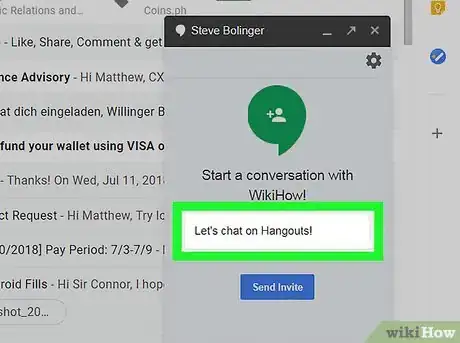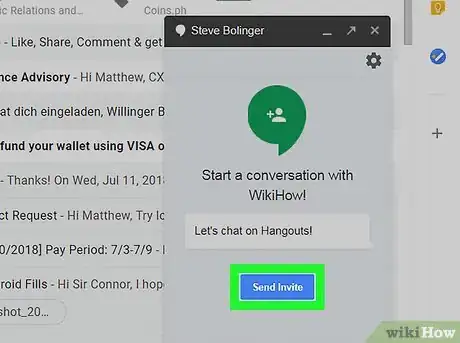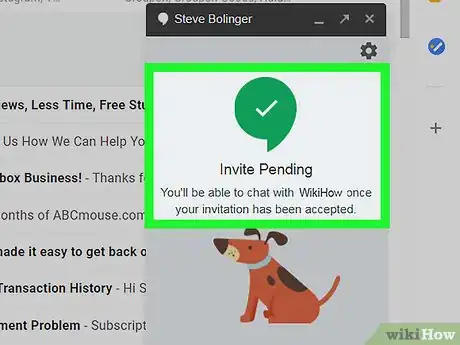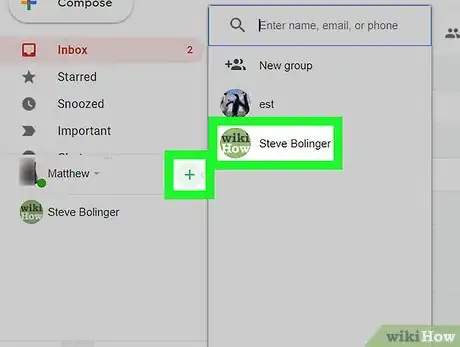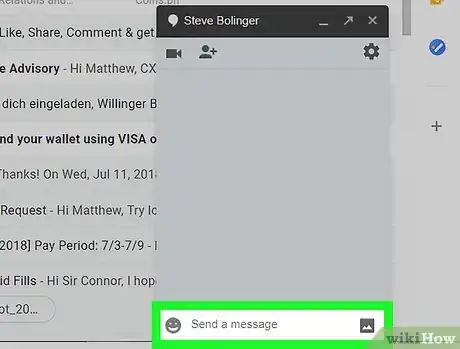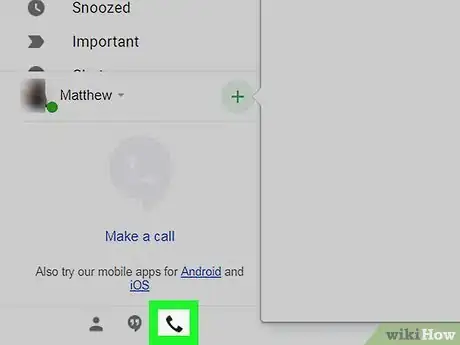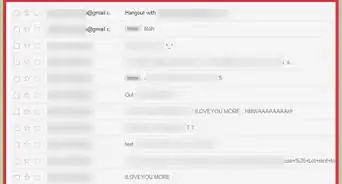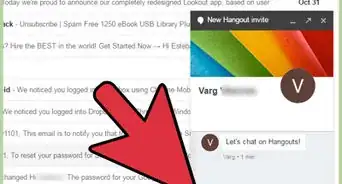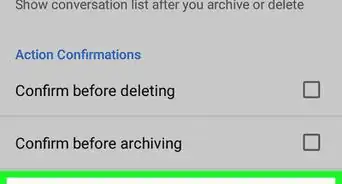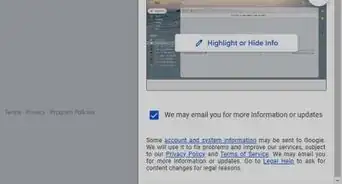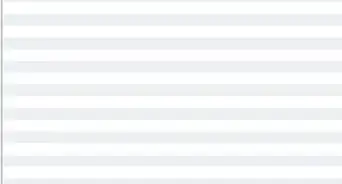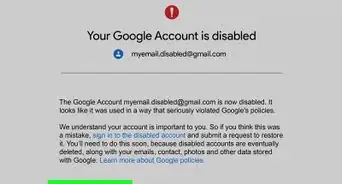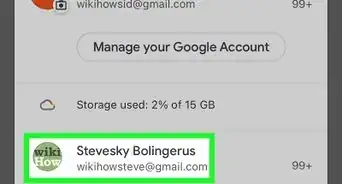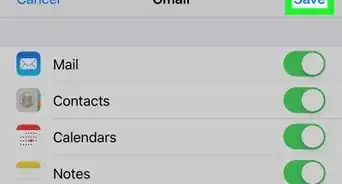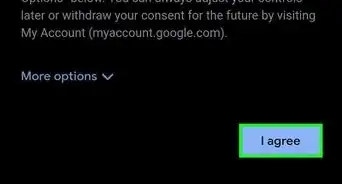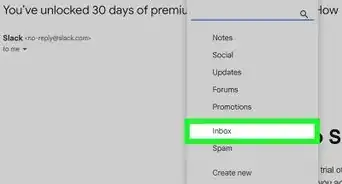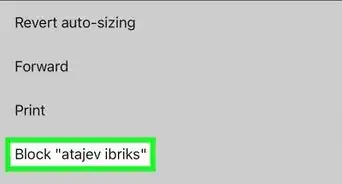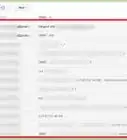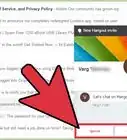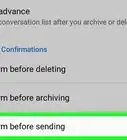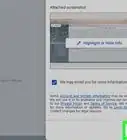X
This article was co-authored by wikiHow staff writer, Jack Lloyd. Jack Lloyd is a Technology Writer and Editor for wikiHow. He has over two years of experience writing and editing technology-related articles. He is technology enthusiast and an English teacher.
The wikiHow Tech Team also followed the article's instructions and verified that they work.
This article has been viewed 255,987 times.
Learn more...
This wikiHow teaches you how to chat with a contact through Gmail chat on a computer.
Steps
-
1Open Gmail. Go to https://www.gmail.com/ in your computer's web browser. This will open your Gmail inbox if you're logged in.
- If you aren't logged into Gmail, enter your email address and password when prompted.
-
2Find your chat name. You'll find your name and email address listed toward the lower-left side of the page; this is the chat section, which is where you'll be able to select people with whom to chat.Advertisement
-
3Click +. It's to the right of your chat name. Doing so opens a pop-up menu.
-
4Select a contact. Click a contact's name in the resulting pop-out menu, or type in a contact's email address or phone number and then click their name in the resulting drop-down menu.
- If the person's name doesn't show up after searching for them, they probably aren't in your contacts. You'll need to add them to your contacts before you can chat with them.
-
5Enter an invitation message. In the text box near the top of the chat window, type in a message (e.g., "Hi! Please add me to your chat contacts.") that you'd like to use to invite your contact to chat with you.
-
6Click Send Invite. It's a blue button at the bottom of the chat window.
-
7Wait for the contact to accept your request. Once the person accepts your chat request, you'll be able to proceed.
-
8Chat with your friend. Once your friend accept's your request, you can click + and then click their name to begin chatting with them. Their chat window will open in the far-right side of the page.
- If you close the chat window, you can always re-open it by clicking the person's name in the chat section on the left side of the page.
-
9
-
10Use Gmail to make a voice call. If you want to call a local number (e.g., not an international line) without using your phone, you can use Gmail's chat feature to make the call:
- Click the phone-shaped icon below the chats section.
- Type in the phone number you want to call.
- Click Call [number] in the resulting drop-down menu.
Advertisement
Community Q&A
-
QuestionSomeone is sending invitations to me but I am not able to see them. Where will those invitations be stored?
 Community AnswerThey are not stored anywhere. You have to enable the chat settings to be able to see the invitations.
Community AnswerThey are not stored anywhere. You have to enable the chat settings to be able to see the invitations. -
QuestionWhere are the chats stored?
 Community AnswerSelect "Other" on the side of your inbox and then select "Chats." This is where your previous chats are stored.
Community AnswerSelect "Other" on the side of your inbox and then select "Chats." This is where your previous chats are stored. -
QuestionHow do I enable chat on settings?
 Community AnswerPress the Settings icon in Gmail, select Settings from the menu that drops down, select Chat on the ribbon and click Enable chat.
Community AnswerPress the Settings icon in Gmail, select Settings from the menu that drops down, select Chat on the ribbon and click Enable chat.
Advertisement
Warnings
- You cannot chat with people who aren't in your contacts.⧼thumbs_response⧽
Advertisement
About This Article
Article SummaryX
1. Go to Gmail.com.
2. Click + next to your chat name.
3. Select a contact.
4. Enter an invitation message.
5. Click Send Invite.
6. Click your friend's name to start chatting.
Did this summary help you?
Advertisement