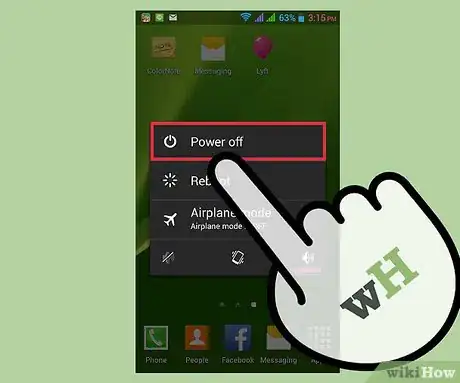wikiHow is a “wiki,” similar to Wikipedia, which means that many of our articles are co-written by multiple authors. To create this article, volunteer authors worked to edit and improve it over time.
This article has been viewed 38,435 times.
Learn more...
Samsung has always been consistent with having removable batteries on their Galaxy line of smartphones. Despite their tablet batteries so far having no removable batteries, the batteries on their tablets are reliable and have high capacity. Their phones, on the other hand, have smaller batteries to keep a small profile. Compared to most big smartphone manufacturers, Samsung lets their users swap out their batteries to make it handy whenever they run out of juice. Doing this is simple and quick.
Steps
Removing the Battery
-
1Press and hold the Power button. Powering off the phone properly is essential in making sure that no data get corrupted in case you power it off while the CPU is writing data. To switch off the phone safely, press and hold the Power button on your device.
- This is typically located at the right side of the device for easy reach.
- The power menu should come up.
-
2Tap on the “Power Off” or “Shut Off” option. A loading screen should appear, which you must wait for so the phone shuts off properly.
- You will know that it has powered off when the device vibrates briefly and the screen turns off.
Advertisement -
3Remove the back plate. The removable backplate protects the battery, as well as the SIM card and the microSD card inserted into your device. It can easily be pried off, but you must locate the groove that will enable you to use your fingernail to remove it.
- Typically located around the corners of your device, the groove will let you pull out the backplate with just a little force needed.
-
4Remove the battery. Once you remove the back plate, the battery, SIM, and microSD card will be exposed. Remove the battery by prying it out with your fingernail.
- The battery has a lip where you will be able to pull it out with ease.
Inserting the Replacement
-
1Get the new battery. Ensure that the battery you are using is rated for the device you are using it with and has been fully charged. It is highly recommended that you use original Samsung batteries on your Galaxy device.
-
2Insert the new battery. Now that you have your battery, insert it into your device’s battery bay by inserting the side with the gold terminals first.
-
3Put the back plate on again. Do this by pressing down on the sides of the back plate against your phone. You should hear an audible clicking, which means the latches have been secured.
-
4Turn on your phone by holding the Power button. The phone should vibrate briefly, and boot into your home screen shortly.
Community Q&A
-
QuestionShould the battery be attached to the phone?
 Wing Hong ChanCommunity AnswerYes, the battery should be attached to the phone when it is being used. If the battery is attached to the phone with glue or it has warnings against removing the battery, take extra caution. Such batteries are often flexible, and bending them too much can start a fire. Some Samsung Galaxy devices have very strong glue, which can only be loosened with rubbing alcohol with little success. Other devices may have some tabs that you can carefully pull to loosen the battery. You may find good instructions for your specific device online, or go to a local phone repair shop.
Wing Hong ChanCommunity AnswerYes, the battery should be attached to the phone when it is being used. If the battery is attached to the phone with glue or it has warnings against removing the battery, take extra caution. Such batteries are often flexible, and bending them too much can start a fire. Some Samsung Galaxy devices have very strong glue, which can only be loosened with rubbing alcohol with little success. Other devices may have some tabs that you can carefully pull to loosen the battery. You may find good instructions for your specific device online, or go to a local phone repair shop. -
QuestionCan I throw the battery in the trash?
 Wing Hong ChanCommunity AnswerBatteries must be recycled properly (not in your household recycling bin though). Throwing away a phone's battery in the trash can cause serious problems, possibly starting a fire, exploding, or making the waters around the battery toxic. Some "big box" electronics stores have battery recycling services. You can also search online for other ways to recycle an old battery.
Wing Hong ChanCommunity AnswerBatteries must be recycled properly (not in your household recycling bin though). Throwing away a phone's battery in the trash can cause serious problems, possibly starting a fire, exploding, or making the waters around the battery toxic. Some "big box" electronics stores have battery recycling services. You can also search online for other ways to recycle an old battery. -
QuestionDo new batteries need charging?
 Wing Hong ChanCommunity AnswerYes. Many manufacturers recommend charging a new battery to 100% before its first use. It is unlikely that a new battery will arrive fully charged.
Wing Hong ChanCommunity AnswerYes. Many manufacturers recommend charging a new battery to 100% before its first use. It is unlikely that a new battery will arrive fully charged.