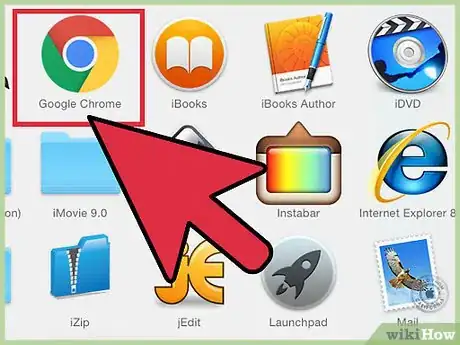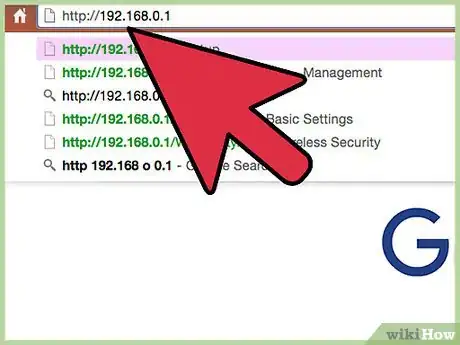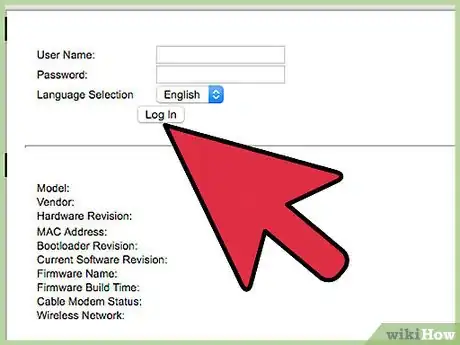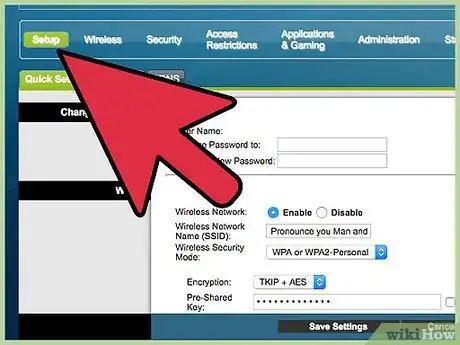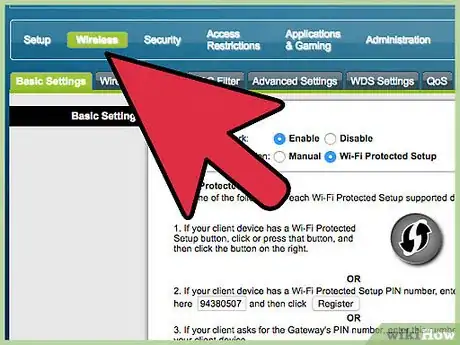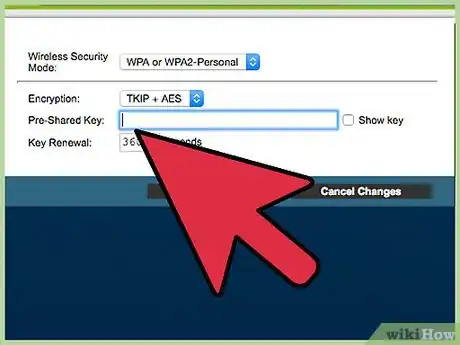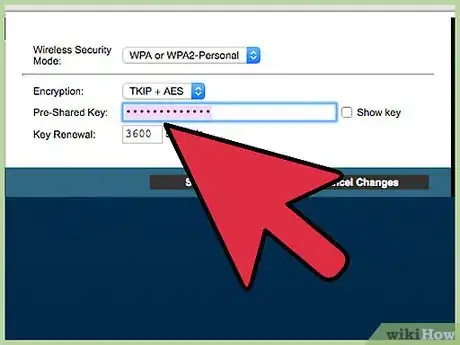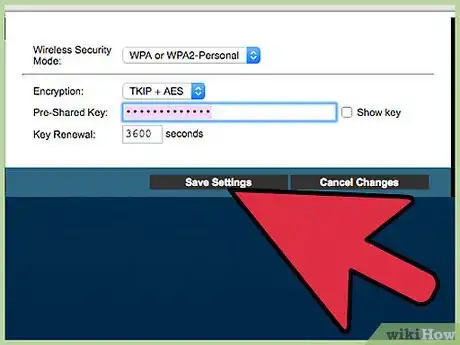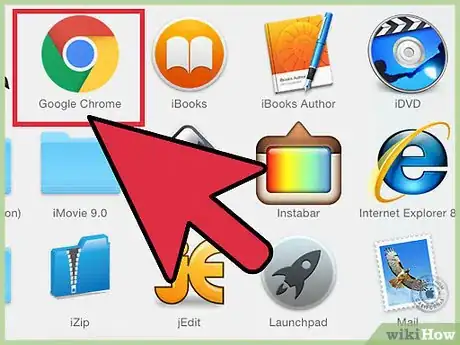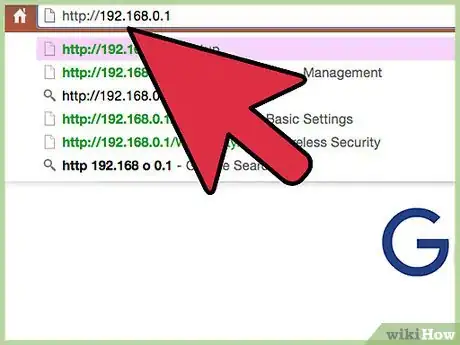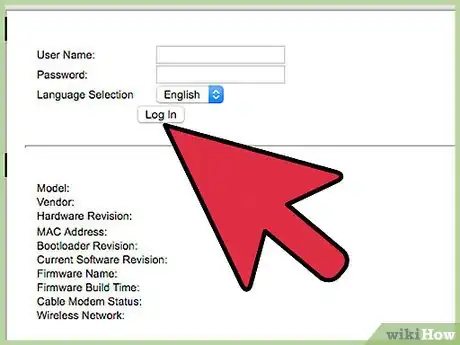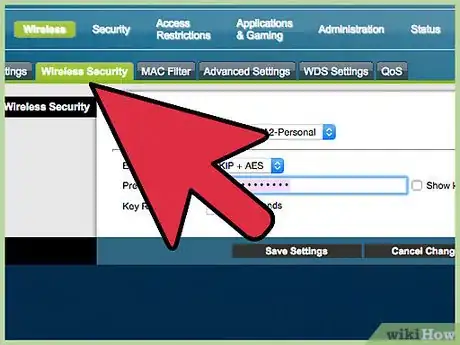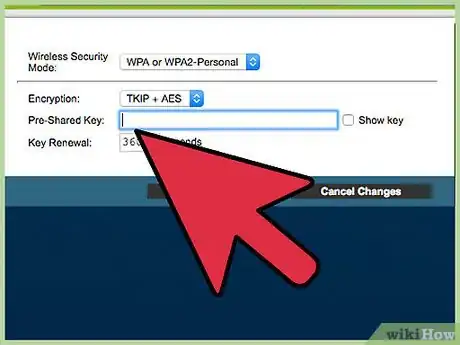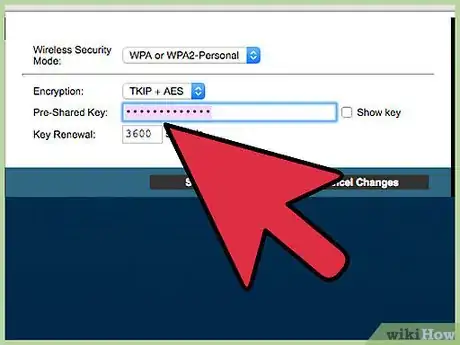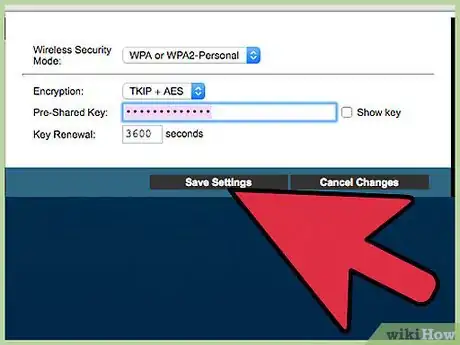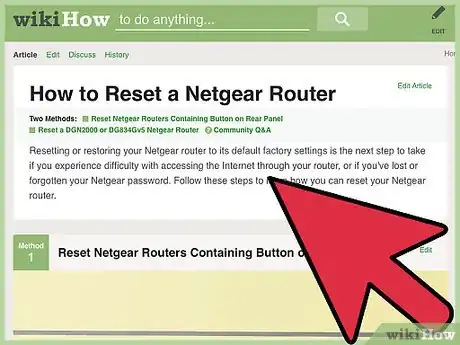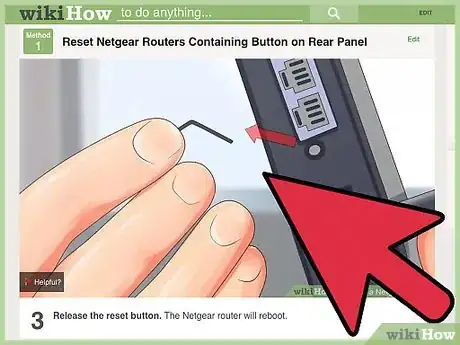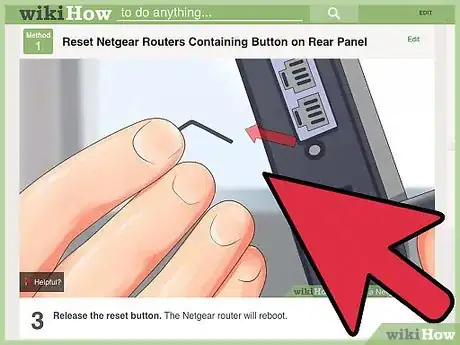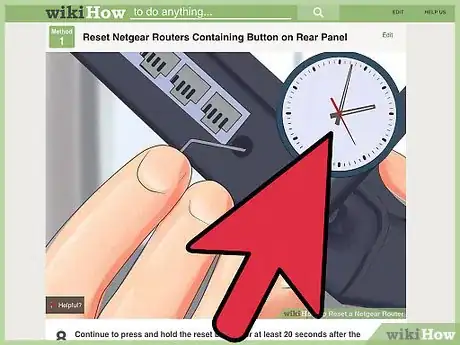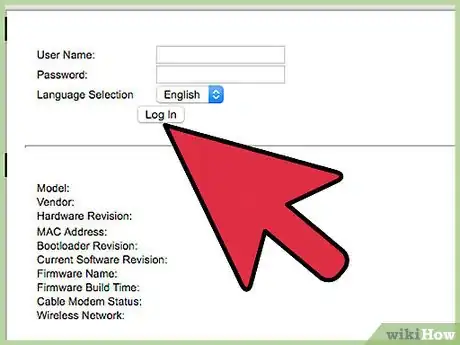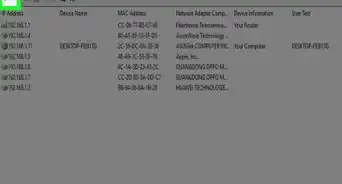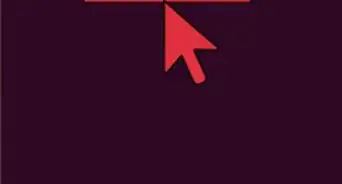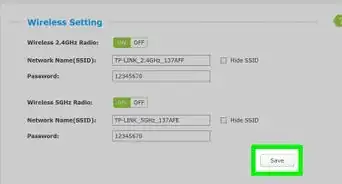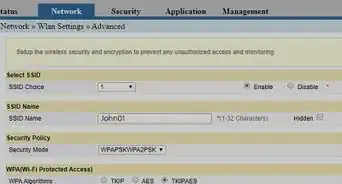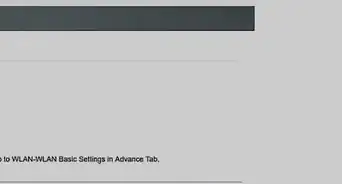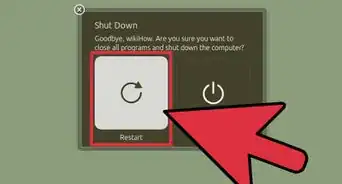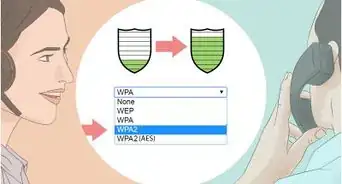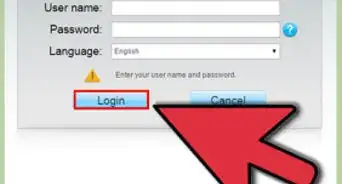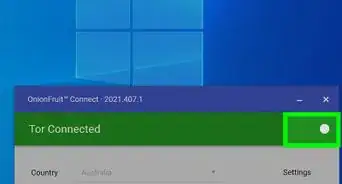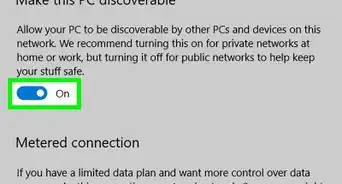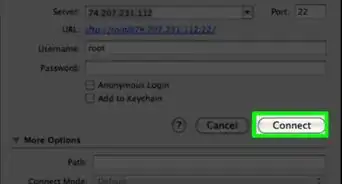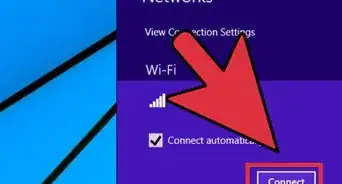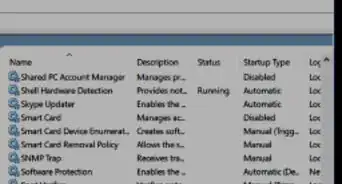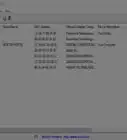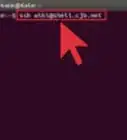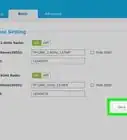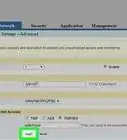X
wikiHow is a “wiki,” similar to Wikipedia, which means that many of our articles are co-written by multiple authors. To create this article, 11 people, some anonymous, worked to edit and improve it over time.
This article has been viewed 187,226 times.
Learn more...
Netgear makes it easy to change your router and Wi-Fi passwords on their web-based admin interface. We'll show you how to log in to your Netgear modem or router's admin website at routerlogin.net and change your password.
Steps
Method 1
Method 1 of 3:
Changing the Password on Netgear Genie Routers
-
1Launch an Internet browser on your computer.
-
2Type one of the following URLs into the address bar of your Internet browser: “http://www.routerlogin.net,” “http://www.routerlogin.com,” “http://192.168.1.1” or “http://192.168.0.1.”
- If at any point you changed the URL for your router from one of the default addresses above, you will be required to type in the URL you created.
Advertisement -
3Type in your router’s current username and password into the fields provided. The default username and password for your Netgear Genie router are “admin” and “password.” The user interface for your Netgear Genie router will display on the screen.
-
4Click on the tab labeled “Advanced,” and click on the “Setup” tab on the left.
-
5Click on “Wireless Setup.
-
6Delete the current password next to the field labeled “Passphrase” under the “Security Options” section.
-
7Type in a new password of your choice, then click on “Apply” at the top of the Wireless Setup window. The password for your Netgear Genie router has now been changed.
- If you own a dual router with a 2.4Ghz wireless band and a 5Ghz wireless band, you will be required to change the password in each respective section under “Security Options.”
-
8Exit out of the Netgear Genie router interface. If you had any wireless devices connected to your router, you will required to log in using the username and the new, updated password[1] .
Advertisement
Method 2
Method 2 of 3:
Changing the Password on Older Netgear Routers
-
1Open an Internet browser on your computer.
-
2Enter one of the following URLs into the address bar of your Internet browser: “http://www.routerlogin.net,” “http://www.routerlogin.com,” “http://192.168.1.1,” or “http://192.168.0.1.”
- If you have changed the default URL for your router at any point, you will be required to type in the modified URL.
-
3Enter the current username and password for your router into the fields provided. The Netgear router’s default username and password are “admin” and “password,” respectively. The SmartWizard program for your Netgear router will display on the screen.
-
4Click on “Wireless Settings” located below “Setup” in the left pane of the SmartWizard.
-
5Delete the current password from the field labeled “Passphrase” located below “Security Options."
-
6Enter a new password of your choice into the “Passphrase” field.
-
7Click on the “Apply” button at the bottom of the window, then click on “Logout." The password for your Netgear router will now be officially changed[2] .
Advertisement
Method 3
Method 3 of 3:
Restoring a Netgear Router to Factory Settings
-
1Examine the Netgear router to locate a button labeled “Reset” or “Restore Factory Settings." Sometimes, the button is not labeled at all, and is recessed into the router.
-
2Hold down the reset button with your finger, or with a thin tool, such as a straightened paperclip.
-
3Continue to press the reset button until the light next to “Power” or “Test” begins to blink. This process may take up to 20 seconds.
-
4Wait for the router to fully reboot itself.
-
5Log in to the router using the default Netgear password of “password." You will now have the ability to change your password using one of the other two methods included in this article[3] .
- If the above steps do not work the first time, unplug the router, hold down the reset button, and reconnect your router’s power supply while continuing to hold down the reset button before following the rest of the steps for this method.
Advertisement
Community Q&A
-
QuestionIf I reset my Netgear to its factory settings, will I be able to use and create a new password?
 Community AnswerYes, but the factory default password and username will be required to log into the device. You can think of this as setting the software back to the way it was fresh out of the box.
Community AnswerYes, but the factory default password and username will be required to log into the device. You can think of this as setting the software back to the way it was fresh out of the box. -
QuestionWhere is my router's configuration page?
 Community AnswerYou need to type in your internet IP. On Windows you would open your command prompt and type this in "ipconfig" - the IP you're looking for is your IPv4 address. Then type that IP into the address bar in your browser.
Community AnswerYou need to type in your internet IP. On Windows you would open your command prompt and type this in "ipconfig" - the IP you're looking for is your IPv4 address. Then type that IP into the address bar in your browser. -
QuestionI did a factory reset and can't figure out how to reset the privacy/security settings. What should I do?
 Community AnswerCall the phone company that made the phone and ask them if they can restart it again or delete the apps and re-download.
Community AnswerCall the phone company that made the phone and ask them if they can restart it again or delete the apps and re-download.
Advertisement
Warnings
- Performing a factory reset on your Netgear router will result in loss of all information associated with the router, including the username and password for your Internet service provider, the IP address of your computer, your wireless security keys, and more. Prior to resetting your router, you may want to consult for your Internet service provider for help with retrieving this information if you do not have it on hand.⧼thumbs_response⧽
Advertisement
References
- ↑ http://kb.netgear.com/app/answers/detail/a_id/23439/session/L2F2LzEvdGltZS8xMzg0ODkwNDYwL3NpZC9CaDZvMU1GbA%3D%3D
- ↑ http://kb.netgear.com/app/answers/detail/a_id/23438/session/L2F2LzEvdGltZS8xMzg0ODkwNDYwL3NpZC9CaDZvMU1GbA%3D%3D
- ↑ http://kb.netgear.com/app/answers/detail/a_id/9665/~/reset-and-restore-the-netgear-device-to-factory-default-settings
About This Article
Advertisement