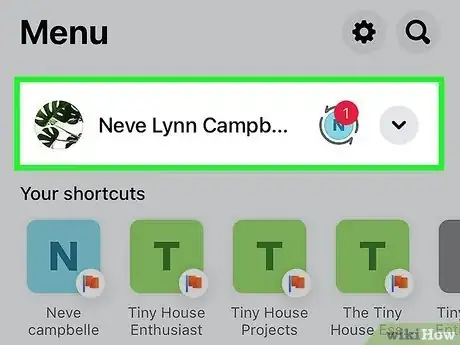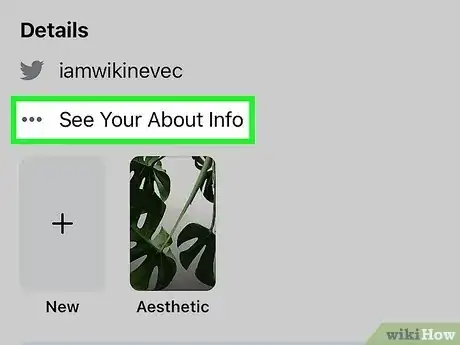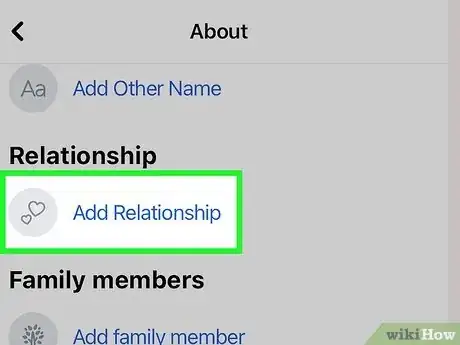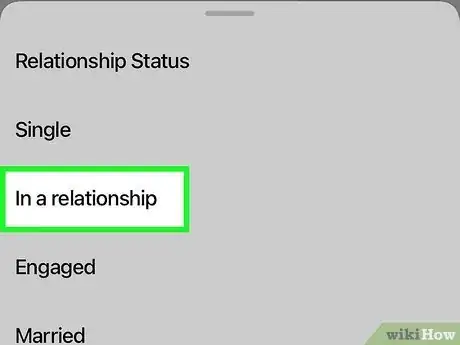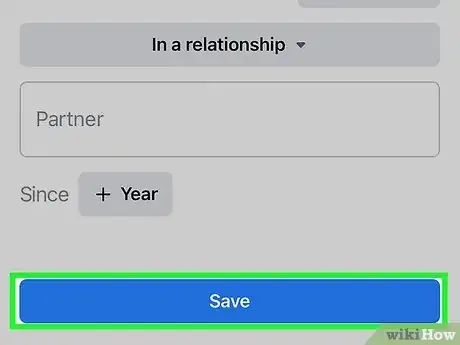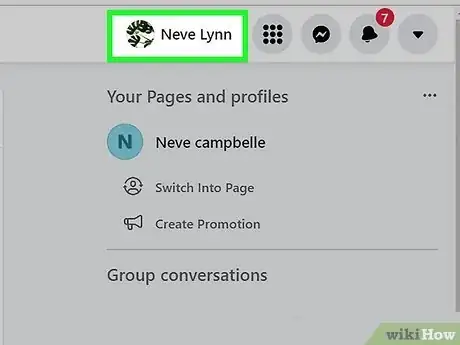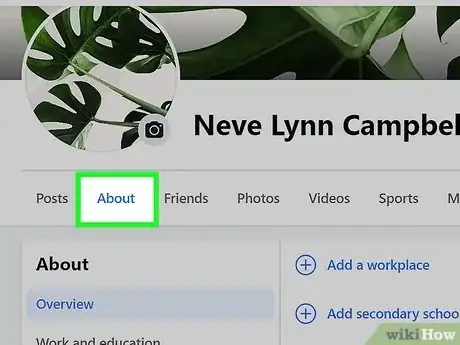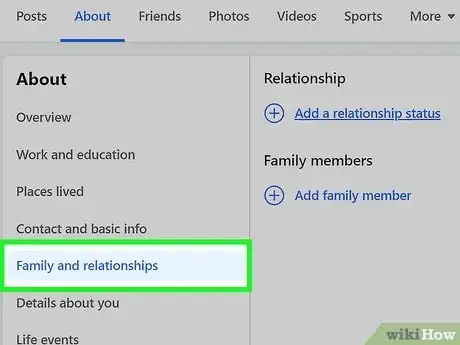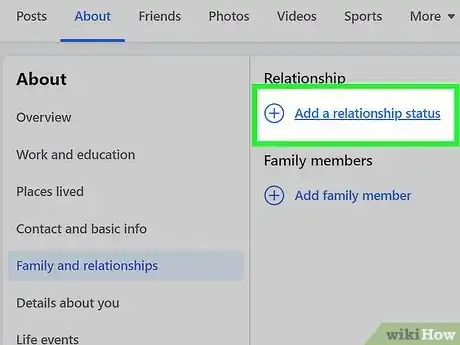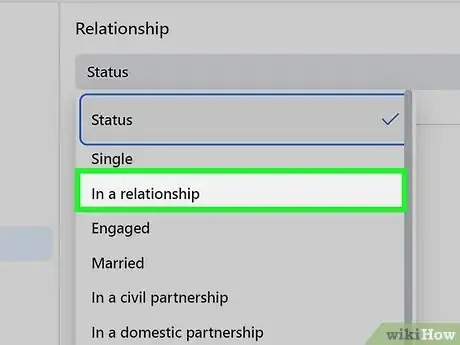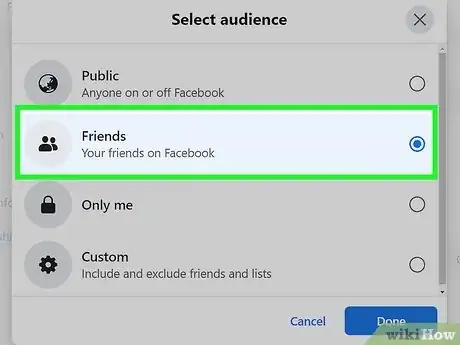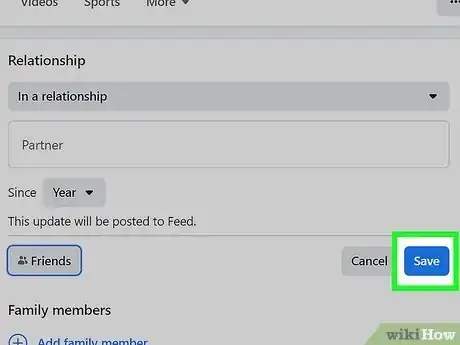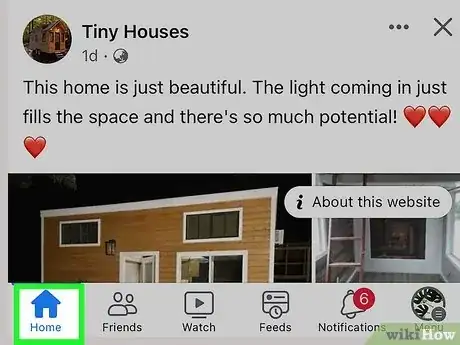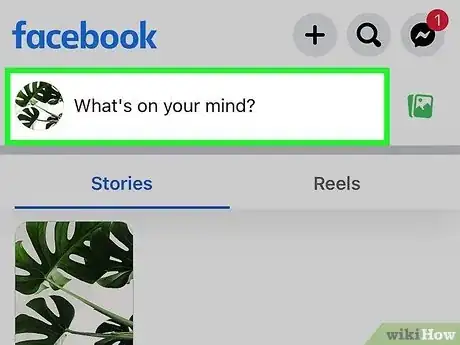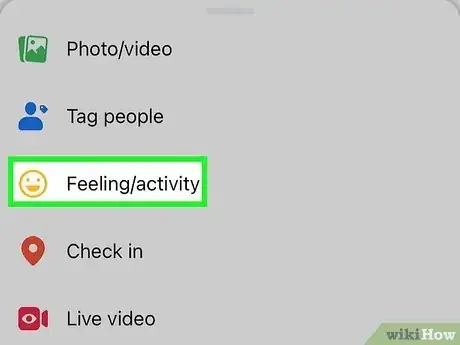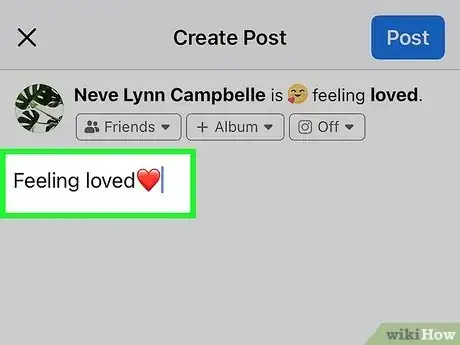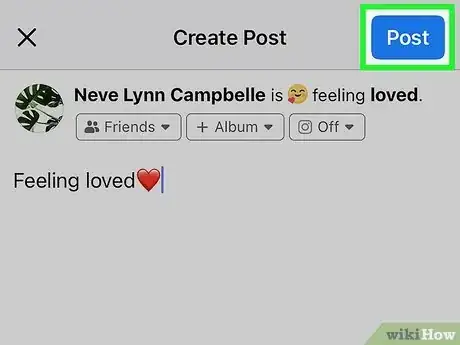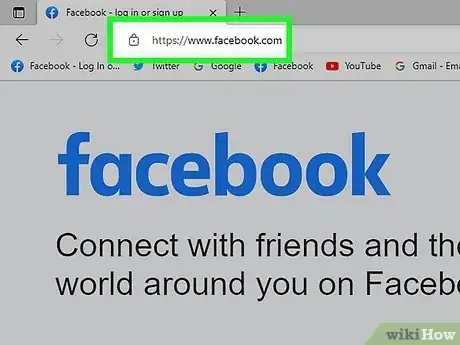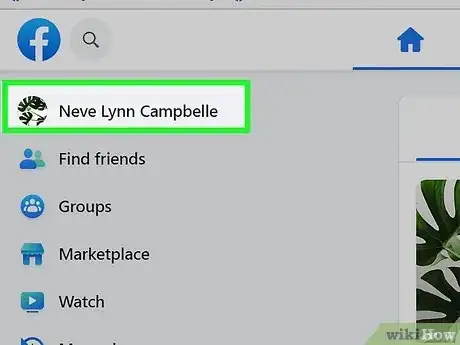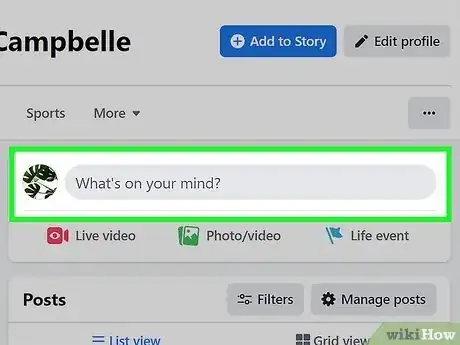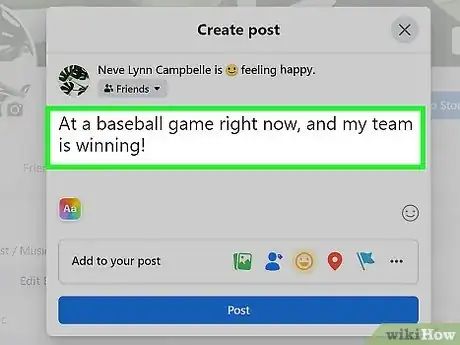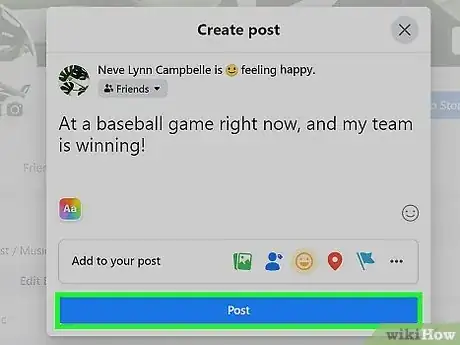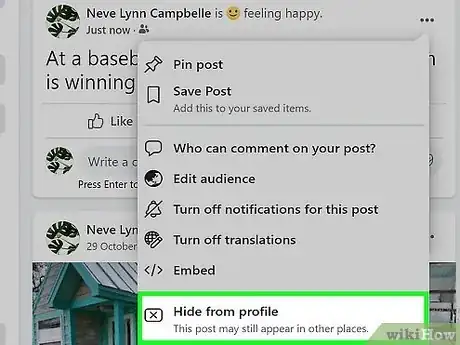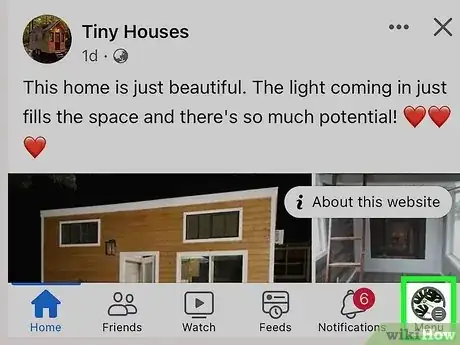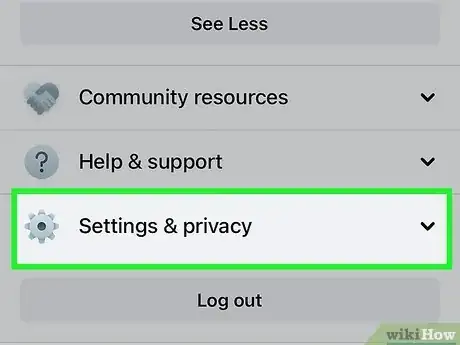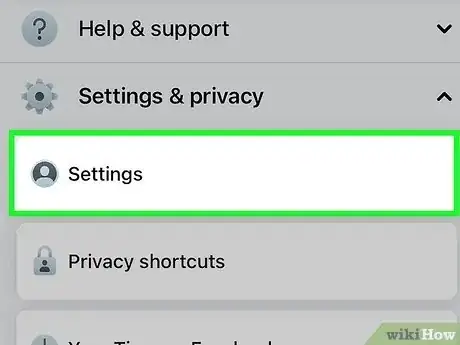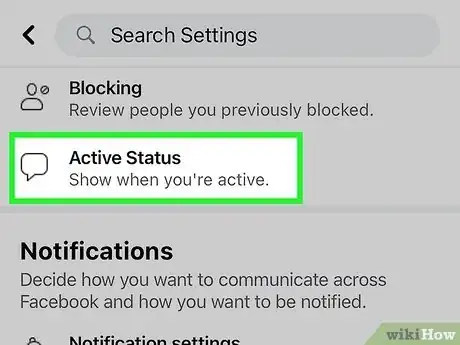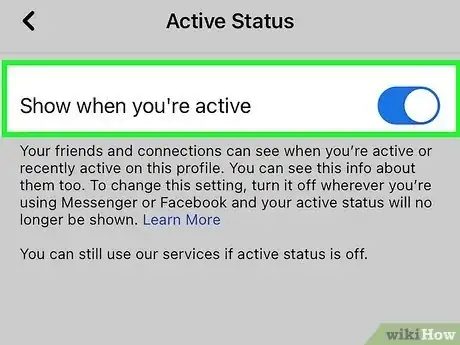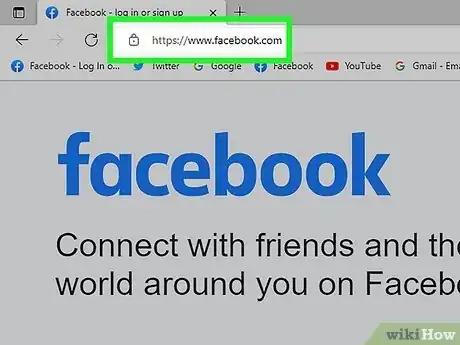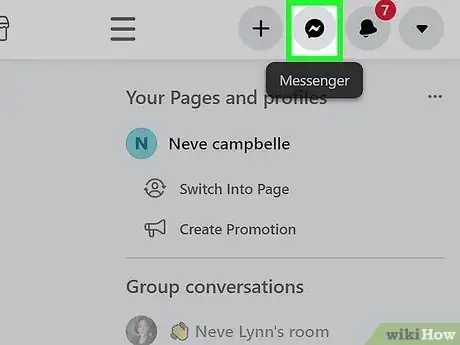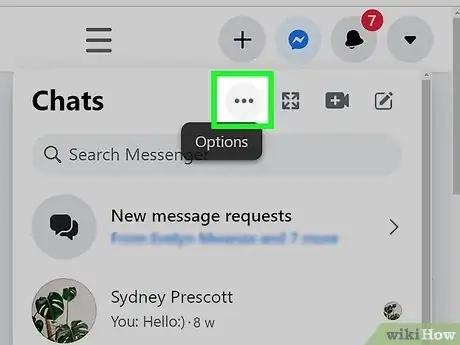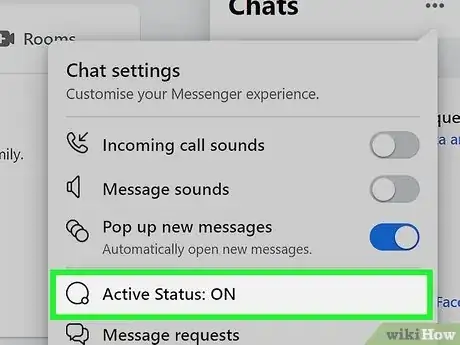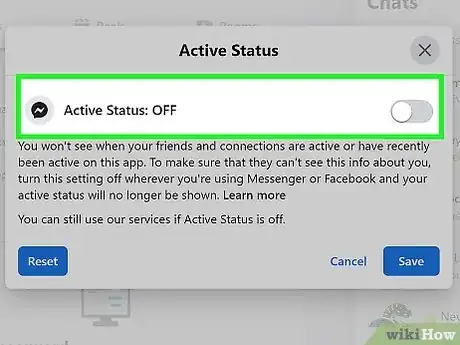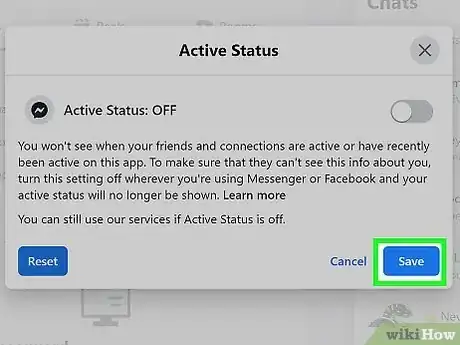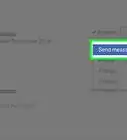A quick and easy guide to updating your status on Facebook
This article was co-authored by wikiHow staff writer, Kyle Smith. Kyle Smith is a wikiHow Technology Writer, learning and sharing information about the latest technology. He has presented his research at multiple engineering conferences and is the writer and editor of hundreds of online electronics repair guides. Kyle received a BS in Industrial Engineering from Cal Poly, San Luis Obispo.
This article has been viewed 130,600 times.
Learn more...
Facebook has several statuses you can change, including your relationship status, activity status, and a general status that lets people know what you're thinking. If you want to let people know that you're single or in a relationship, you can easily update your relationship status. If you don't want people to know when you're online, you can change your activity status to appear offline. Your general Facebook status can be anything, such recommending a new restaurant downtown or announcing that you're going to college. This wikiHow guide will show you how to change the most common statuses on Facebook using your Android, iPhone, iPad, or computer.
Things You Should Know
- On mobile, post a status by going to Feed > “What’s on your mind?” Then write the status and tap Post.
- On mobile, update your relationship by going to More > See Your About Info > Add Relationship > Save.
- On desktop, post a status by clicking on the status box that says, “What’s on your mind, <name>?”
- On desktop, update your relationship by going to your profile > About > Family and relationships. Then, choose a status and audience in the selection menu.
Steps
Change your Relationship Status on Mobile
-
1Tap the More menu button. It’s the three horizontal lines in the bottom-right of the Facebook app.
-
2Select your name in the More menu. This will take you to your profile page.Advertisement
-
3Tap See Your About Info. A new menu with your profile information will appear.
-
4Tap Add Relationship. This is in the Relationship section. If you’ve posted a relationship status before, tap the edit button (pencil icon) to edit the status.
-
5Select your relationship status. You can use the audience selector to change who can see your relationship status.
-
6Tap Save. This will save your relationship status on your profile.
Change your Relationship Status on Desktop
-
1Click your name in the upper-right corner of Facebook. This will open your profile page.
-
2Click About. This will open the About tab with your profile’s info.
-
3Click Family and relationships. You see your current relationship status if you’ve updated it before.[1]
-
4Click Add a relationship status or the edit button. The edit button is a pencil in a circle.
-
5Select your relationship status. Depending on your choice, you may be able to add the person you’re in a relationship with.
- Examples include "Married," "Single," "In a relationship," and "It's complicated."
-
6Select the audience. You can choose between Public, Friends, Only me, and Custom.
-
7Click Save. Your new relationship status will be displayed in your profile’s About section for your Facebook friends to see.
- If you set this information to “public,” anyone will be able to view your relationship status regardless of whether they’re your friend.
Post a Status Update on Mobile
-
1Go to your Facebook Feed. Opening the Facebook app will show you the Feed by default.[2]
-
2Tap What’s on your mind?. This will open the status update edit menu. It might be called Write Something… on some versions of the app.
-
3Tap Feeling/Activity. Then, select a feeling or activity from the list. You can also search for a specific topic or type your own.
- Optionally, tap the status update icon to select a different one (iPhone). Or, tap Feeling/Activity (Android).
-
4Write your status update. Type your status update in the text box.
-
5Tap Post. This will post your status update to your Timeline!
Post a Status Update on Desktop
-
1Go to https://www.facebook.com/ in your web browser. This will take you to the main Facebook website. Log in with your profile username and password if needed.
-
2Click your name in the upper-left corner of Facebook. You can alternatively navigate to the status box on your Home page. The status box has a picture of your profile and a text box asking, “What’s on your mind, <name>?”
-
3Navigate to the status box on your Facebook page. The status box has a text box with a blank field that reads, "What's on your mind, <name>?"
- While the classic Facebook status post goes a long way, did you know you can video chat on Facebook now?
-
4Type your new Facebook status into the blank status field. When you click the status field, the Create Post menu will open. You can post an update about any topic you want to share with your Facebook friends. Don’t forget to add some hashtags if you want to make a public post more findable.
- For example, if you are currently at a sporting event, change your status to "At a baseball game right now, and my team is winning!"
- Click the rainbow Aa button in the bottom left to change your post’s background color or image.
- Click the emoji button in the bottom right to add emojis to your post.
- You can also add photos and videos, tag people, feelings or activities, a check in location, and a life event flag.[3]
- The more button also has options for a live video, GIF, and raising money.
- You can even add music to your post.
-
5Click Post below your text to publish the new status. Your new status will be displayed on your profile, and in the feeds of your Facebook friends.
- If you’re looking for tips beyond just posting, check out our guide about being cool on Facebook.
-
6Hide a status at any time. Go to the post and click the three dots icon in the upper-right corner. Select “Hide from profile” in the drop-down menu.
Turn Off Activity Status on Mobile
-
1Tap the More menu button. It’s the three horizontal lines in the bottom-right of the Facebook app.[4]
- Use this method if you don't want your Facebook friends to know when you're active on Facebook.
-
2Tap Settings & Privacy. This opens the Settings & Privacy menu.
-
3Tap Settings. This opens the Settings menu.
-
4Tap Active Status. This opens a menu for changing your Active Status.
-
5Tap Show when you're active. This will toggle your Active Status off if it was on.
Turn Off Activity Status Desktop
-
1Go to https://www.facebook.com in your web browser. This will take you to the main Facebook website. Log in with your profile username and password if needed.
- Use this method if you don't want your Facebook friends to know when you're active on Facebook.
-
2Click the Messenger icon in the top-right. This will open your Messenger chats.
-
3Click the More menu button. It’s the three horizontal dots at the top of Messenger.
-
4Click Active Status.
-
5Click the toggle icon. This will turn off your Active Status if it was on.
-
6Click Save. This will confirm your Active Status change.
Community Q&A
-
QuestionHow do I delete a video I accidentally shared?
 AmberCommunity AnswerThere should be an arrow on the top right of the post, press it and then press "Delete."
AmberCommunity AnswerThere should be an arrow on the top right of the post, press it and then press "Delete."