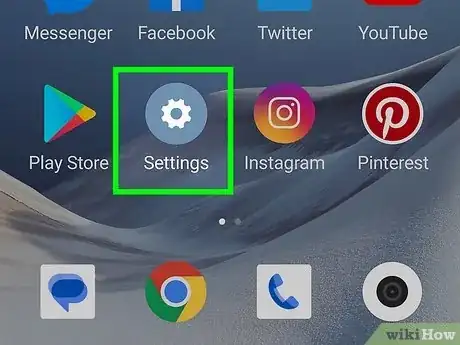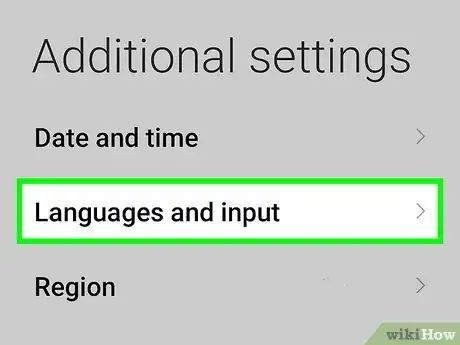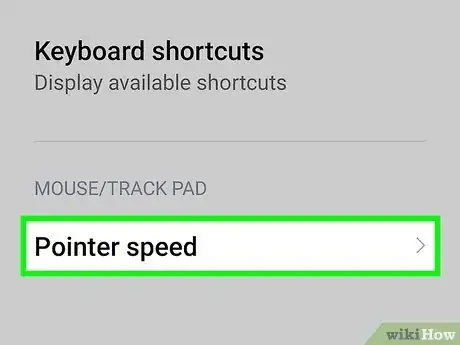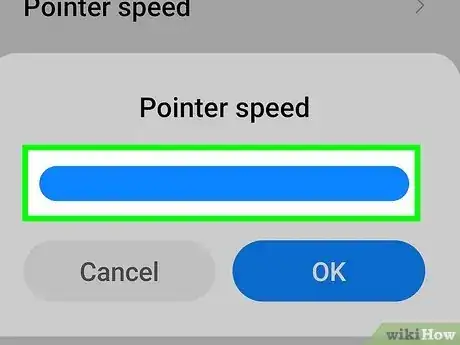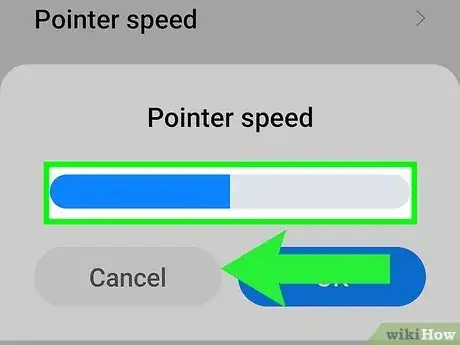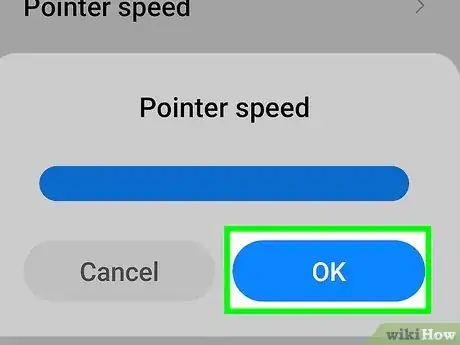This article was co-authored by wikiHow staff writer, Nicole Levine, MFA. Nicole Levine is a Technology Writer and Editor for wikiHow. She has more than 20 years of experience creating technical documentation and leading support teams at major web hosting and software companies. Nicole also holds an MFA in Creative Writing from Portland State University and teaches composition, fiction-writing, and zine-making at various institutions.
This article has been viewed 153,766 times.
Learn more...
This wikiHow teaches you how to change how sensitive your Android’s screen is to your touch.
Steps
-
1
-
2Tap Languages & input. It’s usually near the center of the menu.Advertisement
-
3Tap Pointer speed. It’s under the “Mouse/trackpad” header. A slider will appear on the screen.
-
4Drag the slider right to increase the sensitivity. This speeds up the screen’s reaction to your touch.
-
5Drag the slider left to decrease sensitivity. This decreases how fast the screen detects your touch.
-
6Tap OK. Your changes are now saved. If you’re not happen with the new speed, you can return to Pointer speed to make adjustments.
About This Article
1. Open your Settings.
2. Tap Languages & input.
3. Tap Pointer speed.
4. Drag the slider right to increase sensitivity.
5. Drag the slider left to decrease sensitivity.
6. Tap OK.