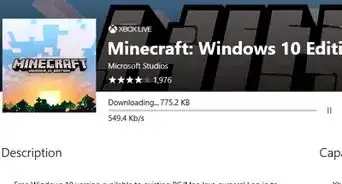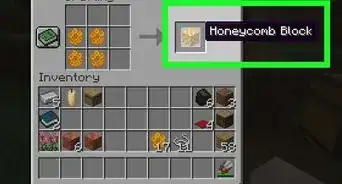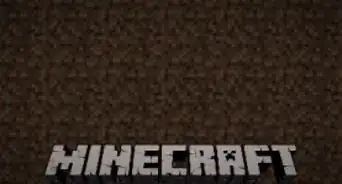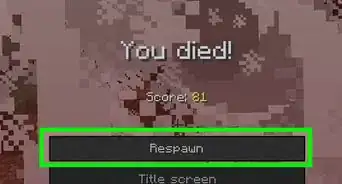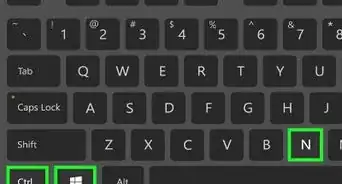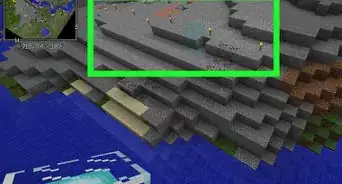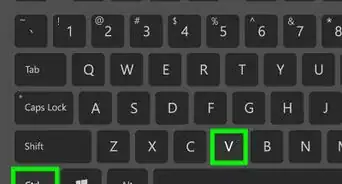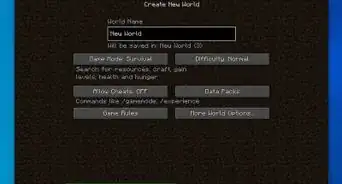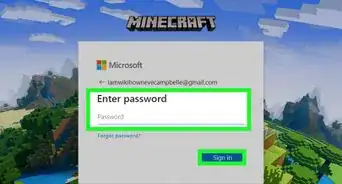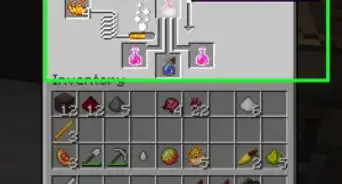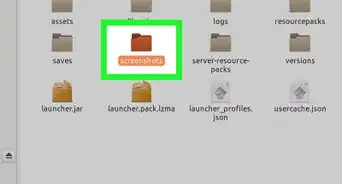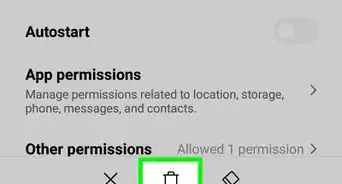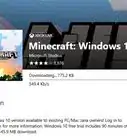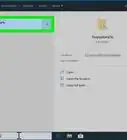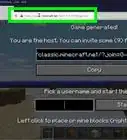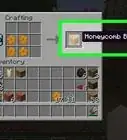Easily use an in-game command to increase random tick speed
X
wikiHow is a “wiki,” similar to Wikipedia, which means that many of our articles are co-written by multiple authors. To create this article, volunteer authors worked to edit and improve it over time.
This article has been viewed 2,023 times.
Learn more...
Trying to change the random tick speed in Minecraft? This can easily be done using an in-game command. Random tick speed affects how often random processes occur. For example, increasing random tick speed will increase how often crops and trees grow. This is useful for getting materials more quickly. This wikiHow guide will show you how to change the game tick speed in Minecraft Java Edition or Bedrock Edition.
Things You Should Know
- Turn on cheats in the game's pause menu to enable commands.
- Type "/gamerule randomTickSpeed 6" (Java) or "/gamerule randomTickSpeed 2" (Bedrock) in the chat menu to double the random tick speed.
- The default random tick speed is 3 in Java. This indicates how many blocks update per tick.
- In Bedrock, the default random tick speed is 1. This is the relative speed of block updates rather than the exact amount.
Steps
Section 2 of 3:
Changing the Random Tick Speed (Java)
-
1Open your Minecraft world. Start playing Minecraft in the world where you want to change the random tick speed. Increasing the random tick speed is useful because crops and trees will grow faster, letting you collect materials more often.[2]
-
2Press Esc. This will open the pause menu.
-
3Click Open to LAN.
-
4Click Allow Cheats. This will change "OFF" to "ON" and enable in-game commands.
-
5Click Start LAN World. Doing so confirms the change and allows other players on your network to join your world. You can now exit the settings menu.
- Note that cheats can't be turned off in a world after turning them on.
-
6Press t to open the in-game chat. Now that you're out of the settings menu and back in your Minecraft world, it's time to enter the random tick speed command![3]
-
7Type /gamerule randomTickSpeed 6 and press ↵ Enter. This will immediately change the random tick speed to 6. For reference, the default in Java is 3. This number indicates the number of blocks that are selected to randomly update during each tick. For example, a setting of 6 means that 6 random blocks per subchunk will update each tick, essentially double the normal default speed of 3. This can always be changed later, so you can adjust the number until the speed feels right for your gameplay.[4]
- A subchunk is a 16 by 16 by 16 block area. These vertically stack to create 384-block chunks.
- In the Java version of Minecraft, 47.30 seconds is the median time between random ticks.
- You can set the random ticks to 0 in Java to deactivate block updates entirely.
- You can also use commands to teleport in Minecraft.
Advertisement
Section 3 of 3:
Changing the Random Tick Speed (Bedrock)
-
1Open your Minecraft world. Start your game in the world where you want to change the random tick speed. Increasing the random tick speed is useful because crops and trees will grow faster, letting you collect materials more often.
-
2Press Esc. This will open the pause menu.
-
3Click Settings.
-
4Click Activate Cheats. This is in the "Cheats" section of the settings menu.
-
5Press t to open the in-game chat. Now that you're out of the settings menu and back in your Minecraft world, it's time to enter the random tick speed command!
-
6Type /gamerule randomTickSpeed 2 and press ↵ Enter. This will immediately change the random tick speed to 2. For reference, the default in Bedrock is 1. In Bedrock, the random tick speed is a relative speed, rather than an exact number of blocks like in Java. This means changing the speed to 2 will double the speed of block updates. This can always be changed later, so you can adjust the number until the speed feels right for your gameplay.
- Now you can spend more time on finding the End Portal and changing your skin.
Advertisement
References
About This Article
Advertisement