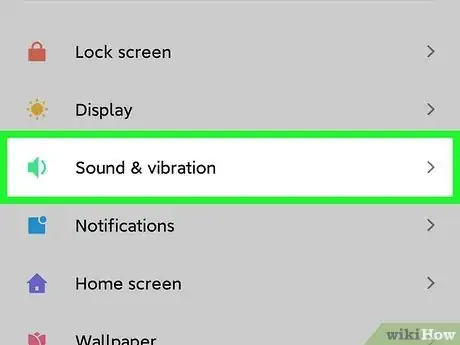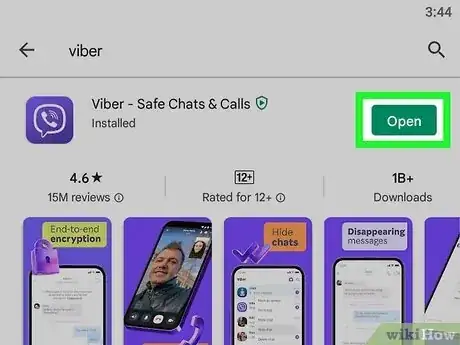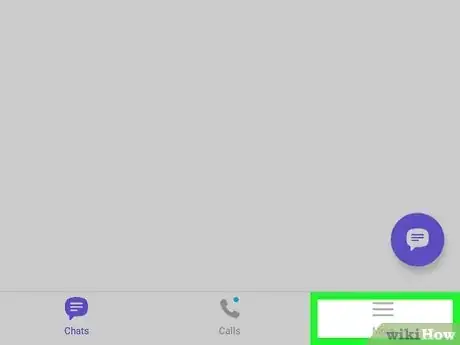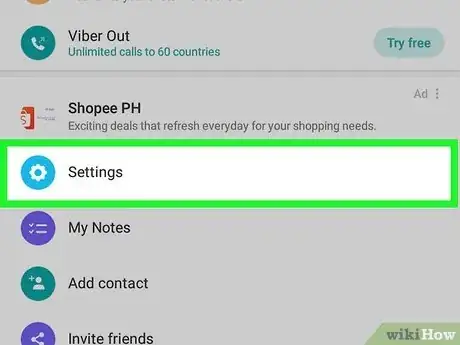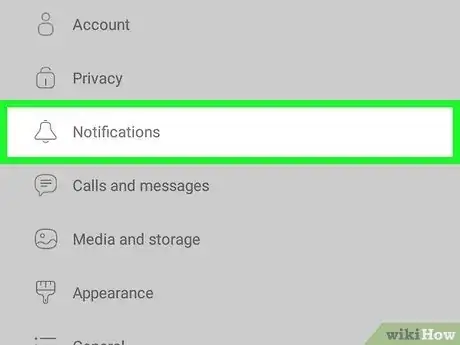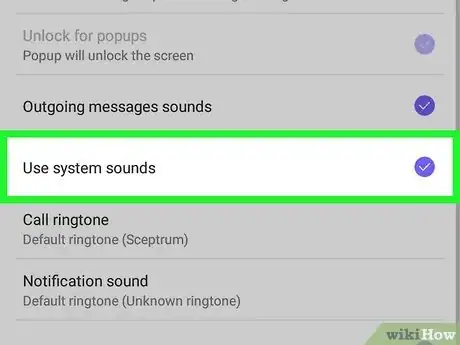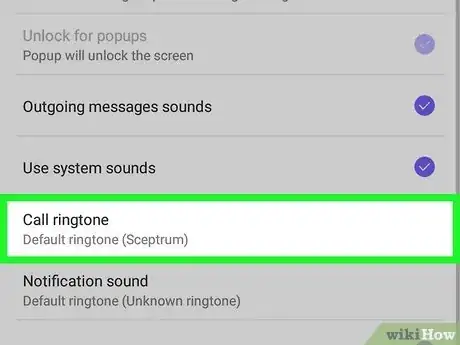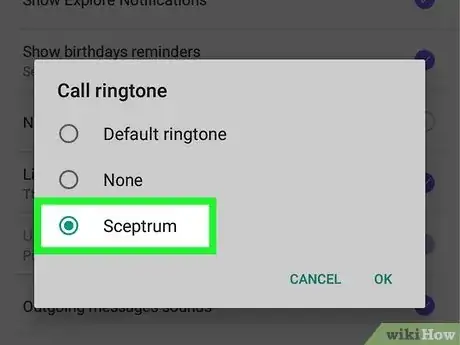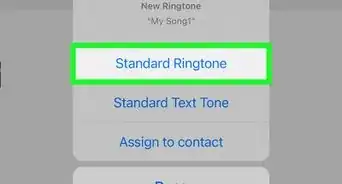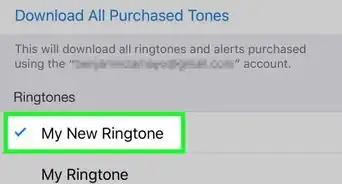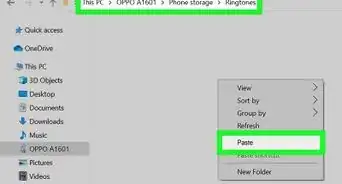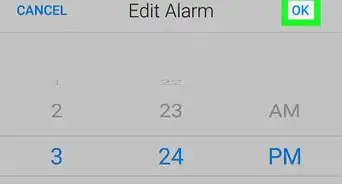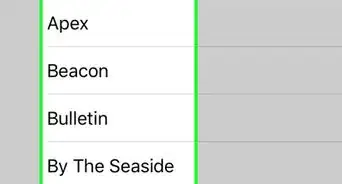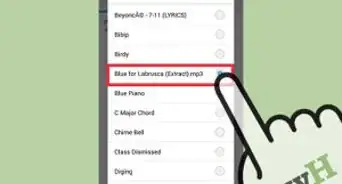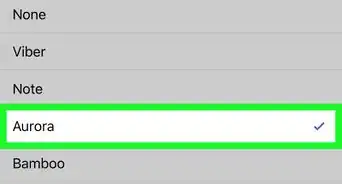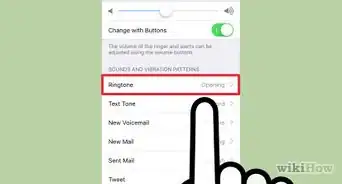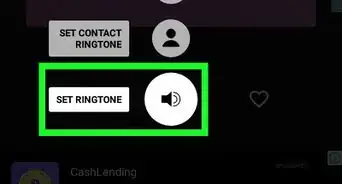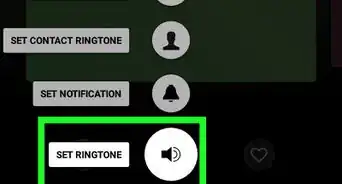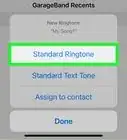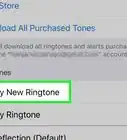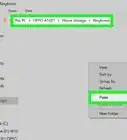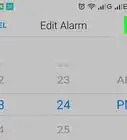This article was co-authored by wikiHow staff writer, Nicole Levine, MFA. Nicole Levine is a Technology Writer and Editor for wikiHow. She has more than 20 years of experience creating technical documentation and leading support teams at major web hosting and software companies. Nicole also holds an MFA in Creative Writing from Portland State University and teaches composition, fiction-writing, and zine-making at various institutions.
The wikiHow Tech Team also followed the article's instructions and verified that they work.
This article has been viewed 38,144 times.
Learn more...
Do you want to set a custom ringtone for your incoming Viber calls? When you configure Viber to use your Android's system sounds, you can easily select any built-in ringtone from your Android to use for Viber calls. If you'd rather use a ringtone you've downloaded or created, you'll need to set the custom ringtone as your Android's main ringtone first. This wikiHow article will teach you how to change the ringtone sound for Viber on your Android.
Steps
-
1Set a custom ringtone as your Android's default ringtone (optional). You can skip this step if you want to use one of the built-in ringtones that came with your Android as your Viber ringtone. But if you want to use a song or tone you've downloaded or created, you'll need to make that sound your Android's default ringtone first.
-
2Open the Viber app on your Android. The Viber app looks like a white phone icon in a purple speech bubble.
- If Viber opens to a conversation, tap the back arrow at the top-left to go back to your Chats list.
Advertisement -
3Tap the More menu. You'll see this menu at the bottom-right corner of Viber.
-
4Tap Settings on the menu. This is the option with the gear icon.
-
5Tap Notifications on the menu. This option has a bell icon.
-
6Scroll down and check the Use system sounds box. This option allows you to change Viber's default call and message notification tones.[3]
-
7Tap Call ringtone. This opens a list of all the available ringtone sounds you can set as your new Viber ringtone.
-
8Select a new ringtone. Scroll through the list, and tap the ringtone you want to set for your Viber calls. Once you choose a ringtone from the list, your change will take effect instantly.[4]
- If you changed your Android's ringtone to a custom sound, select Default ringtone to use that sound.
Expert Q&A
-
QuestionHow do I restore the Viber notification sound?
 Nicole Levine, MFANicole Levine is a Technology Writer and Editor for wikiHow. She has more than 20 years of experience creating technical documentation and leading support teams at major web hosting and software companies. Nicole also holds an MFA in Creative Writing from Portland State University and teaches composition, fiction-writing, and zine-making at various institutions.
Nicole Levine, MFANicole Levine is a Technology Writer and Editor for wikiHow. She has more than 20 years of experience creating technical documentation and leading support teams at major web hosting and software companies. Nicole also holds an MFA in Creative Writing from Portland State University and teaches composition, fiction-writing, and zine-making at various institutions.
wikiHow Technology Writer Return to your Notification settings in Viber and remove the checkmark from "Use system sounds."
Return to your Notification settings in Viber and remove the checkmark from "Use system sounds." -
QuestionHow do I add a downloaded ringtone to Viber?
 Nicole Levine, MFANicole Levine is a Technology Writer and Editor for wikiHow. She has more than 20 years of experience creating technical documentation and leading support teams at major web hosting and software companies. Nicole also holds an MFA in Creative Writing from Portland State University and teaches composition, fiction-writing, and zine-making at various institutions.
Nicole Levine, MFANicole Levine is a Technology Writer and Editor for wikiHow. She has more than 20 years of experience creating technical documentation and leading support teams at major web hosting and software companies. Nicole also holds an MFA in Creative Writing from Portland State University and teaches composition, fiction-writing, and zine-making at various institutions.
wikiHow Technology Writer You'll need to set the downloaded ringtone as your Android's default ringtone first. Once you've done so, just go "More" > "Settings" > "Notifications" in Viber, select "Use system sounds," then choose "Default" as the ringtone.
You'll need to set the downloaded ringtone as your Android's default ringtone first. Once you've done so, just go "More" > "Settings" > "Notifications" in Viber, select "Use system sounds," then choose "Default" as the ringtone.