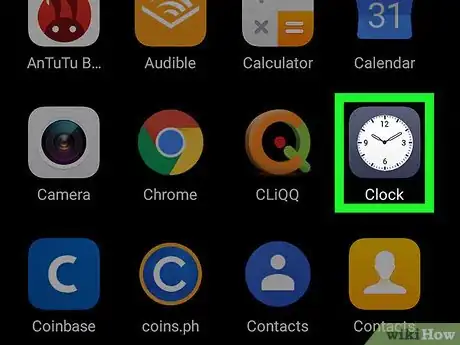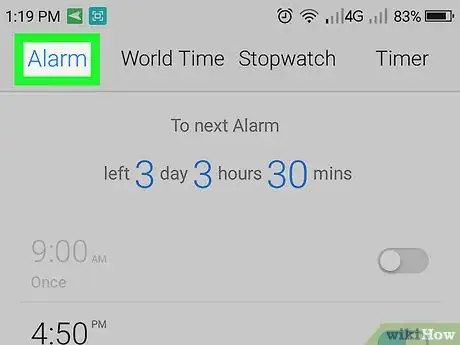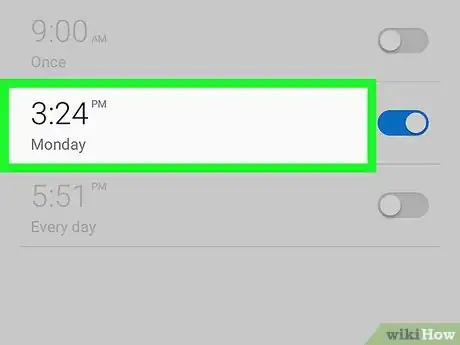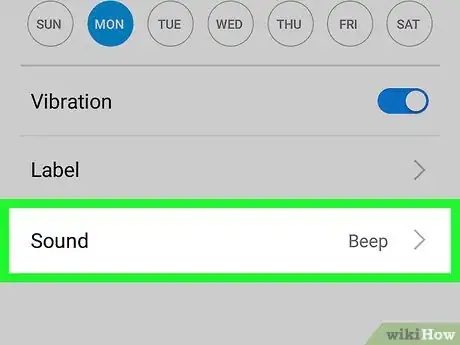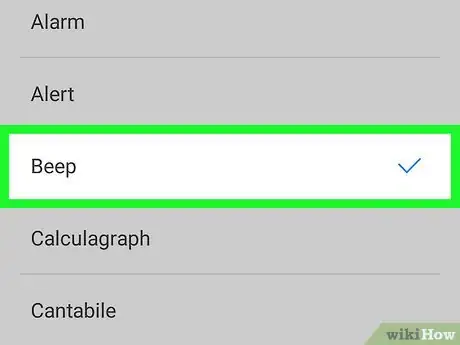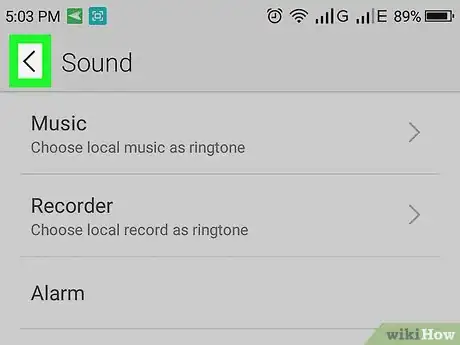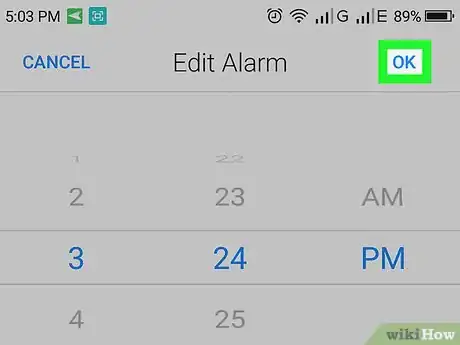This article was co-authored by wikiHow Staff. Our trained team of editors and researchers validate articles for accuracy and comprehensiveness. wikiHow's Content Management Team carefully monitors the work from our editorial staff to ensure that each article is backed by trusted research and meets our high quality standards.
The wikiHow Tech Team also followed the article's instructions and verified that they work.
This article has been viewed 101,858 times.
Learn more...
This wikiHow teaches you how to edit your alarm clock, and set a new alarm tone, using Android.
Steps
-
1Open the Clock app on your Android. Find and tap the time widget on your home screen, or the Clock app icon on the Apps menu to open it.
-
2Tap the Alarm tab. This tab is located on the top-left corner of your menu bar. It will open a list of all your saved alarms.Advertisement
-
3Tap the alarm you want to edit. This will open the settings page for the selected alarm.
- Alternatively, you can tap Add and create a new alarm preset.
-
4Tap Alarm tone and volume. This will open a list of all the available alarm sounds you can use.
- On some versions, this button may be named Ringtone.
-
5Select the alarm tone you want to use. Find the ringtone you want to hear when your alarm goes off, and tap its name on the list.
- Some devices allow you to select music as your alarm ringtone. In this case, tap the Music tab at the top to see available music.
- If you want to add your own ringtone, tap the green "+" icon. This way, you can select any sound file and set it as your custom alarm ringtone.
-
6
-
7Tap SAVE on the top-right. This will save your new alarm tone.
Community Q&A
-
QuestionWhy is it that in the Vivo Y91, the AM and PM are not given?
 DarkWolf2244Community AnswerSome smartphones don't use the 12-hour time format. Your phone might have given you an hour list up till 24. If so, use the 24-hour format equivalent.
DarkWolf2244Community AnswerSome smartphones don't use the 12-hour time format. Your phone might have given you an hour list up till 24. If so, use the 24-hour format equivalent. -
QuestionIs this in settings or alarm settings?
 Wing Hong ChanCommunity AnswerThe alarm sound settings are in the clock app. Because the alarm sound can be different for each alarm, the option to change the alarm sound is found when you tap on the specific alarm.
Wing Hong ChanCommunity AnswerThe alarm sound settings are in the clock app. Because the alarm sound can be different for each alarm, the option to change the alarm sound is found when you tap on the specific alarm. -
QuestionHow do you get rid of that awful time set slider and switch to something more convenient like a pop-up numpad input or something?
 Wing Hong ChanCommunity AnswerOn some clock apps, you can tap on the number itself to bring up a number pad.
Wing Hong ChanCommunity AnswerOn some clock apps, you can tap on the number itself to bring up a number pad.
About This Article
1. Open the Clock app.
2. Tap the Alarm tab.
3. Tap an alarm.
4. Tap Alarm tone and volume or Ringtone.
5. Select an alarm tone.
6. Tap SAVE or the checkmark icon.