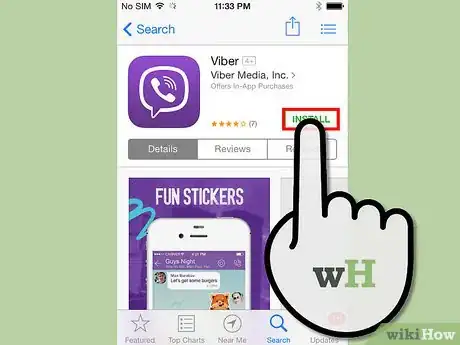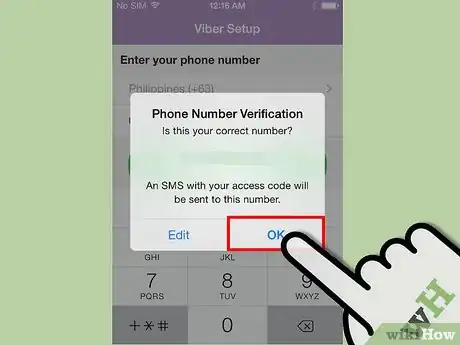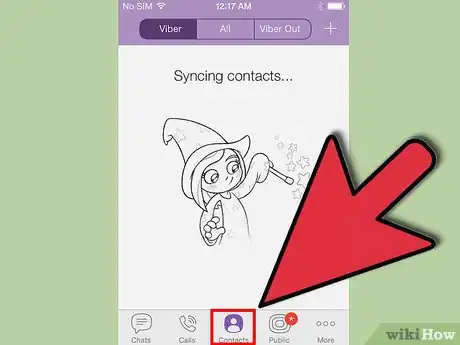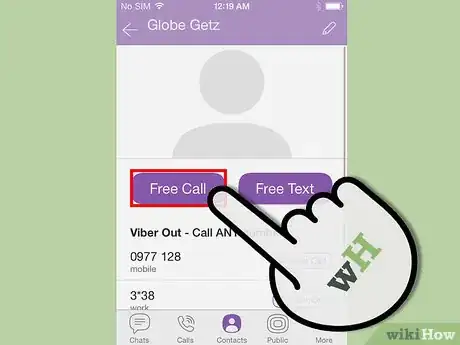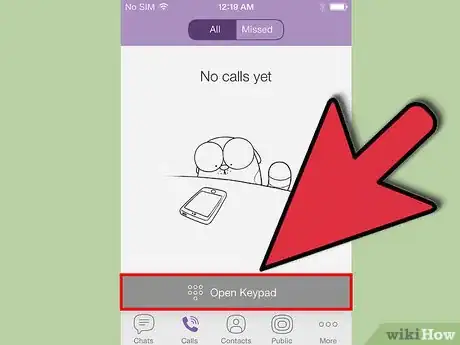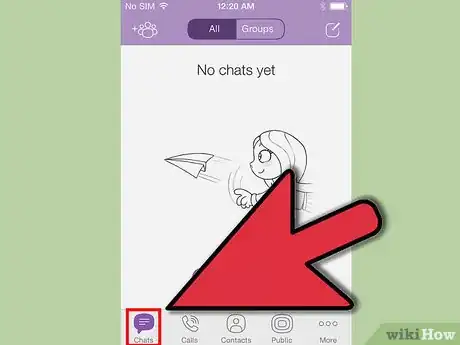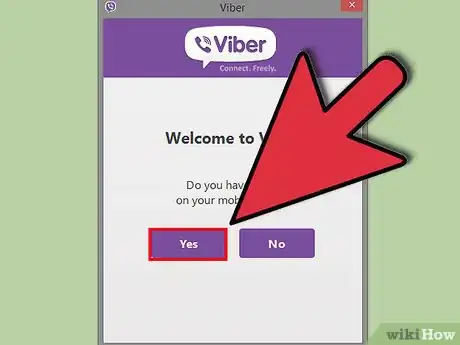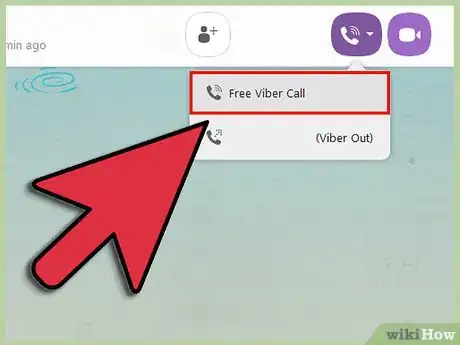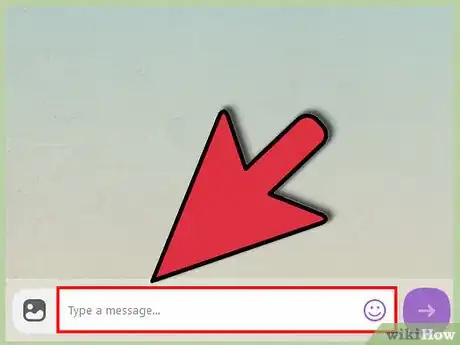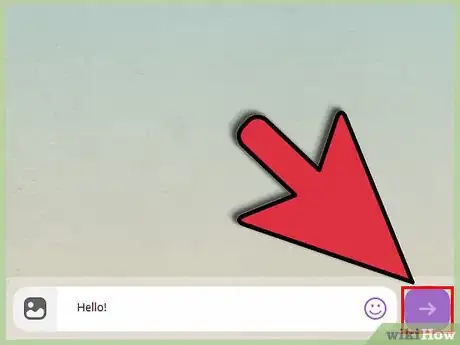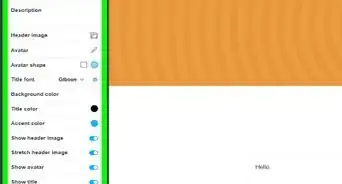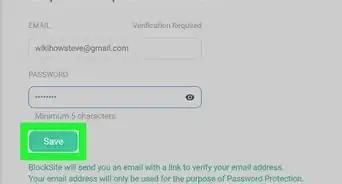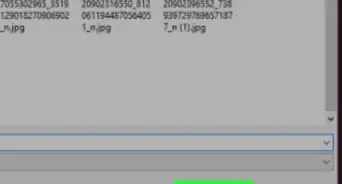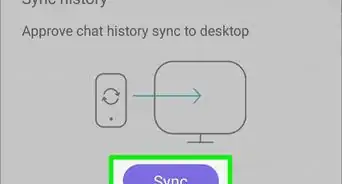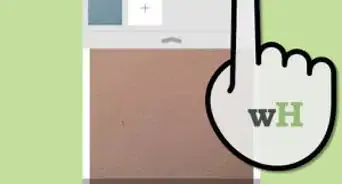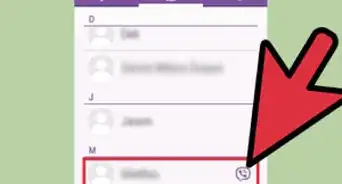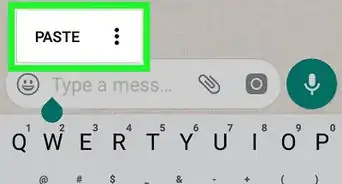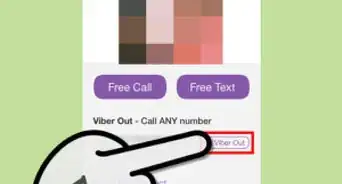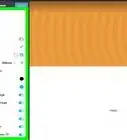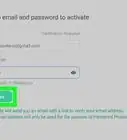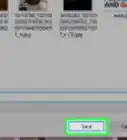wikiHow is a “wiki,” similar to Wikipedia, which means that many of our articles are co-written by multiple authors. To create this article, 17 people, some anonymous, worked to edit and improve it over time.
This article has been viewed 362,956 times.
Learn more...
Viber is a useful service, allowing you to make calls as well as send texts, photo, and video messages to other Viber users free of charge. It’s an inexpensive and useful way to chat with friends and family abroad, or without using minutes on your cell phone’s plan. You can make calls and send texts via Wi-Fi or your 3G data on your mobile device as well as from a computer, using the desktop app. Viber requires either a 3G or Wi-Fi connection to work and if you’re not connected to a Wi-Fi network, it will use your 3G data to place calls or send texts.
Things You Should Know
- View your contacts by clicking the "Contacts" button in the app. This will give you a list of everyone in your phone list who is also using Viber.
- Make a call by tapping and choosing "Free Call". Allow Viber access to your microphone if you haven't already.
- Choose "Messages" to send a free text message to other Viber users. The app supports both individual and group texts, but all users must have the app installed.
Steps
Using Viber on a Smart Phone
-
1Install Viber on your mobile device. Once Viber has been downloaded, tapping on the app will begin the setup process. Input your device’s telephone number and grant access to your contact list, then you’ll be sent a text message with an access code.
-
2Input the access code you receive via text message. You’re all set up! Now you’ll see a number of options at the bottom of the app including Messages, Recents, Contacts and Keypad.Advertisement
-
3Tap the Contacts button to see all of the people in your phone’s contacts who currently use Viber. Tapping on a contact will give two distinct options. Free Call, and Free Text. Selecting either of these options will automatically begin a call or a text conversation with that person.
Making a Call on Viber
-
1Tap on a contact and choose Free Call to begin a voice call. If you haven’t yet made a call, you’ll be asked if Viber can access your microphone. Select “OK” to proceed with the call.
-
2Select Keypad to manually enter a telephone number of another Viber user. Viber isn’t able to make phone calls to non-Viber users and if it’s not able to find a Viber account with the entered number, you’ll be prompted to make the call using your regular carrier.
Using Viber On a Computer
-
1Download Viber for PC or Mac at Viber’s website and install it. Viber requires that you have it set up on a mobile phone before it can be installed on your computer. This is because your phone number is used to contact you in both places.
-
2Open the application and begin the setup process. Viber will ask for the phone number of the device that it was set up on previously. Once you’ve typed it in, it will send a four digit code to the Viber app on your mobile device. Type it in and the set up process will be complete.
-
3Select a contact in your list to start a text, call or a video conversation. Clicking the Call button will start a voice call. Users with a webcam can choose to make a video call by pressing the Video button. To send a text, type your message at the bottom of the window, and click Send.
-
4Click the Messages app to start a text conversation with one or multiple people. Just like in the mobile app, you’re able to choose who you’d like to include in your conversation by clicking each name. A check will appear next to everyone included. Once you’ve chosen all the recipients, click Start Conversation.
-
5Finished.
Community Q&A
-
QuestionCan I make video calls on Viber?
 Community AnswerYes, you can. There is a video call icon under the free call icon. Just press it.
Community AnswerYes, you can. There is a video call icon under the free call icon. Just press it. -
QuestionCan I use Viber without a SIM card?
 Community AnswerViber is totally free, so that means that it doesn't require a SIM card. But if you don't have one, then you can only make calls while on WiFi.
Community AnswerViber is totally free, so that means that it doesn't require a SIM card. But if you don't have one, then you can only make calls while on WiFi. -
QuestionHow come my contacts' photos no longer appear on my Viber contacts list?
 Community AnswerViber might have updated something. Try deleting the app and downloading it again. Since you can just log in, it should save your contacts.
Community AnswerViber might have updated something. Try deleting the app and downloading it again. Since you can just log in, it should save your contacts.
Warnings
- Keep in mind that Viber is not your replacement telephone and Viber cannot make any emergency calls.⧼thumbs_response⧽
- Viber is blocked in Dubai UAE and others places in the Middle East. You can easily unblock Viber in UAE masking your IP address with VPN service. A VPN or virtual private network hides your real IP address and encrypts all your traffic⧼thumbs_response⧽