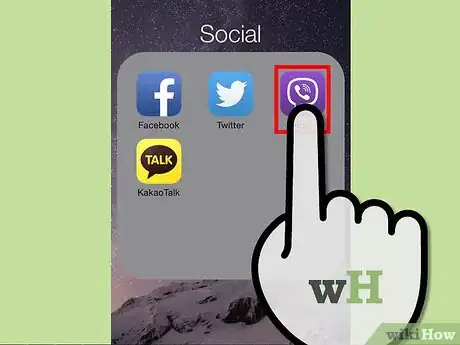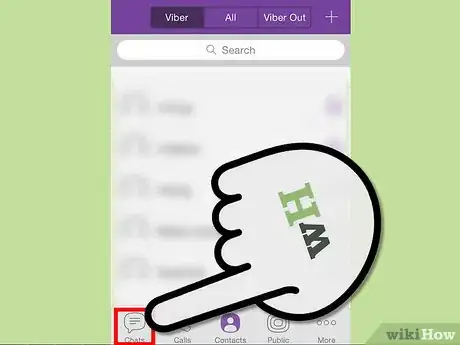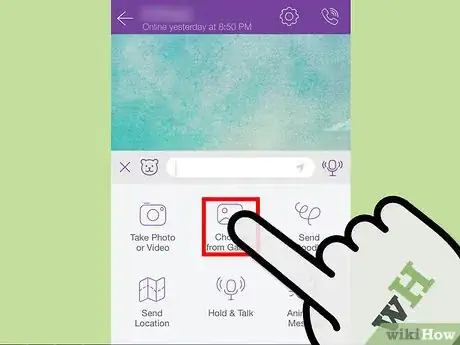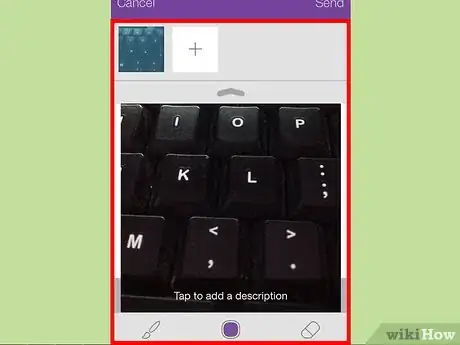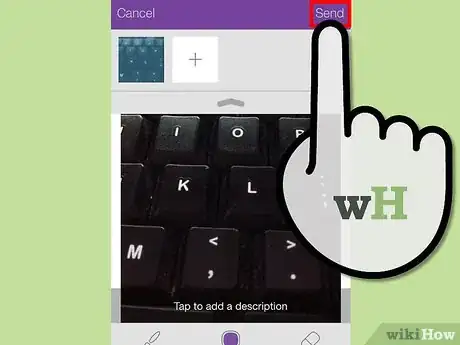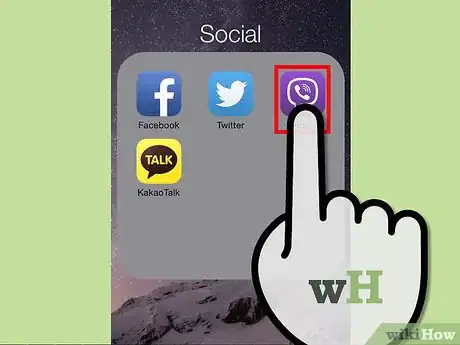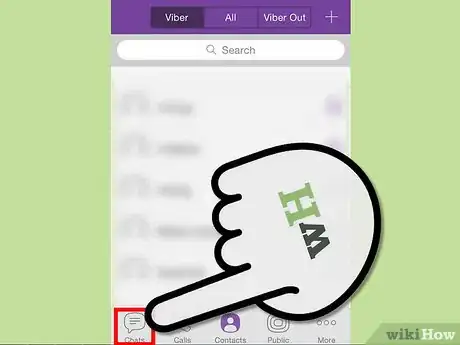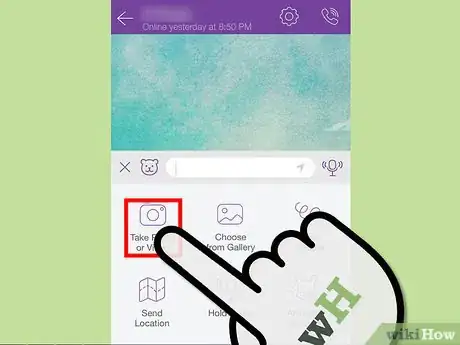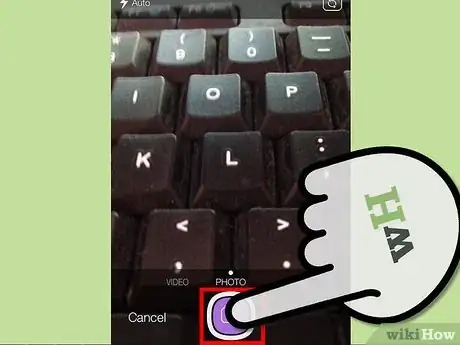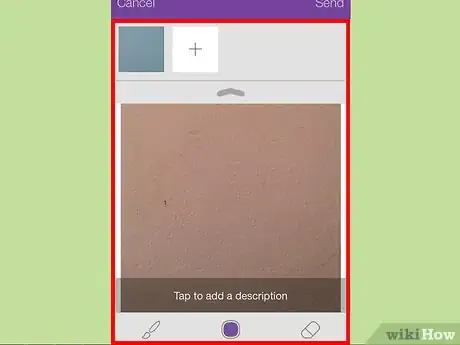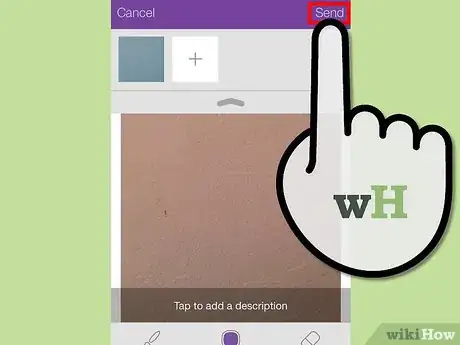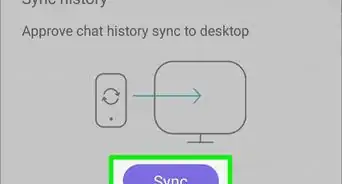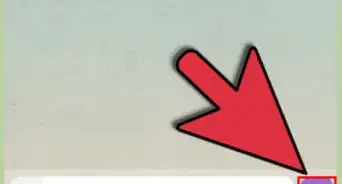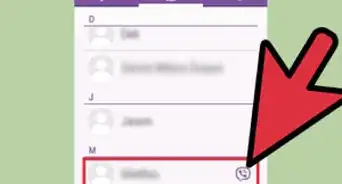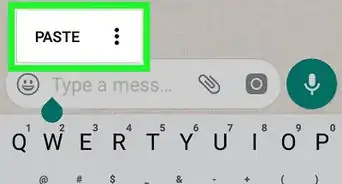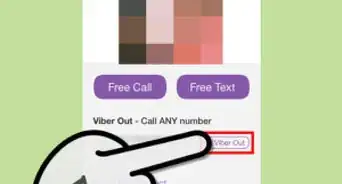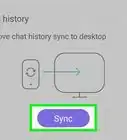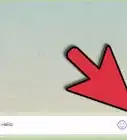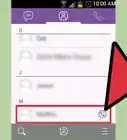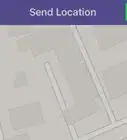X
wikiHow is a “wiki,” similar to Wikipedia, which means that many of our articles are co-written by multiple authors. To create this article, volunteer authors worked to edit and improve it over time.
This article has been viewed 68,201 times.
Learn more...
You can send a photo directly from Viber to your contacts while talking with them. The photo will be sent as a message. You can send an existing photo from your smartphone or send a new one you just took right from Viber.
Steps
Method 1
Method 1 of 2:
Sending an Existing Photo
-
1Launch the Viber app. Look for the Viber app on your smartphone. It’s the one with the app icon with the purple background and with a phone inside a chat box. Tap on it to launch it.
-
2Start a chat session. From the bottom menu, tap the Chats icon. This will display your chats inbox with all your conversations. Select the person you’d like to chat with by tapping on his corresponding name. The chat window will appear.Advertisement
-
3Choose from the Gallery. If you want to send an existing photo from your smartphone’s photo album or gallery, tap the plus icon from the left of the Compose field. This will bring out a small menu of possible items you can insert with a message on Viber. Tap the “Choose from Gallery” button.
-
4Select photos. Your smartphone’s photo album or gallery will load. Navigate through the albums by tapping on them until you see the photos you’d like to share. Select the photos by tapping on them.
- The selected photos will be grayed a little and check marks will appear on them.
- You can select up to a maximum of 10 photos.
- Tap the “Done” button from the upper-right corner when you’re done.
-
5Review the selected photos. The selected photos will be displayed on your screen. Swipe left or right to browse through them. Review them to make sure you’re sending the correct ones.
- If you want to remove a photo, tap the X mark on the photo.
-
6Send photos. Tap the “Send” button from the upper-right corner when you’re done. The photos you’ve selected will be sent to your contact.
Advertisement
Method 2
Method 2 of 2:
Sending a New Photo
-
1Launch the Viber app. Look for the Viber app on your smartphone. It’s the one with the app icon with the purple background and with a phone inside a chat box. Tap on it to launch it.
-
2Start a chat session. From the bottom menu, tap the Chats icon. This will display your chats inbox with all your conversations. Select the person you’d like to chat with by tapping on his corresponding name. The chat window will appear.
-
3Take a photo or video. If you want to send a newly taken photo, tap the plus icon from the left of the Compose field. This will bring out a small menu of possible items you can insert with a message on Viber. Tap the “Take Photo or Video” button.
- With this function, you can also send a newly-taken video.
- Be sure Viber has access to your smartphone’s camera and microphone.
-
4Compose and shoot. Viber will enable your smartphone’s camera and let you take a photo (or a video). Compose and shoot to take your new photo. Use your camera’s standard functions to do so.
-
5Save the photo. Once you’ve taken the photo you like, tap the Save button. This will load the newly taken photo on your screen.
-
6Send the photo. Tap the “Send” button from the upper-right corner when you’re done. The photo you’ve just taken will be sent to your contact.
Advertisement
Community Q&A
-
QuestionHave Viber on my iPad. I can't send photos, but can receive them. What can I do?
 Community AnswerLearn what to do if you see an alert when you send a message or if you can't send. To send a message as iMessage or MMS, you need a cellular data or Wi-Fi connection. If this doesn't help, contact their customer service.
Community AnswerLearn what to do if you see an alert when you send a message or if you can't send. To send a message as iMessage or MMS, you need a cellular data or Wi-Fi connection. If this doesn't help, contact their customer service. -
QuestionHow can I send a photo from my iPad to my computer via Viber so I can edit and print it?
 Community AnswerDo command + s.
Community AnswerDo command + s.
Advertisement
About This Article
Advertisement