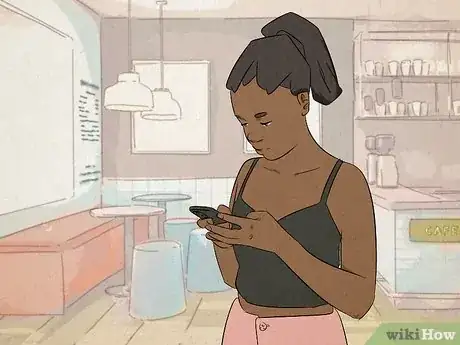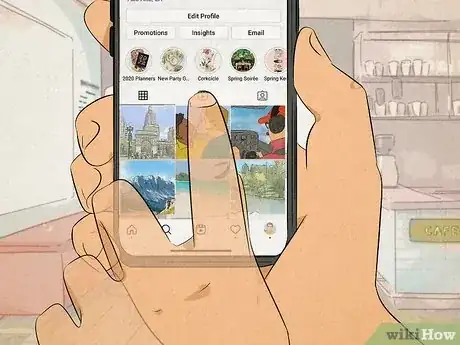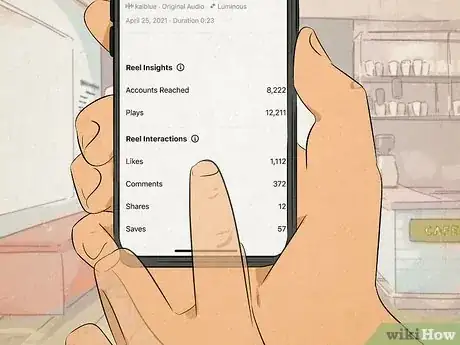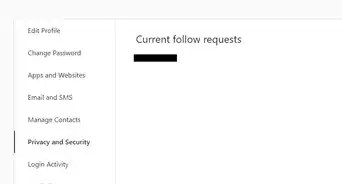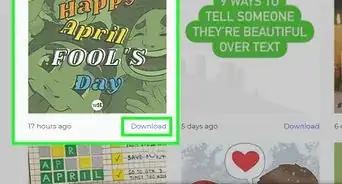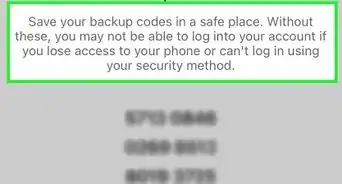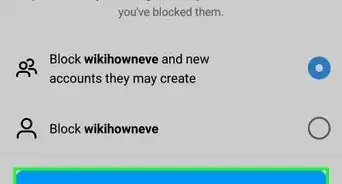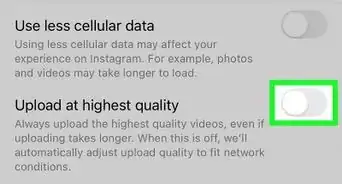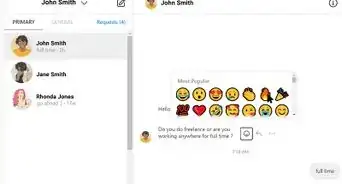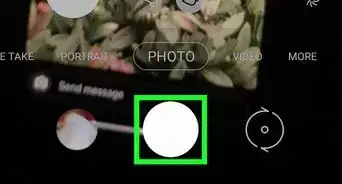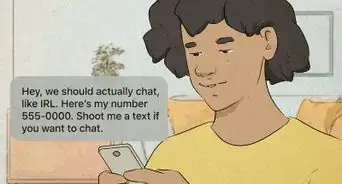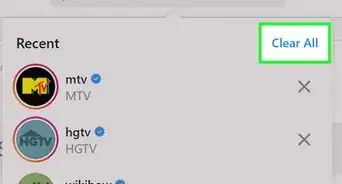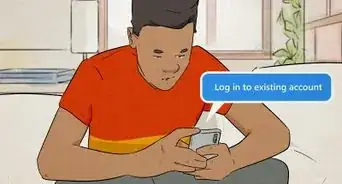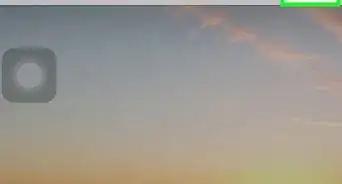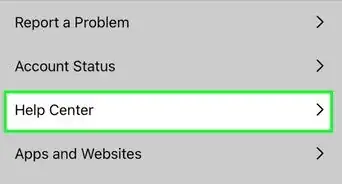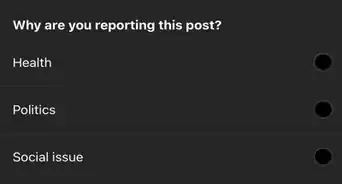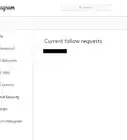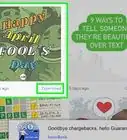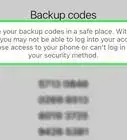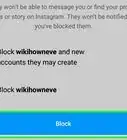This article was co-authored by wikiHow staff writer, Darlene Antonelli, MA. Darlene Antonelli is a Technology Writer and Editor for wikiHow. Darlene has experience teaching college courses, writing technology-related articles, and working hands-on in the technology field. She earned an MA in Writing from Rowan University in 2012 and wrote her thesis on online communities and the personalities curated in such communities.
This article has been viewed 2,886 times.
Learn more...
Do you ever wonder who watches your Instagram Reels? Unlike Instagram Stories, which let you see who has watched your content, there's no way to see who has viewed your Reel. Fortunately, if you have a Business or Creator account, you can use Insights for Reels to see how many users you've reached and how many shares, likes, and saves your video got. If you have a Personal account, you can see how many views your Reels get. This wikiHow article teaches you how to use Reel Insights on Instagram using the mobile app on Android, iPhone, and iPad.
Things You Should Know
- Though you can't see who watched your Reel, you can see who liked and commented on it.
- To see view likes and comments on Reels, tap the heart to see likes, and the chat bubble to see comments.
- Use Reels Insights to see stats like shares, reach, and engagement.
Steps
Using Instagram Reel Insights
-
1Tap your profile picture. It's in the bottom right corner of the screen.
- You'll need a Business or Creator account to use Insights. If you have a personal account, you can switch to a Professional account.[1]
- To switch your account type, tap the three-line menu icon, and tap Settings > Account > Switch to Professional/Creator Account. If you decide you don't want to keep using a Business or Creator account, you can always switch back to Personal.
-
2Tap the Reel tab on your profile. It looks like a director's clapboard with a play icon in the middle and will display all your reels.
-
3Tap the Reel you want to see Insights for. The video will begin playing in a new window.
-
4Tap ⋮. This three-dot menu icon is at the bottom of your video and will prompt a menu to open.
-
5Tap View Insights. You'll be able to see how many accounts you've reached, how many accounts you've engaged, and other stats, such as that video's likes, comments, and shares.