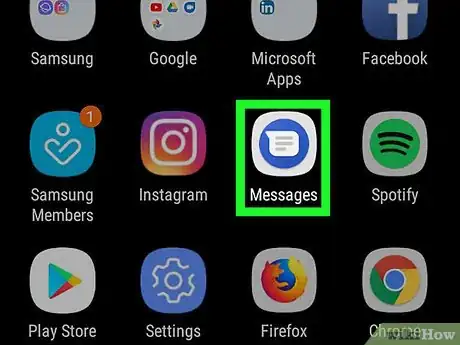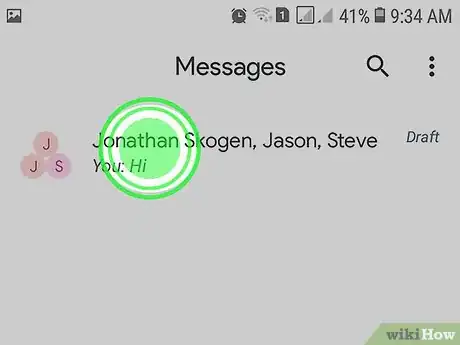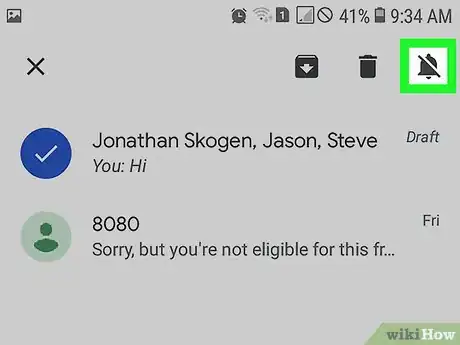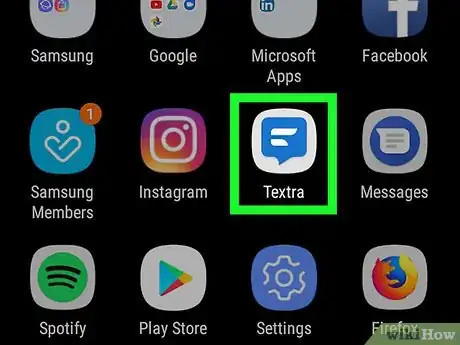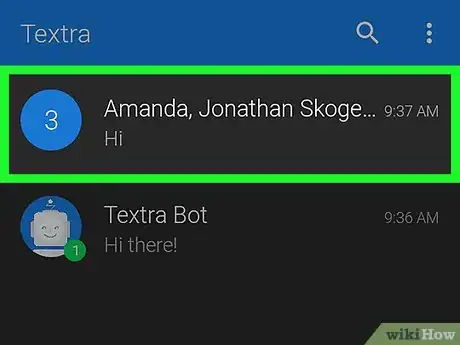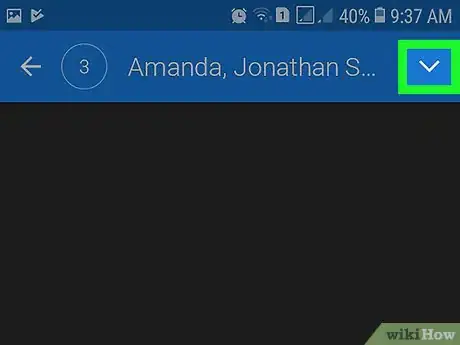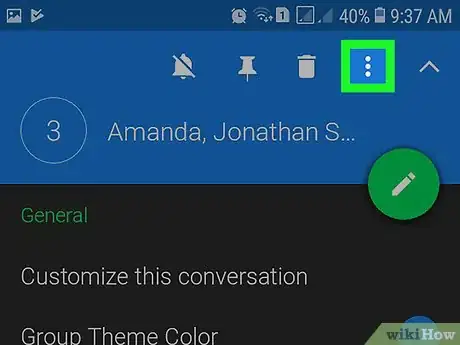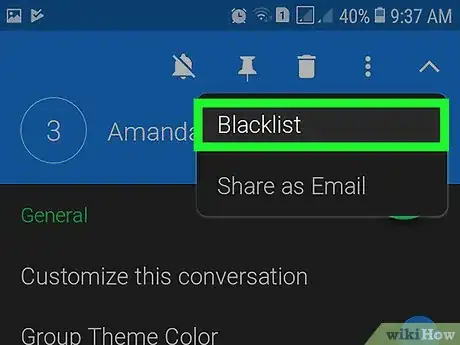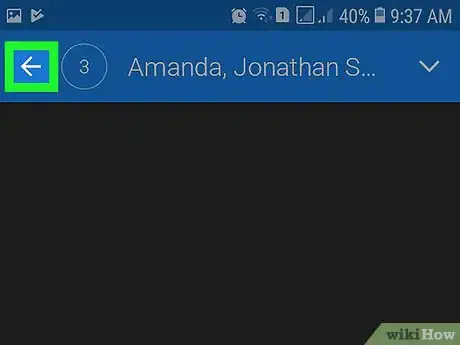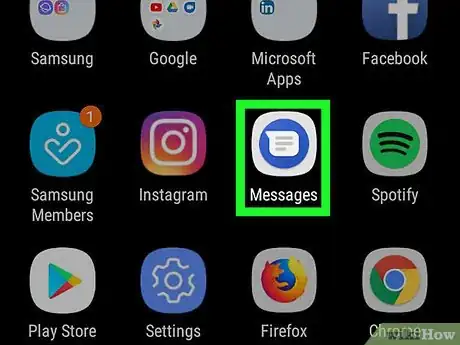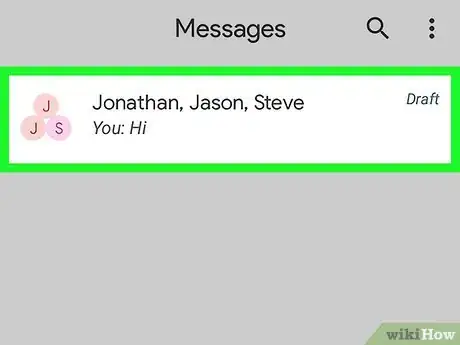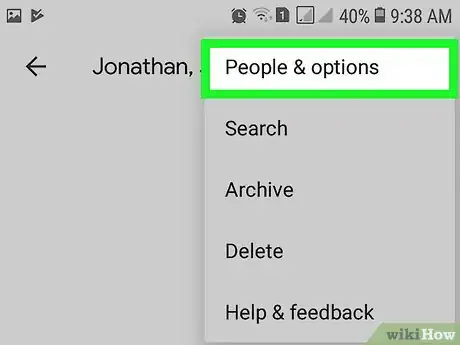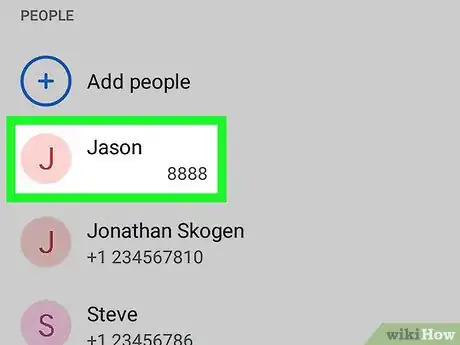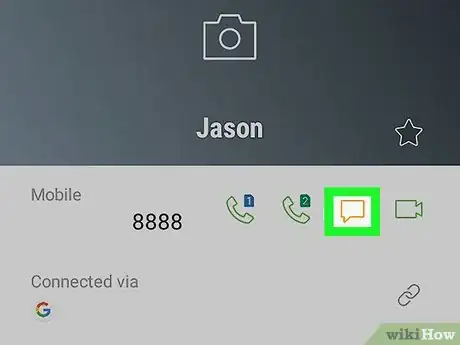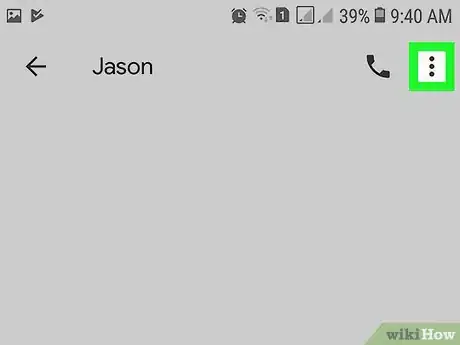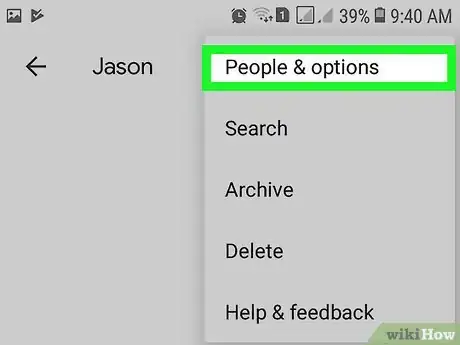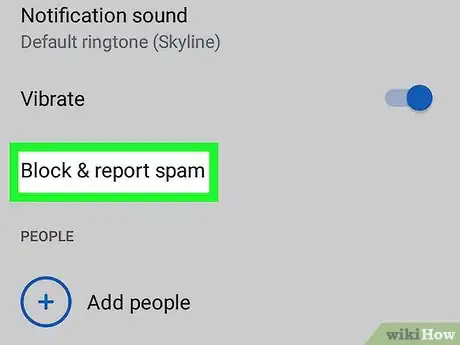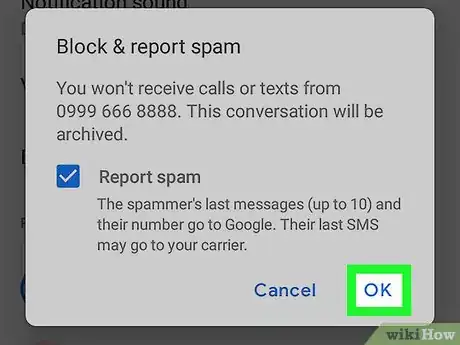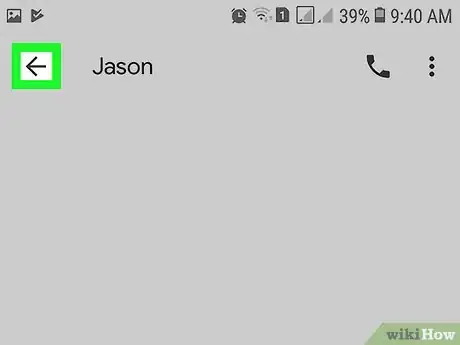This article was co-authored by wikiHow staff writer, Travis Boylls. Travis Boylls is a Technology Writer and Editor for wikiHow. Travis has experience writing technology-related articles, providing software customer service, and in graphic design. He specializes in Windows, macOS, Android, iOS, and Linux platforms. He studied graphic design at Pikes Peak Community College.
The wikiHow Tech Team also followed the article's instructions and verified that they work.
This article has been viewed 107,085 times.
Learn more...
This wikiHow teaches you how to block group texts on Android phones by turning off notifications for a group in Android Messages, or by blacklisting the group using the Textra app. Although most texting apps on Android don't have the ability to block group texts specifically, if you want to permanently block the messages from a group's members you can individually block the members of any group.
Steps
Turning Off Notifications for a Group
Blacklisting a Group Using Textra
-
1Open Textra. It's the app with an icon that resembles a blue speech bubble with white curvy lines inside of it.
- You can download Textra SMS from the Google Play Store for free if you want to blacklist a group conversation.
-
2Tap a group conversation. Tap the group text conversation you want to blacklist to open the conversation.
-
3
-
4Tap ⋮. It's the icon with three vertical dots that appears in the menu bar at the top of the screen. This opens a small drop-down menu.
-
5Tap Blacklist. It's the first option at the top. A message will appear at the bottom of the screen confirming the group conversation has been blacklisted.
-
6Tap . Tap the left-pointing arrow in the top-left corner of the screen to go back to the main messaging menu. The group conversation is removed and you will no longer receive texts from the group.
- You can un-blacklist the group conversation at any time by tapping ⋮, tap Settings, tap Blacklisted, tap the group conversation, then tap Unblacklist.
Blocking a Group's Members
-
1Open Messages. It's the app with a white speech bubble on a blue background.
-
2Tap the group conversation. A group conversation is any conversation that has more than two participants.
-
3Tap ⋮. It's the icon of three vertical dots in the upper-right corner. This will open a drop-down menu.
-
4Tap People & options. It's the first option at the top of the menu. This opens the settings page for the group text.
-
5Tap a member of the group. It's at the bottom of the page. This opens the member's contact information and details.
-
6
-
7Tap ⋮. It's the icon of three vertical dots in the upper-right corner. This will open a drop-down menu.
-
8Tap People & options. It's the first option at the top of the menu. This opens the settings page for the group text.
-
9Tap Block (Phone Number). This will display the contact's phone number instead of "(Phone Number)". It's under the "Vibrate" option on the settings page. This will open a confirmation pop-up window.
-
10Tap Block to confirm. It's in the bottom-right corner of the pop-up window. This will block all text messages from this sender.
-
11