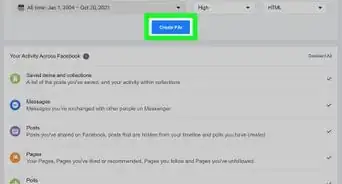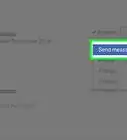X
This article was co-authored by wikiHow staff writer, Nicole Levine, MFA. Nicole Levine is a Technology Writer and Editor for wikiHow. She has more than 20 years of experience creating technical documentation and leading support teams at major web hosting and software companies. Nicole also holds an MFA in Creative Writing from Portland State University and teaches composition, fiction-writing, and zine-making at various institutions.
The wikiHow Tech Team also followed the article's instructions and verified that they work.
This article has been viewed 98,898 times.
Learn more...
This wikiHow teaches you how to make Facebook require your approval before adding posts you’re tagged in to your Timeline.
Steps
Method 1
Method 1 of 2:
Approving Tags in the Mobile App
-
1Open Facebook. It’s the blue icon on your home screen (or in the app drawer, if you’re using Android) with a white “F.”
- If you’re prompted to sign in to your account, enter your username and password and tap Log In.
-
2Tap ☰. If you’re using Android, it’s at the top right corner of the screen. If you’re using an iPhone or iPad, you’ll see it at the bottom right corner.Advertisement
-
3Open your account settings.
- Android: Scroll down and tap Account Settings under the “Help & Settings” header.
- iPhone/iPad: Scroll down and tap Settings, then select Account Settings.
-
4Tap Timeline and Tagging. It’s in the second group of options.
-
5Tap “Review tags people add to your own posts before the tags appear on Facebook.” It’s in the third section.
-
6Slide the “Tag Review” switch to the On position. As long as this slider says “On,” photos and posts you’re tagged in won’t appear in your Timeline until you approve them.
- If you don’t want to approve tags manually, move the switch to the Off position.
- When someone tags you in a post or photo, you’ll receive a notification asking for your approval. You’ll have the option to view the content before deciding whether to approve or deny the post.
Advertisement
Method 2
Method 2 of 2:
Approving Tags on a Computer
-
1Go to https://www.facebook.com in a web browser.
-
2Sign in to your Facebook account. If you’re not already signed in, enter your username and password into the blanks at the top right corner of the page, then click Log In.
-
3Click the downward-facing arrow. It’s the small white arrow at the top right corner of the screen.
-
4Click Settings.
-
5Click Timeline and Tagging. It’s in the left sidebar. This brings up the “Timeline and Tagging Settings” screen, which is separated into multiple sections.
-
6Click Edit next to “Review tags people add to your own posts before the tags appear on Facebook.” It’s in the third section.
-
7Select Enabled from the dropdown menu. Now when someone tags you in a photo or post, you’ll have to approve it for it to appear on your Timeline.
- If you’d prefer that posts and photos in which you’re tagged appear on your Timeline automatically, select “Disabled.”
-
8Approve tags. Here’s how to approve tags now that you must approve them manually:
- Click your name at the top of Facebook to go to your profile.
- Click View Activity Log at the bottom right corner of your cover photo.
- Click Posts You're Tagged In in the left panel.
- Click the pencil icon next to the tag you want to approve, then select Allowed on Timeline.
Advertisement
Community Q&A
-
QuestionThere is no pencil icon to approve it for my timeline! There is no "hide from my timeline," nor does it appear automatically. I'm tagged, yet cannot approve it for my timeline. Help!!
 wikiHow Staff EditorThis answer was written by one of our trained team of researchers who validated it for accuracy and comprehensiveness.
wikiHow Staff EditorThis answer was written by one of our trained team of researchers who validated it for accuracy and comprehensiveness.
Staff Answer wikiHow Staff EditorStaff AnswerYeah, it was buggy on my phone for a while too. However, with the last updates, it seems to be working better on my phone. Whenever I get tagged in a photo, I go to ''Notifications'' (the bell icon) and tap the "You've been tagged" notification. Then, I tap Add or Hide.
wikiHow Staff EditorStaff AnswerYeah, it was buggy on my phone for a while too. However, with the last updates, it seems to be working better on my phone. Whenever I get tagged in a photo, I go to ''Notifications'' (the bell icon) and tap the "You've been tagged" notification. Then, I tap Add or Hide.
Advertisement
About This Article
Advertisement