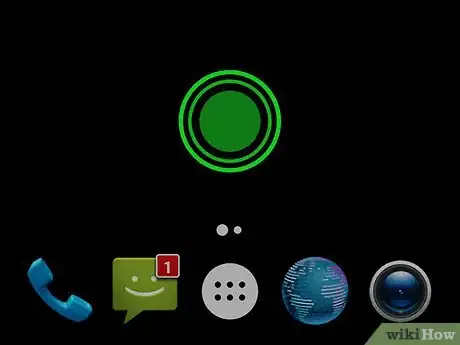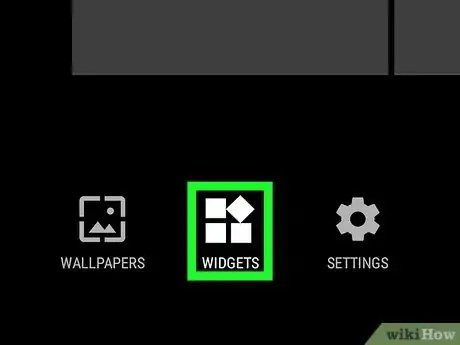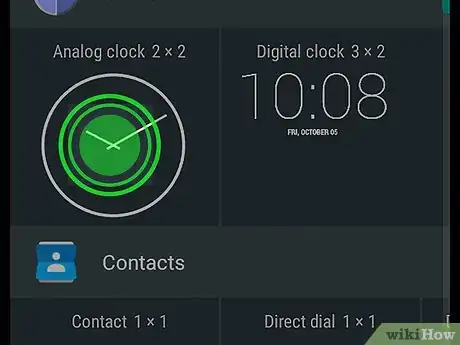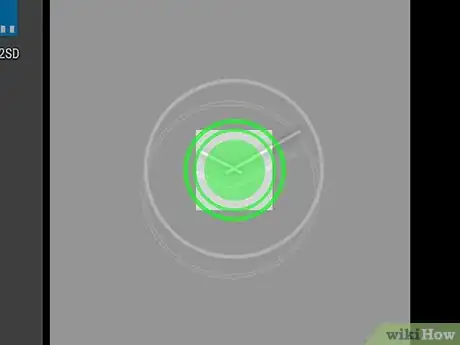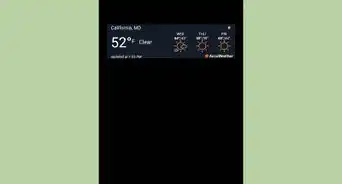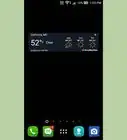This article was co-authored by wikiHow Staff. Our trained team of editors and researchers validate articles for accuracy and comprehensiveness. wikiHow's Content Management Team carefully monitors the work from our editorial staff to ensure that each article is backed by trusted research and meets our high quality standards.
This article has been viewed 22,951 times.
Learn more...
This wikiHow teaches you how to add a widget to the Home screen of your Android phone. Widgets are extensions of apps that you have installed on your phone and can provide you with quick shortcuts or at-a-glance views of information on your desktop so you don't have to open the app.
Steps
-
1Press the Home button. It's the middle circular button at the bottom of your screen. On some Android phones, such as older Samsung Galaxy phones, this could be a physical button on the outside of the phone.
-
2Press and hold in an empty space on the Home screen. Doing so opens a menu of additional options for the Home screen.
- On some devices, you may need to tap the plus "+" sign or Add to move to the next screen.
Advertisement -
3
-
4Tap and hold a widget. There are often multiple pages of widgets you can choose from. Swipe through the available widgets until you find one you want to place on your desktop.
-
5Drag the widget to your Home screen. Tap and hold on a widget to select it and then drag it to your Home screen. Keeping your finger on the screen, drag the widget to the area you want to place it in and then release your finger to place the widget.
About This Article
1. Tap the Home button.
2. Press and hold on an empty space.
3. Tap Widgets.
4. Tap and hold a widget.
5. Drag the widget to your Home screen.