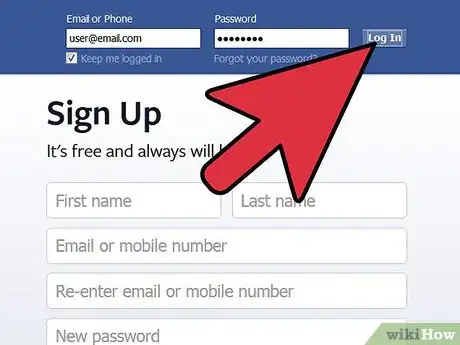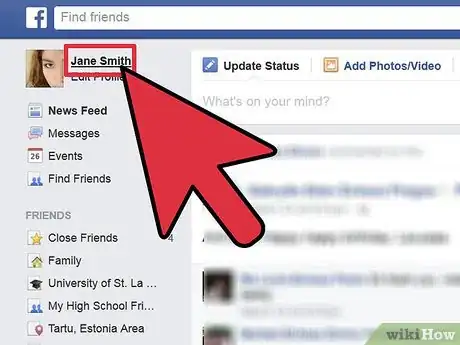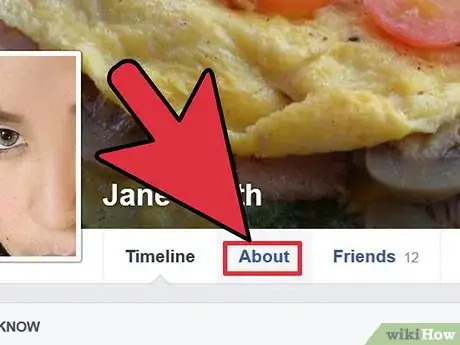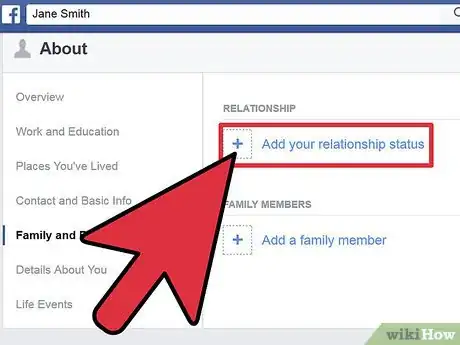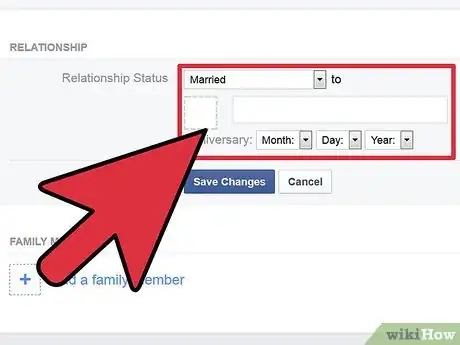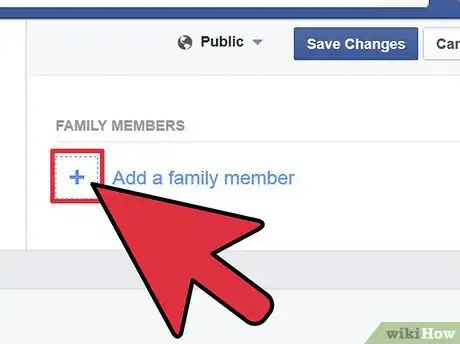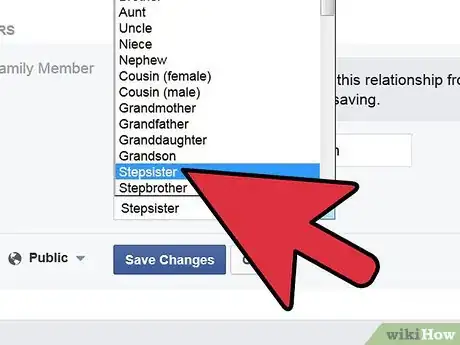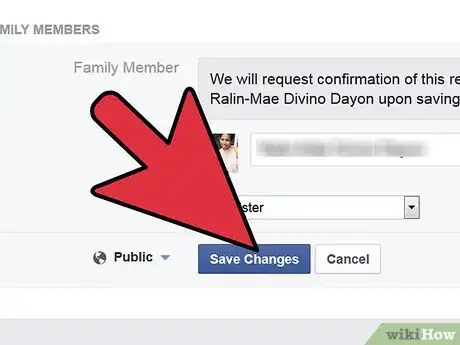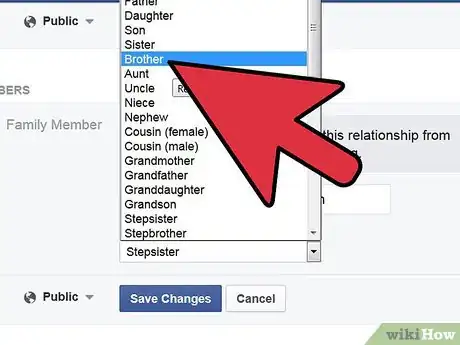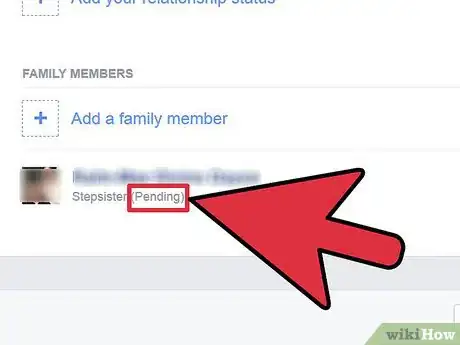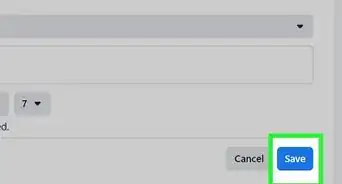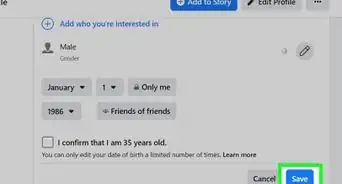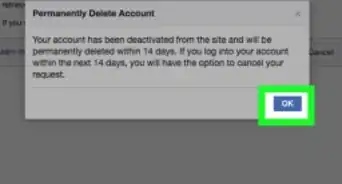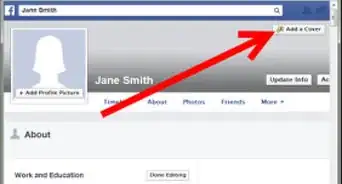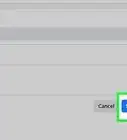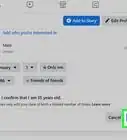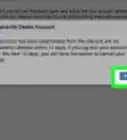X
wikiHow is a “wiki,” similar to Wikipedia, which means that many of our articles are co-written by multiple authors. To create this article, 11 people, some anonymous, worked to edit and improve it over time.
This article has been viewed 145,268 times.
Learn more...
Facebook is a social networking website that allows users to connect and communicate with friends and family members. Facebook allows users to add designated types of family members to their profiles. This allows other users to view a Facebook member's family at a glance. You can add your own family on Facebook quickly and easily. More information below the jump.
Steps
-
1Log in to your Facebook account.
-
2Go to your own profile page by clicking on the "Profile" link in the top left corner of your screen.Advertisement
-
3Click on the gray "Edit Profile" button in the top left corner of your screen.
-
4Click on the "Featured People" link on the left side of your screen.
-
5Add a spouse, partner or significant other. Check the "Relationship Status" at the top of your screen. Depending on your listed relationship status, you may or may not be able to add a spouse, partner or significant other. Selecting 1 of the following relationship status choices will allow you to add a the name of a person with whom you are in a relationship: In a Relationship, Engaged, Married, It's Complicated, In An Open Relationship, In a Civil Union or In a Domestic Partnership. Choosing 1 of these relationship status options will result in you not being allowed to add a spouse, partner or significant other: Single, Widowed, Separated or Divorced.
-
6Add other family members. Click on "Add another family member" to add family members other than a spouse, partner or significant other. Facebook allows you to choose from the following family member types: Daughter, Son, Expected: Boy, Expected: Girl, Expected: Child, Mother, Father, Sister, Brother, Aunt, Uncle, Niece, Nephew, Cousin: Female, Cousin: Male, Granddaughter, Grandson, Grandmother and Grandfather.
-
7Select the family member's name. Type the first few letters of each person's name until the full name appears; then select the name by clicking on it.
-
8Click the blue "Save Changes" button at the bottom of your screen.
-
9Repeat this process for each family member you wish to add.
-
10Wait for the family members you've added to confirm your requests. When they do, their name will appear in your profile under family
Advertisement
Community Q&A
-
QuestionHow can I add a family remember that I've removed as a friend in the past?
 Community AnswerYou can follow the same steps. Removing someone from your friend's list previously doesn't change the process of adding them again.
Community AnswerYou can follow the same steps. Removing someone from your friend's list previously doesn't change the process of adding them again. -
QuestionWhy isn't my friend getting my sibling's friend request?
 Community AnswerIf your sibling is sure that they're sending a friend request, it could just be a Facebook glitch. I would log out, log back in, and try to send the request again.
Community AnswerIf your sibling is sure that they're sending a friend request, it could just be a Facebook glitch. I would log out, log back in, and try to send the request again. -
QuestionWhat should I do if the wrong Facebook account comes up for my sibling?
 Community AnswerIf you think the Facebook account is someone posing as your sibling, then you should report the account to Facebook as someone pretending to be someone you know.
Community AnswerIf you think the Facebook account is someone posing as your sibling, then you should report the account to Facebook as someone pretending to be someone you know.
Advertisement
About This Article
Advertisement