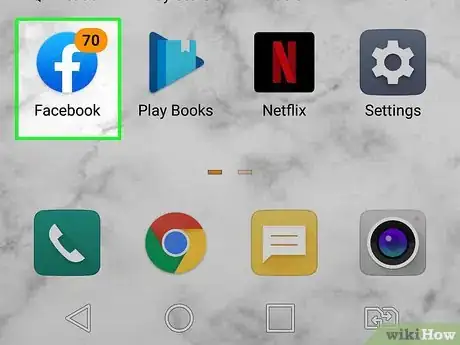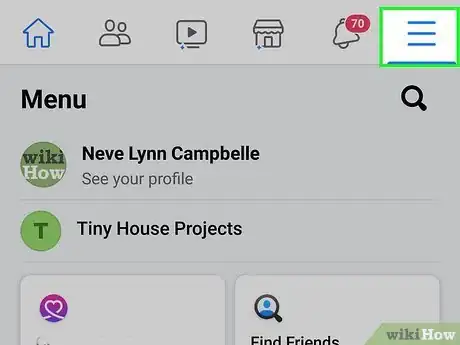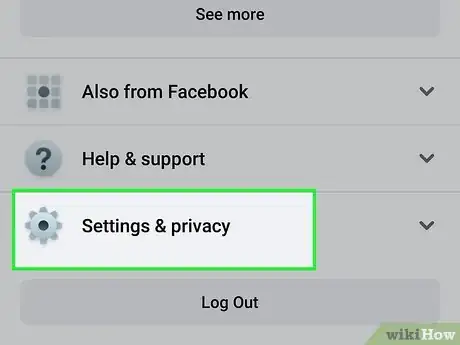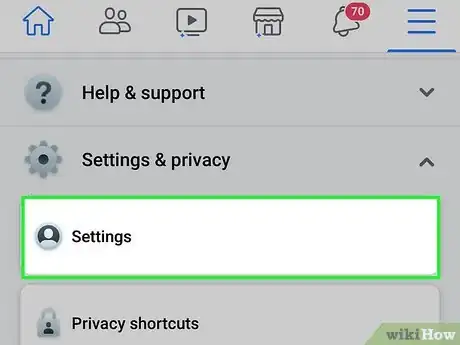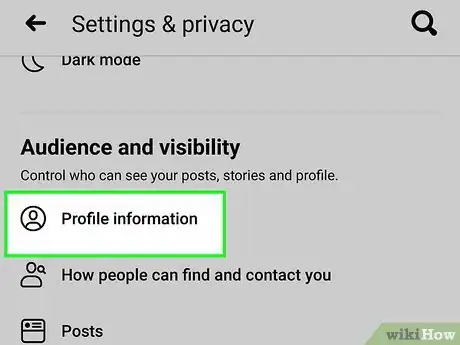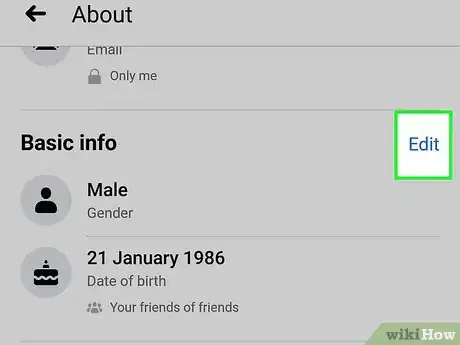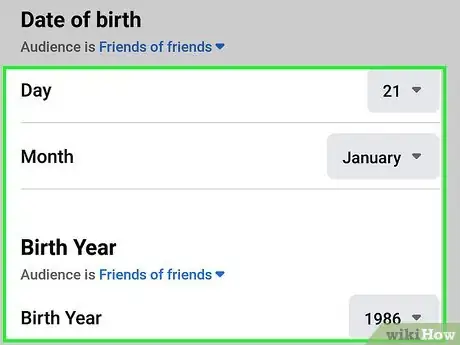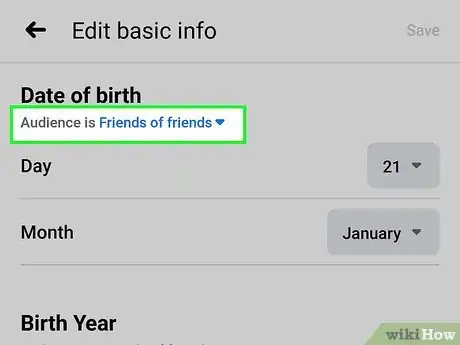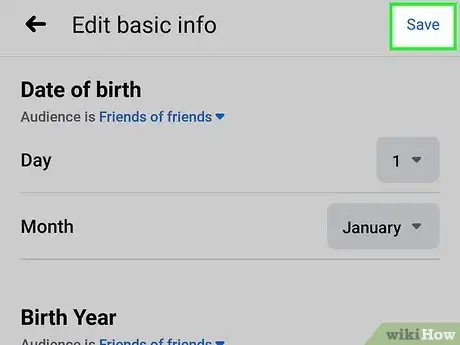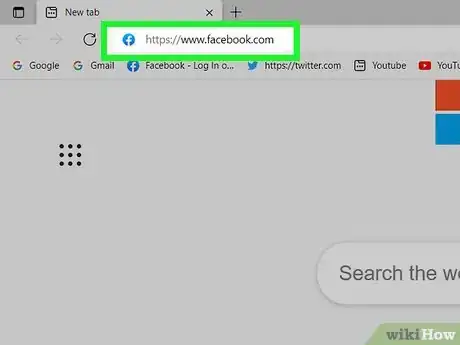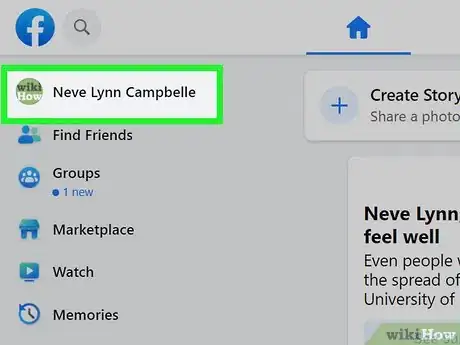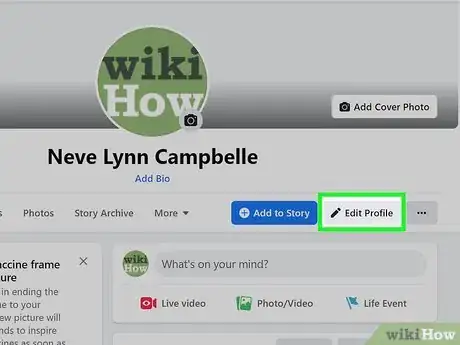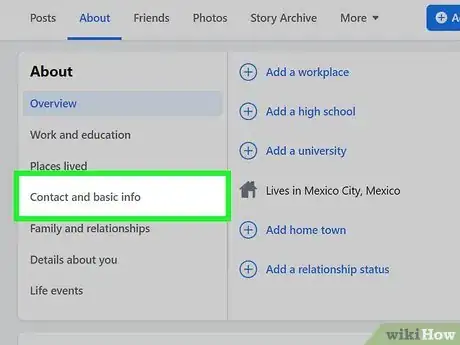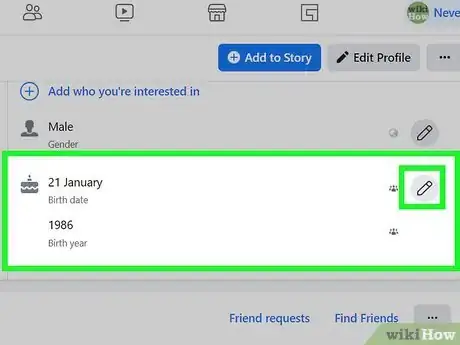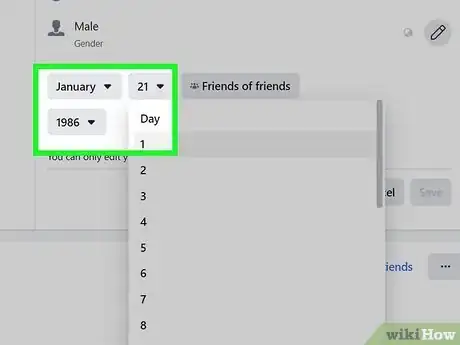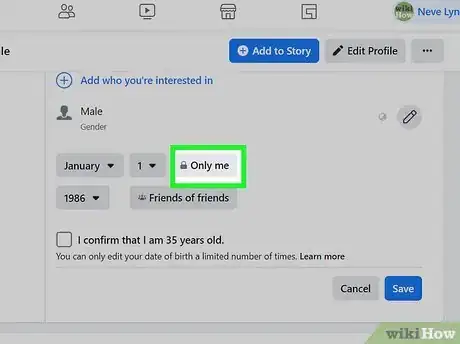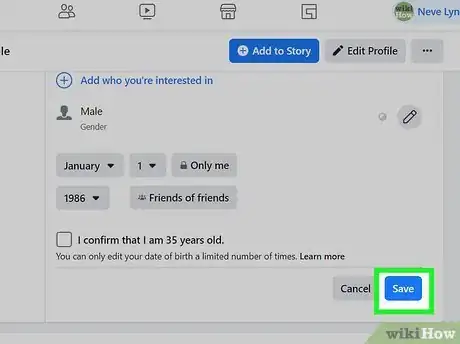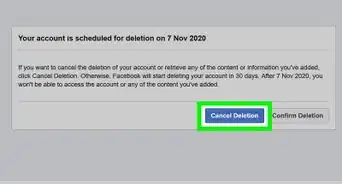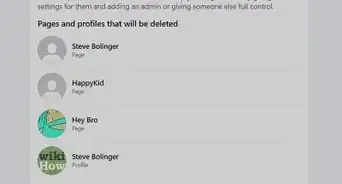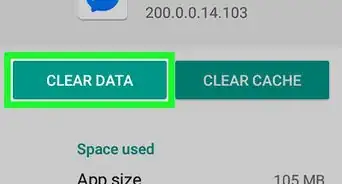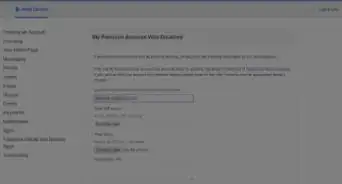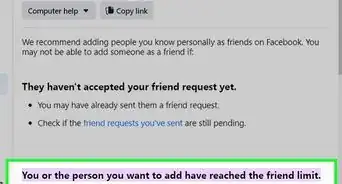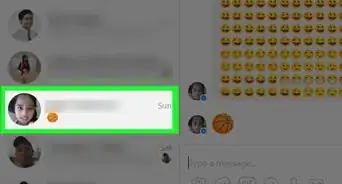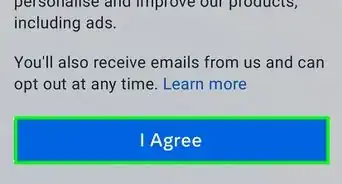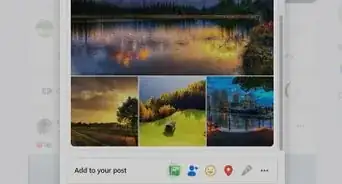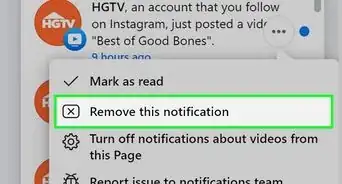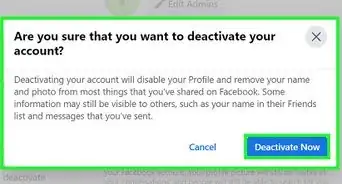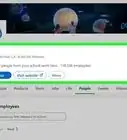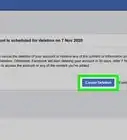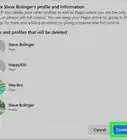This article was co-authored by wikiHow staff writer, Nicole Levine, MFA. Nicole Levine is a Technology Writer and Editor for wikiHow. She has more than 20 years of experience creating technical documentation and leading support teams at major web hosting and software companies. Nicole also holds an MFA in Creative Writing from Portland State University and teaches composition, fiction-writing, and zine-making at various institutions.
This article has been viewed 1,151,870 times.
Learn more...
This wikiHow teaches you how to change your birthday or birth year on your Facebook profile. This change is easy to make in both the mobile app and on Facebook.com. If you'd rather just hide your birthday or birth year and not actually change it, you can easily change the privacy level in your birthdate settings. Facebook limits how often you can change your birthdate, although they don't actually specify how often it can be changed.[1] If you run into problems changing your birthday, try waiting a few days or weeks before making another attempt.
Steps
On a Phone or Tablet
-
1Open Facebook. It's the blue icon with a white "f" inside. You'll find it on your Home screen, in your app list, or by searching.
-
2Tap the three-line menu ☰. It's in either the bottom-right corner (iPhone/iPad) or the top-right corner of the screen (Android).Advertisement
-
3Scroll down and tap Settings & Privacy. It's the option with a gray gear icon about halfway down the menu.
-
4Tap Settings. This is the first option under "Settings & Privacy."
-
5Tap Profile Information. You'll see this under "Audience and Visibility." Depending on the size of your screen, you may have to scroll down to see it.
-
6Tap Edit next to "Basic Info." This section is about halfway down the page.
-
7Select your birthday and birth year. The top section allows you to choose the day and month of your birthday, while the following section lets you select your birth year.
-
8Choose an audience for your birthdate. Next to "Audience," you'll see who can view your birthdate (e.g., Friends, Public). This determines who can see your birthday and birth year on your profile. You can select the audience for your birthday (month and date) and birth year separately.
- To change the audience, tap the current audience, and then make your selection. Repeat for both your birthday and birth year.
- If you want to make either your birthday or birth year private, tap the audience below the option and select Only me.
-
9Tap Save after making changes. This is at the top-right corner of the screen. Your birthdate changes are now live on your Facebook profile.
On a Computer
-
1Go to https://www.facebook.com in a web browser. This displays your news feed if you're already signed in. If you're not signed in, you can sign in now.
-
2Click your name at the top-left corner. This displays your Facebook profile.
-
3Click Edit Profile. This option is toward the top of your profile, but below your cover image. It's directly to the right of the blue "Add to Story" button. A pop-up window containing your About info will expand.
-
4Click the Contact and Basic Info tab. This tab is in the left panel under the "About" header.
-
5Click the pencil icon next to your current birthday. It's at the bottom of the "Contact Info" panel.
-
6Select a new birthdate. Use the drop-down menus to choose the month, day, and year of your birth.
-
7Choose a privacy level for your birthday and birth year. The drop-down menus next to your birthday and birth year allow you to control who can see this information on your profile. Click the current audience (e.g., Friends, Public) to view the list of possible audiences, and then select an audience.
- You'll need to choose the audience for your birthday (month and day) and birth year separately.
-
8Click Save to save your changes. This button is below the birthdate selection drop-down menus. Once you save your changes, your new birthdate will be live on your profile.
Community Q&A
-
QuestionWhy can't I change my birth date multiple times on Facebook?
 Community AnswerYou can change your birth date 2 weeks after your last change. You can change your birth date only 3 times total. It's limited to prevent fraudulent accounts. If you weren't able to enter your birth date successfully in 3 attempts, contact Facebook support.
Community AnswerYou can change your birth date 2 weeks after your last change. You can change your birth date only 3 times total. It's limited to prevent fraudulent accounts. If you weren't able to enter your birth date successfully in 3 attempts, contact Facebook support.
Warnings
- You must be at least 13 years old to use Facebook, so keep this in mind when changing the birth date.[2]⧼thumbs_response⧽
References
About This Article
1. Tap the three-line menu and select Settings & Privacy.
2. Tap Settings.
3. Tap Profile Information.
4. Tap Edit.
5. Select your birthdate and year.
6. Choose an audience.
7. Tap Save.