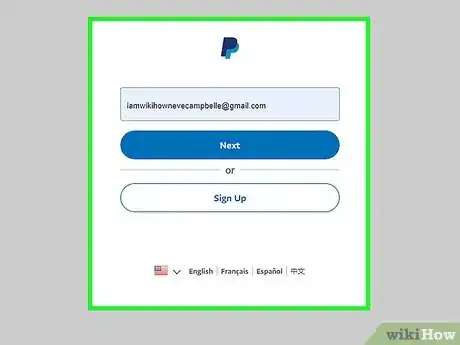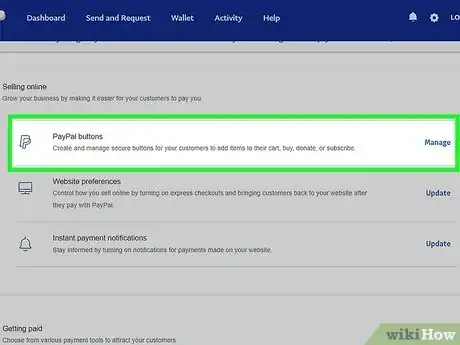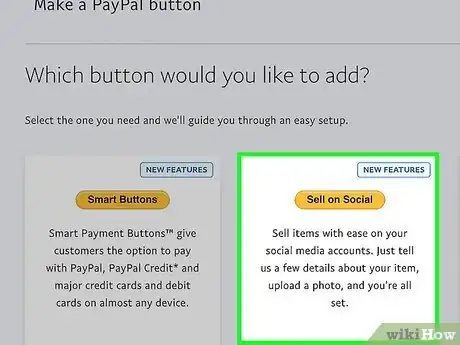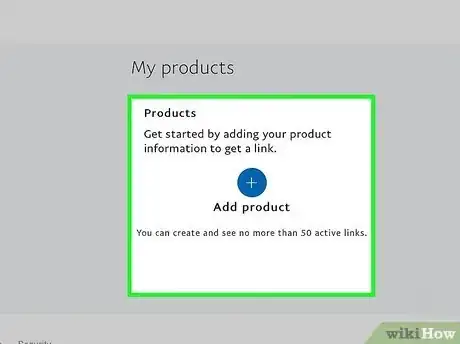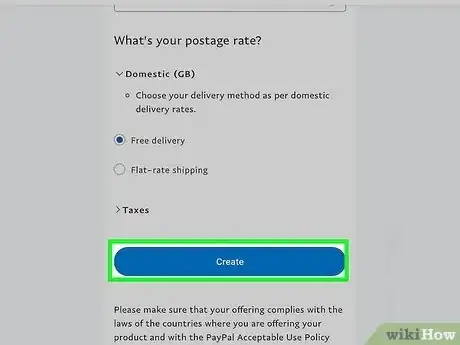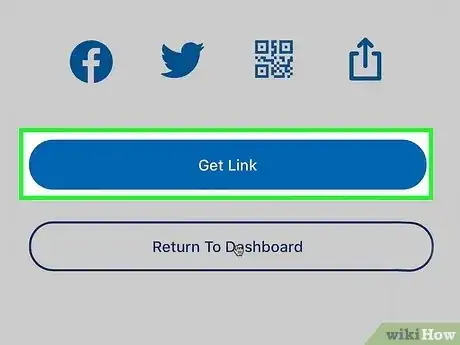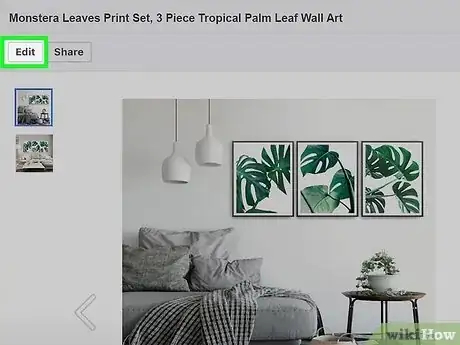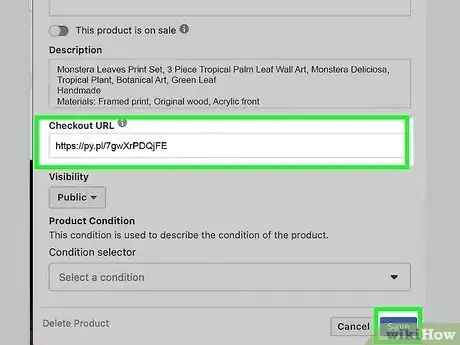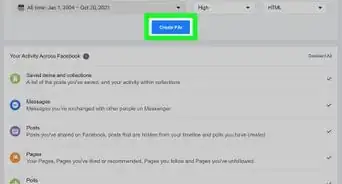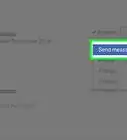This article was co-authored by wikiHow staff writer, Darlene Antonelli, MA. Darlene Antonelli is a Technology Writer and Editor for wikiHow. Darlene has experience teaching college courses, writing technology-related articles, and working hands-on in the technology field. She earned an MA in Writing from Rowan University in 2012 and wrote her thesis on online communities and the personalities curated in such communities.
This article has been viewed 1,842 times.
Learn more...
Are you trying to add PayPal to your Facebook shop? That's a simple process to complete, and this wikiHow article teaches you how you can add PayPal to your shop on Facebook.
Steps
-
1Go to http://www.paypal.com/login and log in. You'll need to log into your PayPal account in order to continue using any web browser you'd like.
-
2Navigate to the PayPal buttons page. You can get to this page in two ways:
- If you have a personal account, click the gear icon > Seller Tools > PayPal Buttons.
- If you have a business account, click Pay & Get Paid at the top of your screen.
Advertisement -
3Click to select the tile with Sell on Social. This will allow you to add PayPal to your Facebook shop.
-
4Add a product from your Facebook shop. In order for consistency between the product on your Facebook shop and what the customer sees when they try to buy it, you'll want to make sure that you accurately list the item here.
- Include the product name, description, and price that is displayed on your Facebook shop.
-
5Click Create. It's at the very bottom of the page. You'll be directed to a page that says "Your product link is ready."
-
6Click Get Link. You'll see this at the bottom of the page beneath Twitter, Facebook, and Share icons.
- Clicking Get Link will copy it to your clipboard.
-
7Navigate to your Facebook Shop and click Edit on the item that you're selling. Since the link is item-specific, you want to edit the product that you made the link for.
-
8Paste the copied link in the "Checkout URL" field and click Save. Once you save this, the product will then offer to take the customer to PayPal to buy the item.[1]
- Repeat this process for each item you're selling on your Facebook shop.
References
About This Article
1. Go to http://www.paypal.com/login and log in.
2. Navigate to the PayPal buttons page.
3. Click to select the tile with Sell on Social.
4. Add a product from your Facebook shop.
5. Click Create.
6. Click Get Link.
7. Navigate to your Facebook Shop and click Edit on the item that you're selling.
8. Paste the copied link in the "Checkout URL" field and click Save.