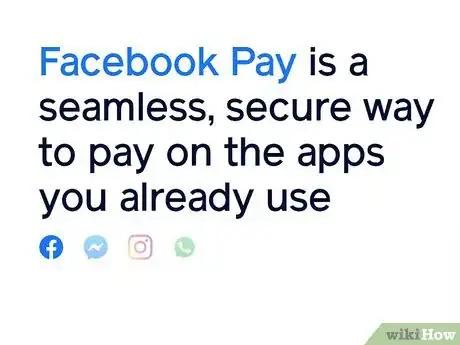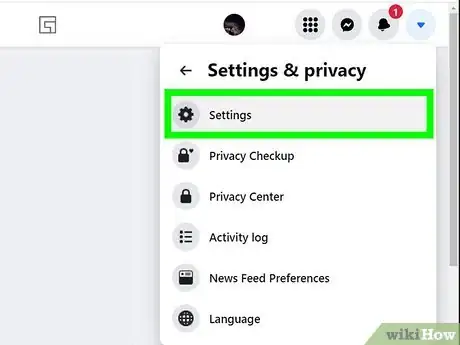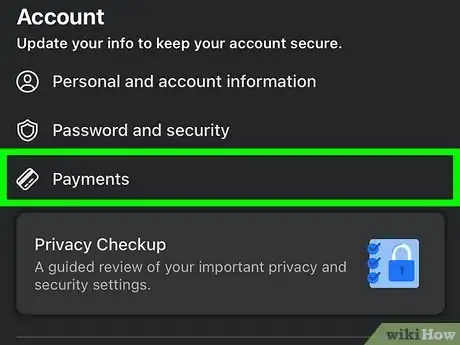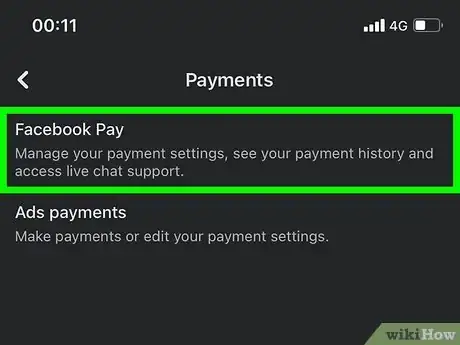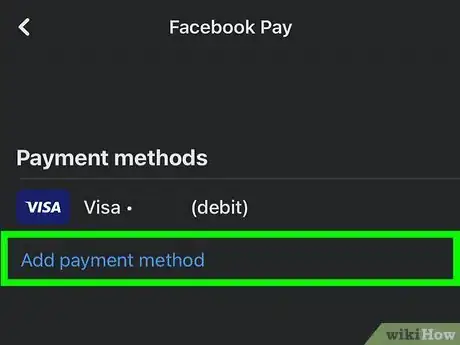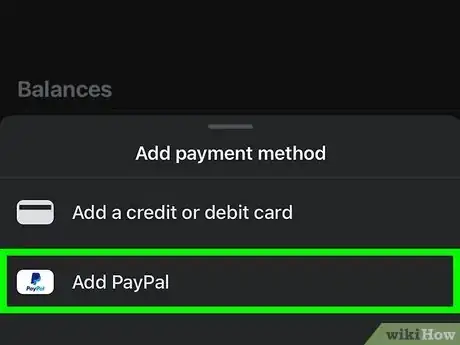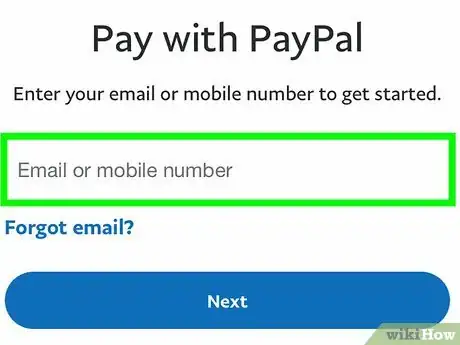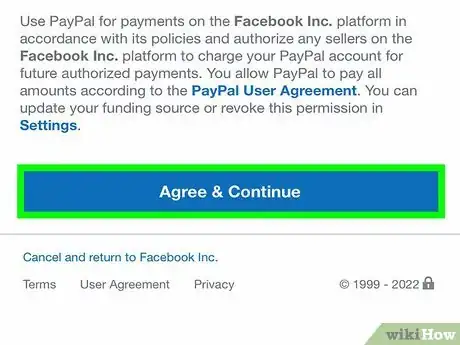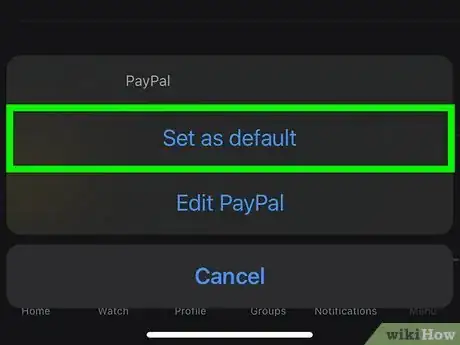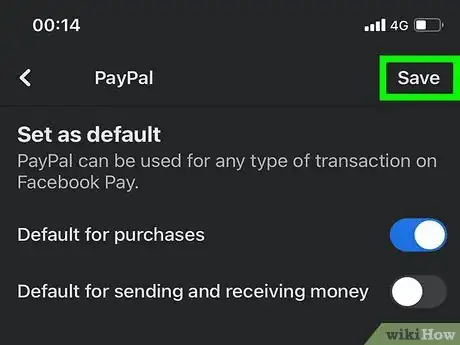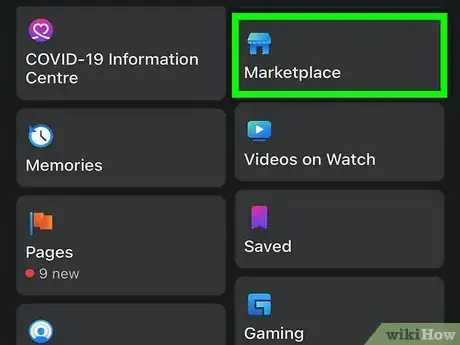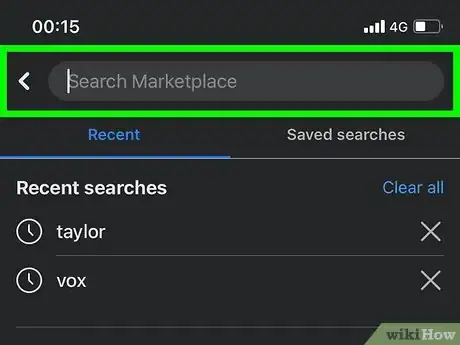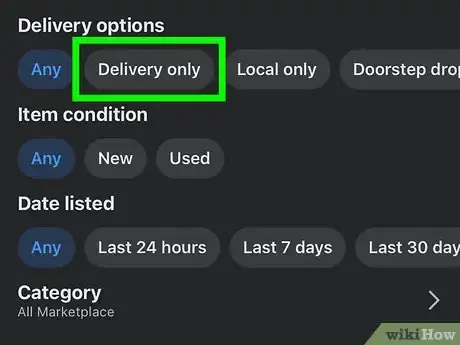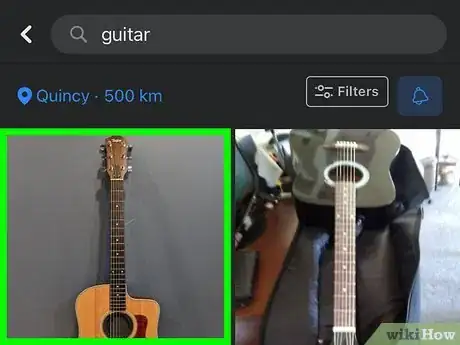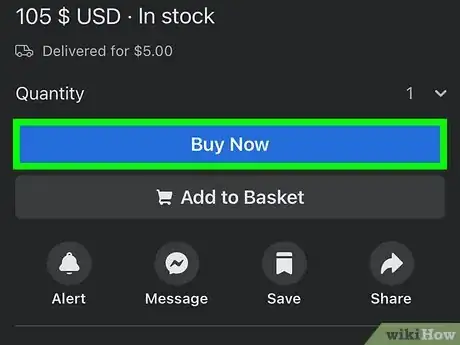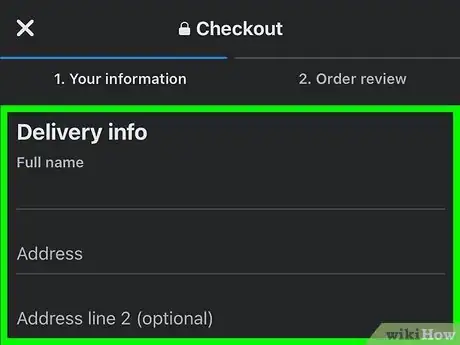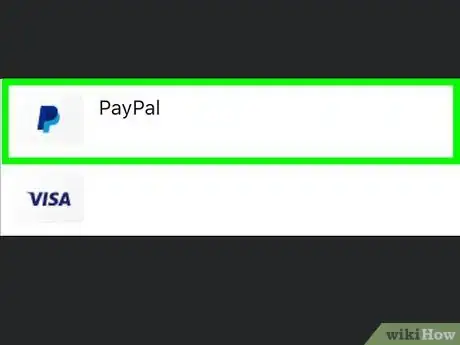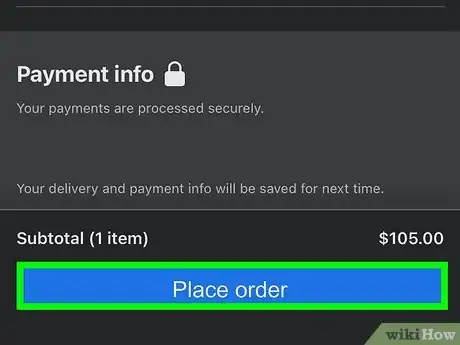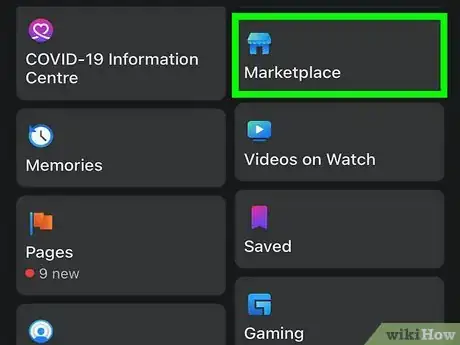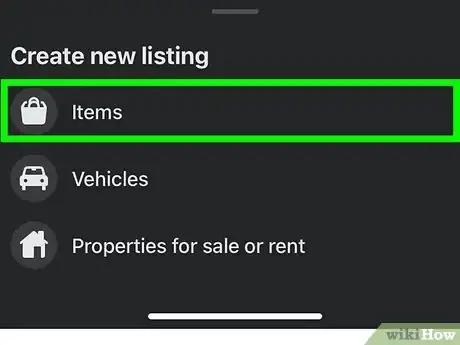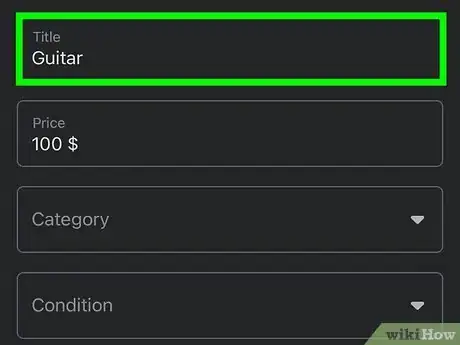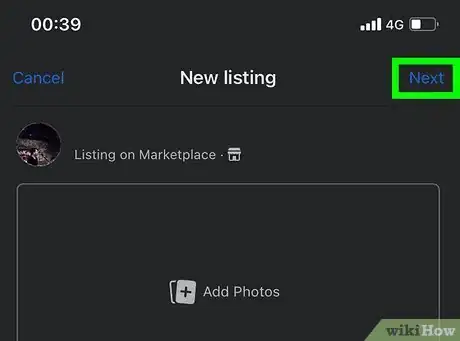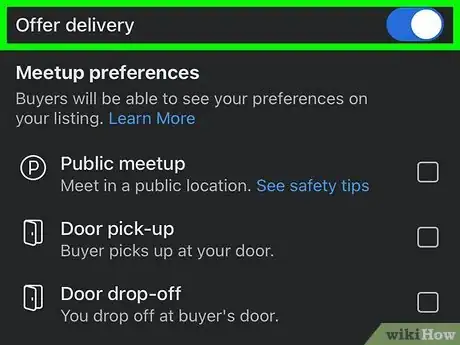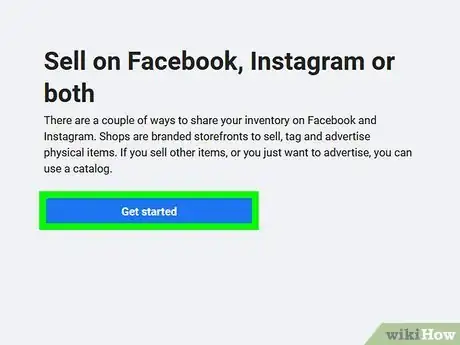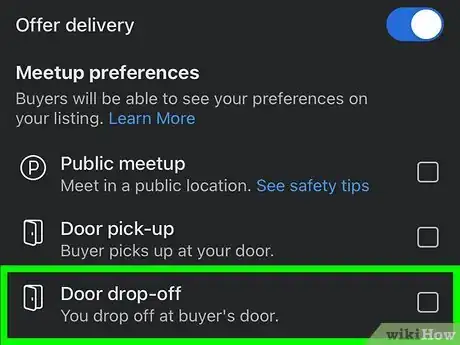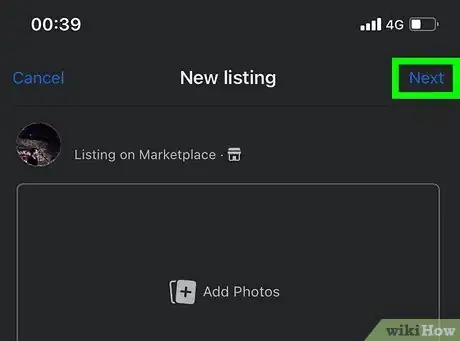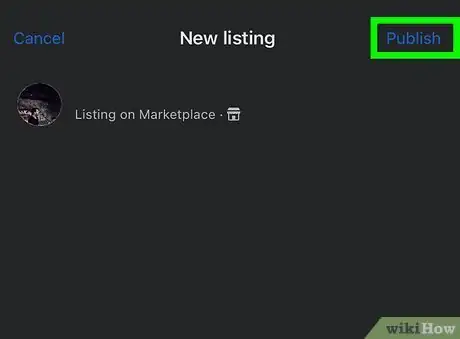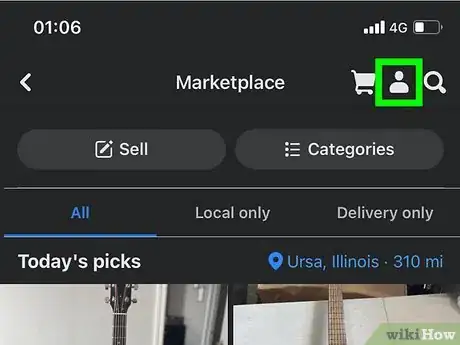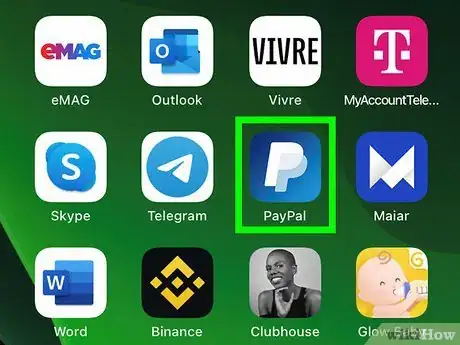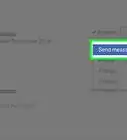This article was co-authored by wikiHow staff writer, Darlene Antonelli, MA. Darlene Antonelli is a Technology Writer and Editor for wikiHow. Darlene has experience teaching college courses, writing technology-related articles, and working hands-on in the technology field. She earned an MA in Writing from Rowan University in 2012 and wrote her thesis on online communities and the personalities curated in such communities.
There are 8 references cited in this article, which can be found at the bottom of the page.
This article has been viewed 37,082 times.
Learn more...
Linking your PayPal account to Facebook Pay lets you use PayPal to buy and sell shippable items on Facebook Marketplace. As a buyer, you can click the "Buy now" button on any qualifying item to pay with your linked PayPal account. As a seller, you can receive payments for your sales through PayPal instead of your bank account. This wikiHow article will show you how to link your PayPal account to Facebook Pay so you can start buying and selling items on the Facebook Marketplace.
Things You Should Know
- To add PayPal, go to "Settings > Payments > Facebook Pay > Add Payment Method > PayPal."
- If you want to pay for something with PayPal, click or tap "Delivery Only" when searching to only see results you can pay for digitally.
- To list an item and accept PayPal as payment, select "Offer delivery" and select "Set up Shipping/Shipping."
Steps
Linking PayPal
-
1Understand how Facebook Pay works with Facebook Marketplace. There are two ways to buy or sell through Facebook Marketplace—local transactions and shipping through Facebook.
- Certain shippable items can be listed by sellers as with a "Buy now" option, which allows shoppers to pay for items using Facebook Pay.[1]
- If the seller's PayPal account is linked to Facebook Pay, they can receive the money through PayPal.
- If the buyer's PayPal account is linked to Facebook Pay, they can pay for the item through PayPal.
- There is no "Buy now" option available for local transactions. You can only purchase with PayPal (or receive payment through PayPal) for items that are listed for shipping.
- If you want to use PayPal to pay for or sell items locally, you can discuss that with the other party and process the payment through PayPal or through Facebook Messenger.
- Certain shippable items can be listed by sellers as with a "Buy now" option, which allows shoppers to pay for items using Facebook Pay.[1]
-
2Open your Facebook Settings. If you link your PayPal account to Facebook Pay, you can use it to buy or sell items that can be shipped on Facebook Marketplace. To open your Settings:
- Tap the three horizontal lines the top-right (Android) or bottom-right (iPhone/iPad) corner of Facebook.[2] If you're using a computer, click the down-arrow at the top-right corner.
- Select Settings & Privacy.
- Select Settings.
Advertisement -
3Tap Payments (if using a phone or tablet). You'll see this on the Settings screen.
-
4Click or tap Facebook Pay. It's in the left panel. Now that you're in your Facebook Pay settings, you can link your PayPal account to Facebook.
-
5Select Add Payment Method. It's at the top of the screen under "Payment Methods."
-
6Select PayPal. This opens a PayPal sign-in window.
-
7Sign in to the PayPal account you want to use. Once you're signed in, you'll see a window that makes it look like you're about to make a purchase.
- If you don't have a debit card or bank account linked to your PayPal account already, you'll be prompted to add one now.
-
8Select Agree & Continue. This adds your PayPal account to Facebook Pay.
-
9Click the three dots next to your PayPal account and select Set as Default. This brings up a window with a few options.
-
10Choose your defaults and click Save. Now that PayPal is linked to Facebook Pay, you can purchase "Buy now" items and receive payments directly through PayPal.
- If you're selling on Marketplace and want to receive payments for the goods you ship through PayPal, turn on "Default for sending and receiving money."
- To make PayPal your default payment method for purchasing "Buy now" items, make sure to enable "Default for purchases."
Paying for Items
-
1Open Facebook Marketplace on your computer, phone, or tablet. If a seller lists an item that can be shipped, you can easily purchase that item using the PayPal account that's linked to Facebook Pay.
- You won't be able to pay with Facebook Pay if purchasing something through a local transaction. You can discuss payment arrangements with the seller while messaging about the item and they may accept PayPal off of Facebook or through Messenger.
-
2Search for an item or select a category. Once you run a search or choose a category, you'll have some options for filtering the items you see.
-
3Click or tap the "Delivery method" menu and select Shipping. Now you'll only see items that you can purchase with your PayPal account through Facebook Pay.
-
4Select an item to check its details. As long as the item can be shipped, you'll see a blue "Buy Now" button at the top of the listing.
-
5Click Buy Now. It's the blue button near the top of the screen. A Facebook Pay window will appear.
-
6Enter your shipping details and select Next. If this is your first time shopping with Facebook Pay, you'll have to enter your shipping information now. [3]
- If you've shopped with Facebook Pay in the past, you'll see your shipping info already filled in under the "Deliver Information" header. If you need to change it, click the arrow on your address.
-
7Select your PayPal account under "Payment Method." This tells Facebook Pay to pay with your PayPal account rather than other accounts you've listed.
-
8Review the details and select Place order. Once you place the order, the seller has 3 days to ship your item. The money will be removed from your PayPal account once the seller marks the item as shipped, which requires them to enter a tracking number.[4] The seller will not receive your money until 4 to 5 days after you receive the item.
Getting Paid
-
1Open Facebook Marketplace. If you want to sell an item on Marketplace and receive payment for the item with PayPal, you can do so as long as the item can be shipped. Listing a shipped item allows buyers to click a "Buy now" button to make the purchase through Facebook Pay.[5]
- For an up-to-date list of items that you can list for shipping, visit https://www.facebook.com/help/376166290455473.
-
2Select Create new listing. You'll see this on the left if you're using a computer. You may have to scroll down to see this option in the mobile app.
-
3Enter the details for the item you want to sell. You'll want to add at least one photo, as well as list the condition, price, and description for the item.
- When selecting a category, you'll notice that some say "Shipping available." Only items that fit into these categories can be shipped, which means these are the only categories for which you can be paid through Facebook.
- If you want to be paid through PayPal for an item that can't be shipped (a local transaction), be sure to explain that you accept PayPal in the description. When someone agrees to buy the item, you can give them your PayPal email address or request payment through Messenger.
-
4Click or tap Next. It's at the bottom.
-
5Select Set up shipping or Shipping if available. If you don't see one of these options, you've either listed an item that can't be shipped, are too new to Facebook to ship items, or have gone against Facebook's Community Standards or Commerce Policies and are not eligible.[6]
-
6Enter the requested information to set up your shipping account. To accept payments that can be made and/or deposited into your PayPal account, you'll have to verify information with Facebook's payment processors. Once you've completed the forms, you'll be able to list items for shipping.
- You will need to link a bank account to set up shipping. Don't worry—you can still get your money from purchases through PayPal. Your bank account is only used for payments from Facebook, such as chargebacks and reimbursement from appeals.[7]
- Your personal information will not be shared with buyers.
-
7List your shipping preferences. Once you've set up shipping, you can specify your preferred shipping carrier and rate, list the weight of the item, and other details.
- If you don't want to give buyers the option to pick up the item locally, make sure to choose Shipping only from the "Delivery method" menu. Remember, local exchanges won't give you a Facebook Pay option, so you won't be able to move the money into your PayPal account that way.
-
8Click Next and choose groups to list in. You can list the item in up to 20 groups, but that's optional—you can just skip adding the item to groups if you only want the listing to appear in the Marketplace.
-
9Click Publish. This shares your listing with a "Buy now" button. If a buyer clicks this button, they'll be prompted to pay using Facebook Pay.
-
10Mark your item as shipped to get paid. Once you mark the item as shipped (which requires you entering a tracking number for that item), Facebook will know you've shipped the item. Here's how:
- If you purchase a prepaid shipping label through Marketplace, the item will automatically be marked as shipped and the tracking number will be added to the order.
- If not, go to Marketplace and select the profile icon.[8]
- Click or tap Shipping orders and select the order.
- Enter the tracking number and save the order.
-
11Check your PayPal account 4 to 5 days after the item is delivered. Facebook will automatically monitor the tracking number so it knows when the item is received.[9] Within 4 days of delivery, your payment from the item will be transferred to your PayPal account from Facebook Marketplace.
References
- ↑ https://www.facebook.com/help/329122794534612
- ↑ https://www.facebook.com/help/503055570507753
- ↑ https://www.facebook.com/help/1411280809160810
- ↑ https://www.facebook.com/help/796066857221106
- ↑ https://www.facebook.com/help/2292899320946832
- ↑ https://www.facebook.com/help/2292899320946832
- ↑ https://www.facebook.com/help/295245868956340
- ↑ https://www.facebook.com/help/2821302044815938
- ↑ https://www.facebook.com/help/295245868956340