This article was co-authored by wikiHow staff writer, Travis Boylls. Travis Boylls is a Technology Writer and Editor for wikiHow. Travis has experience writing technology-related articles, providing software customer service, and in graphic design. He specializes in Windows, macOS, Android, iOS, and Linux platforms. He studied graphic design at Pikes Peak Community College.
The wikiHow Tech Team also followed the article's instructions and verified that they work.
This article has been viewed 133,315 times.
Learn more...
This wikiHow teaches you how to add an In-Case-of-Emergency (ICE) contact's name, phone number, and other details to your Android's Emergency information page. Your emergency contacts, as well as medical information (optional) are accessible to anybody without your password and will help the first-response team in an emergency. You can add emergency contacts in the Contacts app, Phone dialer app, or the Settings menu.
Things You Should Know
- Emergency contacts can be quickly dialed from your lock screen without having to unlock your phone.
- You can add or manage your emergency contacts in both the Contacts and Phone apps.
- The Contacts app also allows you to enter medical information, such as your organ donor status, blood type, and allergens.
Steps
Using the Contacts App
-
1Open the Contacts app. The Contacts app generally has an icon that resembles people or an address book.
- If you have the Google Contacts app, you'll need to add an emergency contact in the Settings menu.
-
2Tap the menu ☰. It's the icon with three horizontal lines in the upper-left corner of the Contacts app.Advertisement
-
3Tap Emergency Contacts. It's below "Groups" in the menu to the left.
-
4Tap +. The button to add new contacts has a plus sign (+). It's in the lower-right corner.
-
5Enter the contact's name. Use the bar at the top of the screen to type the emergency contact's full name.
-
6Enter the contact's work information (optional). If you want to add the contact's work information, tap Work and enter their job title, company, and department in the spaces below "Work".
-
7Enter the contact's phone number. Enter a phone number for the contact in the bar below "Phone".
-
8Enter a contact's email address (Optional). You can also enter an email address for the emergency contact in the bar below "Email".
-
9Tap Save. This saves the contact to your list of emergency contacts.
- Remember that your emergency contacts can be dialed from your lock screen without having to unlock your phone.
Using the Phone App
-
1
-
2Tap the Contacts tab. It's at the bottom of the screen. This displays a list of all your contacts.
-
3Tap Groups. It's at the top of your list of contacts. This allows you to organize your contacts by groups.
-
4Tap Emergency Contacts. It's at the top of your list of groups.
-
5Tap Edit. It's in the upper-right corner of the page.
-
6
-
7Select a contact and tap Done. This adds the contact as an emergency contact.
- Remember that your emergency contacts can be dialed from your lock screen without having to unlock your phone.
- if the emergency contact is not yet added to your list of contacts, you'll need to add them.
-
8Tap Save. It's at the bottom of the screen. This saves your contact as an emergency contact.
Adding Medical Information and Contacts in the Settings
-
1Open the Settings app . Generally, the Settings app has an icon that resembles a gear. Tap the icon in your app drawer to open it.[1]
-
2
-
3Type Emergency contacts in the search bar. The search bar is at the top of the page. This displays a list of menu options related to emergency contacts.
-
4Tap Emergency contacts in the search results. When you see "Emergency contacts" in the list of search results, tap it to navigate to it in the Settings menu.[2]
-
5Tap Emergency Contacts. This opens the Emergency Contact options in the Settings menu.
-
6Tap Edit Information. This displays a menu that allows you to add your Medical information.
-
7Enter your medical information. Use the following steps to enter your medical information:[3]
- Name:To enter your name, tap Name and then type your full name in the space provided. Then tap Ok.
- Address:. To enter your address, tap Address and enter your address in the line provided. Then tap Ok.
- Blood Type. To add your blood type, tap Blood Type and then tap the radio button next to your blood type. If you are unsure of what your blood type is, tap the radio button next to Unknown. Tap outside the list when you are finished.
- Allergies: If you have any allergies, tap Allergies and then list all the allergies you have on the line provided. Tap Ok when you are finished.
- Medications: To enter medications you are using, tap Medications. Then list all medications you are currently taking in the space provided. Tap Ok when you are finished.
- Organ donor status: If you want to include your organ doner status, tap Organ Doner. Then tap the radio button next to "Yes", "No", or "Unknown". Tap outside the menu when you are finished.
- Additional medical information: To enter any additional medical notes or conditions, tap Medical notes and list any additional medical information you wish to include. Tap Ok when you are done.
-
8
-
9Tap + Add Contacts. Tap this displays a list of apps you can use to add an emergency contact.
-
10Tap Contacts. It's in the list of apps. Depending on how your Android smartphone or tablet is set up, this will either open the Contacts app or Google Contacts, which display a list of contacts.
-
11Add an emergency contact. Your Android phone opens the Contacts app, use it to add an emergency contact. If it displays a list of your Google Contacts list, tap the contact you want to use an emergency contact. This will add the contact as an emergency contact.
- Remember that your emergency contacts can be dialed from your lock screen without having to unlock your phone.
Community Q&A
-
QuestionHow do I use Google Speech?
 Community AnswerWhen the keyboard interface is open, it will be the microphone icon along the top row.
Community AnswerWhen the keyboard interface is open, it will be the microphone icon along the top row.
References
About This Article
1. Open the Settings app.
2. Tap the search icon and search "emergency contacts".
3. Open the Emergency Contacts Settngs menu.
4. Tap Medical Information.
5. Use the menu options to add your name, address, blood type, allergies, medications, blood doner status, and additional medical notes.
6. Navigate back to the previous screen.
7. Tap Add Emergency Contact.
8. Tap Contacts.
9. Tap select a contact, or tap the menu icon in the upper-left corner
10. Tap Emergency contacts under groups.
11. Tap the button to add a new contact.
12. Enter the emergency contact's information and tap Save.
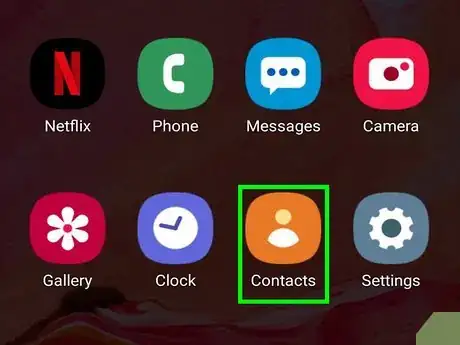
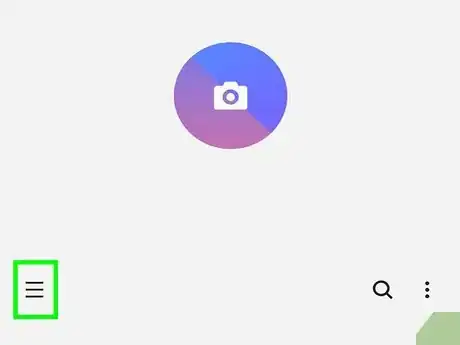
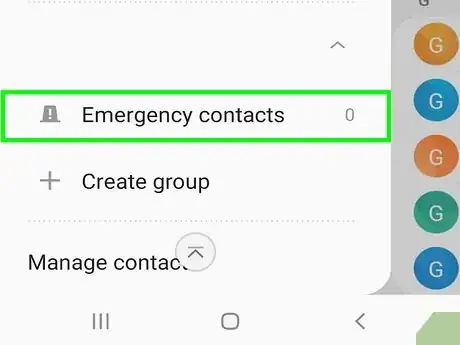

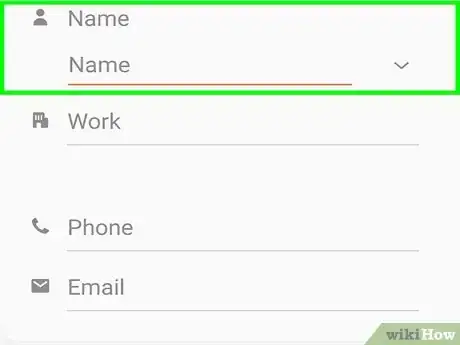
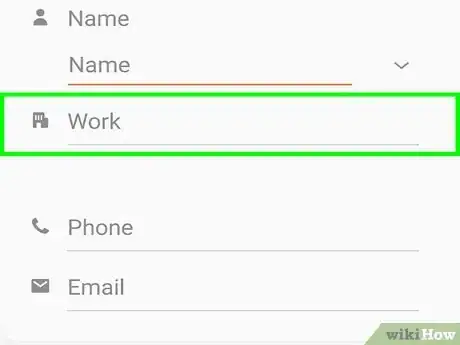
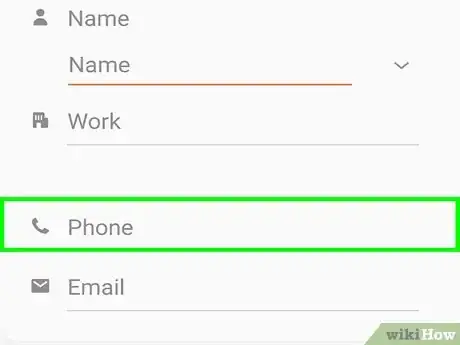
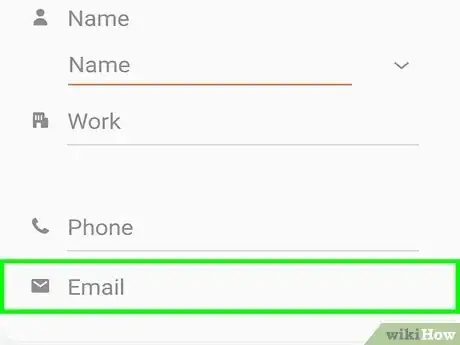
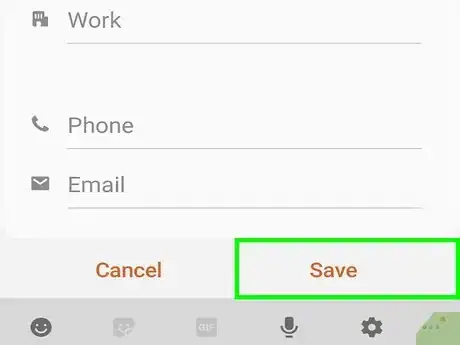
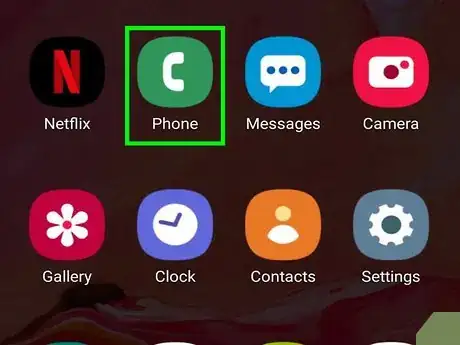

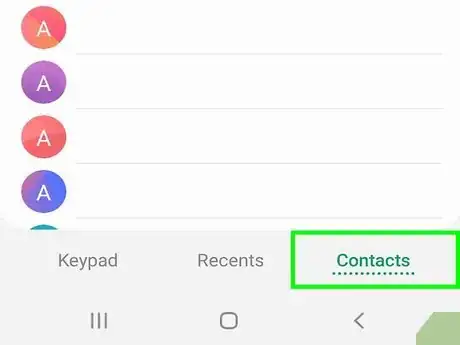
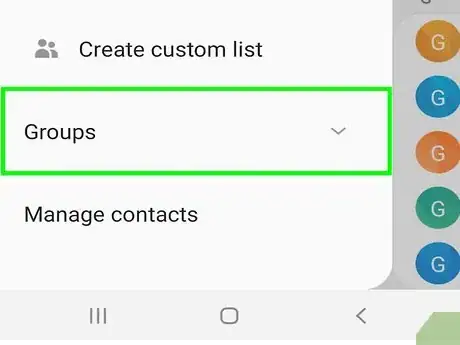
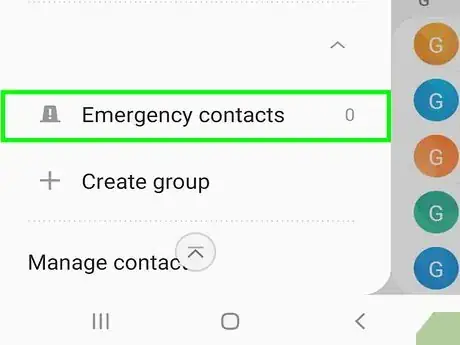
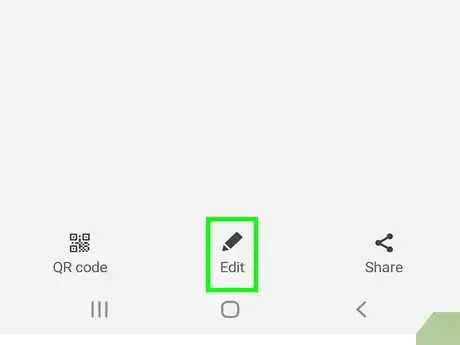
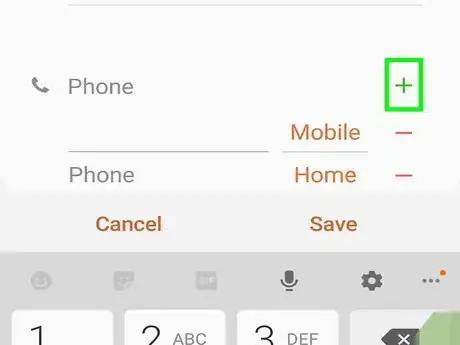

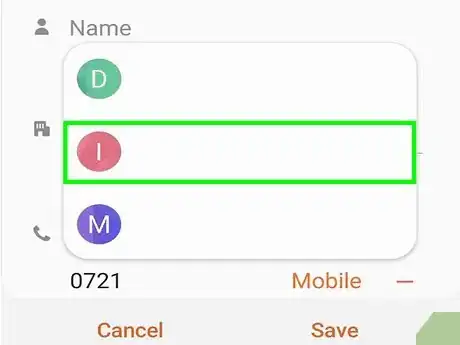

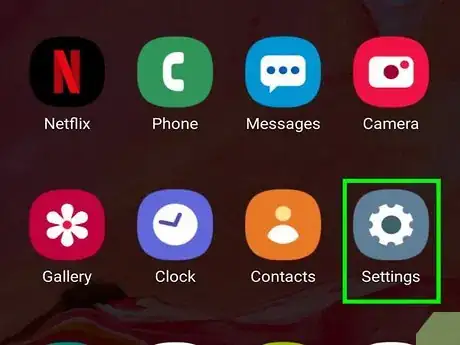
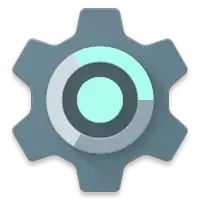


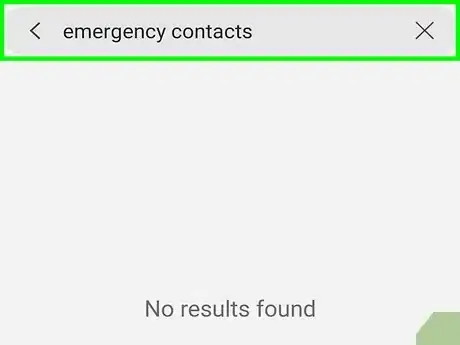
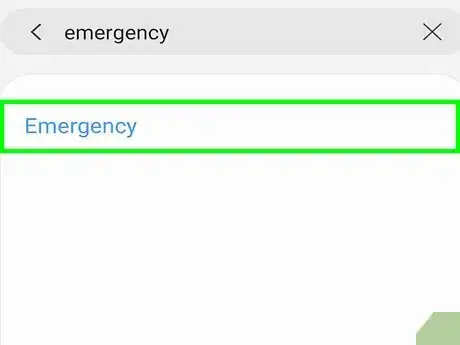
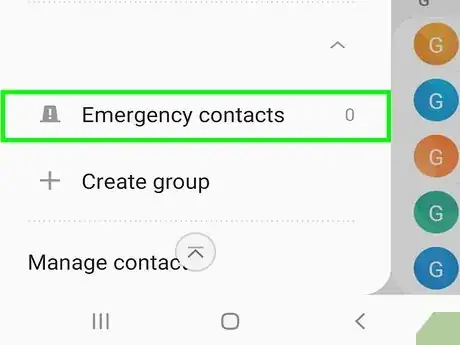
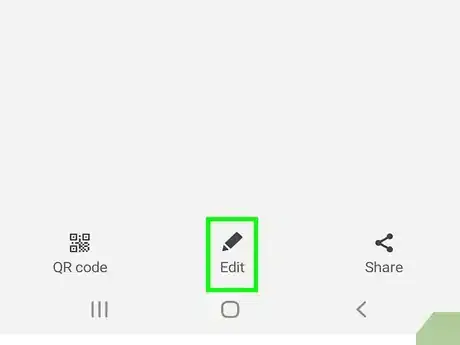
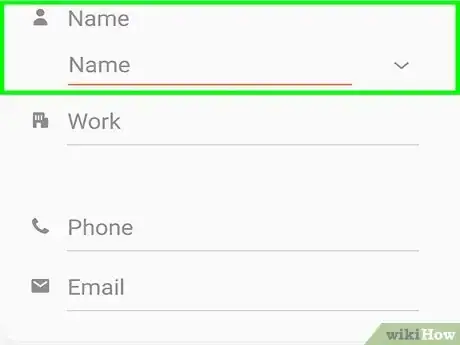
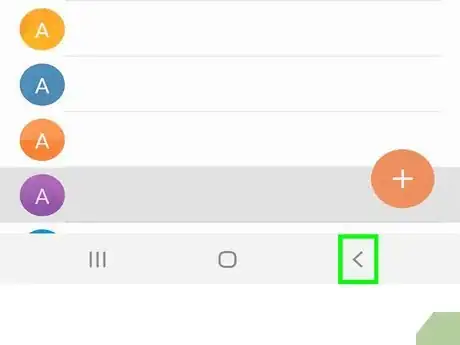

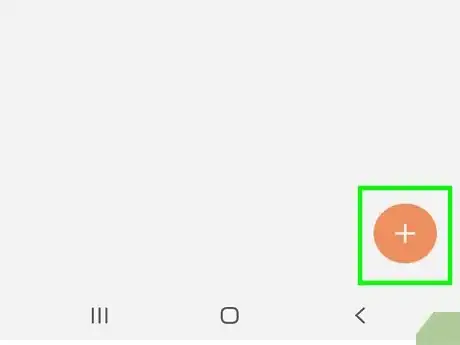
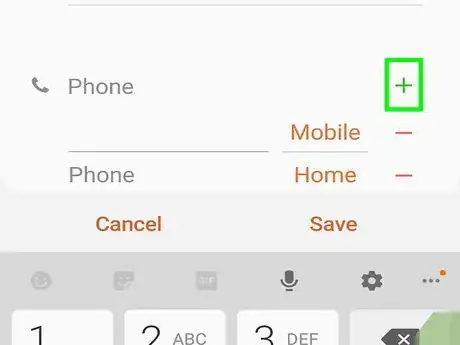
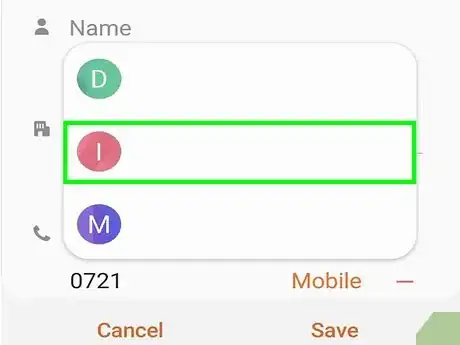




























































Medical Disclaimer
The content of this article is not intended to be a substitute for professional medical advice, examination, diagnosis, or treatment. You should always contact your doctor or other qualified healthcare professional before starting, changing, or stopping any kind of health treatment.
Read More...