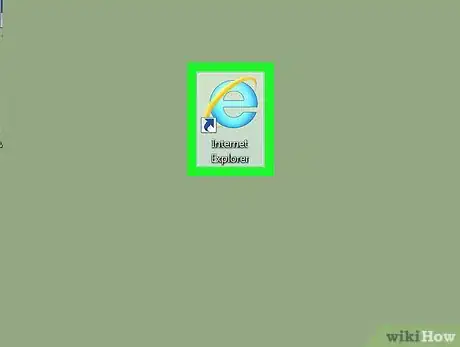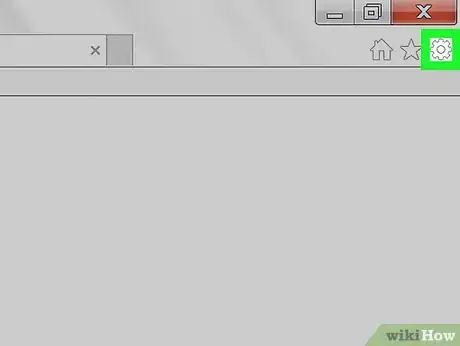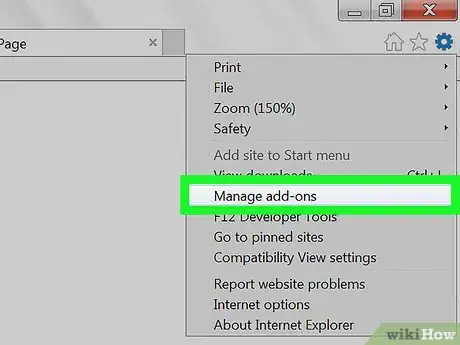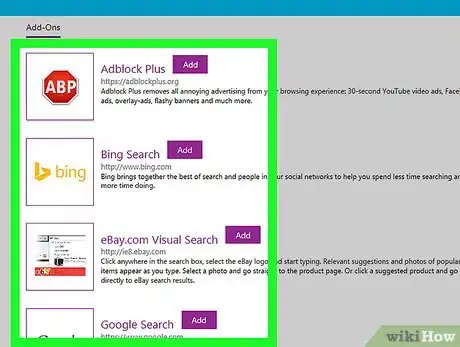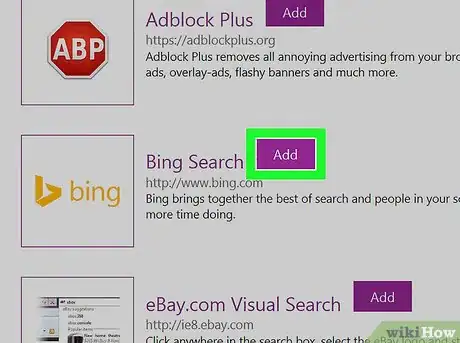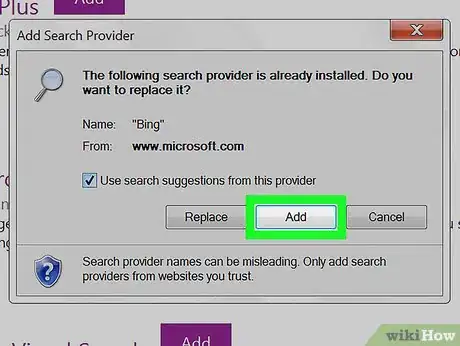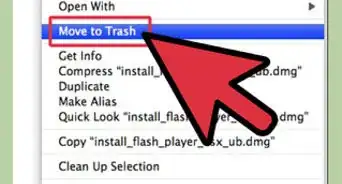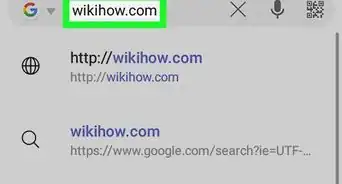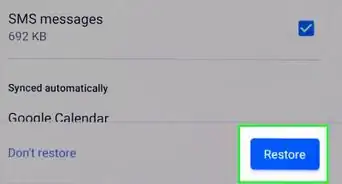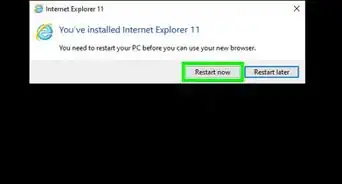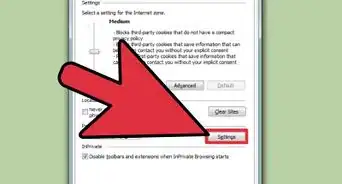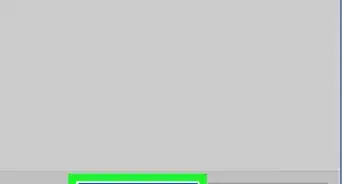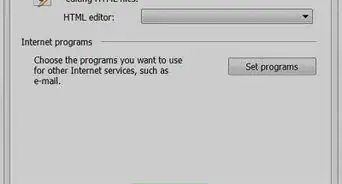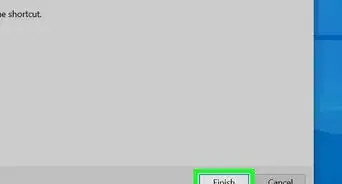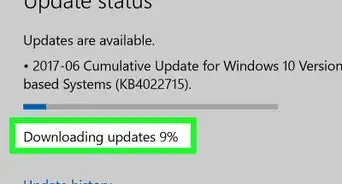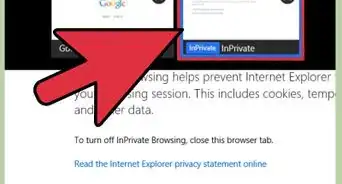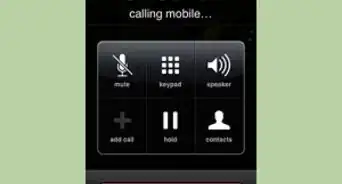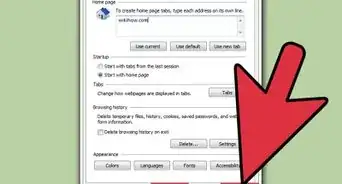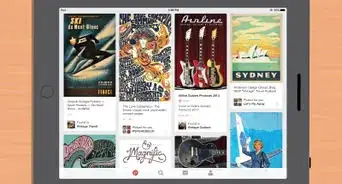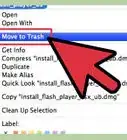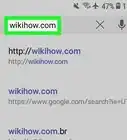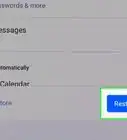This article was co-authored by wikiHow staff writer, Jack Lloyd. Jack Lloyd is a Technology Writer and Editor for wikiHow. He has over two years of experience writing and editing technology-related articles. He is technology enthusiast and an English teacher.
This article has been viewed 229,106 times.
Learn more...
This wikiHow teaches you how to install add-ons, which are analogous to plug-ins or extensions, in your Internet Explorer browser. Before installing add-ons, make sure you update Internet Explorer if you aren't running the most recent version and build. Since Microsoft has ceased support for Internet Explorer, you should also consider using a different browser (such as Microsoft Edge or Google Chrome) in the future.
Steps
-
1Open Internet Explorer. This app resembles a light-blue "e" with a yellow band encircling it.
-
2Advertisement
-
3Click Manage add-ons. This option is near the top of the Settings drop-down menu.
-
4Click the Find toolbars and extensions… link. It's in the bottom-left corner of the Manage Add-ons window.
- If this link doesn't work, just go to https://www.microsoft.com/en-us/iegallery in Internet Explorer.
-
5Review the available add-ons. Every add-on that is available for Internet Explorer will appear on this page.
-
6Click Add next to an add-on you want. Clicking this option prompts a pop-up window.
-
7Click Add when prompted. Doing so will add the add-on to your Internet Explorer browser.
- You may have to restart Internet Explorer in order for some add-ons to activate.
Community Q&A
-
QuestionI have only a few extensions I don't need such as Bing, Google and Adblock. How do I find more extensions for Internet Explorer?
 Dio33Community Answer1. Open Microsoft Edge E-shaped Edge logo > select Settings > select three-dot More icon > Extensions > Get extensions from Microsoft Store. If you don't see Extensions on the menu, note that you must have the Windows 10 Anniversary Update before you can use extensions. 2. Select the extension you want, and select Free to install it. 3.Once the installation is complete, switch back to Microsoft Edge. 4. Read the notification about what the extension will be allowed to do, and select Turn on.
Dio33Community Answer1. Open Microsoft Edge E-shaped Edge logo > select Settings > select three-dot More icon > Extensions > Get extensions from Microsoft Store. If you don't see Extensions on the menu, note that you must have the Windows 10 Anniversary Update before you can use extensions. 2. Select the extension you want, and select Free to install it. 3.Once the installation is complete, switch back to Microsoft Edge. 4. Read the notification about what the extension will be allowed to do, and select Turn on.
Warnings
- Internet Explorer is no longer supported by Microsoft, so your add-on options are fairly limited.⧼thumbs_response⧽
About This Article
1. Open Internet Explorer.
2. Go to https://www.microsoft.com/en-us/iegallery
3. Click Add next to an add-on.
4. Click Add when prompted.