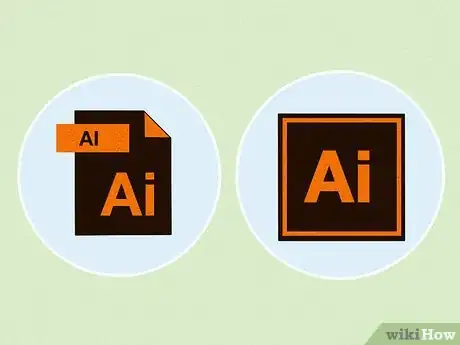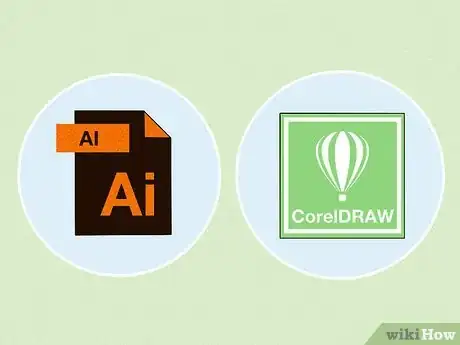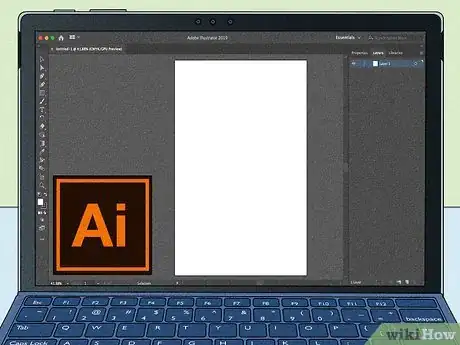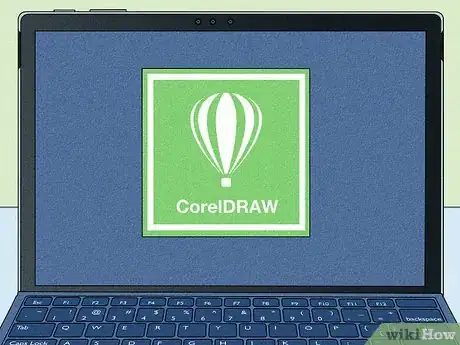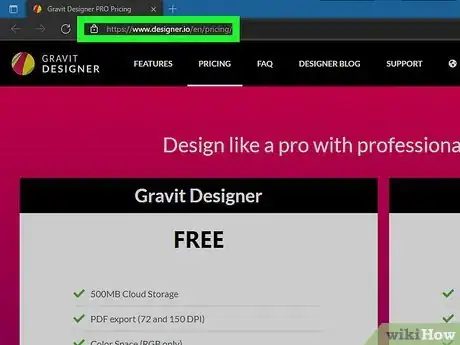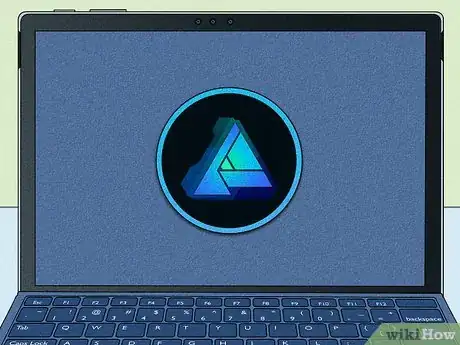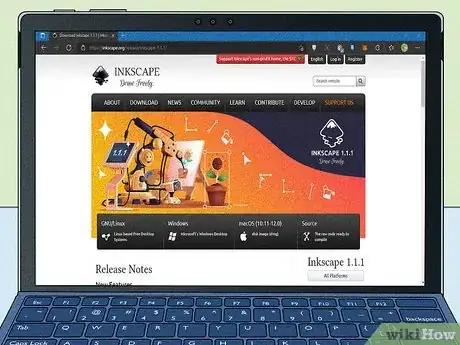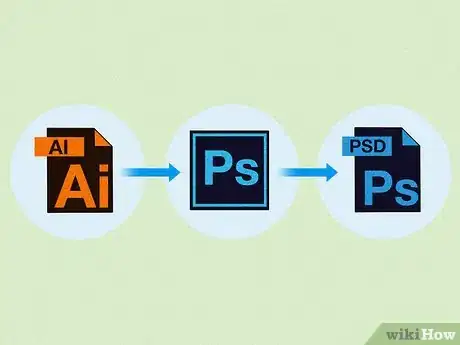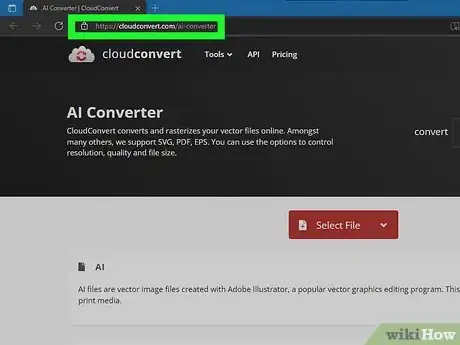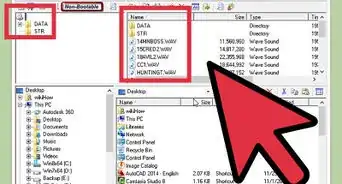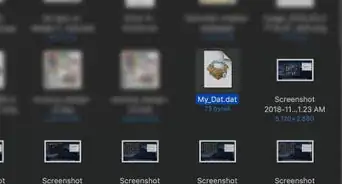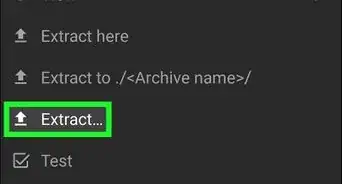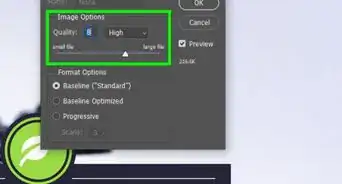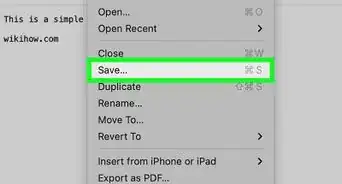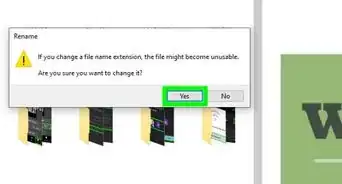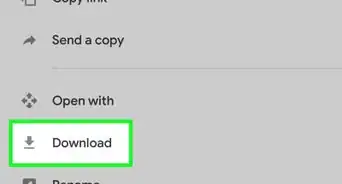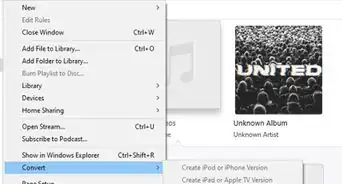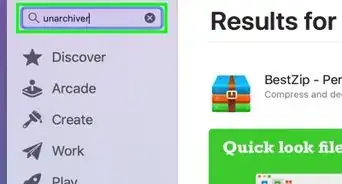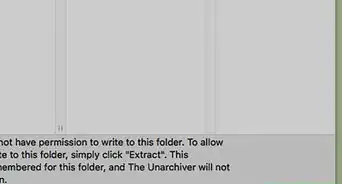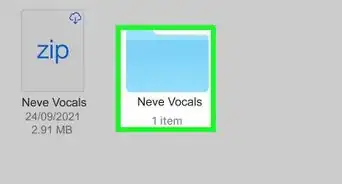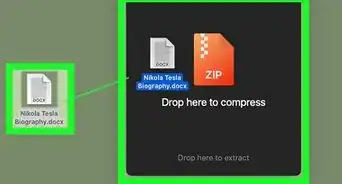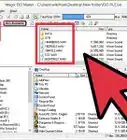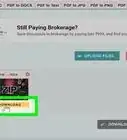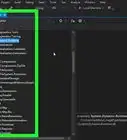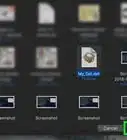X
This article was co-authored by wikiHow staff writer, Travis Boylls. Travis Boylls is a Technology Writer and Editor for wikiHow. Travis has experience writing technology-related articles, providing software customer service, and in graphic design. He specializes in Windows, macOS, Android, iOS, and Linux platforms. He studied graphic design at Pikes Peak Community College.
This article has been viewed 20,784 times.
Learn more...
AI files are the native format that Adobe Illustrator saves projects as. There are a variety of programs that allow you to edit AI files. This wikiHow article teaches you what programs can edit AI Files.
Steps
Question 3 of 6:
What Are the Best Programs for Editing AI Files?
-
1Adobe Illustrator is the best program for editing AI files. AI is the native file format for Adobe Illustrator. It is the software that is best equipped to edit AI files and save files in AI format. Adobe Illustrator supports all features needed to open and edit AI files accurately. The downside to using Adobe Illustrator is that it requires a subscription fee to use.
- You can start a free 7-day trial of Adobe Illustrator at https://www.adobe.com/products/illustrator.html
-
2CorelDRAW can also edit and export AI files. CorelDraw is Illustrator's biggest competitor. It can open AI files. It is one of the few third-party programs that can export files in AI format. However, AI files may not look the same in CorelDRAW as they do in Adobe illustrators. CorelDRAW also requires a subscription fee.
- You can start a free 15-day trial of CorelDRAW at https://www.coreldraw.com/en/product/coreldraw/.
- You can open AI files the same way you would open any other vector file in CorelDRAW. To export the file in AI format, click File followed by Export. Select "AI - Adobe Illustrator" next to "Save as Type." Then click Export.[2]
-
3Gravit Designer is a cloud-based program that can edit AI files. The Pro version of Gravit Designer is capable of importing and editing AI files. However, they may not look entirely accurate when imported into Gravit Designer. Also, Gravit Designer cannot save files in AI format. So you will need to save the files in a different format. The Pro version of Gravit Designer requires a subscription fee, but it's cheaper than Illustrator or CorelDraw.
- You can subscribe to Gravit Designer at https://www.designer.io/en/pricing/. There is a free version of Gravit Designer, but it cannot edit AI files.
-
4Affinity Designer is another graphics editor that can edit AI files. Affinity Designer can edit both vector and raster graphics. It requires a subscription fee, but it is cheaper than Adobe Illustrator or CorelDRAW. While Affinity Designer can import and edit AI files, it cannot save or export files in AI format.
- As with other programs, AI files imported into Affinity Designer may not look entirely accurate.
Advertisement
References
About This Article
Advertisement