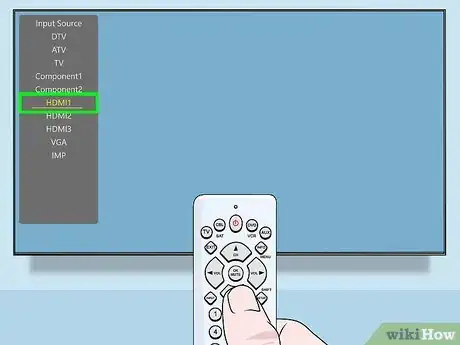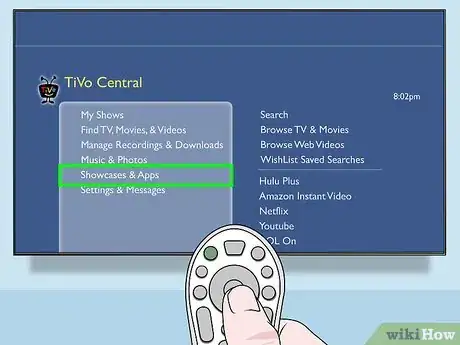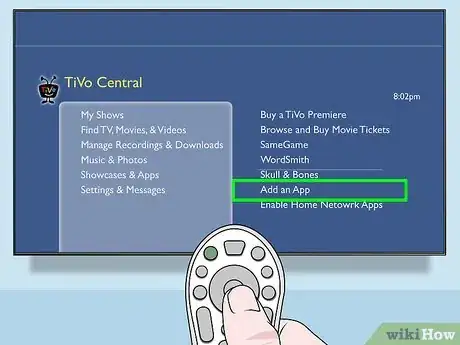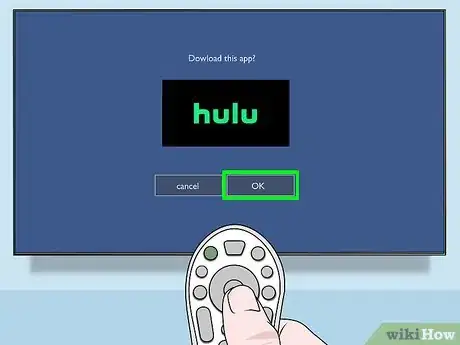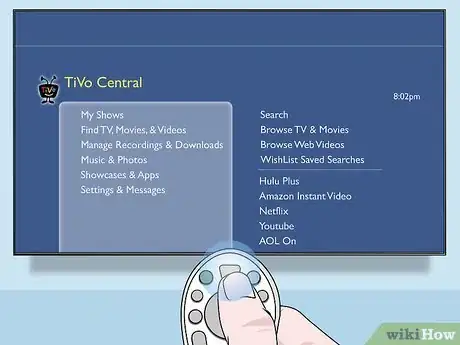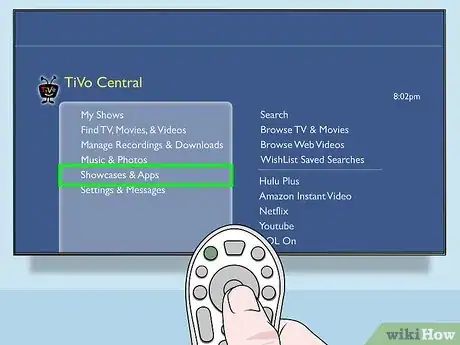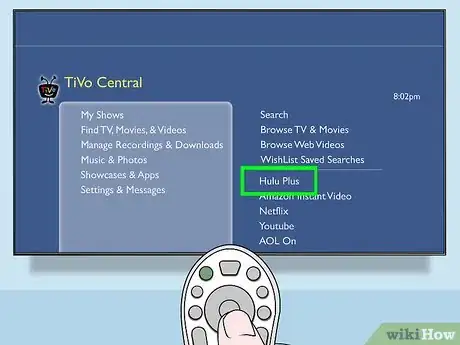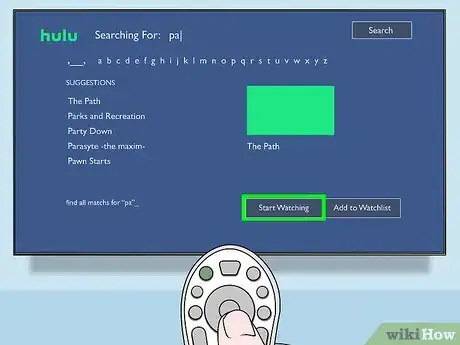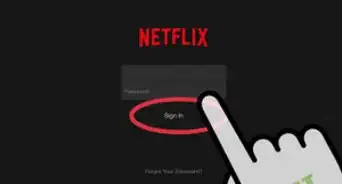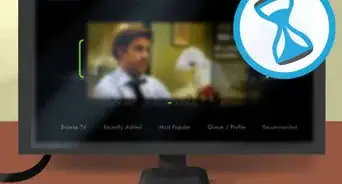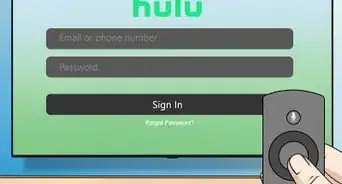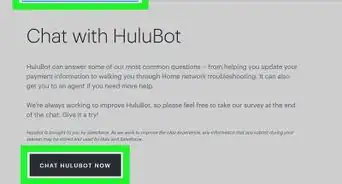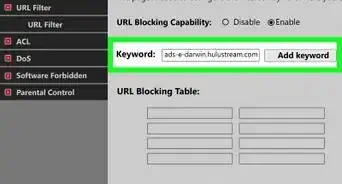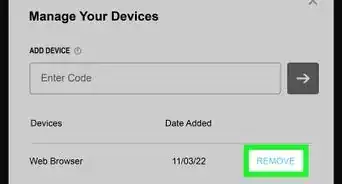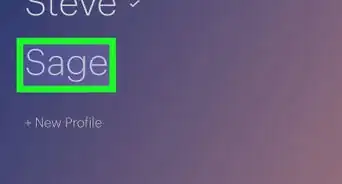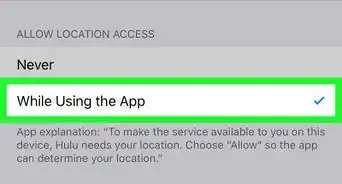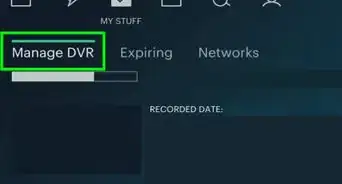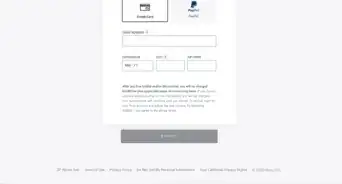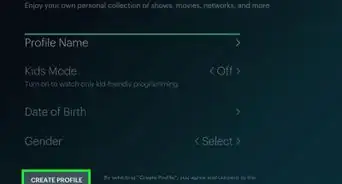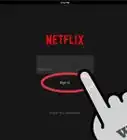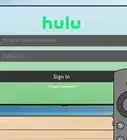X
wikiHow is a “wiki,” similar to Wikipedia, which means that many of our articles are co-written by multiple authors. To create this article, volunteer authors worked to edit and improve it over time.
This article has been viewed 40,519 times.
Learn more...
Besides streaming movies, series, and TV shows from your computer, you can also watch Hulu videos straight from your television. If you have a home media player like TiVo connected to your television set, you can download the Hulu app and watch your favorite shows on a bigger screen. Your movie experience will be better, and using the Hulu app on TiVo is easy to do.
Steps
Part 1
Part 1 of 2:
Downloading the Hulu App
-
1Connect your TiVo to your television. Take the HDMI cable included with the package, plug one end to the output port of your TiVo and the other to an available HDMI port on your TV.
-
2Change your TV’s display output to HDMI. Using your TV’s remote control, access its settings menu and change its display output to HDMI. Your TV screen should display the home screen of TiVo.Advertisement
-
3Download the Hulu Plus app. Open your TiVo and, using its remote, select “Showcases and Apps” from TiVo Central (its main menu).
-
4Go to Add Apps. Press the “OK” button on your TiVo remote and select “Add Apps” from the list of options under “Showcases and Apps.” You should be able to see the Hulu Plus application displayed on the list of available apps that can be added to your TiVo.
-
5Download the Hulu app. Press the “OK” button again to start downloading. The Hulu app will take only a few seconds to install on your TiVo.
Advertisement
Part 2
Part 2 of 2:
Streaming Hulu Videos
-
1Go to TiVo Central. Press the “Home” button on your TiVo remote to navigate back to TiVo Central.
-
2View all apps. Use the arrow keys again and select “Showcases and Apps” to view all the installed apps.
-
3Choose Hulu Plus. Select “Hulu Plus” from the list and press the “OK” button on your TiVo remote to open the app.
-
4Choose the video you want to play. Use the arrow keys on your TiVo remote to select videos or shows you want to play. Once you’ve made your choice, press the “OK” button and the selected video will start playing.
Advertisement
Community Q&A
-
QuestionCan I use my TiVo box to record Hulu TV shows?
 Rain ECommunity AnswerDVR maker TiVo announced a new product called TiVo Online that will allow its subscribers to stream both their DVR recordings as well as live TV over the web. Other options will help users track favorite shows – even if they're available on a streaming service like Hulu or Netflix instead of network television.
Rain ECommunity AnswerDVR maker TiVo announced a new product called TiVo Online that will allow its subscribers to stream both their DVR recordings as well as live TV over the web. Other options will help users track favorite shows – even if they're available on a streaming service like Hulu or Netflix instead of network television. -
QuestionHow do I go back to Hulu home with a remote?
 Rain ECommunity AnswerTo browse, press the DOWN arrow on your TiVo remote to move to the category menus, then use the LEFT and RIGHT arrows to scroll through the menus. When you find an item to watch, highlight it and press SELECT. To go back to the previous screen, press the BACK button on your remote control.
Rain ECommunity AnswerTo browse, press the DOWN arrow on your TiVo remote to move to the category menus, then use the LEFT and RIGHT arrows to scroll through the menus. When you find an item to watch, highlight it and press SELECT. To go back to the previous screen, press the BACK button on your remote control. -
QuestionHow do I change a Hulu user on my TiVo?
 Rain ECommunity AnswerOpen Hulu. Scroll to the right through the first row of programs. Select Account Info. Select Log Out. Access your Hulu online account. Go to Account > Manage my Devices. Locate the DVR you wish to remove. The TSN of your DVR is the Device ID.
Rain ECommunity AnswerOpen Hulu. Scroll to the right through the first row of programs. Select Account Info. Select Log Out. Access your Hulu online account. Go to Account > Manage my Devices. Locate the DVR you wish to remove. The TSN of your DVR is the Device ID.
Advertisement
References
About This Article
Advertisement