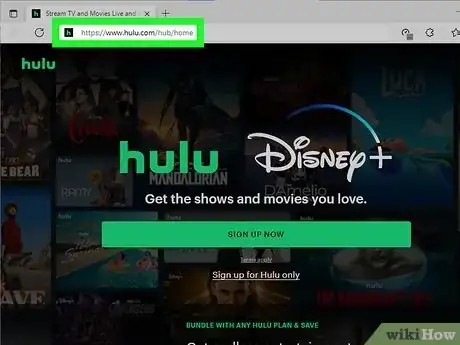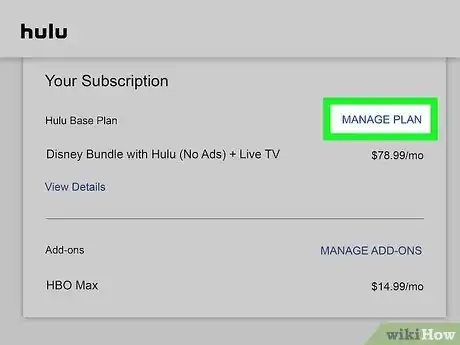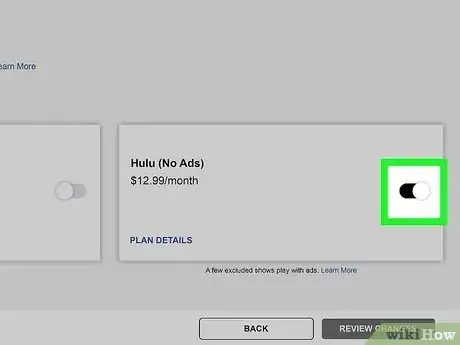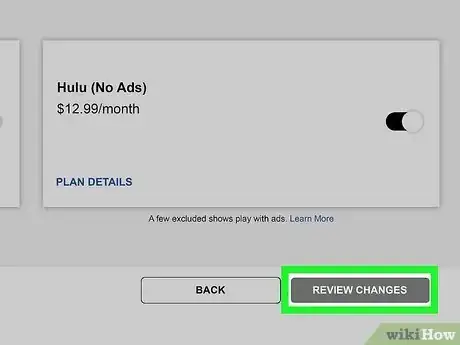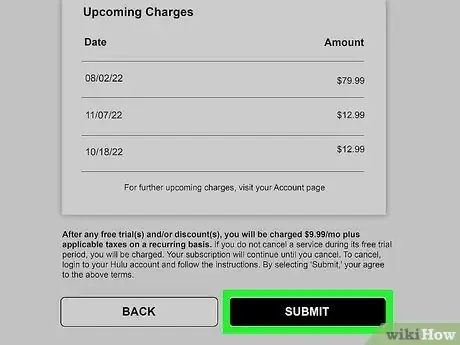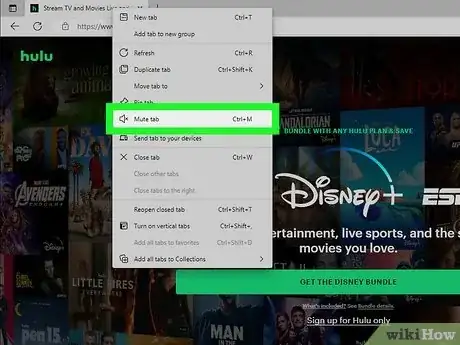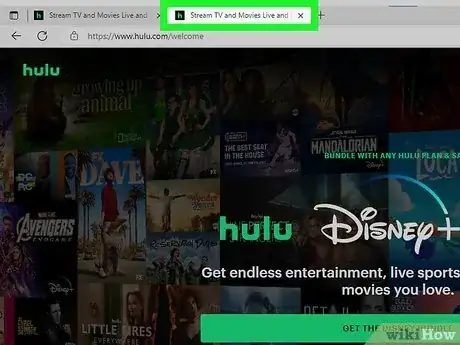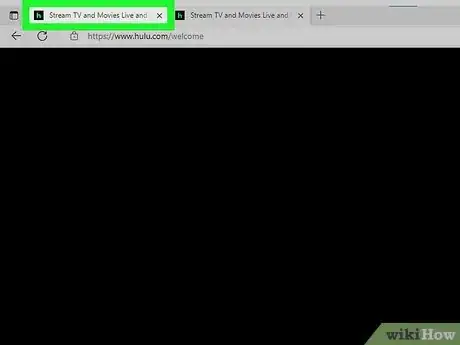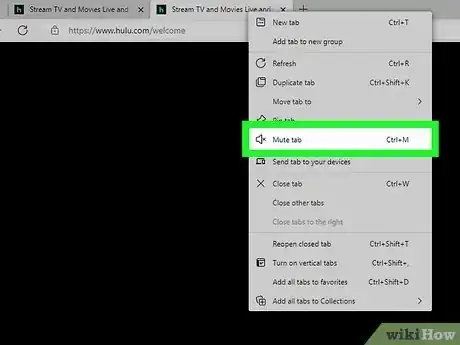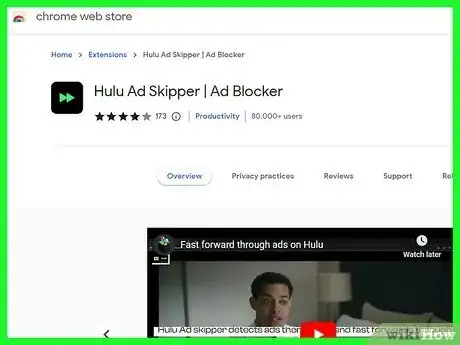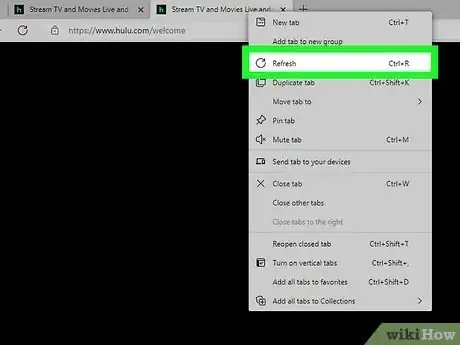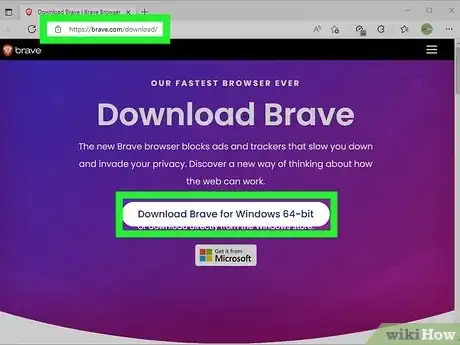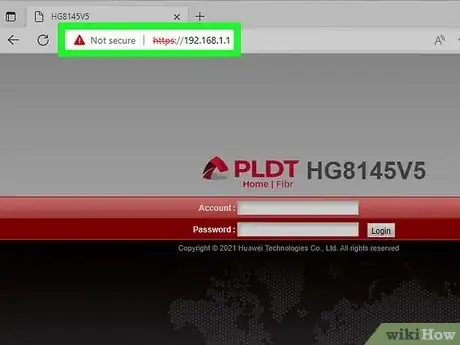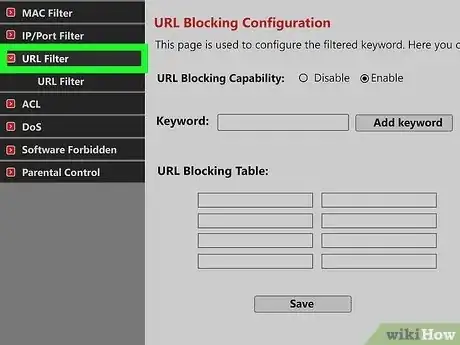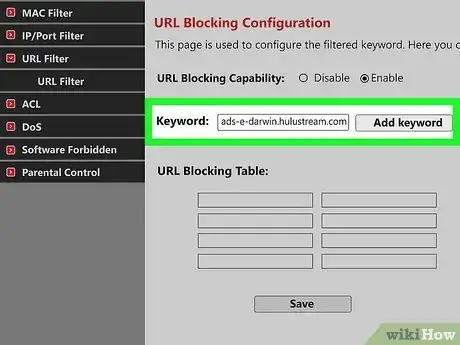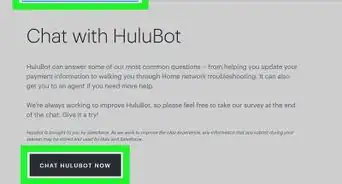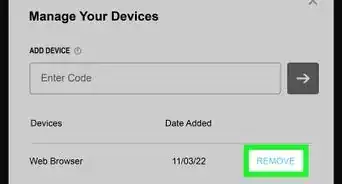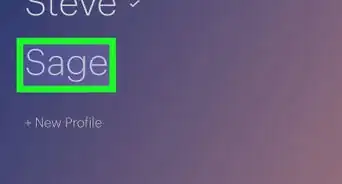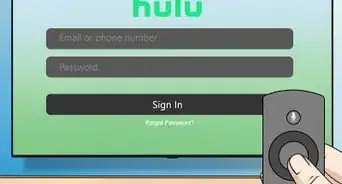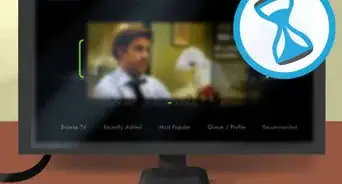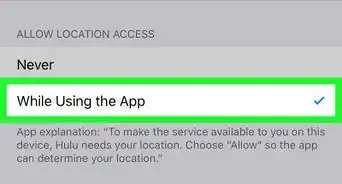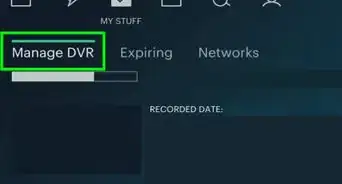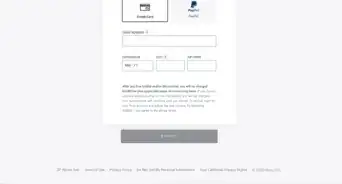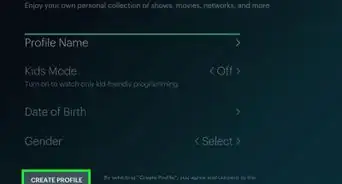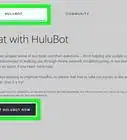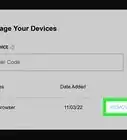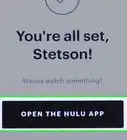This article was co-authored by wikiHow staff writer, Darlene Antonelli, MA. Darlene Antonelli is a Technology Writer and Editor for wikiHow. Darlene has experience teaching college courses, writing technology-related articles, and working hands-on in the technology field. She earned an MA in Writing from Rowan University in 2012 and wrote her thesis on online communities and the personalities curated in such communities.
This article has been viewed 11,368 times.
Learn more...
Are the ads on Hulu annoying and repetitive? Hulu's frequent ads can really ruin your binge-watching session. Fortunately, there are some easy ways to skip ads in Hulu, whether you're watching on your computer, phone, tablet, or TV. This wikiHow article teaches you some easy ways to get rid of ads in Hulu, from upgrading to the Hulu No Ads plan to installing ad-blocking browser extensions on your PC or Mac.
Things You Should Know
- The most reliable way to skip ads on Hulu is to upgrade to Hulu (No Ads).
- There are less reliable ways to block ads on Hulu, like installing Chrome extensions or ad-blocking browsers like Brave.
- Although you can't skip the entire commercial break, you can reload the page and possibly reduce your ad-time.
Steps
Upgrade Hulu
-
1Go to your account settings at https://www.hulu.com/hub/home. The most reliable way to get rid of Hulu ads is to upgrade to Hulu's No Ads plan.[1] To get to your settings on a computer, sign in to Hulu, hover the mouse over your profile photo or first initial, then click Account.
- Although this method shows steps for Hulu on the web, you can also use your Android, iPhone, or iPad.
-
2Click Manage Plan. You'll see this under the "Your Subscription" header in the middle of the page.[2]Advertisement
-
3Click the switch next to "Hulu (No Ads)" to toggle it on. The switch will turn black and point to the right to indicate that it is on.
- The Review Changes button will also darken and become clickable.
-
4Click Review Changes. It's the darker button at the bottom of your screen.
- You'll be redirected to a page where you can review your subscription changes.
-
5Click Submit. After you've looked at what your new bill will cost in the future, click Submit to enjoy ad-free streaming on Hulu immediately.
- Some shows will still play ads for streaming rights.[3]
Open Two Tabs
-
1Open one tab, mute it, and jump to the first ad. This method isn't the easiest and is a little awkward to use, so this is one of the last options.
-
2Open a second tab, and begin watching the content until the first ad. When you get to the ad, [that tab] or video on Hulu, and hop to your first tab, where the ad should have finished playing.
-
3Resume watching your show from the first tab. You might need to rewind a little to pick up where you left off, which should be right after the first commercial break, on the second tab.
-
4Repeat until you've finished your show. Mute tabs and hop back and forth to avoid watching the ads while you're watching your show on Hulu.
Add Web Filtering to Your Router
-
1Login to your router's settings online. The steps for blocking services on your router will differ depending on your router's manufacturer, but this should give you a general idea of what you need to do.
-
2Look for "Web Filtering" or "Advanced." This could be a tab at the top of the page or in the menu along the left side of the page.
-
3Enter this domain to block: ads-e-darwin.hulustream.com.
- Hulu may prevent you from blocking this address in the future, so this may not be the easiest method.
- If you add this domain and find that Hulu won't load anymore, repeat this process and remove it from your filter.