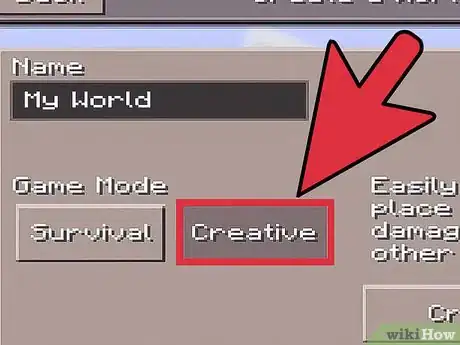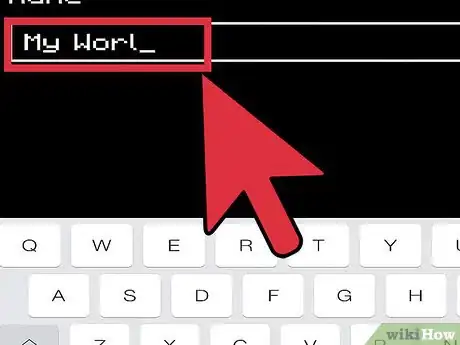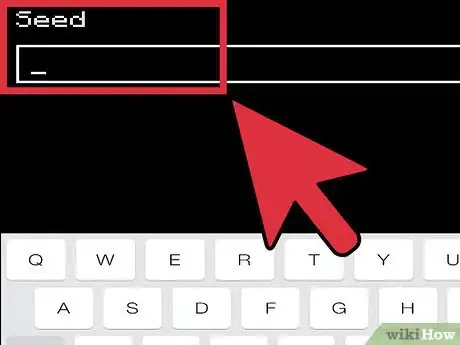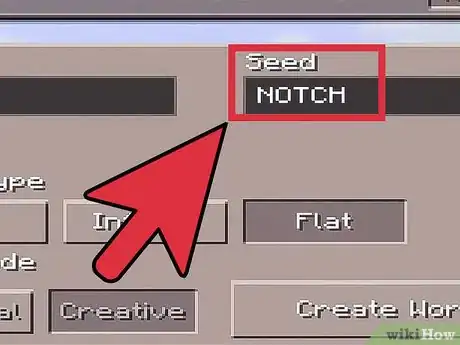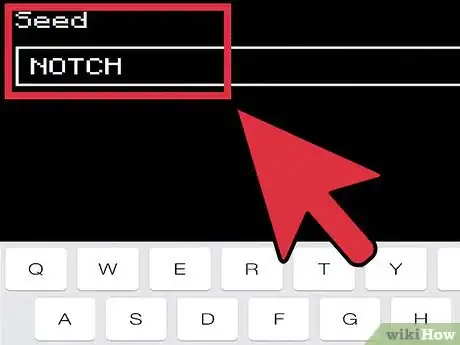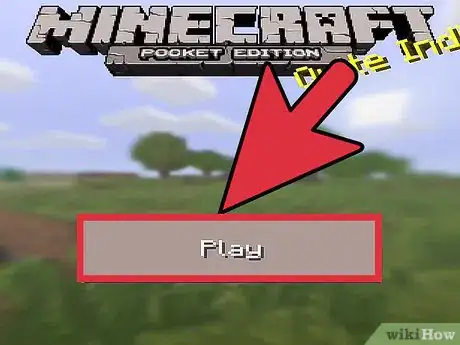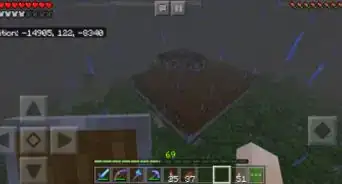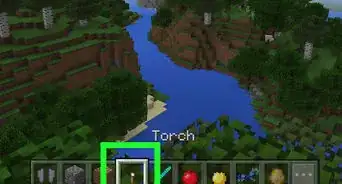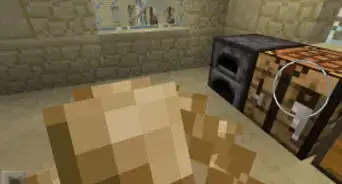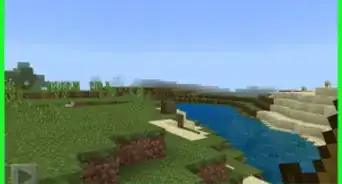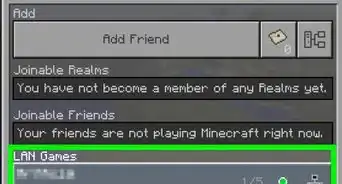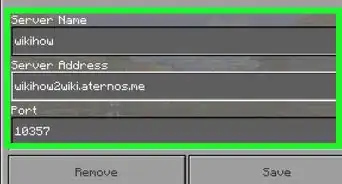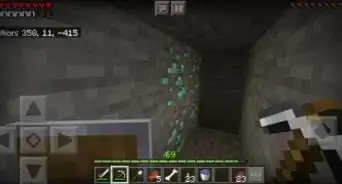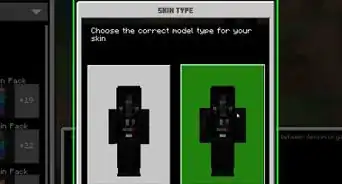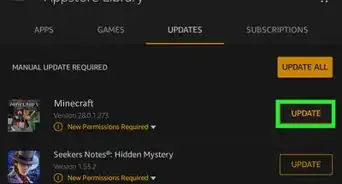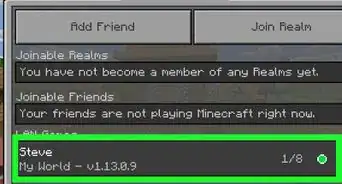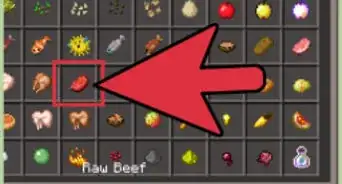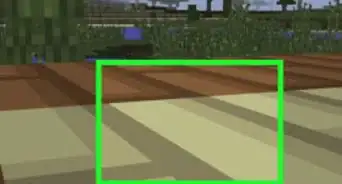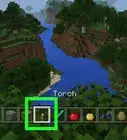wikiHow is a “wiki,” similar to Wikipedia, which means that many of our articles are co-written by multiple authors. To create this article, 18 people, some anonymous, worked to edit and improve it over time.
This article has been viewed 197,095 times.
Learn more...
The Minecraft PE world generator uses sets of letters and numbers called "seeds" to build the world that you play in. These random seeds are what create the random worlds, but entering a specific seed will allow you to explore the exact same world as anyone else who uses that same seed. You can find seeds on virtually any Minecraft PE fansite or forum, giving you countless unique worlds to explore.
You may be looking for instructions on growing crops instead.
Steps
-
1Understand what a seed is. In Minecraft, the "seed" is a set of letters and numbers that identifies a world created by the game's world creation program. It allows everyone with that seed to experience the same world, since the world generator will recreate the exact same results when the seed is entered.
- Note that if you use the seed of your world, it will generates a brand new world, and any progress you made (eg. making houses, making a farm, etc.) will not be shown in the new world.
-
2Understand that version changes affect how seeds work. Whenever the world generator function is updated in Minecraft PE, it will make seeds act differently than they did before. This is especially important with later versions of Minecraft PE that introduced "Infinite" worlds. Most sites that list seeds should also list the versions that they work for.
- "Infinite" worlds are levels that can stretch on forever, and they use a different creation method than "Old" worlds. This means that seeds for Old worlds will provide different results when used to create an Infinite world, and vice versa.
- Infinite worlds were added in Minecraft PE version 0.9.0, and are not available on some older devices.
Advertisement -
3Find the seed you want to use. There are tons of seeds out there. Most Minecraft fan sites have a Seeds section that contains lists of seeds along with a description of the world that will be created. Note that if the seed is a word, it doesn't necessarily mean that the word will relate to the world that is created. For example a seed named forest probably won't create a bunch of forests, and a seed named winter won't make a winter wonderland.
-
4Enter a seed when creating a new world. You will be able to enter your seed when you start a new game.
- On the "Create a World" screen, tap the "Advanced" button.
- Select your "World Type". For newer seeds, select "Infinite" unless the site specifically says otherwise. If you don't have the option to select "Infinite", you'll need to use an "Old" world seed because your device does not support Infinite worlds.
- Enter your seed into the "Seed" box. Seeds are case-sensitive, so make sure that you enter each letter correctly. An upper-case letter in a seed will create a completely different world than a lower-case one.
- Select your game mode. Seeds work for both Creative and Survival mode, so just pick the one you want to play and tap "Create World"!
-
5Try some of these seeds. Here are a few seeds gathered from around the internet. These seeds are all for the "Infinite" world type. There are literally countless more, so give these a shot and then try to find your own!
- 1388582293 - This will create a world with a massive network of interconnected villages.[1]
- ferdinand marcos - This will start you in a flat world, perfect for building.
- 3015911 - This will start you directly above Diamond, Iron, and Redstone blocks, giving you a great early start.
- 1402364920 - This will create a very unique "Ice Spike" biome.
- 106854229 - This seed will create a Mushroom Island biome near your spawn, complete with Mooshroom.[2]
- 805967637 - This seed will create an unassuming village near your spawn. If you jump down the well and break the brick, however, you'll uncover a massive underground stronghold just waiting to be explored.[3]
- infinity - This will create a forest with interconnected floating islands above.
-
6Find and share the seed for your current world. Are you playing a random game and want to share your amazing world with your friends? You can find the seed for any of your saved worlds in the latest versions of Minecraft PE.
- Return to the main menu and press the "Play" button. This will open a list of all of your saved worlds.
- Tap the "Edit" button in the upper-right corner.
- Look underneath the file size for the world you want to share. You will see a set of characters. This is the seed for your world. Make sure you include all the characters when sharing it, including any letters or -.
Community Q&A
-
QuestionCan PE seeds be reached on the PC version of Minecraft?
 Gravel GhostCommunity AnswerAt the time of answering, no. There does seem to be a movement to get all versions of Minecraft (Console, PC and Pocket Edition) to be in parity. The feeling in the community is that while it may take some time, the roadmap of the product variants seems to be converging, and will hopefully allow interplay between all devices in the future.
Gravel GhostCommunity AnswerAt the time of answering, no. There does seem to be a movement to get all versions of Minecraft (Console, PC and Pocket Edition) to be in parity. The feeling in the community is that while it may take some time, the roadmap of the product variants seems to be converging, and will hopefully allow interplay between all devices in the future. -
QuestionIf I give someone my seed, will they get my creations? E.g If I created a cool base would they be able to see it?
 Gravel GhostCommunity AnswerNo, they will not. While not an officially supported feature, players call what you are describing Maps. Maps and Seeds are not the same thing. Seeds are inclusive of just the world and generated landforms and the set of generated buildings and non-player characters. When you share a seed, it is merely the "key" to generating the same initial terrain and setup. Anything that happens after that point (destroying, modifying or creating anything) doesn't carry across. Maps are like a saved file. When someone saves a World File (it's a folder actually) and another player installs it they will see the World as it was when saved.
Gravel GhostCommunity AnswerNo, they will not. While not an officially supported feature, players call what you are describing Maps. Maps and Seeds are not the same thing. Seeds are inclusive of just the world and generated landforms and the set of generated buildings and non-player characters. When you share a seed, it is merely the "key" to generating the same initial terrain and setup. Anything that happens after that point (destroying, modifying or creating anything) doesn't carry across. Maps are like a saved file. When someone saves a World File (it's a folder actually) and another player installs it they will see the World as it was when saved. -
QuestionWhat are the names of the Seeds?
 Community AnswerDifferent seeds have different names. To get a seed of the world, use the command /seed in the chat box.
Community AnswerDifferent seeds have different names. To get a seed of the world, use the command /seed in the chat box.