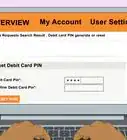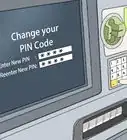This article was co-authored by wikiHow staff writer, Rain Kengly. Rain Kengly is a wikiHow Technology Writer. As a storytelling enthusiast with a penchant for technology, they hope to create long-lasting connections with readers from all around the globe. Rain graduated from San Francisco State University with a BA in Cinema.
This article has been viewed 9,075 times.
Learn more...
Do you want to shop online using your Afterpay card? Luckily, there are hundreds of supported retailers you can buy from. You can easily search for supported stores using the Afterpay mobile app or using the Afterpay website on your Windows or Mac computer. After signing up for Afterpay, it'll only take a few steps during checkout to complete your purchase. This wikiHow will show you how to use your Afterpay card online using your iPhone, Android, or computer.
Things You Should Know
- You can only use Afterpay online with supported retailers.
- Searching for retailers through the app or website is the best way to find supported stores.
- If the store is supported, Afterpay will be listed under "Payment Methods" during checkout.
Steps
Using the Afterpay App
-
1Open the Afterpay app on your Android, iPhone, or iPad. The icon will have two opposing arrows with a mint green background.
- Afterpay is available in Apple's App Store and the Google Play Store.
- If you're not already signed in, follow the on-screen instructions to log in or create an account now.
-
2Tap Shop on the bottom left corner. You may already be on the Shop tab by default.Advertisement
-
3Tap the search bar and input a search. You can search brands, products, stores, and more.
- You'll be able to see trending searches once you tap the search bar.
-
4Review your results. Your search results will be categorized by Stores and Products.
- If you search a popular store that supports Afterpay, you will be taken directly to the store's online website.
-
5Tap the result you want to purchase. You will be taken directly to the retailer's website.
- Purchases are made through retailer websites.
- The payment method will be Afterpay.
-
6Complete your shopping. Add all items you want to purchase to your online cart.
- When shopping for clothes online, be sure to know your proper measurements.
-
7Check out your cart. Most retailers will have a cart icon or shopping bag icon to indicate your cart.
- You'll need to fill in your Delivery information.
-
8Select "Afterpay" as the Payment Method. In most cases, Afterpay will already be selected.
- Afterpay payment is linked to your login account. You are not given a full card number.
- If you do not see Afterpay, select Other Payment Methods.
- You can add Afterpay to your Apple Wallet and Google Pay for quicker checkouts, but the retailer must support Afterpay to be used.
-
9Login to your Afterpay account. This step may not be necessary. Depending on your device, you may still be logged in.
- For account safety, you may be asked to verify your account with an SMS code sent to the number registered with your Afterpay account.
-
10Check the box to agree to Afterpay's Terms. You must repay Afterpay on the due date or you will be charged with late fees.
-
11Complete your check-out. Confirm the payment details and order before submitting.
- You'll receive an order confirmation email from the retailer.
- You can check your Afterpay balance in the My Afterpay tab, under Orders.[1]
Using Afterpay on Desktop
-
1Login to the Afterpay website. You can log in to Afterpay to make purchases in any web browser, including Chrome, Safari, and Edge.[2]
- If you don't have an account, you'll need to create one before you proceed.
- To create a new account on desktop, input an email in the text field. If the email is not associated with an Afterpay account, you'll be able to continue with account creation.
-
2Click Shop in the sidebar. This will be next to a shopping bag icon.
- By default, you will be on the My Afterpay tab.
- A new window will open.
-
3Click the search bar and input a search. You can search brands, products, stores, and more.
-
4Review your results. You can also sort by Offers, Relevance, Newest, and Most Popular.
- If you search a store that supports Afterpay, you will be taken directly to the store's online website.
-
5Tap the result you want to purchase. You will be taken directly to the retailer's website.
- Purchases are made through retailer websites.
- When you shop online, the payment method will be Afterpay.
-
6Complete your shopping. Add all items you want to purchase to your online cart.
-
7Check out your cart. Most retailers will have a cart icon or shopping bag icon to indicate your cart.
- Fill in your Delivery information.
-
8Select "Afterpay" as the Payment Method. In most cases, Afterpay will already be selected.
- Afterpay payment is linked to your login account. You are not given a full card number.
- If you do not see Afterpay, select Other Payment Methods.
-
9Login to your Afterpay account. This step may not be necessary. Depending on your device, you may still be logged in.
- For account safety, you may be asked to verify your account with an SMS code sent to the number registered with your Afterpay account.
-
10Check the box to agree to Afterpay's Terms. You must repay Afterpay on the due date or you will be charged with late fees.
-
11Complete your check-out. Confirm the payment details and order before submitting.
- You'll receive an order confirmation email from the retailer once the order is complete.
- You can check your Afterpay balance by returning to Afterpay and clicking Orders.
- Be sure to check Orders often so you can manage your credit cards and purchases.

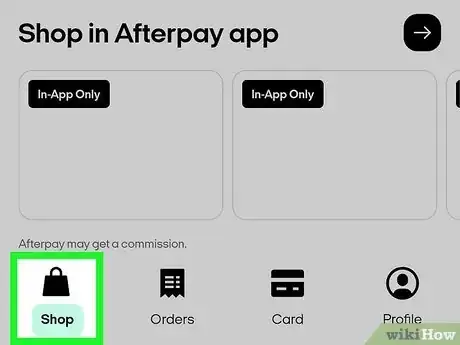
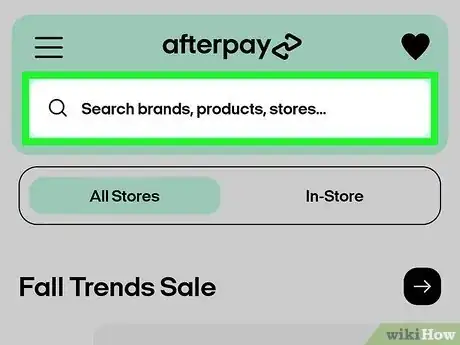



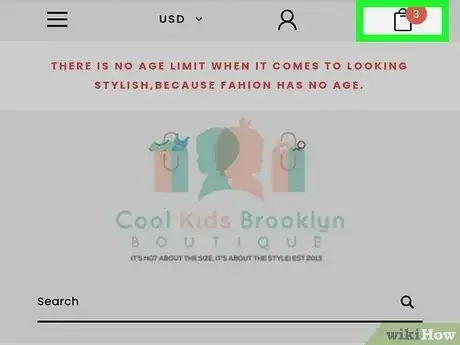


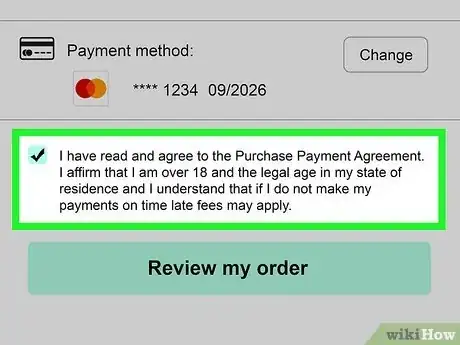

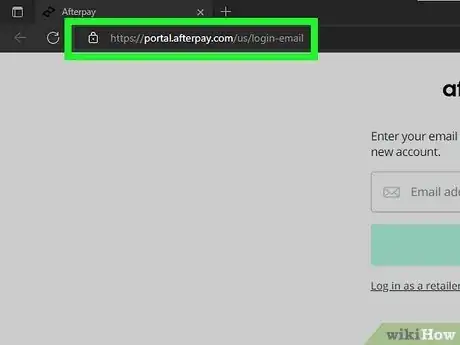



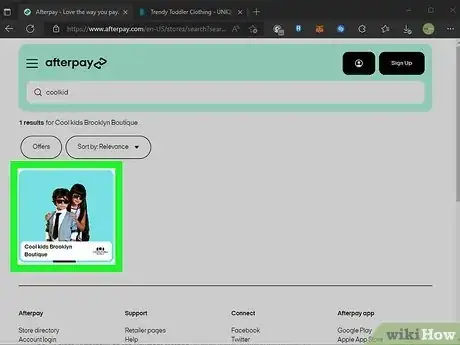





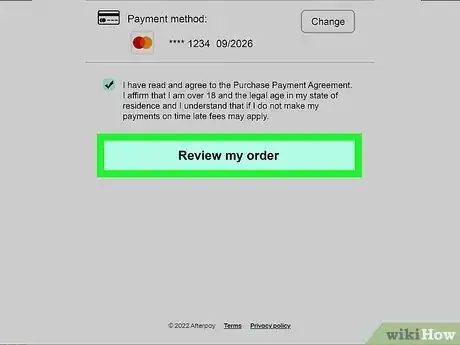

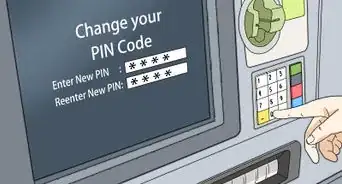

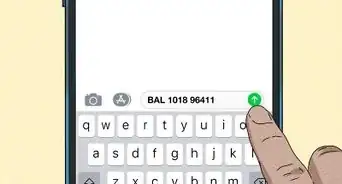

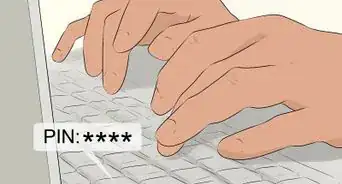

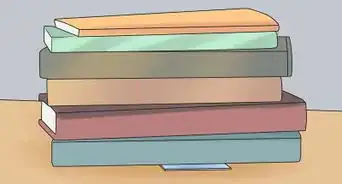
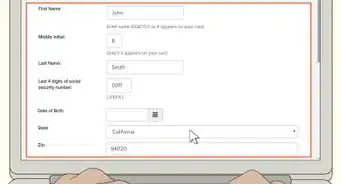
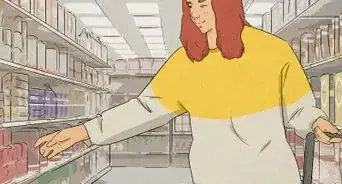
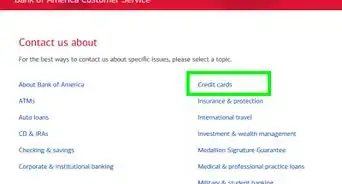
-Safe-Step-8.webp)