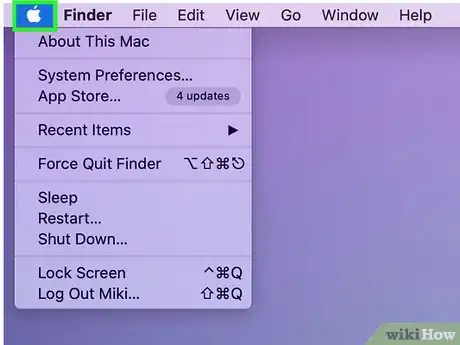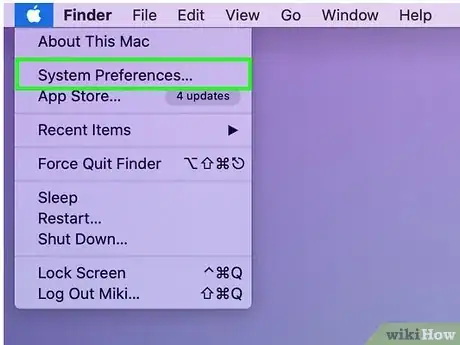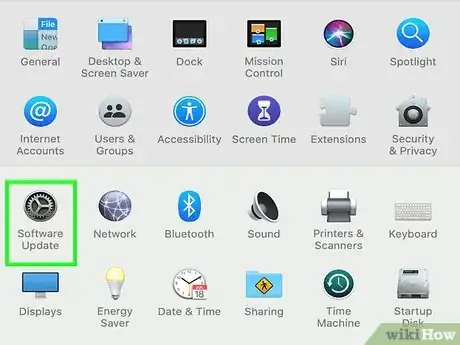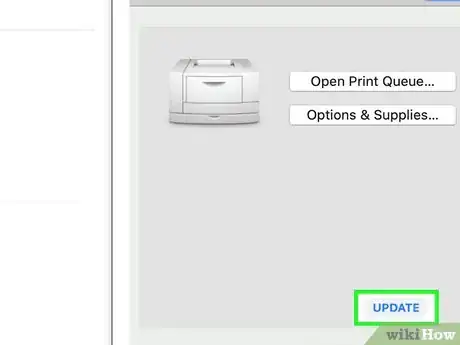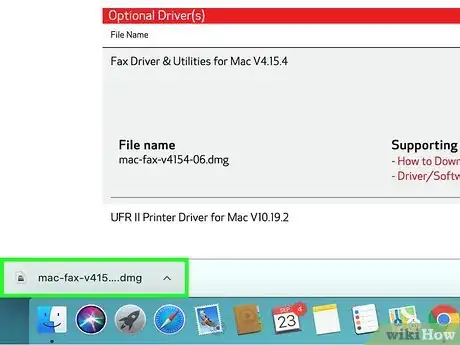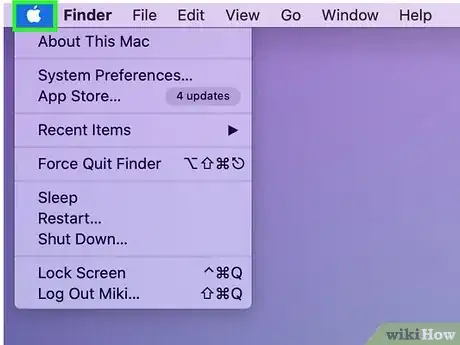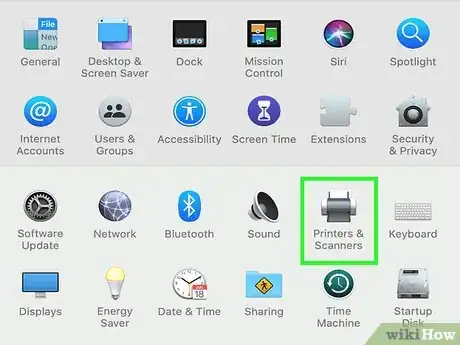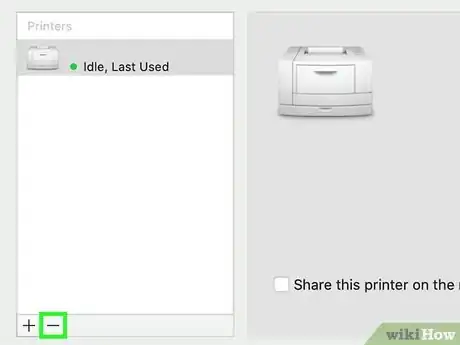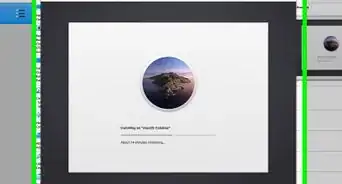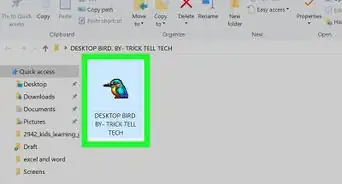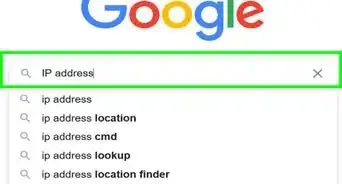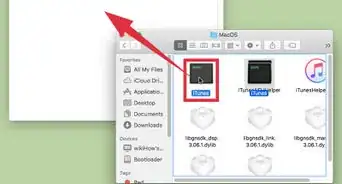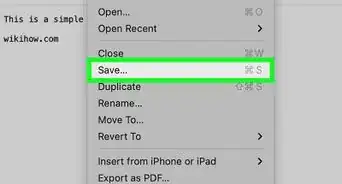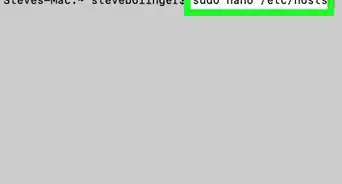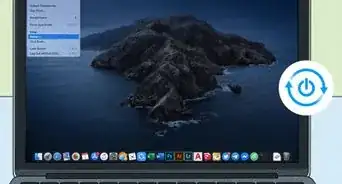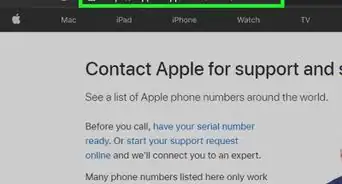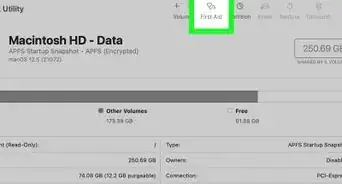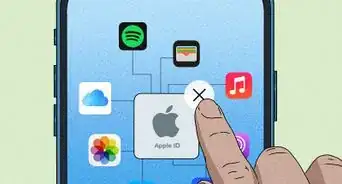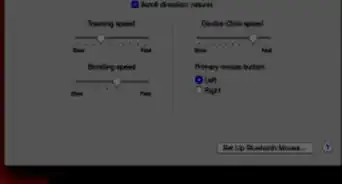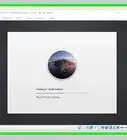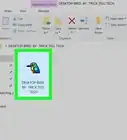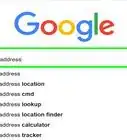X
wikiHow is a “wiki,” similar to Wikipedia, which means that many of our articles are co-written by multiple authors. To create this article, 11 people, some anonymous, worked to edit and improve it over time.
This article has been viewed 37,827 times.
Learn more...
Updating printer drivers and software on a Mac is easy. You can update it separately or through Apple Software Update.
Steps
Method 1
Method 1 of 3:
Using Apple Software Update
-
1Connect your printer to your Mac computer.
- You can connect the printer with either a USB cable or wirelessly if applicable.
- For wireless printers, use the Wireless Setup Wizard with the Wi-Fi name and password.
- You can also use WPS mode - push button or PIN.
-
2Click on the Apple icon on the left top corner of the computer.Advertisement
-
3Go to System Preferences.
-
4Click on Software Update.
- Check that your printer name is on the list for software updates.
-
5Click on the Update button to update the printer drivers and software. This will complete the process to update your drivers.
- If the printer name is not in the list, proceed with the following method.
Advertisement
Method 2
Method 2 of 3:
Using the Manufacturer's site
-
1Visit the printer manufacturer's site and search for the drivers and software.
- Select the recent version of drivers for your Mac OS version.
-
2Download the file to your Mac computer.
- Do not use the driver installation CD from the pack as it may contain an older version of drivers.
- Always visit the website for the latest driver and software version.
-
3Install the drivers to your Mac.
- After downloading the driver file, run the Autorun.dmg file.
- Follow the steps on the driver installation wizard screen.
- Proceed further and complete the update process.
- After manual driver update, you can add the printer to the software list and update it along with the OS version.
- If you face any issue, uninstall the existing printer driver and Software from the MAC and reinstall it.
Advertisement
Method 3
Method 3 of 3:
Uninstalling and Reinstalling Drivers
-
1Click on the Apple icon on the top left of your computer and then click on the System Preferences option.
-
2Go to Printers and Scanners and select your printer name.
-
3Remove the printer from the connection. This will uninstall the drivers and software files completely.
-
4Visit the manufacturer's site to reinstall the Mac Compatible drivers and software.
Advertisement
Warnings
- Almost every printer brand allows printer driver update through Apple Software Update. However, HP no longer supports the Apple Software Update Driver Update.⧼thumbs_response⧽
Advertisement
References
About This Article
Advertisement