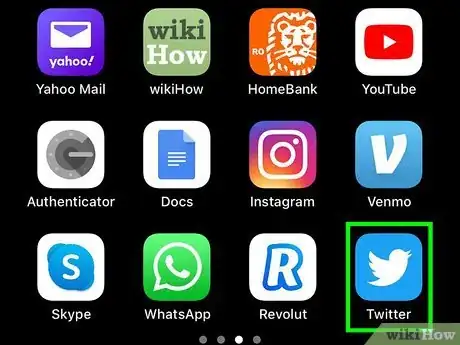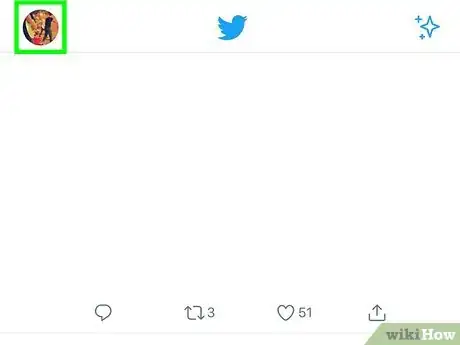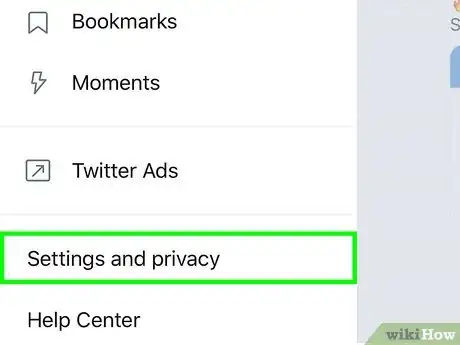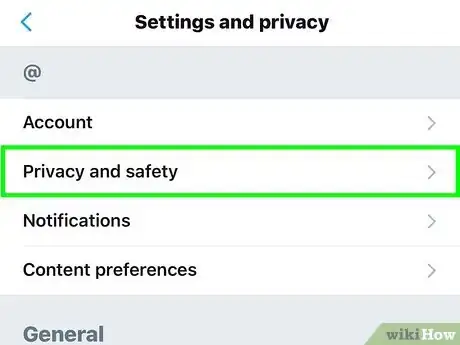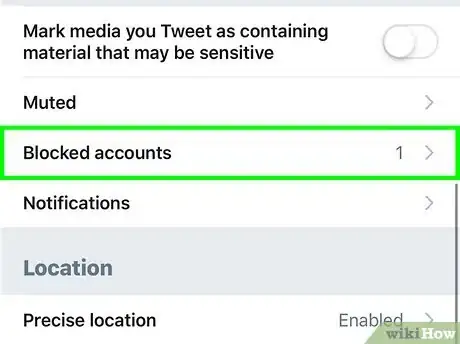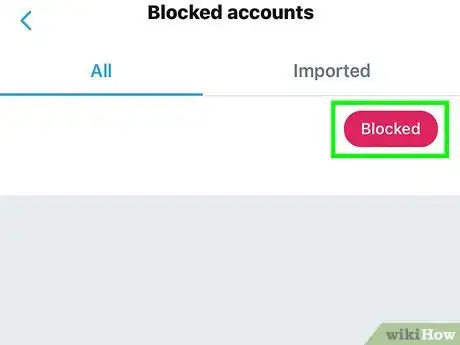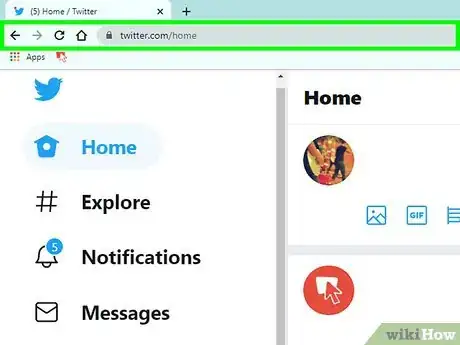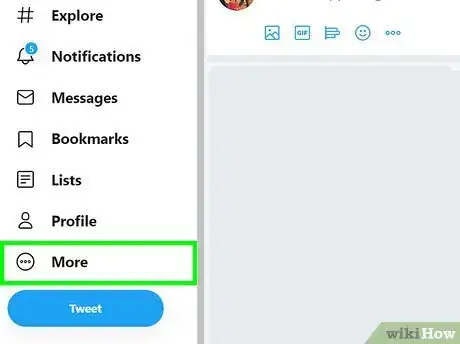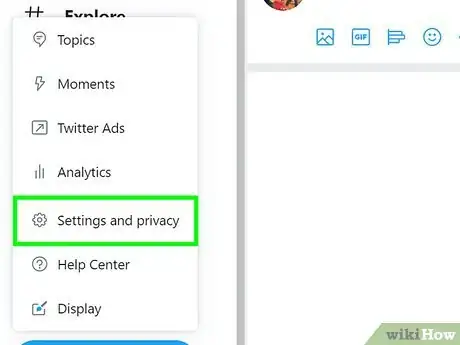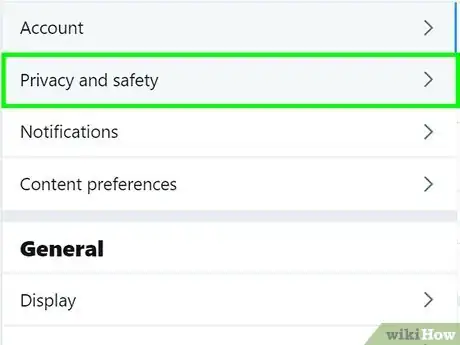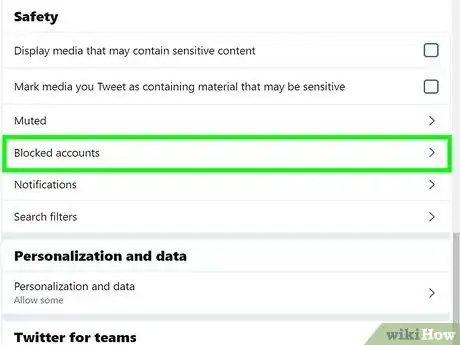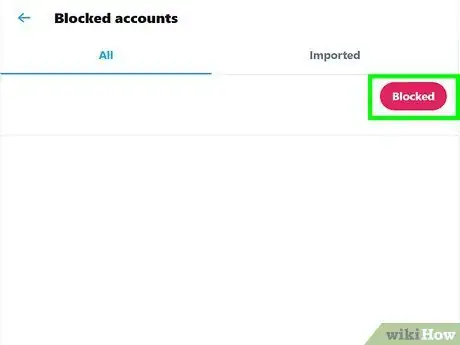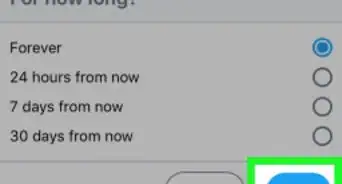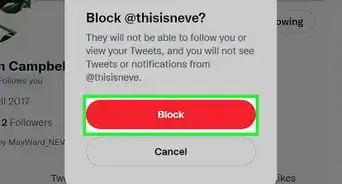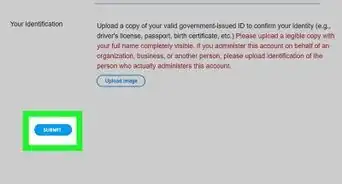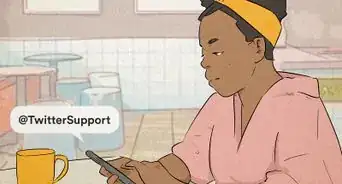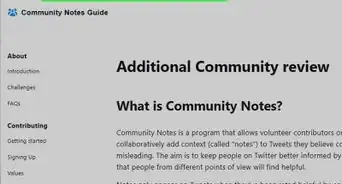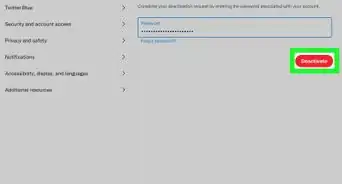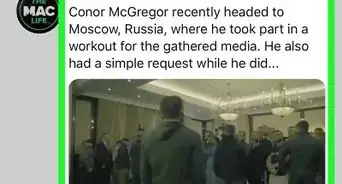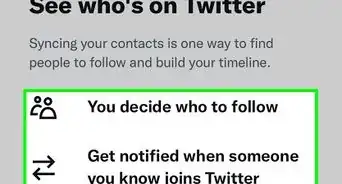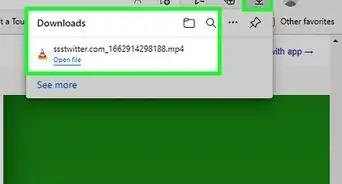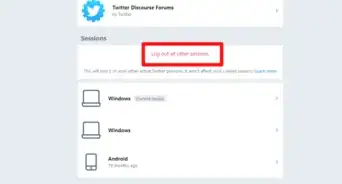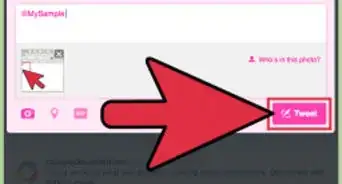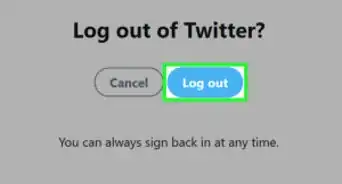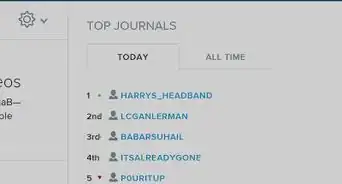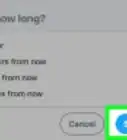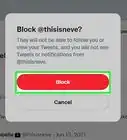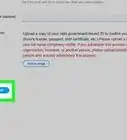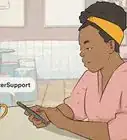This article was co-authored by wikiHow staff writer, Nicole Levine, MFA. Nicole Levine is a Technology Writer and Editor for wikiHow. She has more than 20 years of experience creating technical documentation and leading support teams at major web hosting and software companies. Nicole also holds an MFA in Creative Writing from Portland State University and teaches composition, fiction-writing, and zine-making at various institutions.
This article has been viewed 486,953 times.
Learn more...
Did you block someone on Twitter by accident? Or perhaps you've just given them enough time to cool off? This wikiHow teaches you how to remove Twitter users from your block list on a computer, smartphone, or tablet. Once a user is unblocked, you will be able to send and receive direct messages and view each other's tweets as normal.
Steps
Using the Twitter Mobile App
-
1Open Twitter on your Android, iPhone, or iPad. It's the blue-and-white bird icon typically found on the home screen, in the app drawer (if you have an Android), or by searching.
- Twitter opens to the Home tab automatically, which is where you'll see your feed. If you're not already on the Home tab, tap the house icon at the bottom-left corner to open it now.
-
2Tap your profile photo. If you're using iPhone, iPad, or Android phone app, it'll be at the top-left side of the screen. If you're using an Android tablet, tap the three-dot menu on the left side of the screen instead.Advertisement
-
3Tap Settings and privacy. It's near the bottom of the menu.
-
4Tap Privacy and safety. It's near the top of the screen.
-
5Tap Blocked accounts. You may have to scroll down a little to find it. It'll be in the "Safety" section of the menu.
-
6Tap the Blocked button on the account you want to unblock. It's to the right of the account name. The button text will change to the word "Block," which indicates that the account is now unblocked.
- As long as the person you unblocked is not blocking you, you can now exchange direct messages and follow each other's tweets.[1]
- If you'd like to follow the account you unblocked, tap the account name, and then tap Follow at the top-right corner of their profile.
Using a Computer
-
1Go to https://www.twitter.com in a web browser. If you're already signed in, you'll see your feed.
- If you're not signed in, type your login details into the fields on the right side of the page and click Log in now.
-
2Click the More menu. It's near the bottom of the menu on the left side of the page, right above the "Tweet" button. A menu will expand.
-
3Click Settings and privacy. It's near the middle of the menu.
-
4Click Privacy and safety. It's under the "Settings" heading in the top-center area of the page.
-
5Scroll down and click Blocked accounts. It's in the "Safety" section in the right panel. A list of blocked accounts will appear.
-
6Clicked the Blocked button on the account you want to unblock. It's to the right of the account name in the right panel. The word "Blocked' will change to "Block," which means the account is now unblocked.
- As long as the person you unblocked is not blocking you, you can now exchange direct messages and follow each other's tweets.
- If you want to see this user's tweets in your feed, click their account name, and then click Follow near the top of their profile page.
Community Q&A
-
QuestionWhat can I do if I can't remember who I blocked?
 WFTop AnswererGo to unfollowerstats.com and sign in with your Twitter Acc. Select "Dashboard> Blocked Users."
WFTop AnswererGo to unfollowerstats.com and sign in with your Twitter Acc. Select "Dashboard> Blocked Users." -
QuestionHow do I unblock messages?
 WFTop AnswererGo to Twitter Settings and navigate to the Blocked Accounts tab. Click the Blocked button next to the account you want to unblock. Done!
WFTop AnswererGo to Twitter Settings and navigate to the Blocked Accounts tab. Click the Blocked button next to the account you want to unblock. Done! -
QuestionCan I unblock someone immediately after blocking them?
 WFTop AnswererJust follow them.
WFTop AnswererJust follow them.
About This Article
1. Open the Twitter app.
2. Tap your profile photo.
3. Tap Settings and privacy.
4. Tap Privacy and safety.
5. Tap Blocked accounts.
6. Tap Blocked on the account.