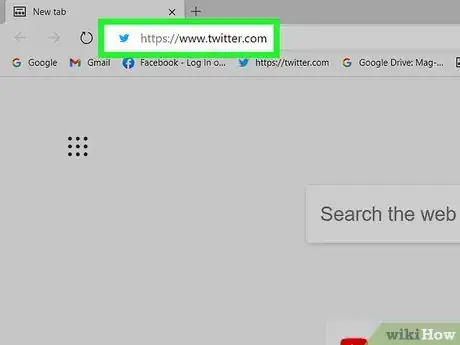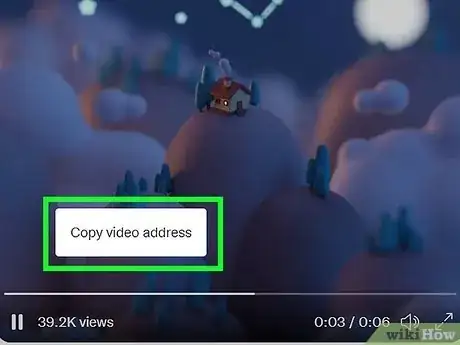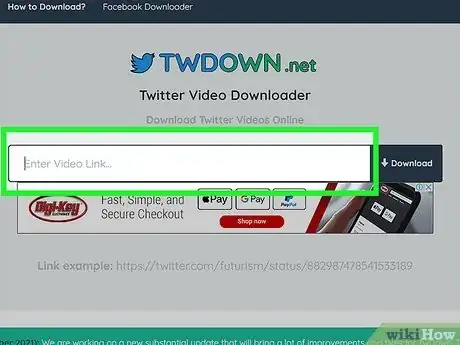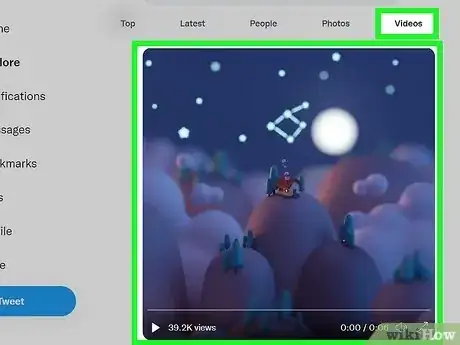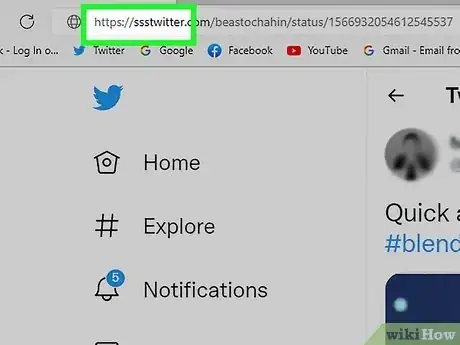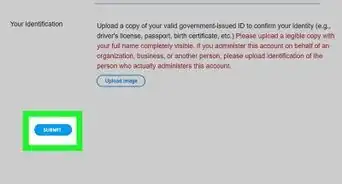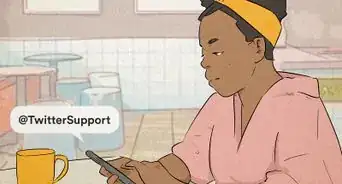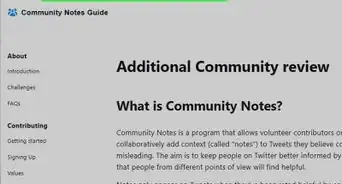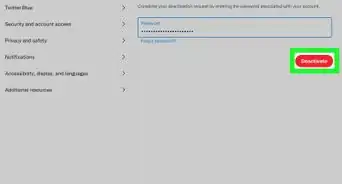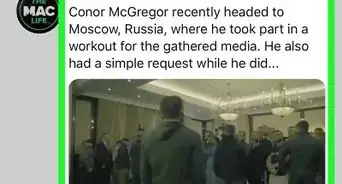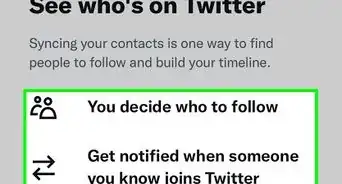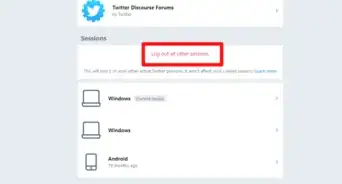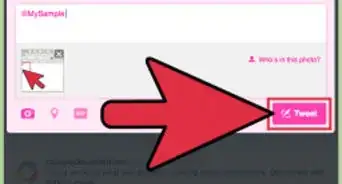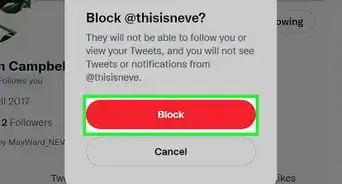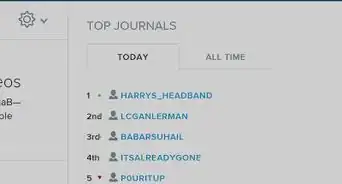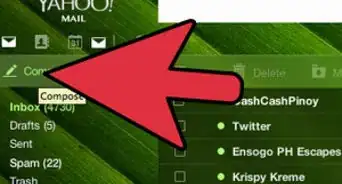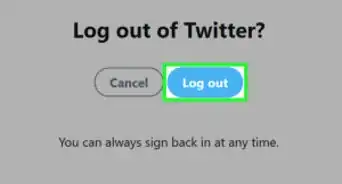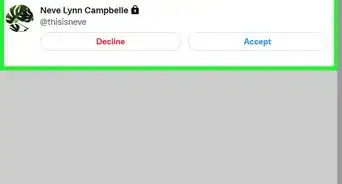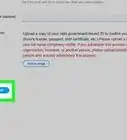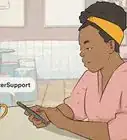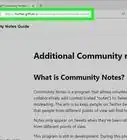This article was co-authored by wikiHow staff writer, Jack Lloyd. Jack Lloyd is a Technology Writer and Editor for wikiHow. He has over two years of experience writing and editing technology-related articles. He is technology enthusiast and an English teacher.
The wikiHow Tech Team also followed the article's instructions and verified that they work.
This article has been viewed 272,372 times.
Learn more...
This wikiHow teaches you how to download a video from Twitter on a computer. You can use a couple of different third-party websites to do this; in the event that one of the sites is down or not working for one of your videos, the other will most likely work. Unfortunately, you cannot download Twitter videos onto a smartphone.
Steps
Using the TwDown Site
-
1Open Twitter. Go to https://twitter.com/ in your computer's web browser. This will open your Twitter feed if you're logged in.
- If you aren't logged into Twitter, click Log in, then enter your Twitter account's email address and password.
-
2Find a video to download. Scroll through your Twitter feed until you find the tweet in which the video is embedded.
- If you retweeted the video, you can find it on your profile by clicking your profile icon, clicking Profile in the drop-down menu, clicking the Media tab near the top of your profile, and scrolling down to the video.
- You can search for the video's poster by entering their username into the search bar in the upper-right side of the page.
Advertisement -
3Open the video. Click the "Play" button on the video to open and begin playing the video.
-
4Right-click the video. Doing so will pause the video, and a one-item menu will appear.
- If your mouse doesn't have a right-click button, click the right side of the mouse, or use two fingers to click the mouse.
- If your computer uses a trackpad instead of a mouse, use two fingers to tap the trackpad or press the bottom-right side of the trackpad.
-
5Click Copy Video Address. It should be near your mouse's cursor. This will copy the video's address to your computer's clipboard.
-
6Open the TwDown website. Go to https://twdown.net/ in your computer's web browser. This website will reliably allow you to download most Twitter videos.
-
7Click the video URL text box. It's the white box in the middle of the page.
-
8Paste in the video's address. Press Ctrl+V (Windows) or ⌘ Command+V (Mac) to do so. You should see the video's address appear in the text box.
- You can also right-click the textbox and then click Paste in the resulting drop-down menu.
-
9Click Download. This grey button is to the right of the URL text box.
-
10Click the top Download link. It's in the middle of the page. Doing so will open your video in a new page.
-
11
Using the sssTwitter Site
-
1Open Twitter. Go to https://twitter.com/ in your computer's web browser. This will open your Twitter feed if you're logged in.
- If you aren't logged into Twitter, click Log in, then enter your Twitter account's email address and password.
-
2Find a video to download. Scroll through your Twitter feed until you find the tweet in which the video is embedded.
- If you retweeted the video, you can find it on your profile by clicking your profile icon, clicking Profile in the drop-down menu, clicking the Media tab near the top of your profile, and scrolling down to the video.
- You can search for the video's poster by entering their username into the search bar in the upper-right side of the page.
-
3Open the video's tweet. Click the tweet that contains the video to expand the tweet. Do not click the video.
-
4Change the current URL. In the address bar near the top of your browser, you'll see an address that resembles https://twitter.com/[link]; you'll need to add sss between the https:// and the twitter section of the address.
- Your completed URL should look like this: https://ssstwitter.com/[link].
-
5Press ↵ Enter. Doing so will take you to the sssTwitter website, which will allow you to download the tweet's video.
-
6Click one of the Download links. You'll see several different download links next to quality numbers (e.g., "1280 x 720") in the middle of the page; right click your preferred Download link and select "Save as" to save the desired video.
-
7
Community Q&A
-
QuestionWhat if someone embeds a private YouTube video to Twitter, can someone download the video?
 Community AnswerOnly if they are also signed into a YouTube account that has special access to the video, and they have to be logged in to both Twitter and YouTube on the same browsing session. This also depends on whether the uploader on Twitter has a public profile or not, and if not, whether the viewer is following the private profile.
Community AnswerOnly if they are also signed into a YouTube account that has special access to the video, and they have to be logged in to both Twitter and YouTube on the same browsing session. This also depends on whether the uploader on Twitter has a public profile or not, and if not, whether the viewer is following the private profile. -
QuestionHow do I find the link to just the video, minus the tweet that contains it? I can't find it when I try to "inspect element."
 Community AnswerYou might not be able to find the source of the video at all, depending on where exactly the video was from. Some people upload videos from their computer or other device.
Community AnswerYou might not be able to find the source of the video at all, depending on where exactly the video was from. Some people upload videos from their computer or other device.
Warnings
- User-uploaded Twitter videos may be impossible to download if the user in question has a private profile.⧼thumbs_response⧽
About This Article
1. Log into Twitter.
2. Scroll to a video.
3. Press the play button.
4. Right-click the video.
5. Click Copy Video Address.
6. Go to www.twdown.net.
7. Paste the address into the field.
8. Click Download.