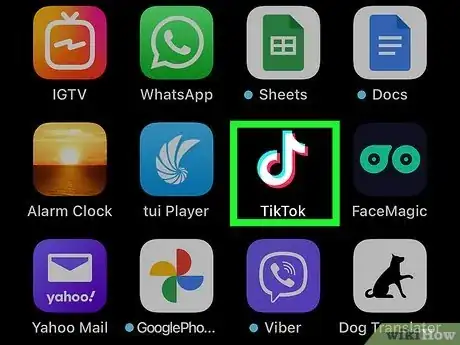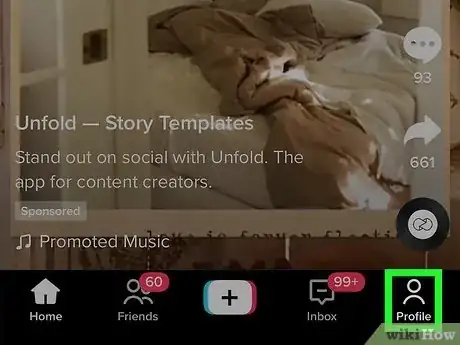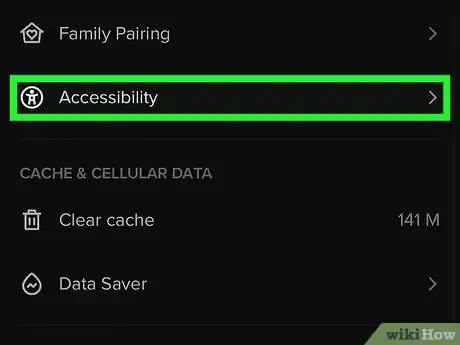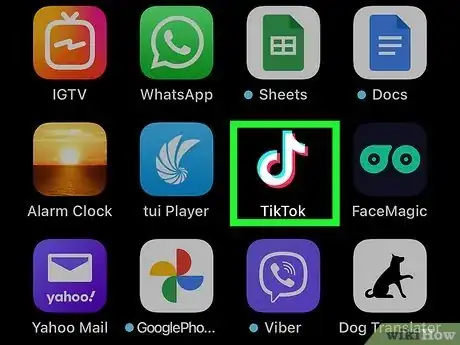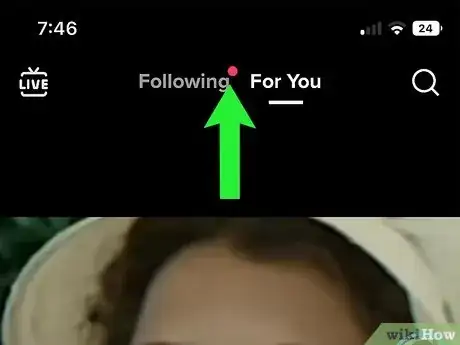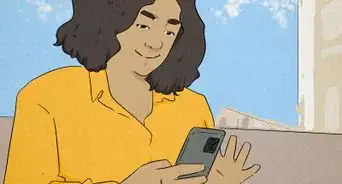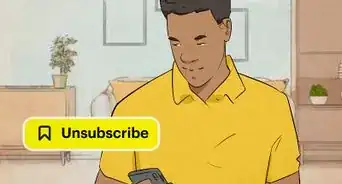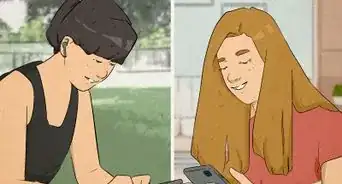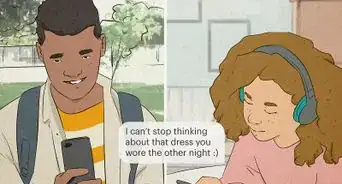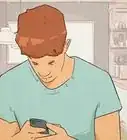This article was written by Jenna Jean Davis and by wikiHow staff writer, Rain Kengly. Jenna Jean Davis is a Social Media Influencer & Marketer and the Founder and CEO of Jenna Jean Marketing LLC. With over five years of experience, she specializes in organic social media marketing, TikTok marketing, and Instagram marketing. Jenna is also an established TikTok creator. Jenna earned her BA in Journalism from the University of Utah.
The wikiHow Tech Team also followed the article's instructions and verified that they work.
This article has been viewed 11,734 times.
TikTok automatically adds captions to many videos as an accessibility feature. These captions are different from the on-screen text that creators sometimes add to their videos. If you don't want to see captions on TikTok videos, you can easily turn off captions for all videos in the app's Accessibility settings. You can also long-press on the auto-generated subtitles on a video to hide them on that video only. This wikiHow will teach you how to remove captions from TikTok videos on your Android, iPhone, or iPad.
Things You Should Know
- TikTok creates auto-generated captions on most videos. This won't work with on-screen text by the creator.
- In "Settings and privacy", click "Accessibility" and toggle off "Always show auto-generated captions".
- When viewing a video, long-press on the captions and click "Hide captions".
Steps
Using Accessibility Settings
-
1Open the TikTok app on your Android, iPhone, or iPad. This looks like a music note with a black background. Log in if you haven't already.
- Use this method if you want to disable auto-generated captions on all TikTok videos.
- If needed, you can install TikTok or create an account.
-
2Tap Profile on the bottom right. This will have a person icon. Your profile page will open.
- This is where you can edit your TikTok profile.
Advertisement -
3Tap ☰ on the top right corner. A pop-up menu will open.
-
4Tap Settings and privacy. A new page will open with your Settings and privacy.
-
5Tap Accessibility. You can find this underneath the Content & Activity section. It will have an icon of a person with an A as the body.[1]
-
6Toggle off "Always show auto-generated captions". This will turn the button from green to grey.
- If you need to turn captions back on, toggle the switch back to green.
- Auto-generated captions will now be turned off on all TikTok videos.
- This will not hide on-screen text inputted by the TikTok creator.
Using Hide Captions
-
1Open TikTok. This looks like a music note with a black background.
- Use this method if you want to toggle TikTok captions on a video-by-video basis.
-
2Navigate to a video with captions. By default, your For You page will be open and a video will play automatically.
- If your video does not have captions, swipe up to view the next video until you see captions.
-
3Long-press on the captions. The captions will be located towards the bottom of the video, above the creator's username.
- A prompt will appear.
-
4Tap Hide captions. The captions will minimize into an icon of a square with dots and lines on the bottom half.
- This will hide your captions for current and future TikTok videos.
- You can easily show and expand captions again by clicking on the icon.
- This will not hide on-screen text inputted by the TikTok creator.
Expert Q&A
-
QuestionCan you edit captions on TikTok after posting?
 Jenna Jean DavisJenna Jean Davis is a Social Media Influencer & Marketer and the Founder and CEO of Jenna Jean Marketing LLC. With over five years of experience, she specializes in organic social media marketing, TikTok marketing, and Instagram marketing. Jenna is also an established TikTok creator. Jenna earned her BA in Journalism from the University of Utah.
Jenna Jean DavisJenna Jean Davis is a Social Media Influencer & Marketer and the Founder and CEO of Jenna Jean Marketing LLC. With over five years of experience, she specializes in organic social media marketing, TikTok marketing, and Instagram marketing. Jenna is also an established TikTok creator. Jenna earned her BA in Journalism from the University of Utah.
Social Media Influencer & Marketer Yes, you can! You can edit your closed captions before posting, by clicking on the “Captions” button on the right hand side. It will auto-generate your closed captions, and you can click on each line, edit and save. If you forget to do this before posting, you can still do it after. Just go to your posted video, click the closed captions, then click “Edit captions.”
Yes, you can! You can edit your closed captions before posting, by clicking on the “Captions” button on the right hand side. It will auto-generate your closed captions, and you can click on each line, edit and save. If you forget to do this before posting, you can still do it after. Just go to your posted video, click the closed captions, then click “Edit captions.”
Expert Interview
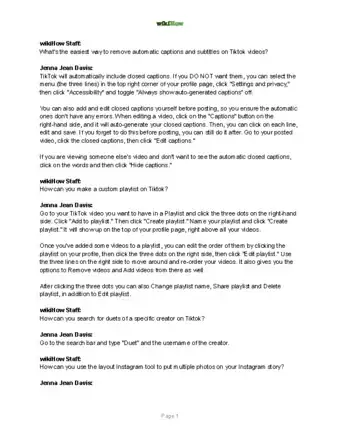
Thanks for reading our article! If you’d like to learn more about TikTok features, check out our in-depth interview with Jenna Jean Davis.