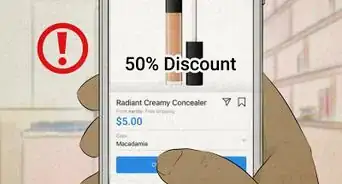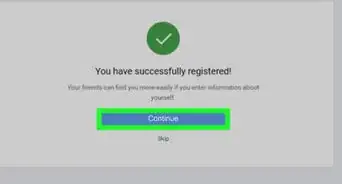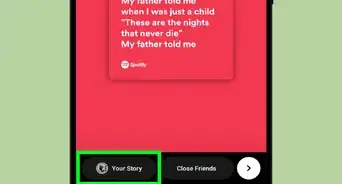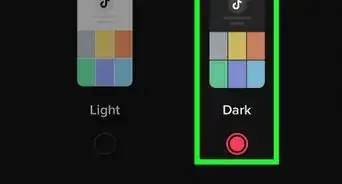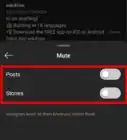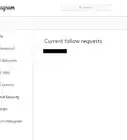X
wikiHow is a “wiki,” similar to Wikipedia, which means that many of our articles are co-written by multiple authors. To create this article, volunteer authors worked to edit and improve it over time.
This article has been viewed 22,625 times.
Learn more...
Do you want to prank your friends with a fake Instagram badge? You can manipulate your browser appearance to display a fake verified badge with your web browser's “Developer Tools” feature. Remember that it's a temporary badge and it won't be there the next time you reload the page, but you can take a screenshot of it. Now, learn how to do it!
Steps
-
1Go to Instagram's web page. Open www.instagram.com in a desktop browser and navigate to your profile page.
-
2Open “Developer Tools” in your browser. Right-click on the page and select Inspect from the context menu. It will be the last option on the list.
- In Chrome, click on the three dots icon ⋮ then navigate to More Tools > Developer Tools, or press Ctrl+⇧ Shift+I to access the Developer Tools.
Advertisement -
3Enable Mobile view on the developer tools (your choice). If you want to enable the mobile view, click on the “Toggle device toolbar” option, next to the “Element inspect tool”. Then select a device from the top menu and refresh the page to reflect the changes.
- If you want a screenshot of the web view, just skip this step.
-
4Select the Element Inspect Tool. You will see this option at the top left corner of the Developer tools box with arrow mark symbol.
-
5Click on your Instagram name with inspect tool. When you click on it, the elements that you want to edit will highlight on the Developer tools.
-
6Edit the selected HTML Code. Right-click the highlighted HTML code you want to edit and select Edit as HTML from the context menu.
-
7Add this HTML code. Paste the following code after the </h2> tag.
<span class="mrEK_ Szr5J coreSpriteVerifiedBadge " title="Verified">Verified</span>
-
8Close the edit panel to see the changes. Just click outside the edit panel to view the verified badge next to your Instagram username. This badge is not permanent, so you need to take a screenshot.
-
9Take a screenshot. If you want to take a high-quality screenshot, click on the ⋮ option from the developer tools and click on the Capture screenshot option. The screenshot will be automatically saved to your PC. Go to the download location to view it.
-
10Share the fake screenshot with your friends to prank them! Once again, this is not a real badge, it's just a webpage manipulating trick. Enjoy with your fake verified badge!
Advertisement
Warnings
- Don't use this trick for malicious activities.⧼thumbs_response⧽
Advertisement
About This Article
Advertisement
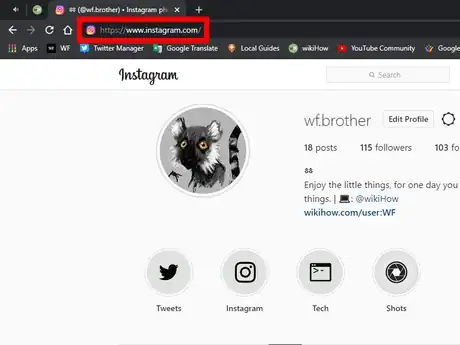
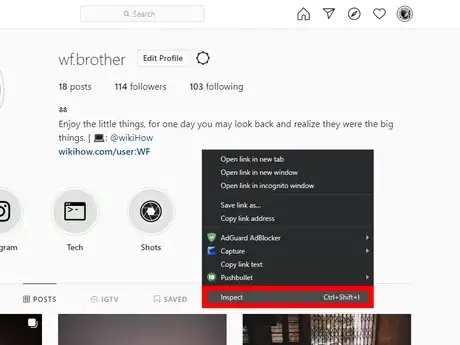
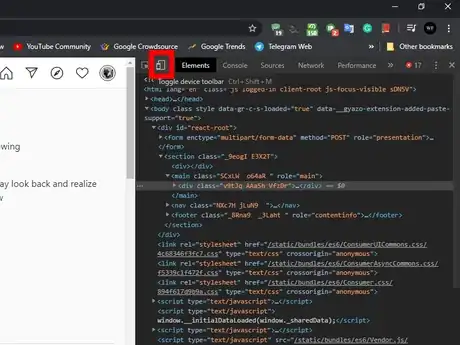

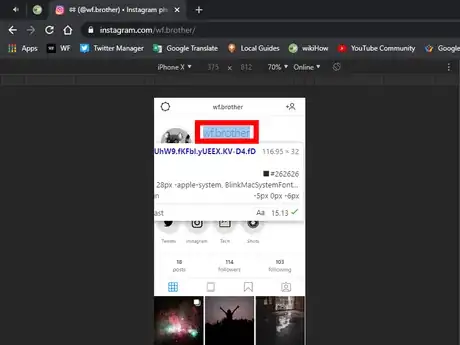
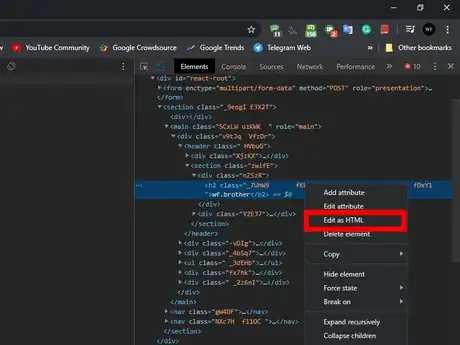
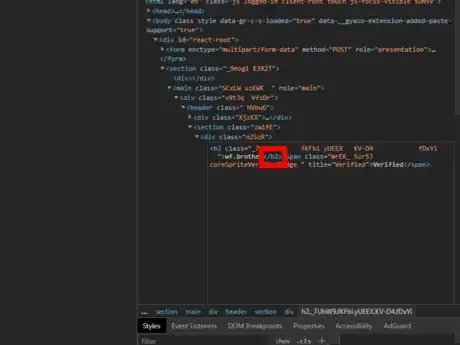
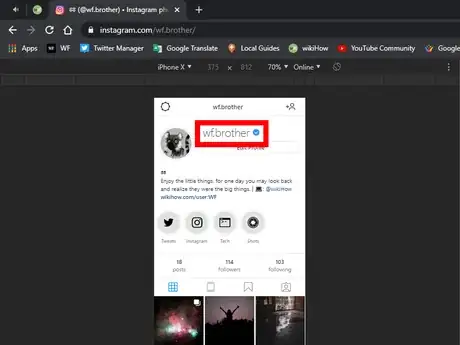
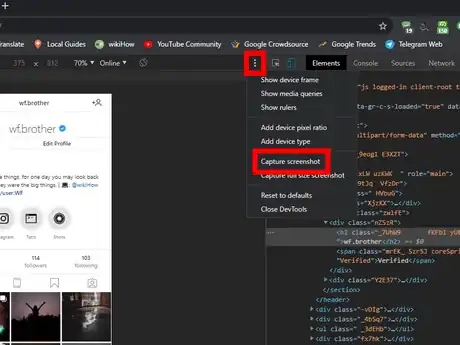
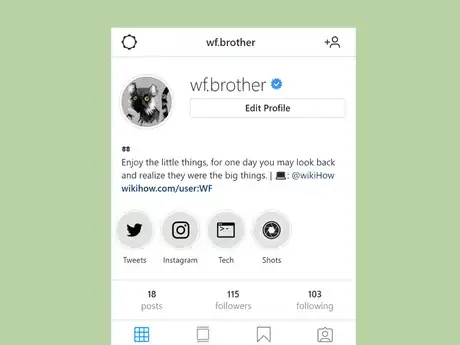

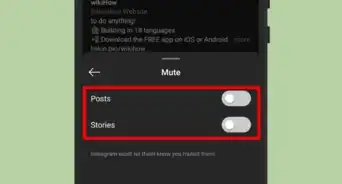
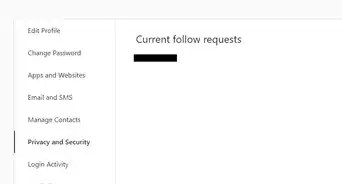
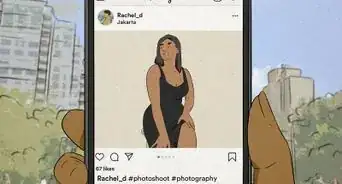
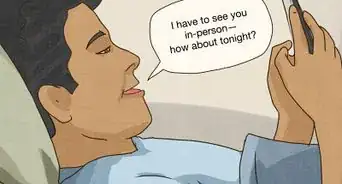
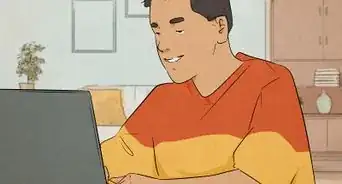
-Step-5.webp)