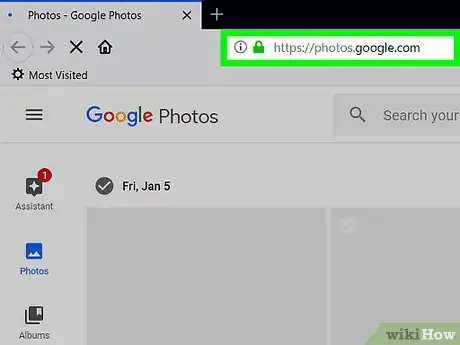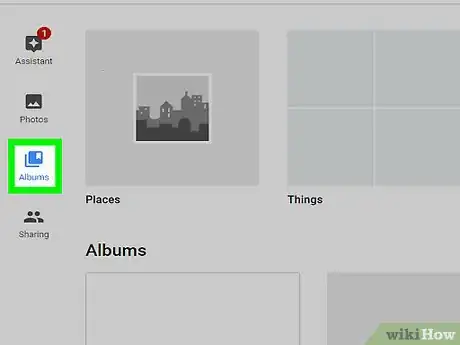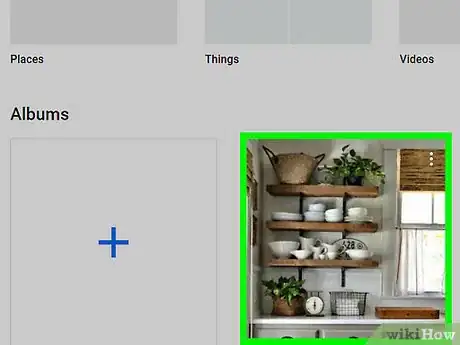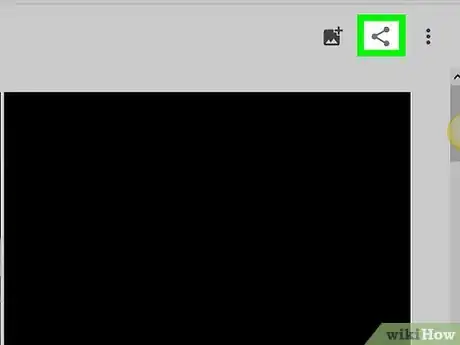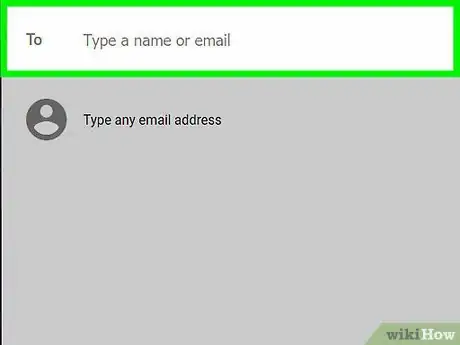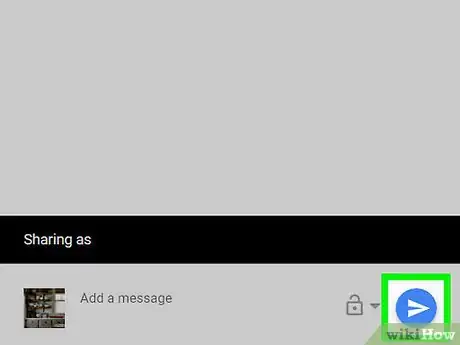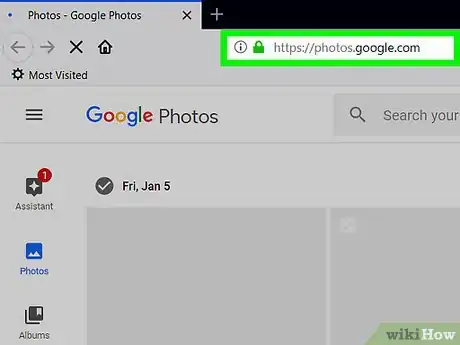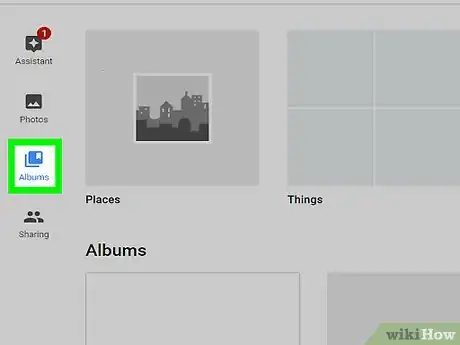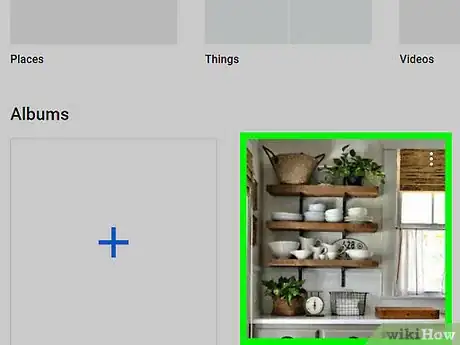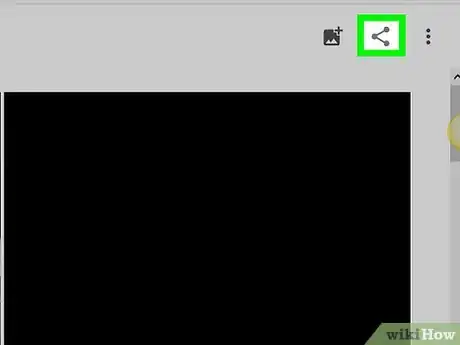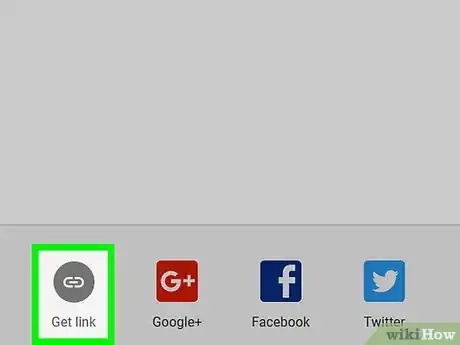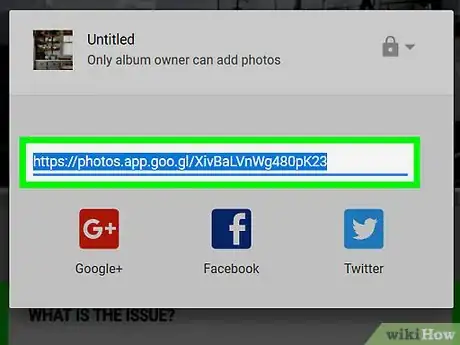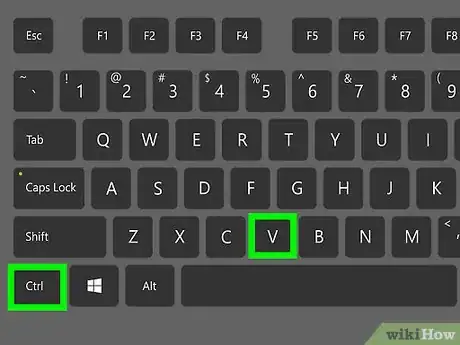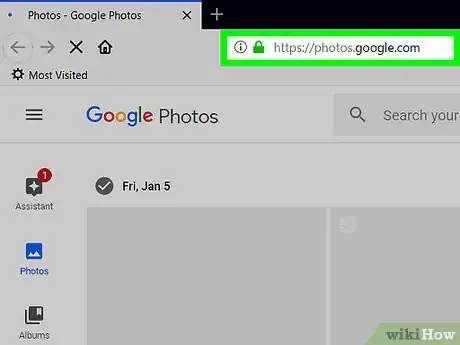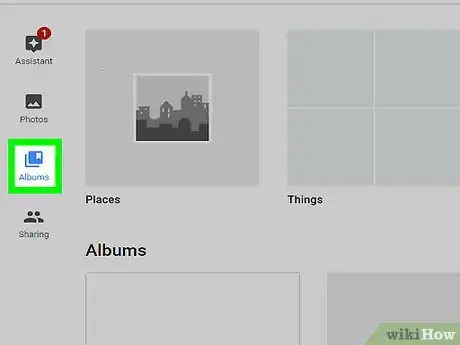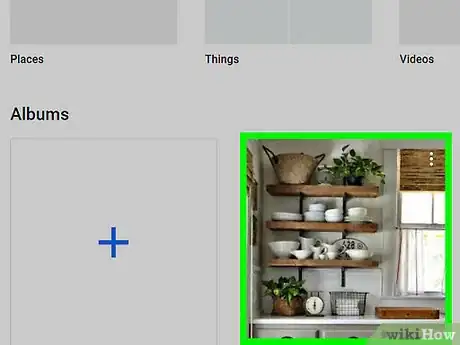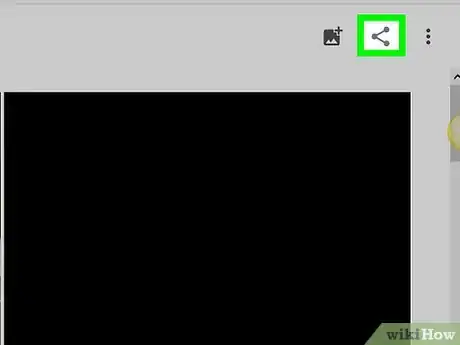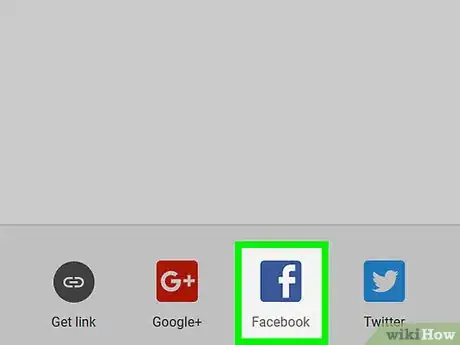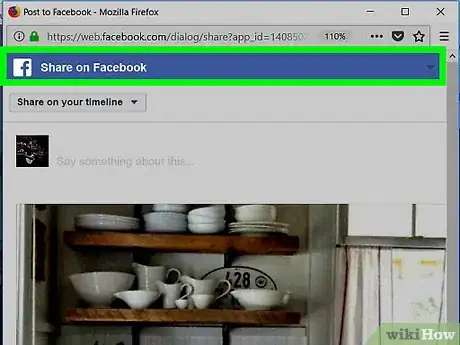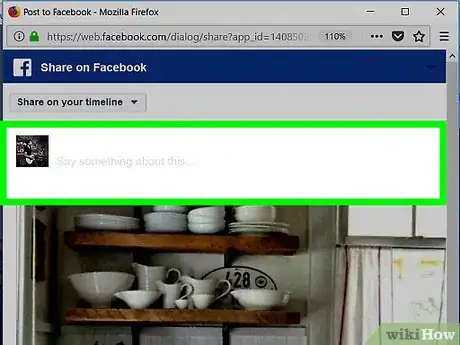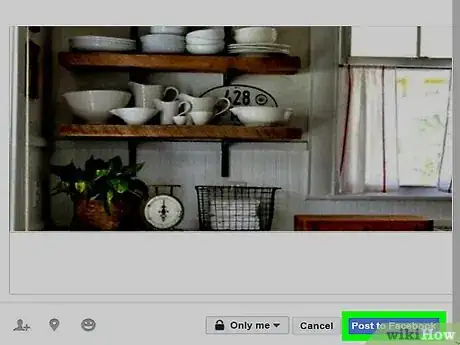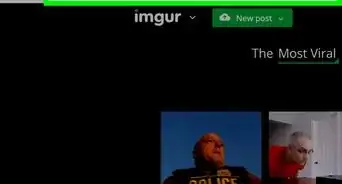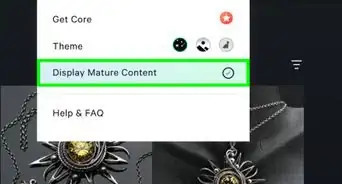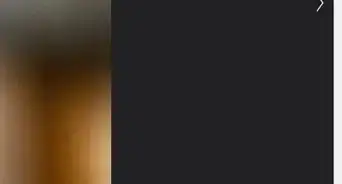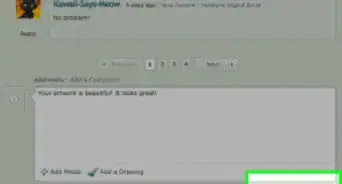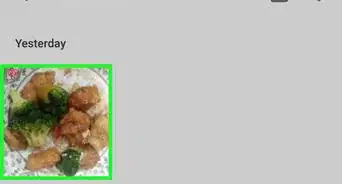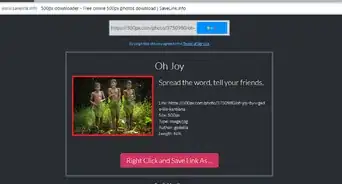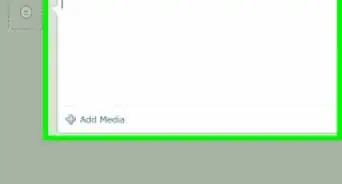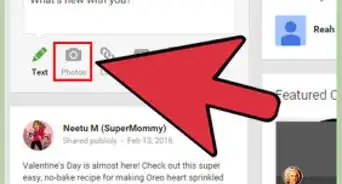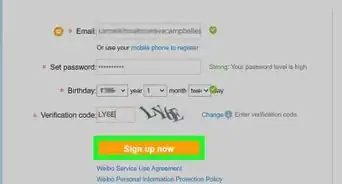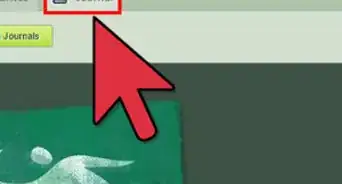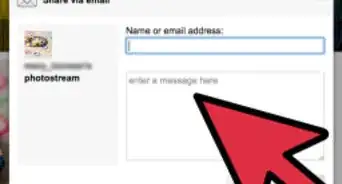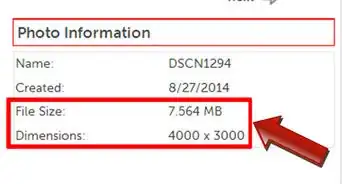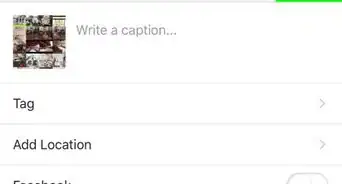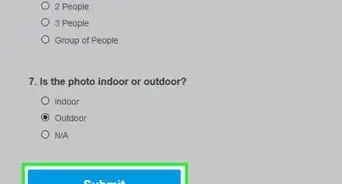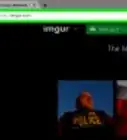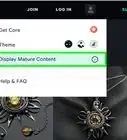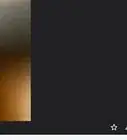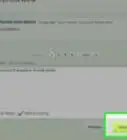This article was co-authored by wikiHow staff writer, Travis Boylls. Travis Boylls is a Technology Writer and Editor for wikiHow. Travis has experience writing technology-related articles, providing software customer service, and in graphic design. He specializes in Windows, macOS, Android, iOS, and Linux platforms. He studied graphic design at Pikes Peak Community College.
The wikiHow Tech Team also followed the article's instructions and verified that they work.
This article has been viewed 12,891 times.
Learn more...
This WikiHow will teach you how to share a Google Photos Album on PC or Mac. You can share an album directly with other Google Contacts or with anyone using a sharing link. You can also post the albums to social media sites such as Facebook, Twitter, and Google+.
Steps
Sharing with Google Contacts
-
1Go to https://photos.google.com/ in a web browser.
- Log in to your Google account if you aren't logged in automatically.
-
2Click the Albums icon in the left column. It's the icon that resembles a stack of photographs.Advertisement
-
3Click the album you want to share.
-
4
-
5Select the contacts you wish to share the album with. Click on the names or profile pictures of the people you want to share the album with.
- you can click the lock icon to choose whether or not you want to allow others to add photos to the album.
-
6Click the send icon. It's the blue circular icon with a white paper airplane inside.
Sharing with a Link
-
1Go to https://photos.google.com/ in a web browser.
- Log in to your Google account if you aren't logged in automatically.
-
2Click the Albums icon in the left column. It's the icon that resembles a stack of photographs.
-
3Click the album you want to share.
-
4
-
5Click the Get Link icon at the bottom. It's the icon with the chain link.
-
6Click Copy.
-
7Send the link to the person you want to share the album with. You can send the link in an email, an instant message, a Facebook post, anywhere you can send text. Simply right-click and select paste to paste the link into your message.
- You can also press Ctrl+V on Windows or ⌘ Command+V on a Mac to paste the link.
Posting to Social Media
-
1Go to https://photos.google.com/ in a web browser.
- Log in to your Google account if you aren't logged in automatically.
-
2Click the Albums icon in the left column. It's the icon that resembles a stack of photographs.
-
3Click the album you want to share.
-
4
-
5Click a social media button. Click the Facebook, Twitter, or Google+ icons at the bottom of the share window.
-
6Click Continue to [Social Media Site]. This will open a pop-up window.
- If you aren't automatically logged in, you will need to log in to your account before you can post the album.
-
7Enter a personal message or description. Type a message or description about the album you want to share.
- If you're sharing to Twitter, be careful not to delete the URL that is automatically in the tweet area—that will be the link to your photo album.
-
8Click Post. It's in the bottom-right of the pop-up window.
- On Facebook, click the Post to Facebook button.
- On Twitter, click the Tweet button.