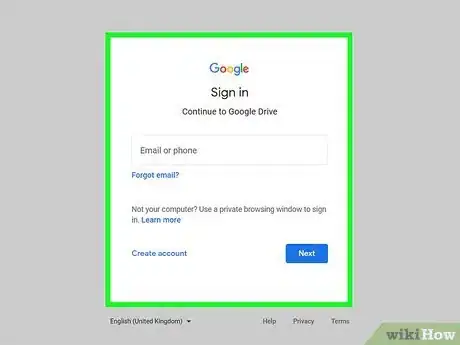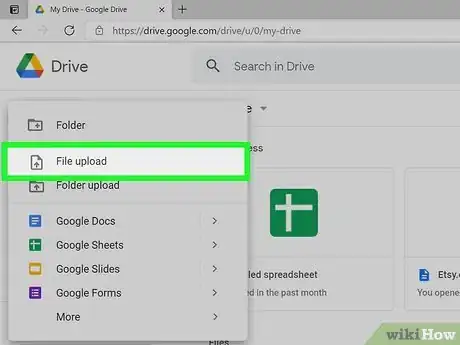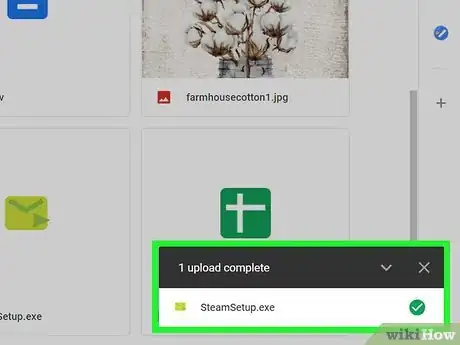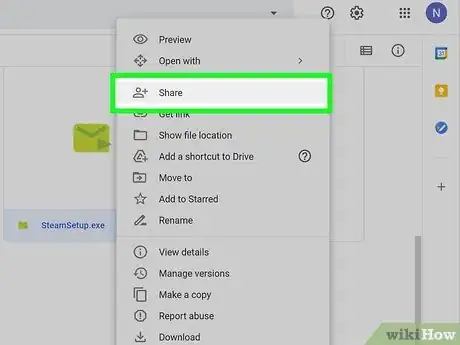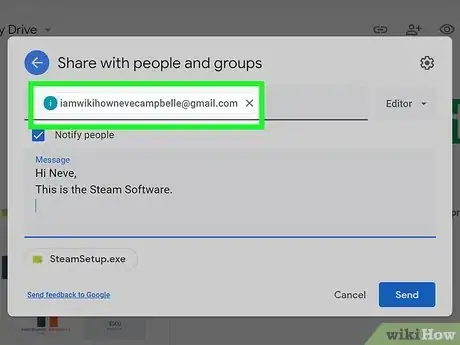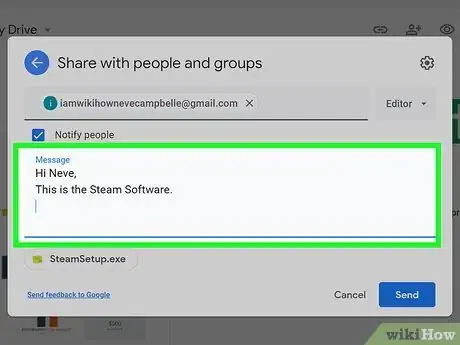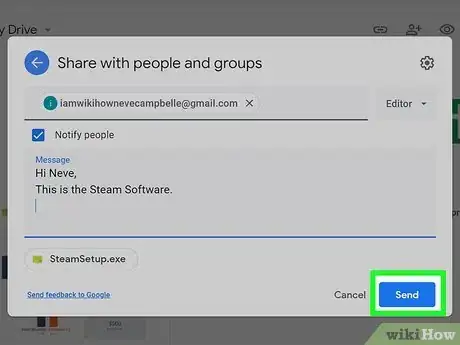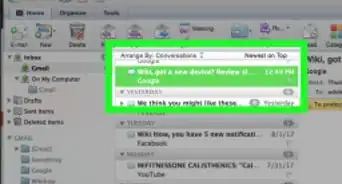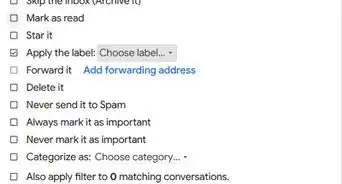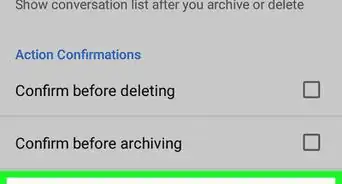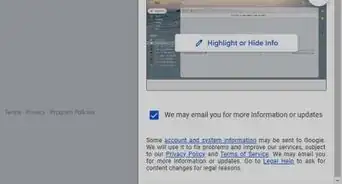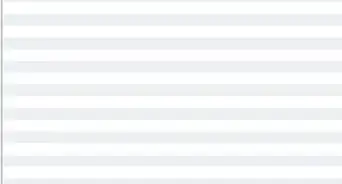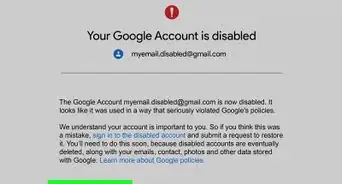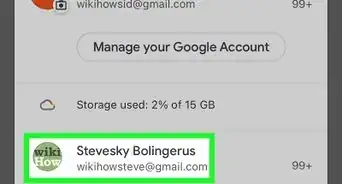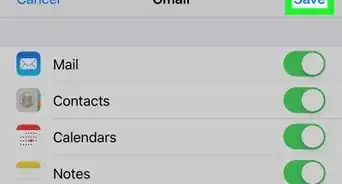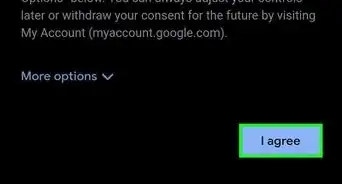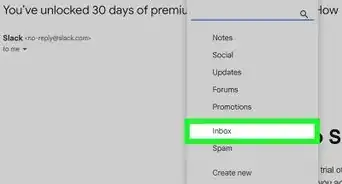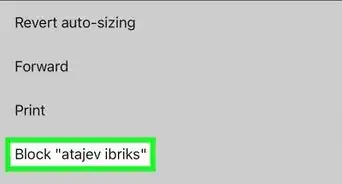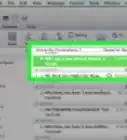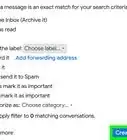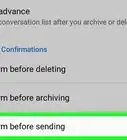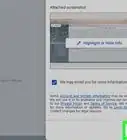This article was co-authored by wikiHow staff writer, Nicole Levine, MFA. Nicole Levine is a Technology Writer and Editor for wikiHow. She has more than 20 years of experience creating technical documentation and leading support teams at major web hosting and software companies. Nicole also holds an MFA in Creative Writing from Portland State University and teaches composition, fiction-writing, and zine-making at various institutions.
This article has been viewed 206,116 times.
Learn more...
If you've tried to send an executable (.exe) or other program type through Gmail, you've seen the security warning that blocks the sending of the file. Gmail even goes as far as to look for programs inside compressed files, so you won't be able to send it as a ZIP file. If you need to share a program with someone, the best way to do so is to send it through a cloud service like Google Drive, which has a built-in sharing feature that makes it easy to share from your Gmail account. This wikiHow teaches you how to share a program file using Gmail.
Steps
-
1Sign in to https://drive.google.com. Log in with the same Google account you use to sign in to Gmail.
- As a Gmail user, you have 15 GB of free space in your Google Drive by default.[1] If you need more space, you can upgrade to Google One.
-
2Drag the program file you want to share into your browser window. You can also click the +New button and select File upload to browse for the file on your computer.
- Make sure you are uploading the installer or setup file for the program you are sharing. If the program runs without installing but requires multiple files, consider creating a ZIP archive containing all of the necessary files so you only have to upload a single file.
Advertisement -
3Wait for the file to upload. This may take a while for larger files. You can monitor the progress at the bottom of the window. When the file is finished uploading, you will see "1 upload complete" at the bottom-right corner of the page.
-
4Right-click the uploaded file and select Share. This opens the "Share with people and groups" window.
-
5Enter the email address of the person you want to share with. When you share a message directly from your Google Drive, it will use your Gmail address to send the file.
- You can send the message to multiple people if you'd like—just enter each email address into the box.
- After you enter at least one email address, a new field will expand that allows you to compose a message. The "Notify people" box will be checked—make sure not to remove the checkmark.
-
6Type your message into the box. Anything you would've typed directly into the Gmail message can go into this box.
-
7Click Send to send the message. This sends an email message to the recipient(s) with a link to the file.
- When the recipient receives the message, they can click the link to open it in their web browser. Then, they'll need to click the download button in the upper-right corner (it looks like a downward-pointing arrow over a bracket) to save the EXE to their computer.
References
About This Article
1. Sign in to drive.google.com.
2. Drag the file to the browser window.
3. Right-click the uploaded file.
4. Click Share.
5. Enter the recipient's email address.
6. Enter a message.
7. Click Send.