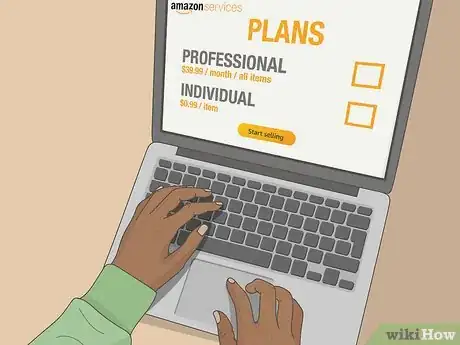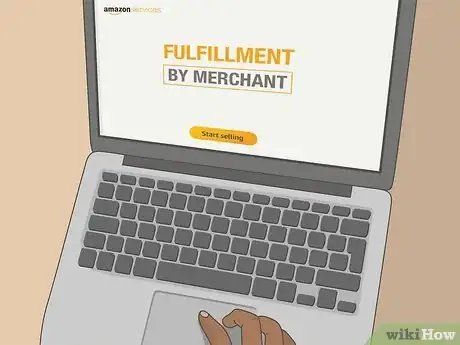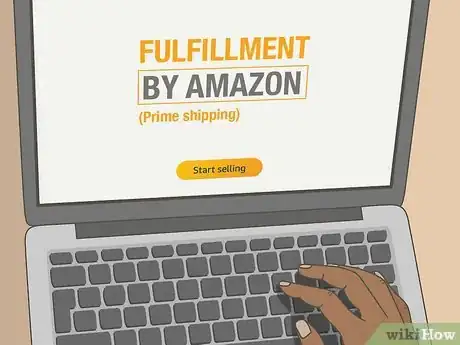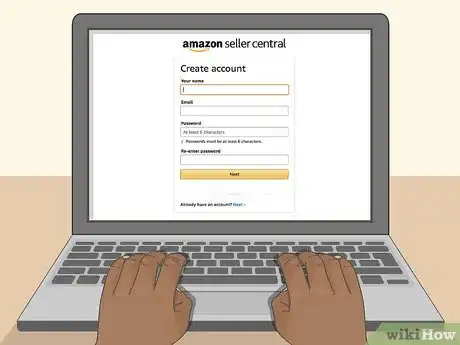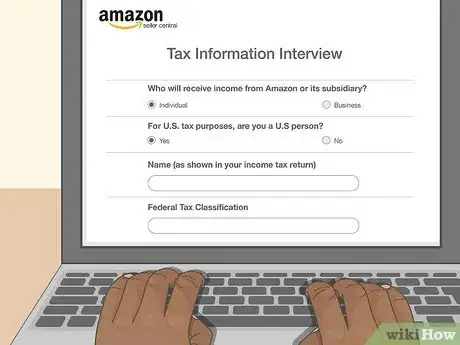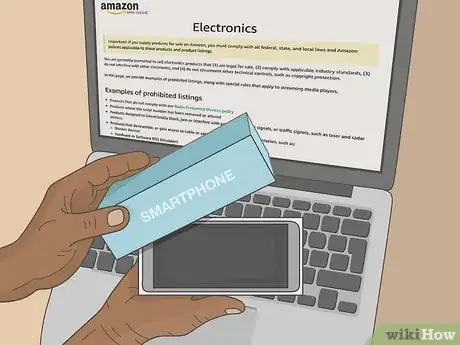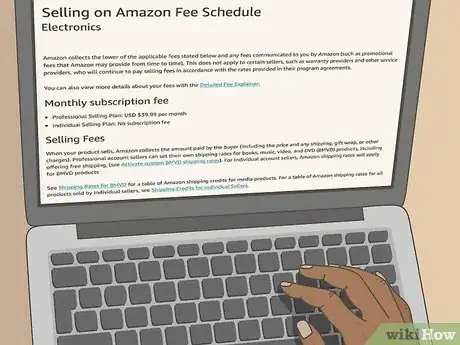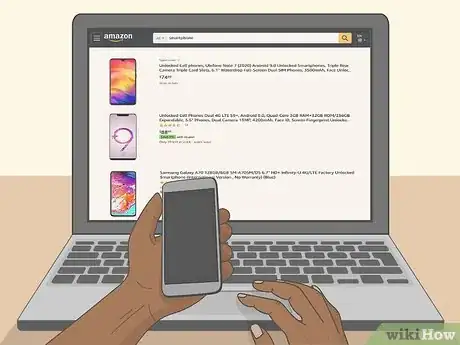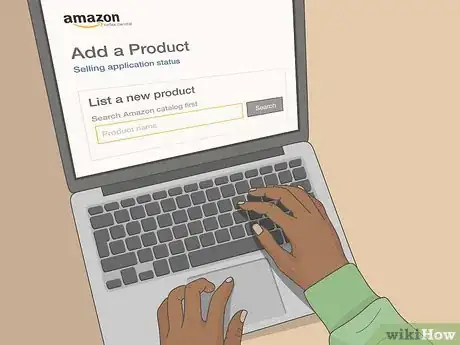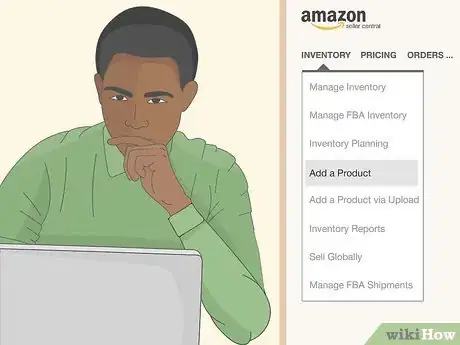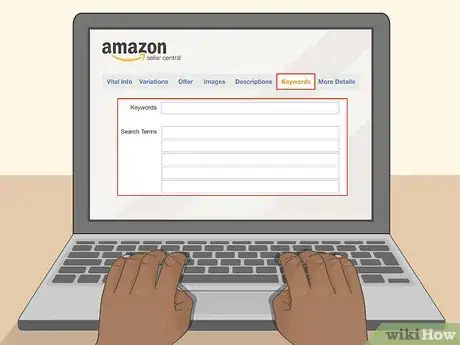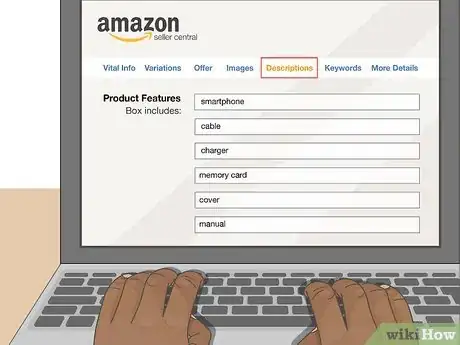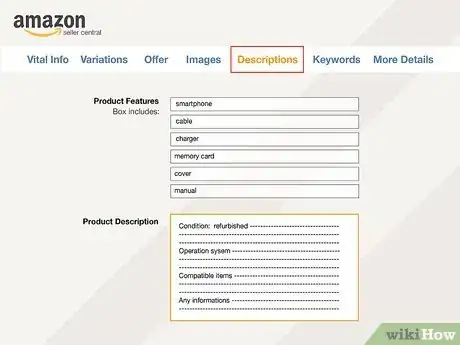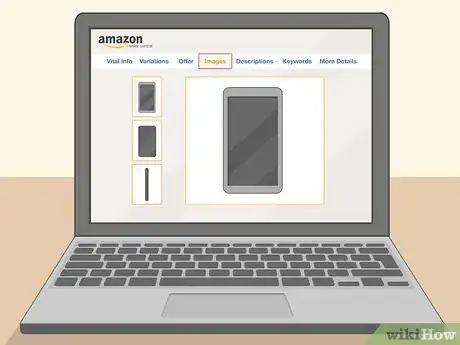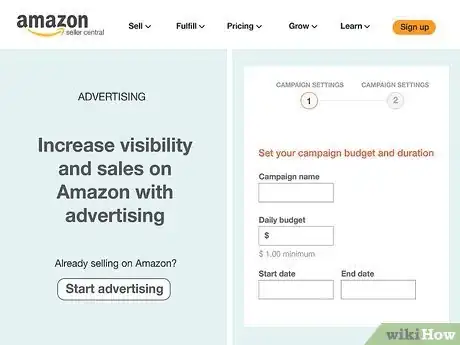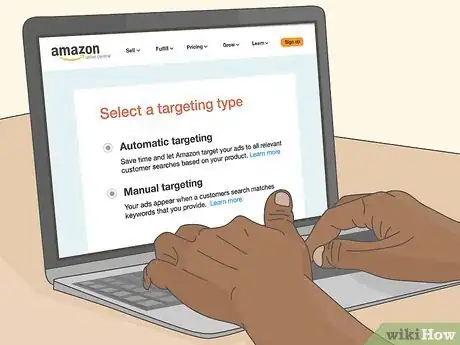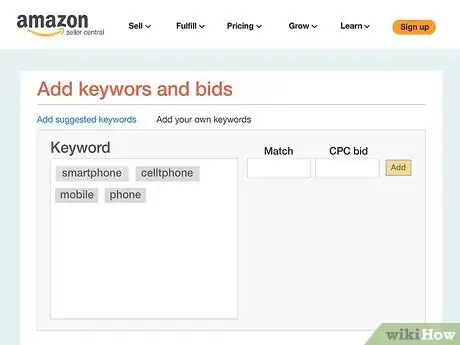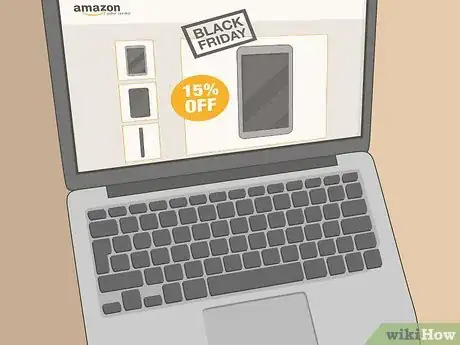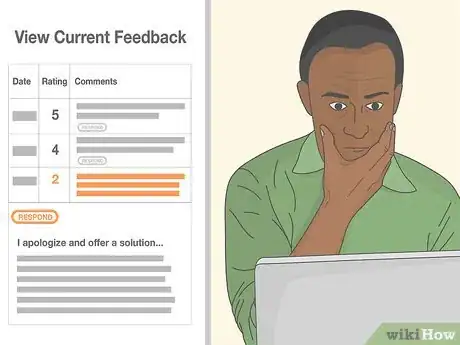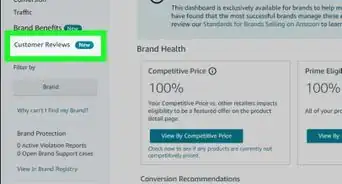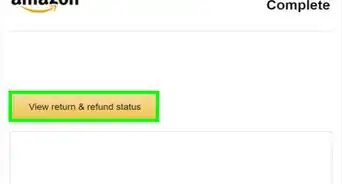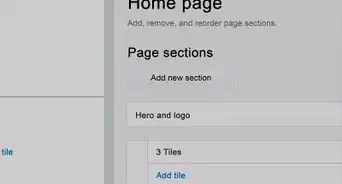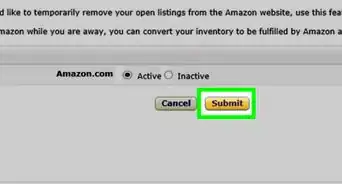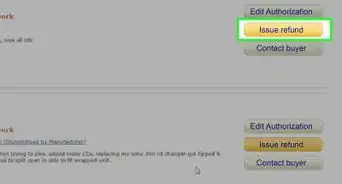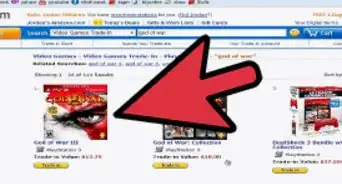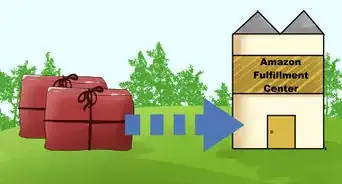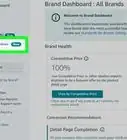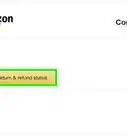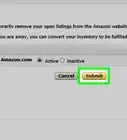This article was co-authored by wikiHow Staff. Our trained team of editors and researchers validate articles for accuracy and comprehensiveness. wikiHow's Content Management Team carefully monitors the work from our editorial staff to ensure that each article is backed by trusted research and meets our high quality standards.
There are 18 references cited in this article, which can be found at the bottom of the page.
This article has been viewed 17,921 times.
Learn more...
Selling electronics on Amazon can be a relatively simple process, even though it can seem overwhelming. You just set up an account as a third-party seller, provide tax information, and start selling your electronics by creating listings from already-existing products or making brand-new listings. Work on increasing your sales using sponsored ads and managing bad reviews.
Steps
Setting up as a Third-Party Seller
-
1Decide between a professional and individual plan. The main difference between these 2 plans is whether you pay a per-item fee when you sell or a monthly fee. The professional plan is $39.99 per month, which covers all the items you sell, while the individual plan is $0.99 per item.
- If you sell more than 40 items per month, the professional plan is a better choice. If you sell less than 40 items per month, the individual plan is a better option.
- More fees apply when you sell, such as the shipping fees, referral fees, and variable closing fees. The difference between these 2 plans only applies to the selling fee.
-
2Choose fulfillment by merchant (FBM) for fewer fees. One way you can sell and ship on Amazon is to simply fulfill any orders yourself. You don't have to pay fees like the warehouse storage fee. However, you must keep up with your own inventory.[1]
- You also keep lower cost items from being lumped into the "add-on" category, which is done automatically if you send your items in to be fulfilled by Amazon. If an item has to be added on in Prime shipping, some customers won't buy it.
- You'll also handle returns if you sell in this category.
Advertisement -
3Pick fulfillment by Amazon (FBA) to allow for Prime shipping. With this method, you send your items to be stored in an Amazon warehouse. When an order comes in, Amazon handles packaging and handling, and customers can have items shipped for free with Prime shipping, Amazon's membership program.[2]
- In addition, some customers search for "Prime Only" items, meaning your potential pool of customers increases with this option.
- However, Amazon charges added fees with this program, including storage fees and fulfillment fees.[3]
- Both FBM and FBA are available on the professional and individual plan.
-
4Create an account on Seller Central. If you already have an account with Amazon to buy items, you'll start by logging into that account at https://services.amazon.com/content/sell-on-amazon.htm?ld=SCSOAlogin. You need to provide more information for a seller's account, but you can log in with your buyer's account information. If you don't have an account to buy items, you'll need an email and a password. Then you can create a seller's account from there.[4]
- You'll need your full name, and on the next page, the legal nomenclature for your business, which could be your full name again, if you'll be paying your business taxes as an individual rather than as a business.
- You'll also need a display name (what your customers see), a business address, and "electronics" as the main category you're selling under.
- Add a credit or debit card number for verification and verify your cellphone number by having a text sent to you.
-
5Complete the tax interview. This portion of the setup process lets Amazon know who you are for tax purposes. Click "yes" or "no" under "For U.S. tax purposes, are you a U.S. person?" On the next page, pick the appropriate company type for your business. If you don't have a company, sign up as an individual or sole proprietor.[5]
- Add your Employment Identification Number (EIN) if you're a business or your Social Security number if you're an individual. These numbers identify you for tax purposes.
- Submit the information to complete setting up your account.
Listing Items
-
1Check your products to ensure they follow Amazon's policies. Amazon prohibits the selling of electronics that enable illegal activities. For instance, you can't sell digital music players that actively encourage music pirating. Similarly, you can't sell items that block radio signals, such as GPS jammers, wifi jammers, cellphone jammers, or radar jammers.[6]
- You also can't sell items like DVD players that have region coding blocked or cellphone-unlocking devices.
- You can find more restricted items here: https://sellercentral.amazon.com/gp/help/external/200164510?language=en-US&ref=mpbc_200277240_cont_200164510.
-
2Review the fee schedule for electronics. Before you price your items, you need to know how much you're going to spend on each item you post and sell on Amazon. You'll be paying either $39.99 a month or $0.99 per item for the professional or individual account, but you'll also pay a referral fee.
- For electronics, the fee is 15% up to the first $100 and 8% after that or $1, whichever is greater.
- On media items, you'll also pay an extra $1.80. Video game consoles fall under this category, for instance.
-
3Price your electronics by checking out competition. Look at similar products to help gauge your range. Also, take into account the pay-per-item fees of selling on Amazon, as well as any handling charges you'll incur. Price your item to be competitive, as you're more likely to make a sale.[7]
- However, do a cost analysis to make sure you're still turning a profit on your electronic item.
-
4Add listings for existing products by searching the main bar. One simple way to add a listing is to search for a product from the main search bar on every Amazon page. Once you find a matching product, open the page for more details. On that page, click on "Sell on Amazon" to add your own information.[8]
- On the next page, add the details about your specific item. You'll enter the quantity, price, and condition of your item.
-
5Create new listings for products that aren't already on Amazon. In your inventory page, click on "Add a Product" using the drop-down menu. Press the button "Create a New Listing." Click on the "Electronics" category for your product, and then continue to choose subcategories as appropriate.[9]
- The more you narrow the category for your electronic item, the better your customers will be able to find your product.
-
6Add a keyword-driven title to your listing. The title must be 200 characters or fewer. Identify your product clearly, adding primary keywords to the beginning of your title. The primary keywords are the main ones you'd use to describe your product and that customers would be searching for.[10]
- For instance, if you're selling a Sony flat screen television, your title might be "Flat Screen Television, Sony, Fifty-Six Inches."
- Capitalize the first letter of each word, and use numerals in your title with the exception of measurements, which you should spell out.
-
7Write your product features in bullet points. In this area, include just the most important information about the product, such as what exactly comes in the box and the main features. This area is organized with bullet points.[11]
- Be concise and to the point. Instead of saying "In this box, you'll find the product includes the television, HDMI cable, and a power cord, which is a bargain," write "Box includes television, HDMI Cable, and power cord."
-
8Add a fuller product description below. Further down the page, add in the main description. Include the product size, a full description of the electronic item, and its major features. Try to address any questions your customers may have about the product.[12]
- In this section, discuss the condition of the item, such as whether it's new or refurbished.
- Include information such as any operating systems the item runs, as well as compatible items.
- Add as many keywords for your product as you can.
-
9Include clear photos on a white background. The main photo is the one that appears on the search page, and it should clearly show the whole item on a white background. Other photos can show zoomed-in sections of the item or different angles.[13]
- You can also include photos of people using the item, as well as short videos.
Marketing Your Product
-
1Promote your product with a sponsored ad. These ads are called Sponsored Products or Seller Central Advertising. They use your existing product page, and they run it as a sponsored ad when someone searches for a product.[14]
- Sign up for the ads at https://services.amazon.com/advertising/overview.html.
- To pay for ads, you set a daily budget, and you are charged per click, based on an auction system where the highest bid gets the click. To be at all competitive, set a minimum of $0.05/click, but in electronics, you may want to bid as much as $0.50/click.[15]
- These sponsored ads may be above, below, or integrated into the other results, though they are labelled as sponsored products.
-
2Choose between automatic and manual targeting for your ad. Automatic lets Amazon choose search terms that will bring up your ad, while manual allows you to choose the search terms. Automatic targeting is a good way to get started, but you may want to switch to manual targeting as time goes on.[16]
- When you use manual targeting, you must establish how much you want to spend on each keyword/search term, so you'll need to know how you want to advertise your product.
-
3Pick appropriate search terms for your ad. Pick some search terms that are generic. In other words, they just name what the item is, such as "television" or "flat screen." Add in other words that are specific to the brand, such as "Emerson television."[17]
- You don't have to use your brand for the more specific terms. In fact, if your electronic device is comparable but cheaper than another brand, use that search term to target your ad. That way, your sponsored ad will pop up when users search for the other brand.
- You can track which words get you better results over time on Amazon, whether you choose them yourself or let Amazon do it.
-
4Choose 3 or 4 complementary products for your ad. Another place your ads may display is on pages with items that go with your product, such as a keyboard with a mouse. Amazon gives you the option to choose complementary products, so you have some control over where your product ad appears.[18]
- To find complementary products, simply use the provided search box to locate and tag items.
-
5Use deal seasons to gain customers when using a sponsored ad. "Deal" seasons, such as Black Friday and Christmas, are a good time to run specials and promote your products. Consider running promotions on your electronics during these times because customers will be looking for deals.[19]
- Amazon's Deals of the Day and Lightning Deals are by invite only. However, you can take steps to increase your chances of getting an invite.
- For instance, Amazon usually wants to see a reduction of 15% or more for a product to be featured as a deal. Also, build up your inventory, and make sure your pictures are clear and easy to see.
- Run sponsored ads during this period, so your deals will pop up when customers search.
-
6Manage bad reviews to gain customers. The optimum solution is to not get bad reviews in the first place, but people will always complain. Therefore, the best you can do is offer a solution to the customer that satisfies them enough to take down the review.[20]
- When you see a bad review on your product, respond to it. Start with an apology and offer a solution. Alternatively, ask what you can do. Leave an email address or a link so they can get back to you.
- Discuss removing or changing the bad review only after the customer is satisfied. For instance, once the issue is resolved, write an email saying the following: "Thank you again for your patience. If you feel we've resolved this issue to your satisfaction, would you consider changing or removing your bad review?"
- Attempt to get Amazon to remove the review if it violates their policies. For instance, if the review has bad language or doesn't justify a negative review, you can use the "Report Abuse" button to ask Amazon to review it.[21]
References
- ↑ https://www.youtube.com/watch?v=vlLZycuEYKk&feature=youtu.be&t=43
- ↑ https://www.youtube.com/watch?v=vlLZycuEYKk&feature=youtu.be&t=381
- ↑ https://services.amazon.com/fulfillment-by-amazon/benefits.html
- ↑ https://www.youtube.com/watch?v=JbrpKXHitk0&feature=youtu.be&t=55
- ↑ https://www.youtube.com/watch?v=JbrpKXHitk0&feature=youtu.be&t=240
- ↑ https://sellercentral.amazon.com/gp/help/external/200164510?language=en-US&ref=mpbc_200277240_cont_200164510
- ↑ https://www.inc.com/john-lincoln/the-secret-formula-to-full-optimize-amazon-product-listings.html
- ↑ https://sellercentral.amazon.com/gp/help/external/51?ref=efph_51_cont_201576400&language=en-US
- ↑ https://sellercentral.amazon.com/gp/help/external/51?ref=efph_51_cont_201576400&language=en-US
- ↑ https://www.inc.com/john-lincoln/the-secret-formula-to-full-optimize-amazon-product-listings.html
- ↑ https://www.inc.com/john-lincoln/the-secret-formula-to-full-optimize-amazon-product-listings.html
- ↑ https://www.inc.com/john-lincoln/the-secret-formula-to-full-optimize-amazon-product-listings.html
- ↑ https://www.inc.com/john-lincoln/the-secret-formula-to-full-optimize-amazon-product-listings.html
- ↑ https://www.ppchero.com/a-step-by-step-introduction-to-amazon-product-ads/
- ↑ http://www.cpcstrategy.com/blog/2016/09/2016-amazon-sponsored-products-average-winning-bids-by-category/
- ↑ https://marketingland.com/field-guide-amazon-advertising-149165
- ↑ https://marketingland.com/field-guide-amazon-advertising-149165
- ↑ https://marketingland.com/field-guide-amazon-advertising-149165
- ↑ https://www.nytimes.com/2017/12/06/technology/cheap-consumer-devices-amazon.html
- ↑ https://www.inc.com/john-lincoln/if-you-sell-on-amazon-you-might-get-a-bad-review-here-is-how-to-handle-it.html
- ↑ https://www.inc.com/john-lincoln/if-you-sell-on-amazon-you-might-get-a-bad-review-here-is-how-to-handle-it.html