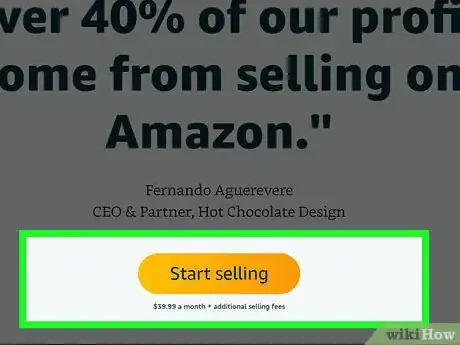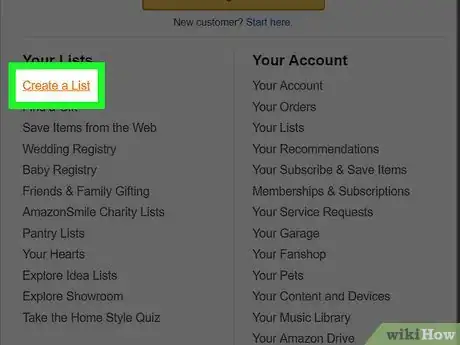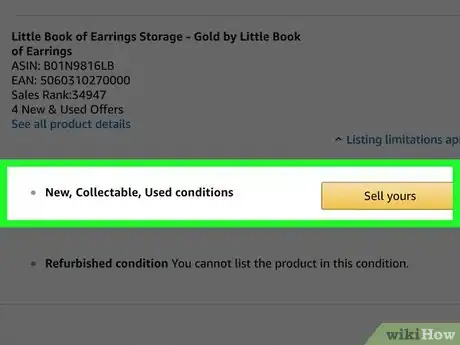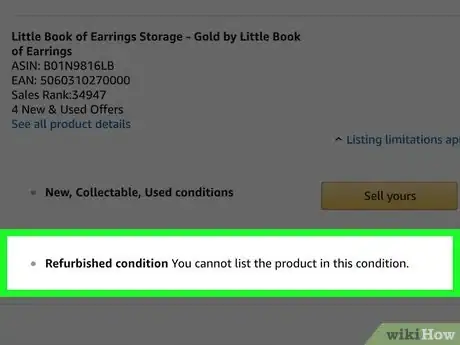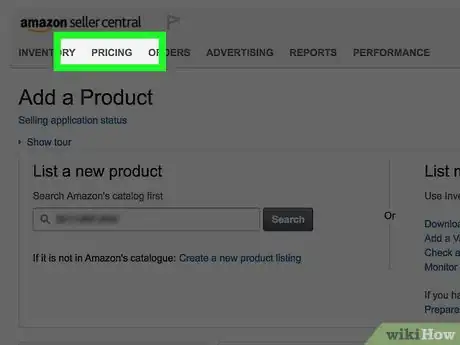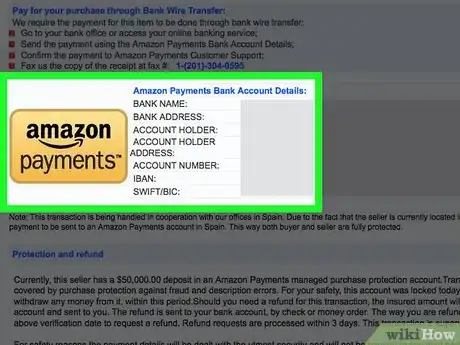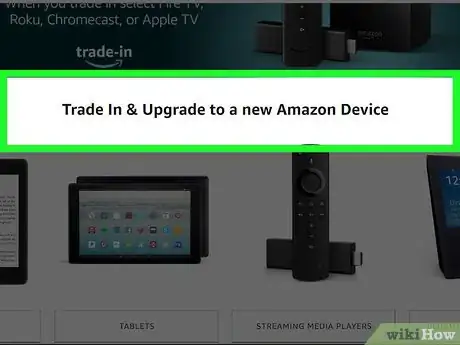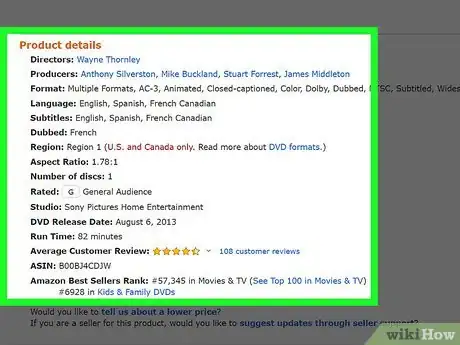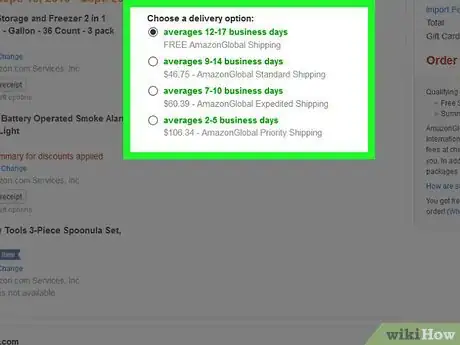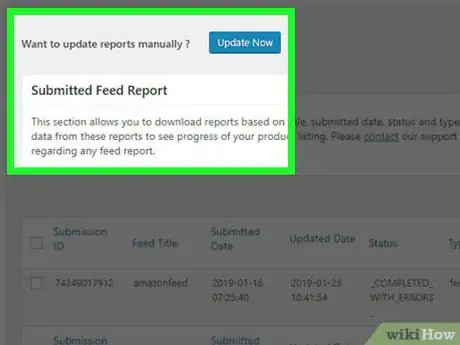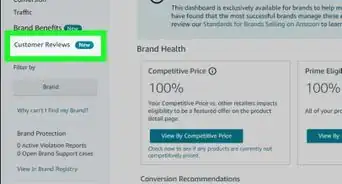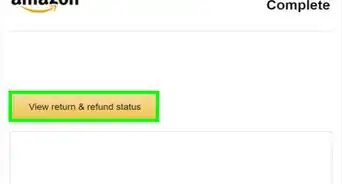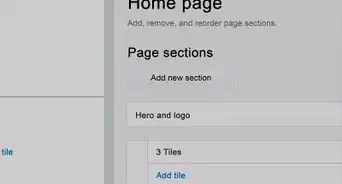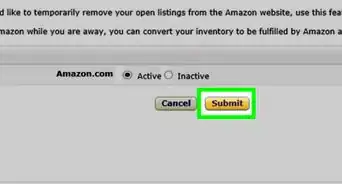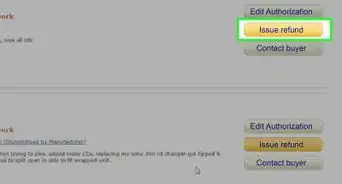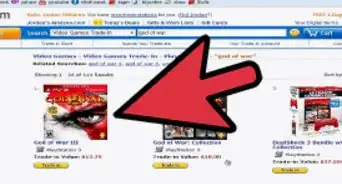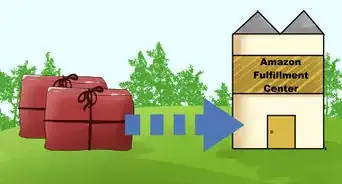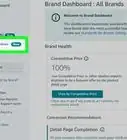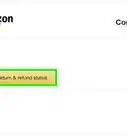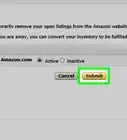This article was co-authored by wikiHow Staff. Our trained team of editors and researchers validate articles for accuracy and comprehensiveness. wikiHow's Content Management Team carefully monitors the work from our editorial staff to ensure that each article is backed by trusted research and meets our high quality standards.
There are 11 references cited in this article, which can be found at the bottom of the page.
This article has been viewed 26,622 times.
Learn more...
If you’ve got a stack of old DVDs lying around that you’re looking to get rid of, consider selling them through Amazon. As a third party seller, you can create an individual listing for each item and make money whenever an interested buyer comes along. You can also go through Amazon’s Trade-In service if you’d prefer to offload your DVDs in a hurry. After evaluating the item’s condition and determining whether it meets their trade-in standards, Amazon will send you a gift card worth the amount listed in the Trade-In Store.
Steps
Listing Items as a Third Party Seller
-
1Register for an Amazon seller account. Go to Amazon’s Seller Central site to sign up for a third party seller account. Fill out the registration form with your name, email address, and unique login password. Once your account has been activated, you’ll be able to sell your used items on Amazon.[1]
- You may also be asked to provide some basic financial information, such as your debit card or bank account number.
-
2Create a listing for the DVD you want to sell. From your Amazon seller account, highlight the “Inventory” tab at the top of the page and click the option to “Add a Product.” Enter the bar code found on the back of the DVD to generate a unique listing for the item. You can also search for the DVD by title and select it from a list.[2]
- When searching by title, be sure to choose the correct version of the item. If you’re selling a copy of The Matrix, for instance, you’ll want to specify whether it’s the standard theatrical version or 2-disc Special Edition.
Advertisement -
3Select the item's condition from the options provided. You'll be given a few different options to choose from, including “New,” “Used - Good,” and “Used - Acceptable.” Click the option that most accurately describes the item you’re selling so that potential buyers will have an idea of what to expect.[3]
- A basic condition designation should be enough to paint a picture of an item that doesn't show any real wear and tear.
- Amazon has a very particular set of quality standards for the used items sold through their site. Make sure your DVDs meet the guidelines outlined in the "Help" section of the Amazon Seller Central website.[4]
-
4Give a detailed description of the item's condition. After specifying a basic condition, make a note of any additional features that the seller might want to know about. This is a good chance to report examples of minor damage or incomplete packaging, such as “missing insert booklet” or “small crack near corner of case.” Be as specific as you want—buyers tend to appreciate transparency.
- Be honest about the condition of your DVDs. If you try to pass them off as better than they are, there’s a chance they could be rejected by Amazon’s Fulfillment specialists or reported by a disgruntled buyer.
-
5Set a price for your listing. Try to come up with a number that reflects what the item is worth and is fair for both you and the buyer. For a brand new DVD that’s still in the packaging, you may be able to make back most of what you paid for it. Used titles, especially those that show wear and tear, are usually sold for a smaller percentage of the original purchase price.[5]
- If you’re not sure how to price your items, take a look at similar listings and aim to match the average asking price.[6]
- Keep in mind that the value of DVDs is steadily decreasing as they’re phased out and replaced by other formats like Blu-Ray and streaming video. Buyers may go with another seller if they think you’re asking too much.
Shipping the DVDs
-
1Use Amazon’s fulfillment service for more convenient shipping. Rather than mailing your items straight to the buyer, you’ll send them to the nearest assigned Amazon warehouse for processing. They’ll be professionally packed and dispatched from there, which means they'll be able to get to the buyer much faster once an order comes in. In some cases, your items may even qualify for Amazon Prime free 2-day shipping.[7]
- If you decide to use Fulfillment by Amazon, it will be necessary to list your DVDs as “FBA items” so they can be correctly inventoried and sorted for shipment at the time of purchase.[8]
- With this option, Amazon will take care of storage, shipping, returns, and customer service questions for you—all you have to do is list your items and pocket the proceeds.
-
2Await payment from the buyer before you ship items. As soon as they submit a payment, the money will be routed to the card or bank account linked to your account. Be aware that Amazon takes a small portion of the sale price as commission. Still, you have the potential to get more money back on your DVDs by listing them as a third party seller.[9]
- On top of the regular commission, Amazon charges $1 for every sale made through an individual seller account.
-
3Ship the item directly to the buyer. Once someone discovers your listing and makes a purchase, all that’s left to do is pack up the item and send it to them. Bubble mailer envelopes are an economical way to ship one or two DVDs at a time. For multiple items or bulky collections, it may be easiest to use a box that’s roughly the same size.
- Amazon has fixed shipping prices for DVDs and other media. Review the shipping rates on the Seller Central site for a better idea of how much you can expect to pay.[10]
- As a third party seller, shipping to your buyers yourself allows you to avoid any additional processing time and expense.
Submitting Your DVDs for Trade-In Credit
-
1Head to the Trade-In Store on the Amazon website. If you’re having trouble locating the Trade-In section from the homepage, type in http://www.amazon.com/tradein, or run a quick search for “Amazon trade-in” and click the first link that appears in the search results. All trade-in transactions can be handled from this part of the site.
- You can also make trade-in submissions using the Amazon App for your mobile device.[11]
-
2Search for the DVD you want to get rid of in the Trade-In store. Since there’s not a separate category for DVDs or other movie formats, you’ll have to click the “Find More Items” button and enter the title of the item you’re looking to trade in. When you see the item on the list of results, click the listing to compare trade-in options and prices.[12]
- To avoid confusion, search for the whole title of item and make sure the listing you click on is a DVD, not a video game or other type of media.
- The item you submit must be the same product displayed in the Trade-In search results.
-
3Make sure the DVD meets the required eligibility standards. Next, you’ll be instructed to select a description of the item’s general condition, such as “Used - Like New” or “Used - Acceptable.” Examine your DVD closely to choose the option that best matches its condition. Items that don’t match the product listing or description will not be eligible for trade-in.[13]
- Pay attention to the distinctions between different formats (such as DVD vs. Blu-Ray), as well as different versions (such as “Standard Edition” and “Director’s Cut”).
-
4Ship your items to Amazon. After confirming the details of your submission, you’ll be sent a printable prepaid shipping label. Attach this label to your package once you get it ready to ship and stick in the mailbox. It will make its way to the Amazon warehouse closest to you for sorting and evaluation.[14]
- You’re free to trade in as many items as you want in the same submission. Since each item corresponds to a listing on Amazon’s trade-in website, they’ll all be added to the site’s available inventory.
-
5Wait to hear back about the status of your submission. The trade-in specialists at the Amazon warehouse will go through your DVDs and determine whether they meet the required eligibility standards. You’ll receive a small sum for each one that’s accepted. Any rejected items will be sent back to you free of charge.[15]
- It may take up to 10 days for your submission to begin processing. Once it has, you’ll be notified about whether the items it contains been accepted or rejected within 2 days.
- You can get updates on the status of your submissions at any time by checking your Amazon Trade-In Account.[16]
-
6Collect your payment. Amazon offers compensation for trade-ins in the form of online gift cards. Your account will be credited as soon as your submission has been processed and approved. You can spend this money on items from any of the departments on the Amazon website, including streaming media.[17]
- An Instant Payment option may be available for qualified members submitting certain types of items. Read through the Instant Payment guidelines on the Trade-In Program website for more information.
- Trade-in submissions may not be your most profitable option, since the amount being offered is typically only a fraction of the original purchase price, but they can be useful when you want to offload a lot of DVDs in a hurry.[18]
References
- ↑ https://services.amazon.com/content/sell-on-amazon.html
- ↑ https://www.nchannel.com/blog/how-to-sell-on-amazon-for-beginners-using-fba/
- ↑ https://www.amazon.com/gp/help/customer/display.html?nodeId=200143590
- ↑ https://sellercentral.amazon.com/gp/help/external/200339950?language=en-US&ref=mpbc_1161242_cont_200339950
- ↑ http://www.onlinesellingexperiment.com/how-to-sell-on-amazon-beginners-guide-to-getting-started-selling-on-amazon/
- ↑ http://www.onlinesellingexperiment.com/how-to-sell-on-amazon-beginners-guide-to-getting-started-selling-on-amazon/
- ↑ https://services.amazon.com/selling/getting-started.html
- ↑ https://www.nchannel.com/blog/how-to-sell-on-amazon-for-beginners-using-fba/
- ↑ https://wellkeptwallet.com/sell-used-dvds/
- ↑ https://sellercentral.amazon.com/gp/help/external/201633080?ref=efph_201633080_cont_200154610&language=en-US
- ↑ https://www.amazon.com/Amazon-Trade-In/b?ie=UTF8&node=9187220011
- ↑ https://www.amazon.com/Amazon-Trade-In/b?ie=UTF8&node=9187220011
- ↑ https://www.amazon.com/Amazon-Trade-In/b?ie=UTF8&node=9187220011
- ↑ https://www.digitaltrends.com/how-to/how-to-amazon-trade-in-program/
- ↑ https://www.amazon.com/Amazon-Trade-In/b?ie=UTF8&node=9187220011
- ↑ https://www.amazon.com/gp/help/customer/display.html?nodeId=201889820
- ↑ https://www.digitaltrends.com/how-to/how-to-amazon-trade-in-program/
- ↑ https://wellkeptwallet.com/sell-used-dvds/
About This Article
To sell DVDs on Amazon, start by registering for an Amazon seller account to become a Third Party Seller. Then, create a listing for the DVD you want to sell by clicking "Add a Product" in the "Inventory" tab. You'll need to enter the bar code on the back of your DVD or search for the DVD by title, then choose the correct version of the product from a list. Next, describe the DVD's condition as "New," "Used - Good," or "Used - Acceptable," based on Amazon's quality standards for used items, which are outlined in the Amazon Seller Central's "Help" section. Also, report any minor damage, since not being transparent about the DVD's condition could lead to Amazon rejecting your products. Finally, set a price for your listing by matching the average asking price of similar listings. For more advice, including how to submit your DVDs for Trade-In credit, scroll down!