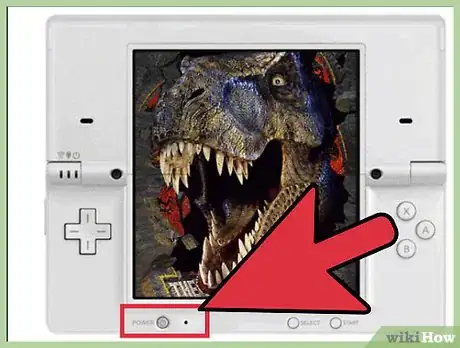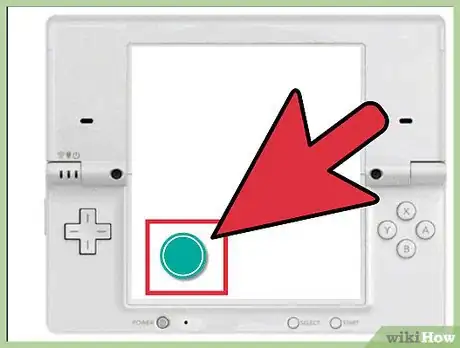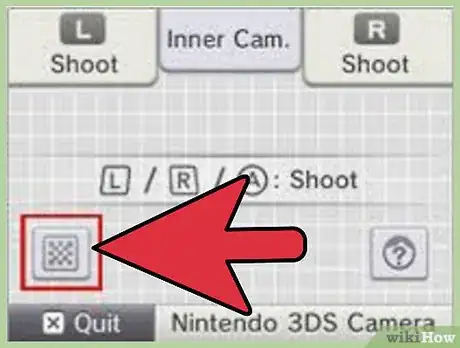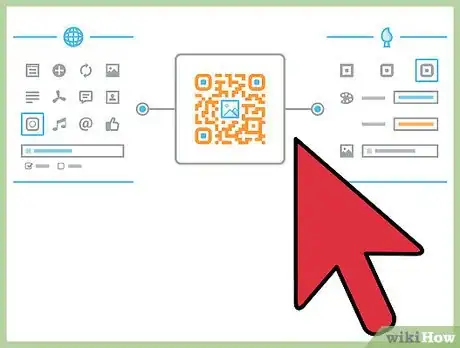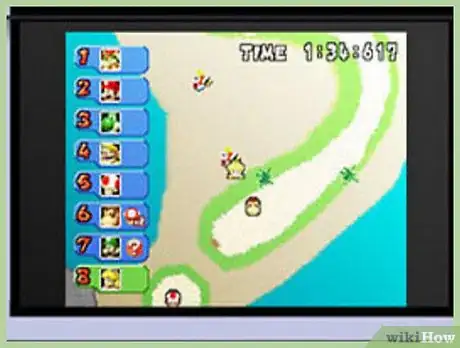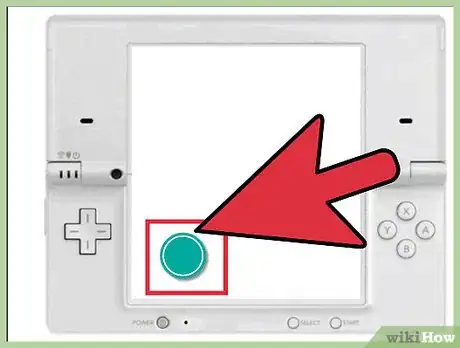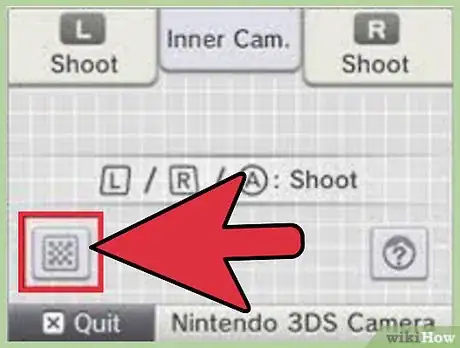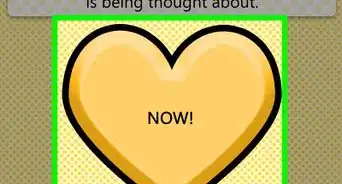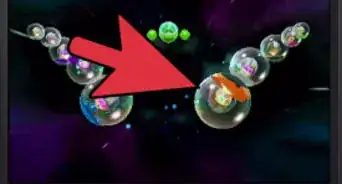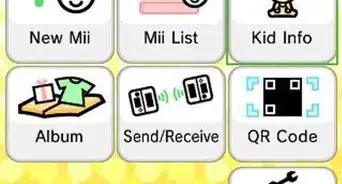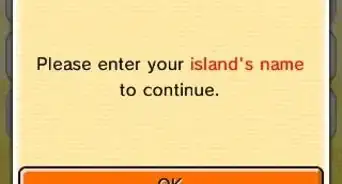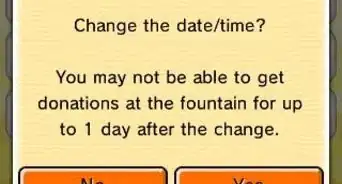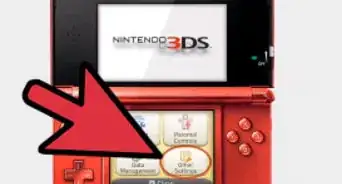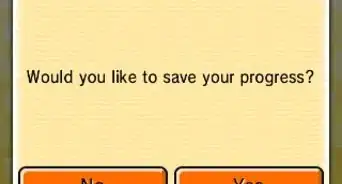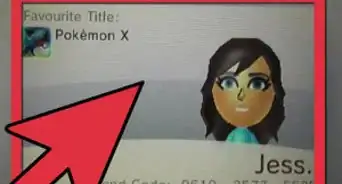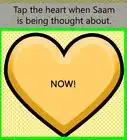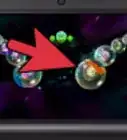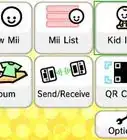X
wikiHow is a “wiki,” similar to Wikipedia, which means that many of our articles are co-written by multiple authors. To create this article, 17 people, some anonymous, worked to edit and improve it over time.
This article has been viewed 169,263 times.
Learn more...
QR codes are the small, checkerboard style bar codes found on many apps, advertisements, and games today. Scanning one in takes you directly to a webpage or video, but it can also unlock certain games, characters, and events on your 3DS. There are two ways to scan a QR code on the 3DS: through the main menu or through specific games.
Steps
Method 1
Method 1 of 2:
Scanning from the Main Menu
-
1Turn your 3DS on and make sure it connects to Wifi. You'll need internet access to use your QR scanner. Check your specific QR code and make sure that it should be played by the 3DS. Unless it says it is for a specific game, your DS should recognize it.[1]
-
2Press and hold L or R to make the camera appear from the main menu. L and R are the two top "shoulder" buttons. Hold them simultaneously for two to three seconds to pull up the cameraAdvertisement
-
3Click the QR code button on the camera. It will look like a little checkerboard button on the left side of your screen. This should bring up the QR scanner, which will give you specific instructions on scanning the code.
-
4Align the 3DS with the QR code until it scans. Common problems include not centering the code in the camera, too little light, or being too close or far from the code. Make sure the image is flattened and adjust the 3DS slowly until it scans in.
- If the code is meant for a specific game, you'll likely get a message telling you so. However, you could also just get an error message.[2]
Advertisement
Method 2
Method 2 of 2:
Scanning QR Codes for Games
-
1Know which codes are for specific games. Generally a QR code will have a small image in the middle of it designating it for a game. If there is a logo around the code, or the code is otherwise labeled as "for _______ only," this means you must have the appropriate game on to view the code. Any Mii game, for example, has a little "mii" in the center of the QR code's typical checkerboard pattern.[3]
-
2Start up your game like normal. Skip the main menu and go straight to the game to input the code. All games have different ways to input QR codes, but they will all happen in the game, not in the main 3DS menu.
-
3Find the in-game QR scanner. This is usually in the main menu or the settings page. However, some games hide these scanner to make the items you scan more valuable. Animal Crossing, for example, makes you talk to Sable once a day for 10 straight days to unlock the QR scanner.[4]
- If you cannot find the QR code reader, look online or in the game's instruction manual.
-
4Flatten the QR code and make sure it is well-lit. QR codes can be a bit finicky, but you can ensure they work with a little patience. Make sure the code is well lit and the camera is six to ten inches away. Smooth out any wrinkles and hold the camera steady, moving it in slightly if it still isn't reading immediately.
Advertisement
Community Q&A
-
QuestionHow do I open the program that scans the QR codes?
 Community AnswerJust push the L and R shoulder buttons at the same time, and it'll pop up.
Community AnswerJust push the L and R shoulder buttons at the same time, and it'll pop up. -
QuestionCan you do this on a 2DS?
 Community AnswerYes. Press the L and R trigger at the same time. There is a little icon like a chess board. Press that.
Community AnswerYes. Press the L and R trigger at the same time. There is a little icon like a chess board. Press that. -
QuestionWhat do I do if the QR code refuses to scan no matter what?
 Community AnswerTry to flatten it out, or if it’s online, try to get a better resolution photo or make the image bigger (if it’s small).
Community AnswerTry to flatten it out, or if it’s online, try to get a better resolution photo or make the image bigger (if it’s small).
Advertisement
Things You'll Need
- Nintendo 3DS
- Internet connection
References
- ↑ http://en-americas-support.nintendo.com/app/answers/detail/a_id/134/~/how-to-scan-a-qr-code
- ↑ http://gaming.stackexchange.com/questions/198022/how-do-i-scan-qr-codes-on-my-3ds
- ↑ http://www.pocketgamer.co.uk/r/3DS/Nintendo+3DS/feature.asp?c=29160
- ↑ http://www.gameinformer.com/b/features/archive/2013/07/02/how-to-use-qr-codes-in-animal-crossing-new-leaf.aspx
About This Article
Advertisement