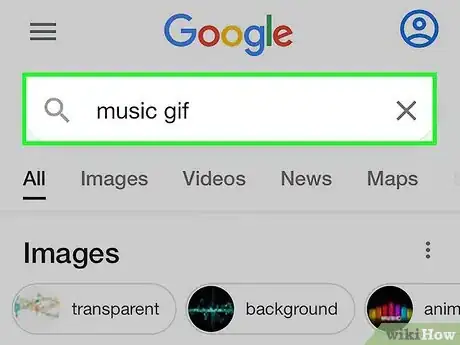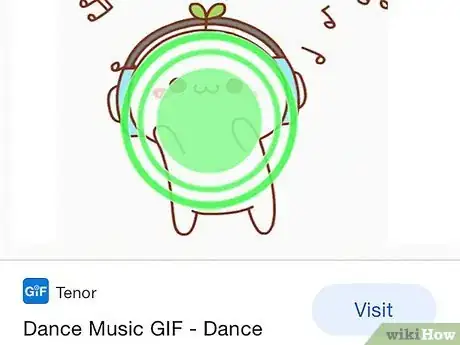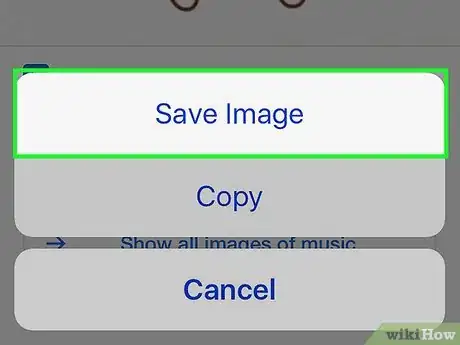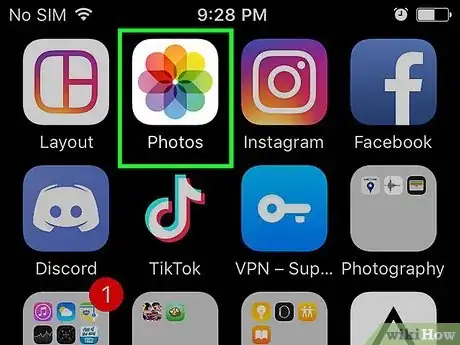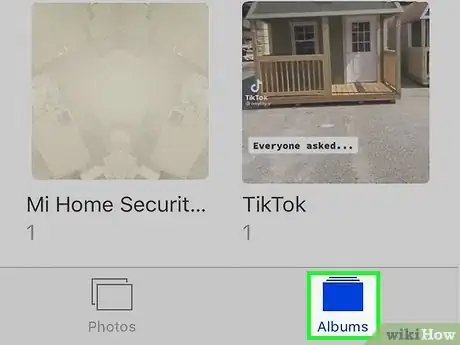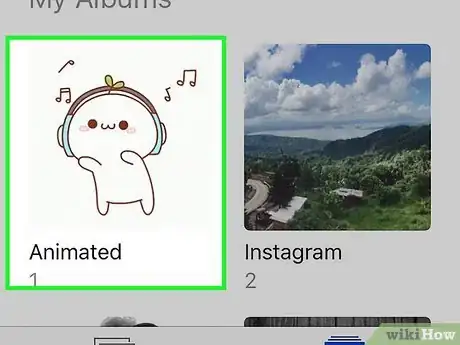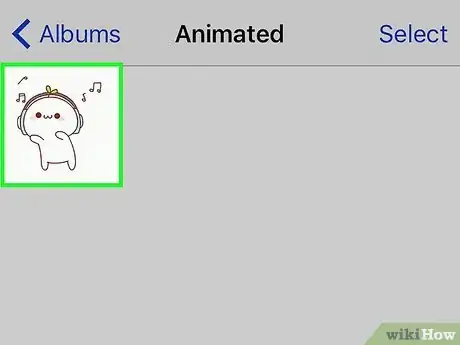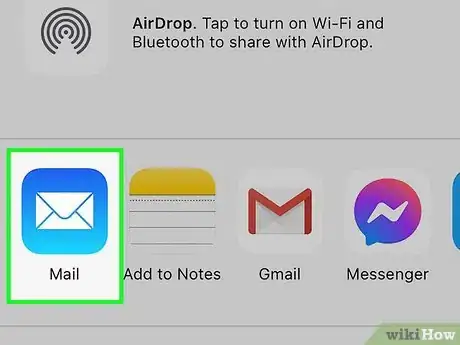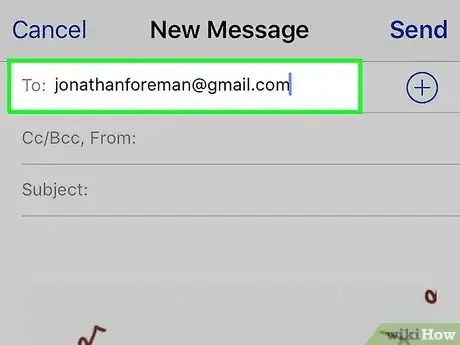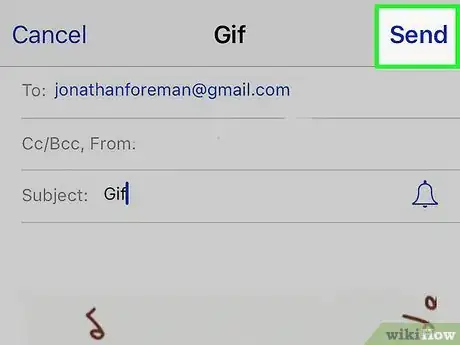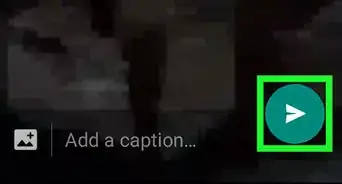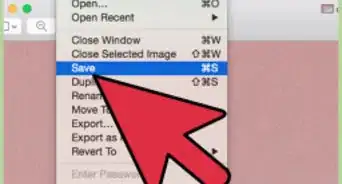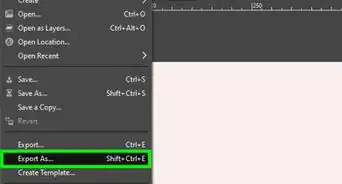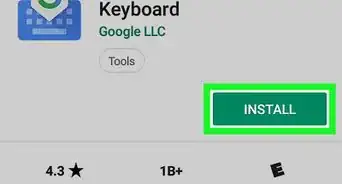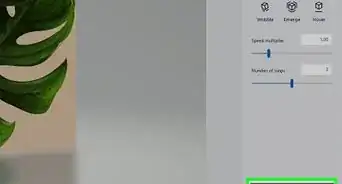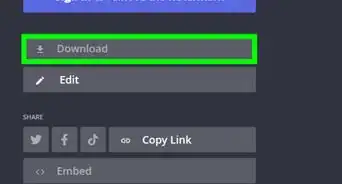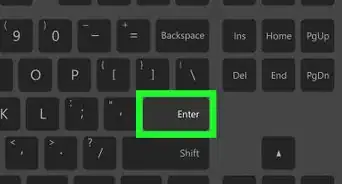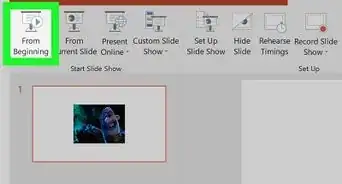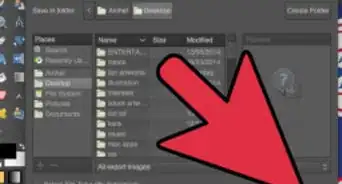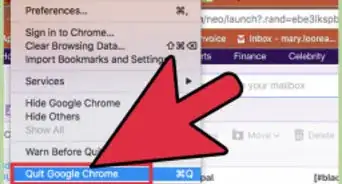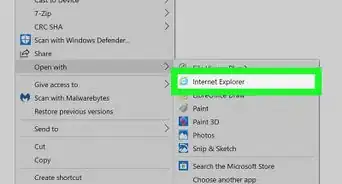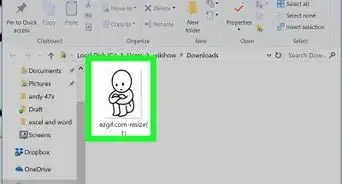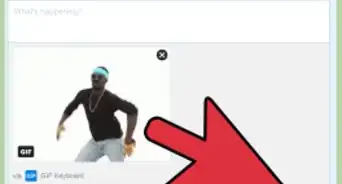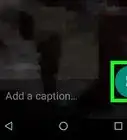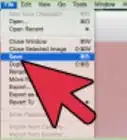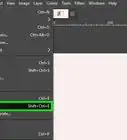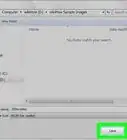This article was co-authored by wikiHow staff writer, Darlene Antonelli, MA. Darlene Antonelli is a Technology Writer and Editor for wikiHow. Darlene has experience teaching college courses, writing technology-related articles, and working hands-on in the technology field. She earned an MA in Writing from Rowan University in 2012 and wrote her thesis on online communities and the personalities curated in such communities.
The wikiHow Tech Team also followed the article's instructions and verified that they work.
This article has been viewed 1,747,859 times.
Learn more...
GIF files are a popular internet image format due to their small size and ability to be animated. If you want to save a GIF to your iPhone, read this wikiHow article to learn how.
Steps
Saving a GIF from Google on Safari or Chrome
-
1Find the GIF that you want to save. You can save any GIF that you find online, or that is emailed or messaged to you.
- You can browse websites like GIPHY or Google for GIFs. This also works for GIFs that have been sent via Messages and email.
-
2Press and hold on the GIF that you want to save. A menu will appear after a few moments.Advertisement
-
3Select "Save Image". The GIF file will be downloaded and saved to your Camera Roll.[1]
- If you have an iPhone 6s or later with 3D Touch, you can just press firmly on the screen over the picture, then swipe up, and tap Save.
Viewing and Sharing the GIF
-
1Open the Photos app. Your GIF can be found in the Camera Roll. If you are running an older version of iOS (10 and lower), you won't be able to see the GIF animated; instead, you'll see a still frame of it.
-
2Tap Albums. It's at the bottom of your screen and will show you the different albums you have.
-
3Tap Animated. This album is under the "Media Types" header.
-
4Tap the GIF to open it. Again, if you're running iOS 10 or lower, you will see a still frame of the animation, but you can send it in Messages and it will be animated.
-
5Tap the Share button and select "Message" or "Mail". You can see the image animate again when you message or mail it to someone.
-
6Select a recipient. The compose message or email screen will appear with your GIF.
- If you just want to view the GIF yourself, send the email message to your own address.
-
7Send the message. Once the message is sent, you'll see your animated GIF in the conversation list.
Community Q&A
-
QuestionWhat if I installed Giphy but can't hear any sounds from them on my iPhone 6S?
 Community AnswerGIFs are a collection of photos (frames). They do not have sound files attached to them. In other words, they don't make noise.
Community AnswerGIFs are a collection of photos (frames). They do not have sound files attached to them. In other words, they don't make noise. -
QuestionHow do I make the GIF "move" on an iPhone 5C when I want to text it to someone?
 Community AnswerEven if it does not move in the photo app, it should animate once you send it.
Community AnswerEven if it does not move in the photo app, it should animate once you send it. -
QuestionHow do I post GIFs to Facebook?
 Community AnswerYou have to copy the GIF's URL (web address) and link it to your status. Just copy and paste.
Community AnswerYou have to copy the GIF's URL (web address) and link it to your status. Just copy and paste.
References
About This Article
1. Find the GIF that you want to save.
2. Press and hold the GIF.
3. Wait for the menu to come up.
4. Select "Save Image".
5. Open the Photos app to view the GIF.