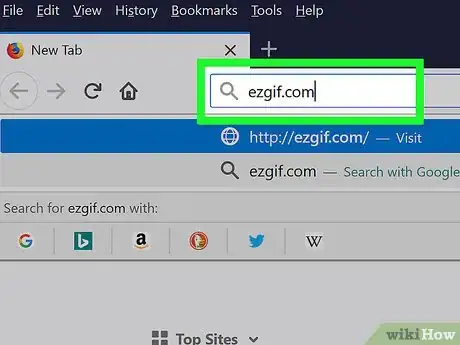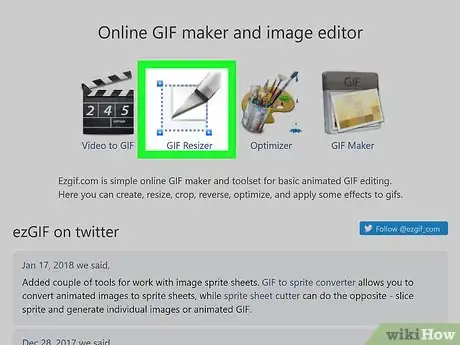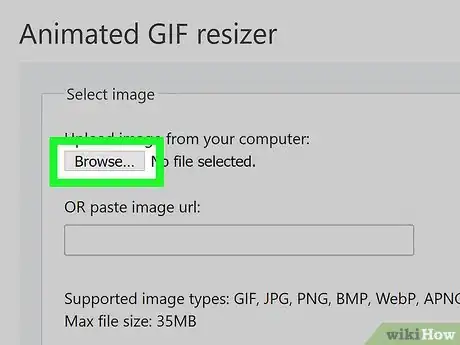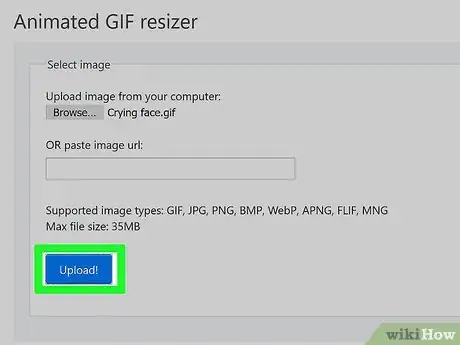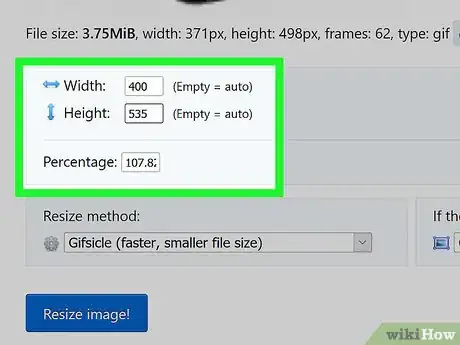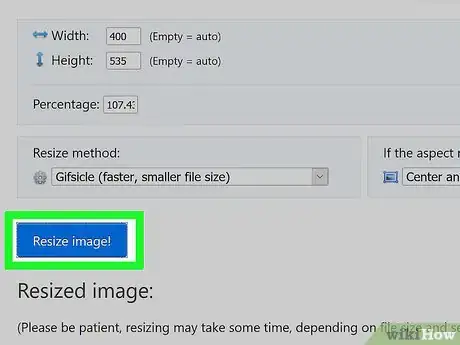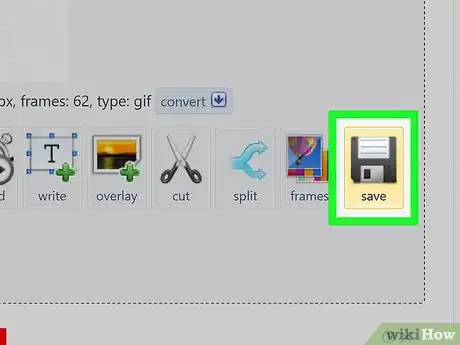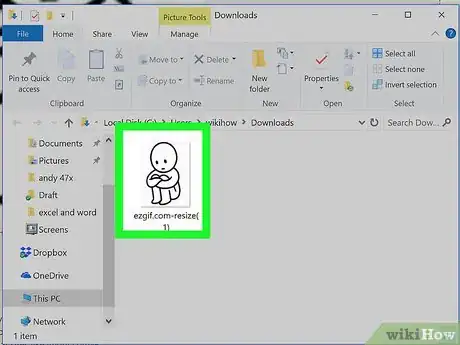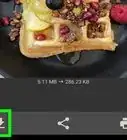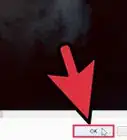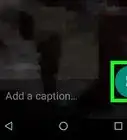Explore this Article
IN THIS ARTICLE
Other Sections
Co-authored by
wikiHow Staff
X
This article was co-authored by wikiHow Staff. Our trained team of editors and researchers validate articles for accuracy and comprehensiveness. wikiHow's Content Management Team carefully monitors the work from our editorial staff to ensure that each article is backed by trusted research and meets our high quality standards.
This article has been viewed 61,270 times.
Learn more...
Is your GIF a little too big or small? No worries—resizing it is a really quick and easy process. We've covered everything you need to know, so you can adjust your GIF in no time. In just a few minutes, you'll know how to change the size of an animated GIF file to optimize it for sharing, video embedding, or other purposes.
Steps
1
Go to the ezgif website.
2
Click on GIF Resizer.
-
It's near the top of the webpage in the left-center of the toolbar.[1] X Research source
3
Choose a GIF.
-
Enter the GIF's URL in the "paste image URL:" field. You can also click on Browse button to upload a GIF from your computer.[2] X Research source
Advertisement
4
Click on Upload!.
5
Enter a new size for your GIF.
6
Click on Resize Image!.
-
It's the blue button below the "new size" fields. [3] X Research source
- The resized image will appear below the Resize it! button in the "Resized image:" section of the webpage.
7
Click on Save icon.
-
It's on the right side of the toolbar below the resized image.
- Depending on your browser, if asked, choose to click "Save:" field at the top of the dialog box.[4] X Research source
- New resized image will be downloaded and saved to default downloads location on your computer.
Advertisement
8
Browse to the default download location.
You Might Also Like
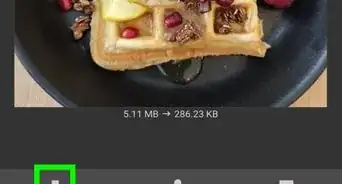 How to Resize JPEGs Using a Browser, Windows, Mac, or Mobile Device
How to Resize JPEGs Using a Browser, Windows, Mac, or Mobile Device
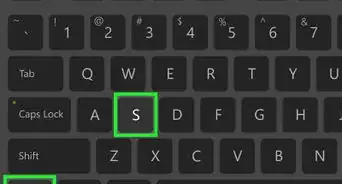
How to
Resize an Image in Microsoft Paint
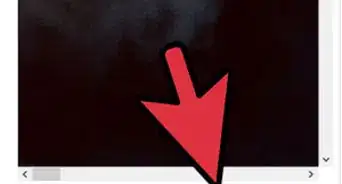
How to
Resize an Image With Paint.Net
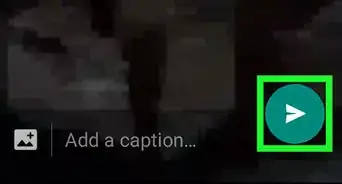 How To Make GIFs in WhatsApp: 2 Ways on Android and iPhone
How To Make GIFs in WhatsApp: 2 Ways on Android and iPhone
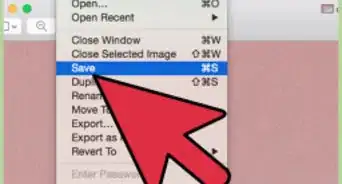
How to
Make GIF Files
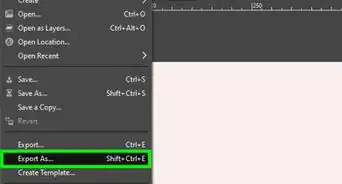
How to
Create an Animated GIF Image with GIMP

How to
Save a GIF on PC or Mac
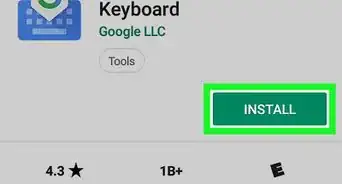
How to
Find GIFs
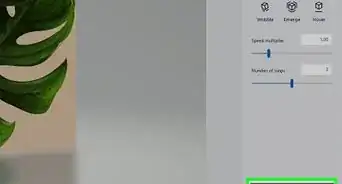
How to
Make a GIF Image With Microsoft Paint
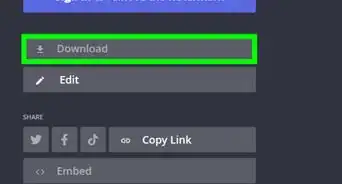
How to
Make a Meme GIF
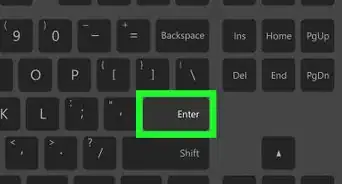
How to
Post GIFs in a Discord Chat on a PC or Mac
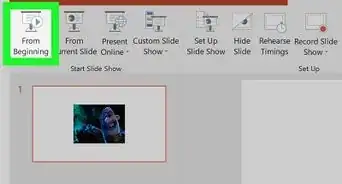
How to
Insert Gifs Into PowerPoint
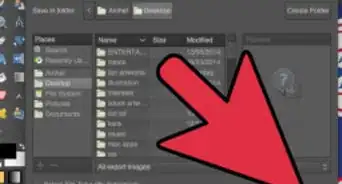
How to
Create an Animated GIF
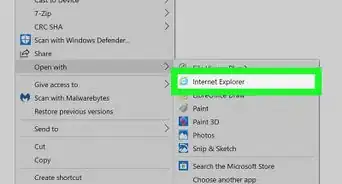
How to
Play GIFs on PC or Mac
Advertisement
Reference
About This Article

Co-authored by:
wikiHow Staff
wikiHow Staff Writer
This article was co-authored by wikiHow Staff. Our trained team of editors and researchers validate articles for accuracy and comprehensiveness. wikiHow's Content Management Team carefully monitors the work from our editorial staff to ensure that each article is backed by trusted research and meets our high quality standards. This article has been viewed 61,270 times.
15 votes - 10%
Co-authors: 11
Updated: June 14, 2022
Views: 61,270
Categories: GIF
Advertisement