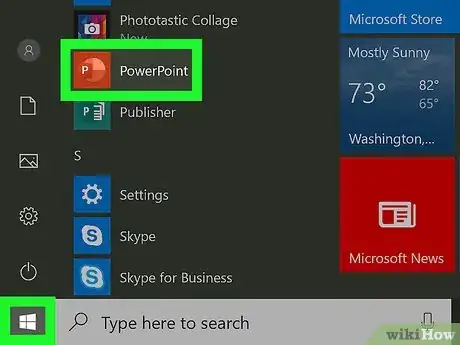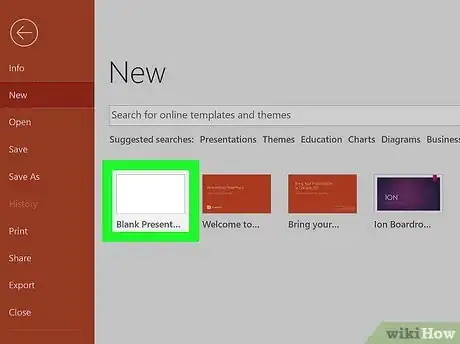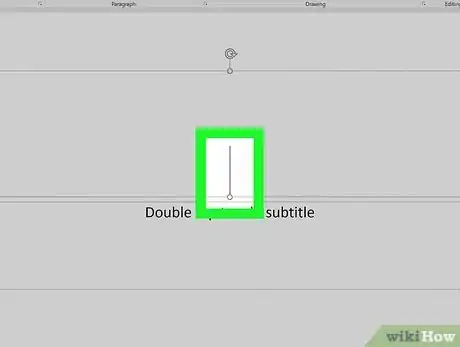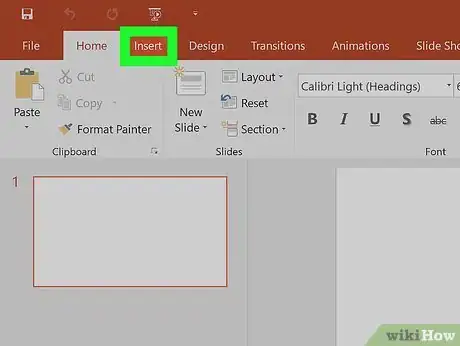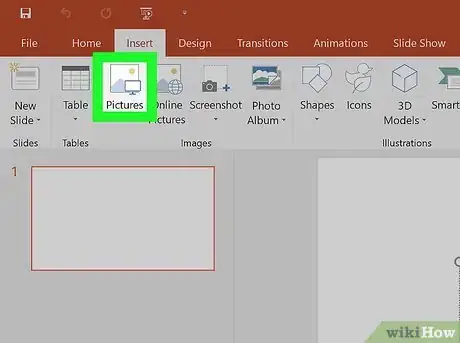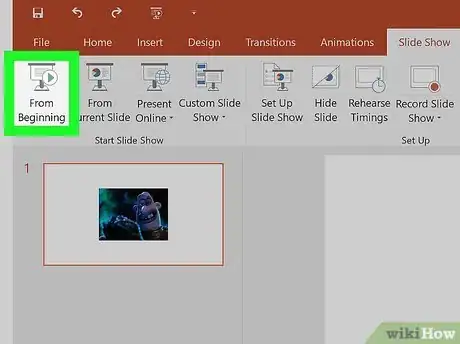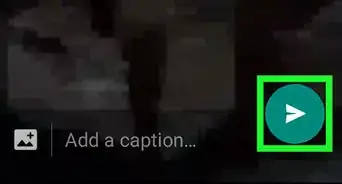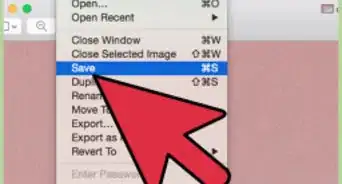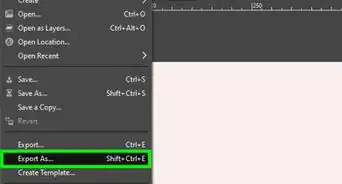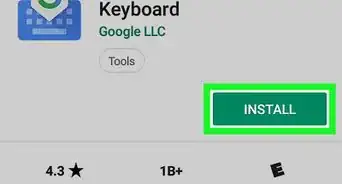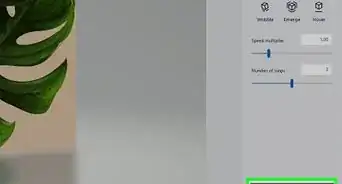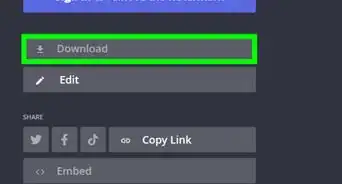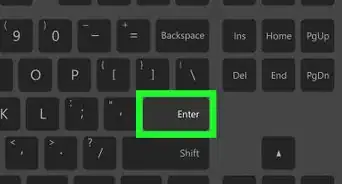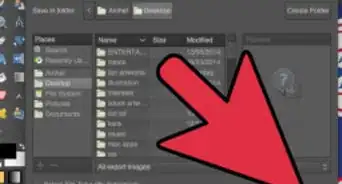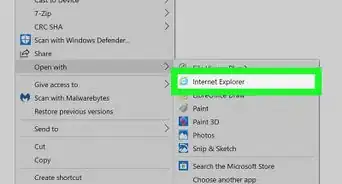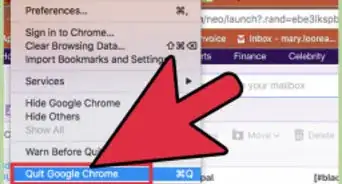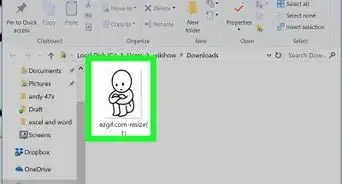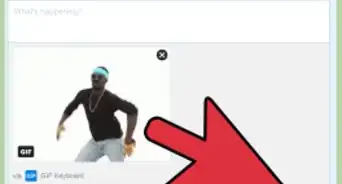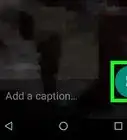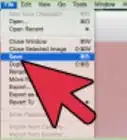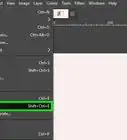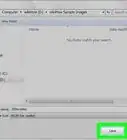This article was co-authored by wikiHow staff writer, Darlene Antonelli, MA. Darlene Antonelli is a Technology Writer and Editor for wikiHow. Darlene has experience teaching college courses, writing technology-related articles, and working hands-on in the technology field. She earned an MA in Writing from Rowan University in 2012 and wrote her thesis on online communities and the personalities curated in such communities.
This article has been viewed 15,732 times.
Learn more...
This wikiHow teaches you how to insert an animated GIF into a PowerPoint slide. While you can’t play back GIFs on the PowerPoint mobile app or mobile web browser, you can use the desktop program available for PCs and Macs to both insert and play GIFs.
Steps
-
1Open PowerPoint. You’ll find this in either your Start Menu or Applications folder.
- The GIF you insert into your PowerPoint cannot be played on the mobile app or mobile web browser on Android or iOS. You'll only see the animation when viewing the presentation on a computer.
-
2Create a blank project or open a saved one. You can open a previously saved project by going to File > Open or create a blank project by going to File > New.Advertisement
-
3Move your cursor to the location you want to add the GIF. You can select the slide you want to insert the GIF to from the slide panel on the left side of your screen.
-
4Click the Insert tab. You’ll find this in the ribbon above your slide or in the ribbon along the top of your screen.[1]
-
5Click Pictures or Online Pictures. You have the option to include a GIF from your computer’s local storage or using a picture online.
- If you chose to upload pictures from your computer’s local storage, your file browser will pop up and you’ll need to navigate to and double-click on your GIF to select it. You can filter the file formats that display by clicking File Type (or something similar) and GIF instead of "All File Formats." That way, only file formats ending in GIF will appear.
- Although your GIF displays static on your slide as you edit, the GIF will display properly when you view the slideshow.
-
6Play your slideshow to see your GIF in action. You’ll find the option to view your slideshow from the View tab.
References
About This Article
1. Open PowerPoint.
2. Create a blank project or open a saved one.
3. Click the Insert tab.
4. Click Pictures or Online Pictures.
5. Double-click to select the GIF you want to insert.
6. Play your slideshow to see your GIF in action.