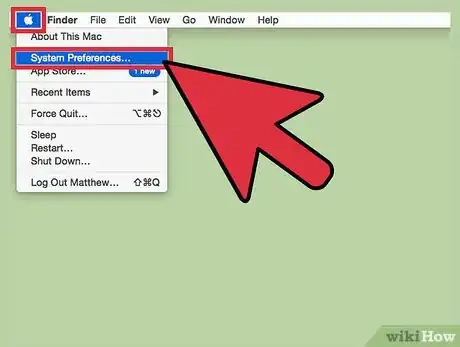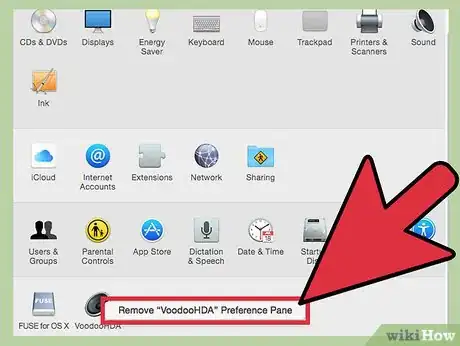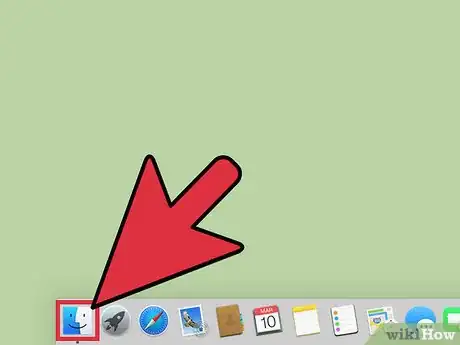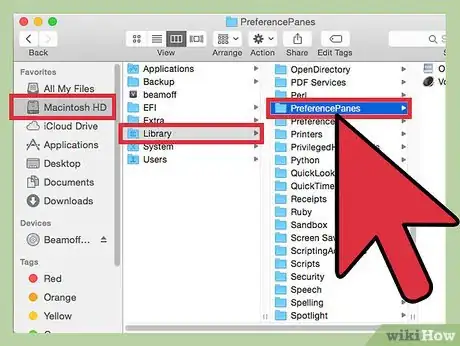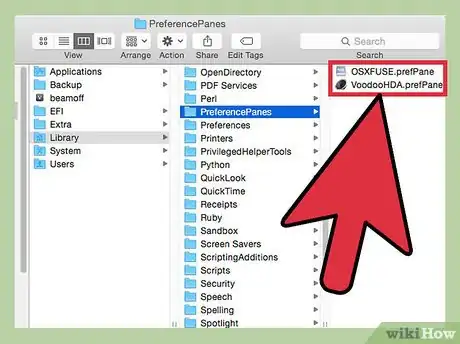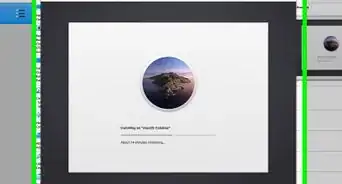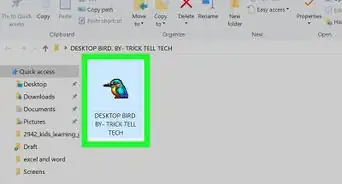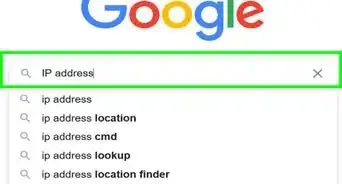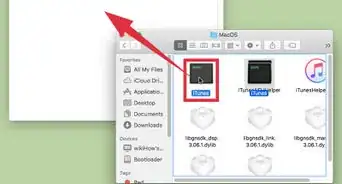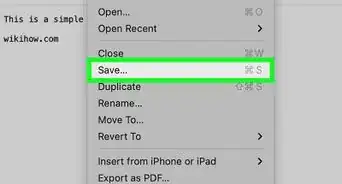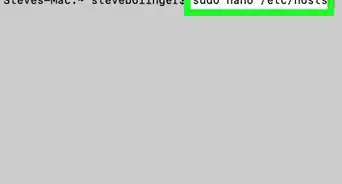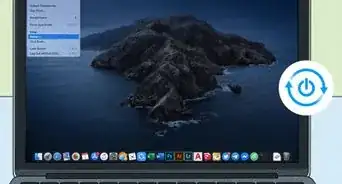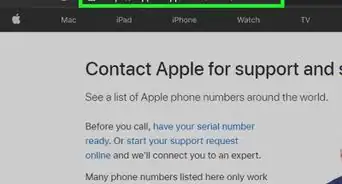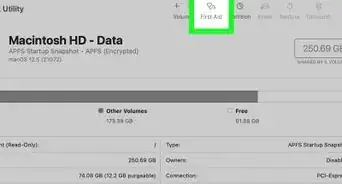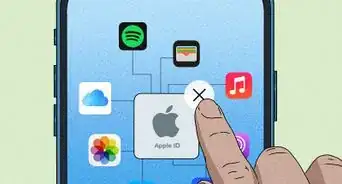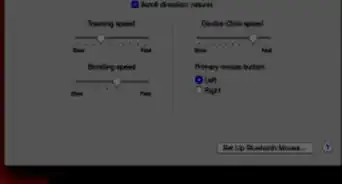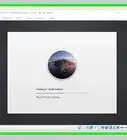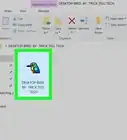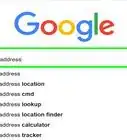X
wikiHow is a “wiki,” similar to Wikipedia, which means that many of our articles are co-written by multiple authors. To create this article, volunteer authors worked to edit and improve it over time.
This article has been viewed 97,702 times.
Learn more...
It's surprisingly easy to remove an icon or a pane in your Mac's System Preferences menu that you don't want anymore. Keep reading to learn how to use either the Systems Preferences menu or the Finder icon to clean up your Systems Preferences window!
Steps
Method 1
Method 1 of 2:
Remove an Item from System Preferences Directly
-
1Open the System Preferences menu. To do this, click on the "System Preferences" icon in the dock. If you have removed this icon from the dock, you can also access the menu by clicking on the "Apple" icon in the task bar, and selecting "System Preferences" from the drop-down menu.
-
2Right-click on the unwanted item. Hold your mouse over the item you want to remove, and either right-click or control-click on it.Advertisement
-
3Select the option for removing the item from System Preferences. In the context menu that appears, click on the option that reads "Remove Preference Pane" (this will likely be the only option available). This will permanently remove the item from the System Preferences menu.
Advertisement
Method 2
Method 2 of 2:
Via the Finder
-
1Open a Finder window. To do this, click on the "Finder" icon in the dock.
-
2Navigate to the folder in which third-party preference panes are stored. After clicking on your hard drive (most likely called "Macintosh HD"), double-click on the "Library" folder to open it. Then, double-click on the "PreferencePanes" (not "Preferences") folder. All third-party System Preference items should be stored in this folder; they will have a ".prefpane" file extension.
- Make sure you are in the computer Library, not your User Library. To find out which you are in, right-click any folder in the Library and choose "Get Info." Under General>Where, it should say "/Library." If it says "/Users/(your username)/Library," you are in your user library.
-
3Delete the unwanted items. After locating the unwanted item in the folder, click on it and drag it to the "Trash" icon in the dock to delete it. This will remove it permanently from the System Preferences menu.
Advertisement
Warnings
- Built-in System Preference items are located in the "System/Library/PreferencePanes" directory; delete these only at your own risk. Doing so may cause serious harm to your operating system, and you may not be able to restore the items.⧼thumbs_response⧽
Advertisement
Things You'll Need
- Computer
- Mac OS X
About This Article
Advertisement