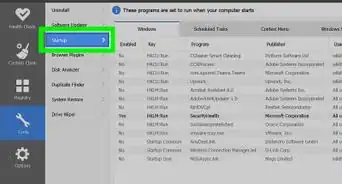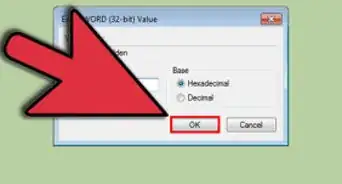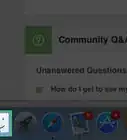This article was written by Scott St Gelais and by wikiHow staff writer, Jack Lloyd. Scott St Gelais is an IT Consultant and the Owner of Geeks in Phoenix, Arizona. With over two decades of experience, Scott specializes in computer service and repair, development, computer graphics, and website authoring. Scott received his Technical Associates Degree from High Tech Institute and completed the IT Support Professional Certificate by Google. Geeks in Phoenix is a member of the Microsoft Partner Network and an Intel Technology Provider Gold Partner.
The wikiHow Tech Team also followed the article's instructions and verified that they work.
This article has been viewed 479,884 times.
This wikiHow teaches you how to uninstall programs on a Windows 7 computer.
Steps
-
1Open the Start menu. To do so, either click the Windows logo in the bottom-left corner of the screen, or press your computer's ⊞ Win key.
-
2Click Control Panel. You should see this option on the right side of the Start window.
- If you don't see Control Panel here, type control panel into the search bar at the bottom of the Start window, then click the Control Panel result.
Advertisement -
3Click Uninstall a program. This link is below the Programs icon, which resembles a CD in front of a box in the main Control Panel window.
- If you don't see Uninstall a program, double-click instead the Programs and Features icon.
-
4Locate and click the program you wish to uninstall. Clicking the program will select it.
- If the program you want to remove does not appear on the list, it may have its own uninstall tool, which can be found by typing the program's name into Start and looking for an "Uninstall [Program Name]" option.
-
5Click Uninstall. This button is directly above the list of programs. Clicking it will usually prompt a pop-up window with the program's uninstall process detailed.
-
6Follow the on-screen prompts. Each program has a slightly different uninstall process; some will uninstall immediately after you click the Uninstall button, and others will require you to specify whether or not you want to save some temporary files. Once you complete these prompts, your program will be uninstalled.
- In some cases, you'll need to restart your computer after uninstalling the program before the program will completely disappear.
Community Q&A
-
QuestionWhy does it say "Wait until the current program finishes"?
 Community AnswerYou can't uninstall more than one program at one time, so you must wait until the current uninstall process completes before continuing.
Community AnswerYou can't uninstall more than one program at one time, so you must wait until the current uninstall process completes before continuing. -
QuestionProgram will not uninstall. What do I do?
 Community AnswerIf the program says it's uninstalled but comes back when you restart your computer, it's most likely malware. You can download an anti-malware tool to dispatch it.
Community AnswerIf the program says it's uninstalled but comes back when you restart your computer, it's most likely malware. You can download an anti-malware tool to dispatch it. -
QuestionHow do I know what programs I need if there are many programs that came with the computer?
 Community AnswerUsually programs that date back years should be the programs that the computer needs. To establish a better understanding on the use of some of the programs, research them before uninstalling them.
Community AnswerUsually programs that date back years should be the programs that the computer needs. To establish a better understanding on the use of some of the programs, research them before uninstalling them.
Warnings
- If you try to uninstall a program that says "Uninstalling this program could damage other programs", then it is probably best not to remove it unless you are certain that it will not affect any other programs that you use.⧼thumbs_response⧽
- If you're unsure of a program's function, research it before uninstalling it. Some drivers that are necessary for your computer to function (e.g., trackpad drivers) show up as uninstallable files.⧼thumbs_response⧽
About This Article
1. Open Start.
2. Click Control Panel.
3. Click Uninstall a program.
4. Select your program.
5. Click Uninstall.
6. Follow the on-screen prompts.
-Step-1-Version-4.webp)
-Step-2-Version-4.webp)
-Step-3-Version-4.webp)
-Step-4-Version-4.webp)
-Step-5-Version-4.webp)
-Step-6-Version-4.webp)

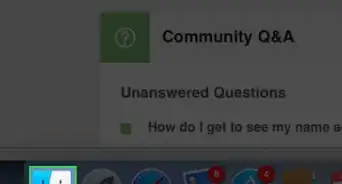
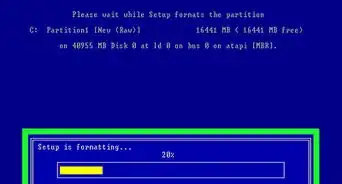

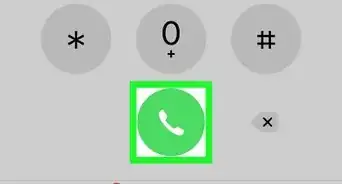
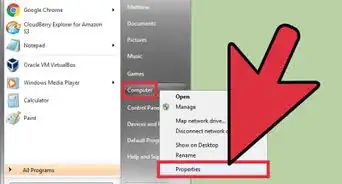
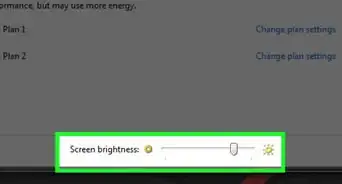
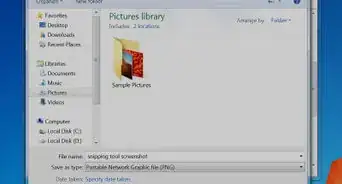
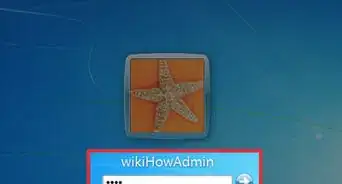
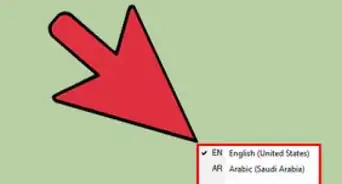
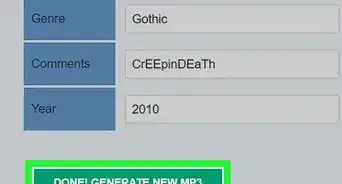
-Step-55-Version-2.webp)