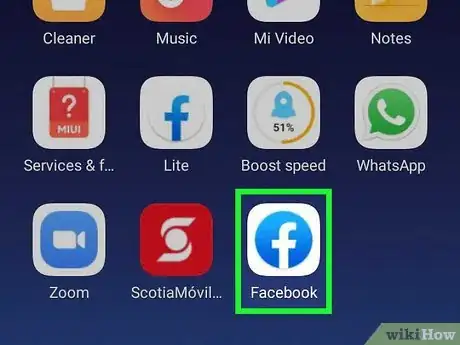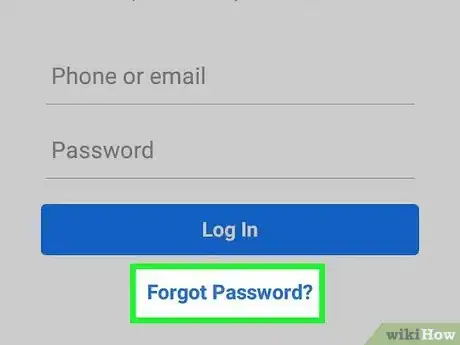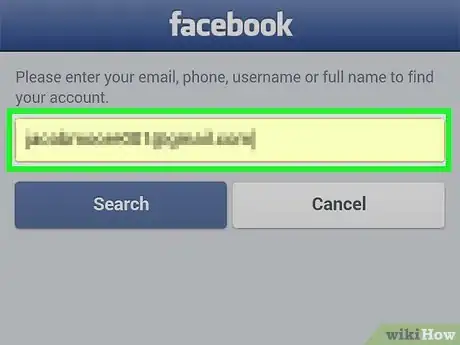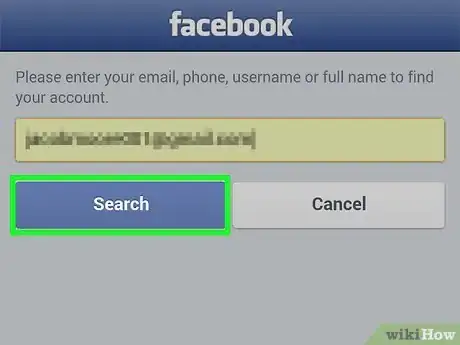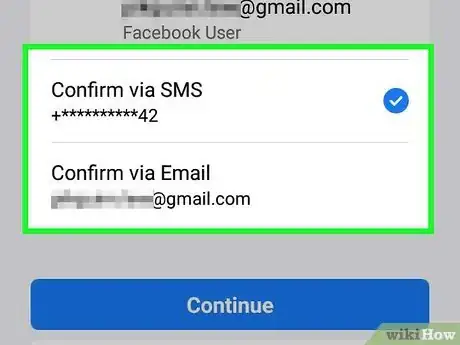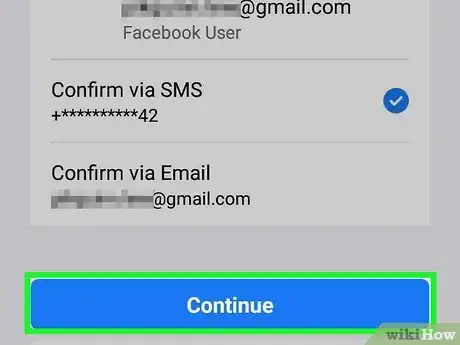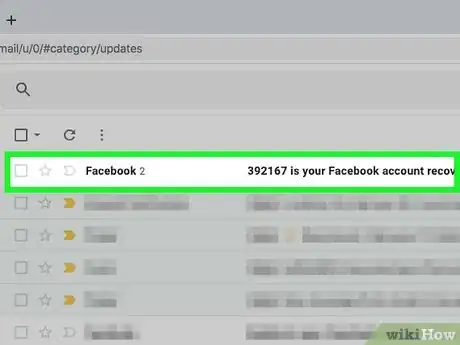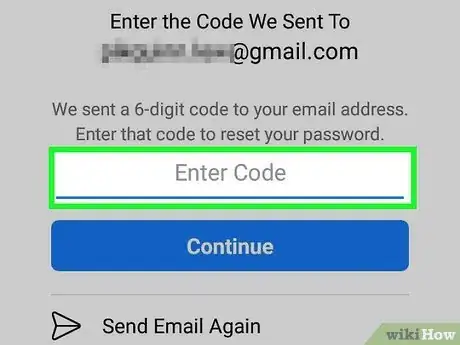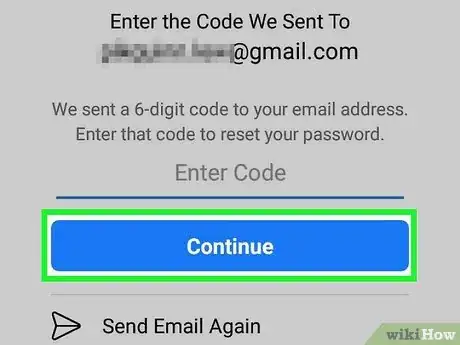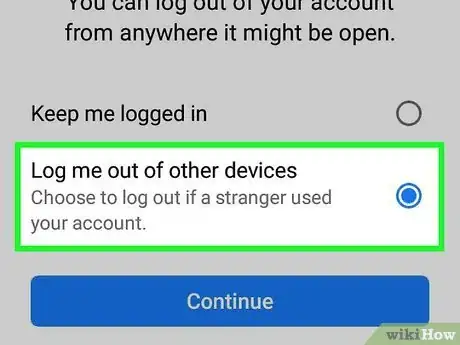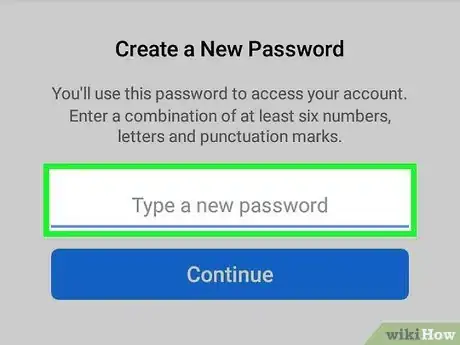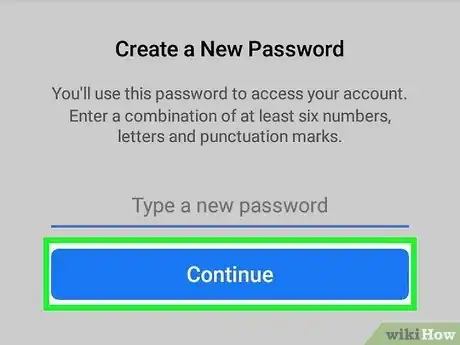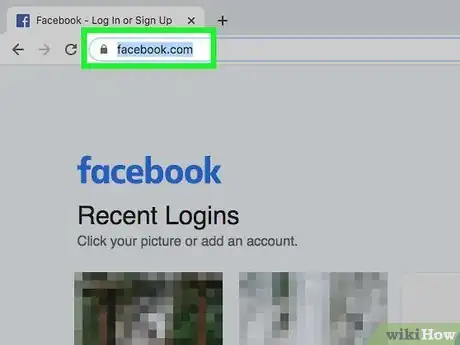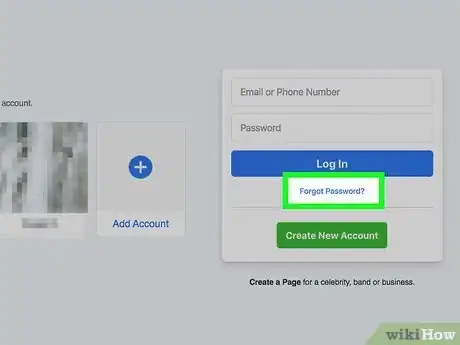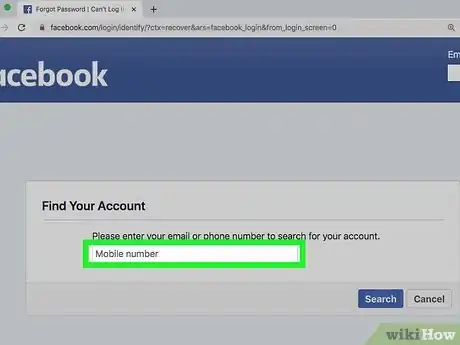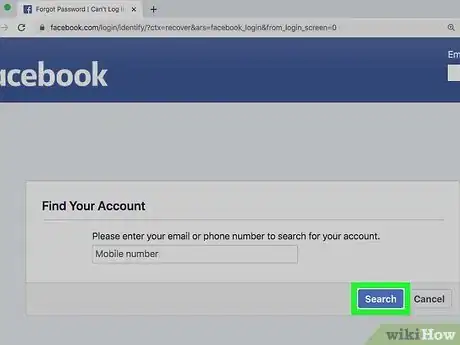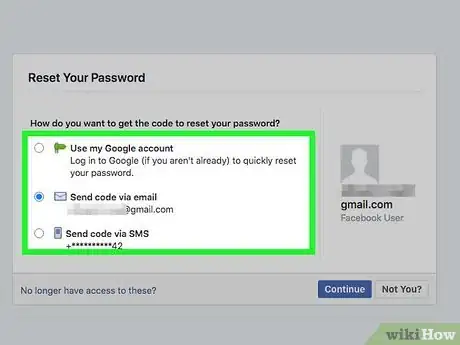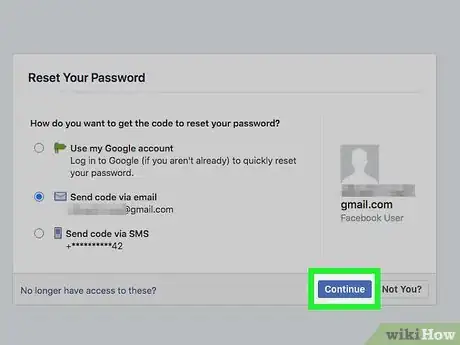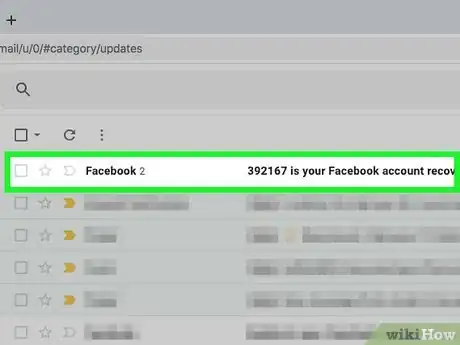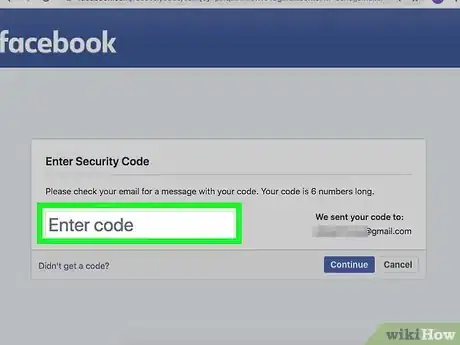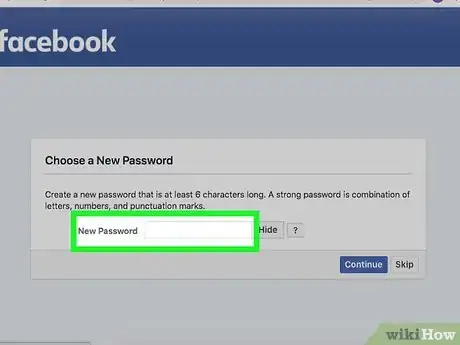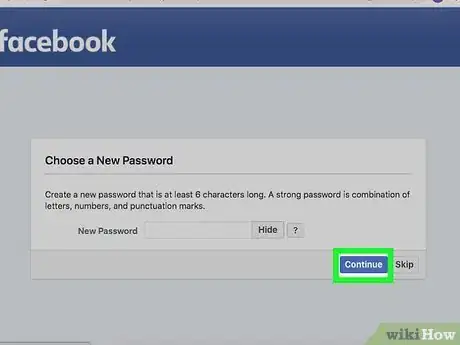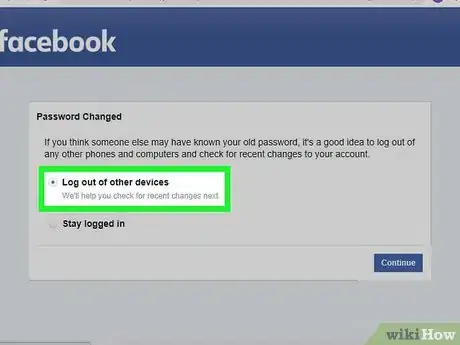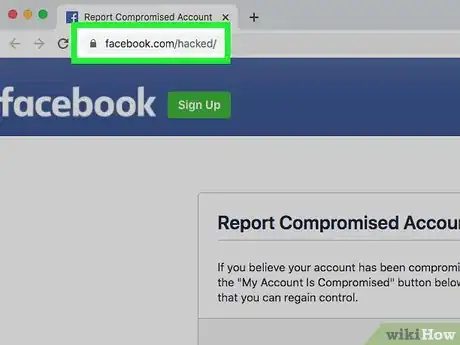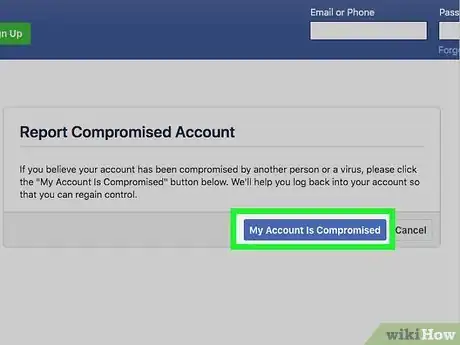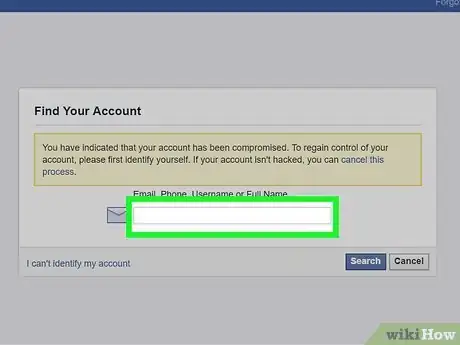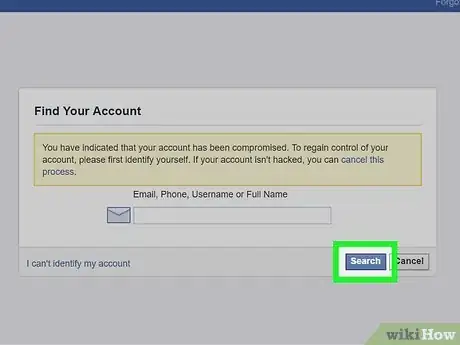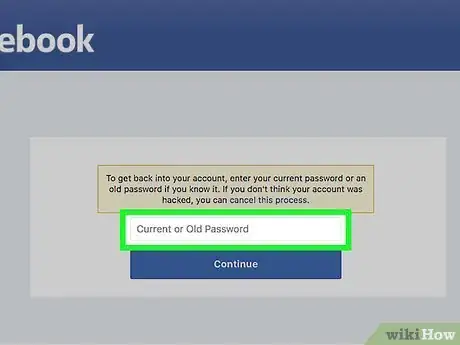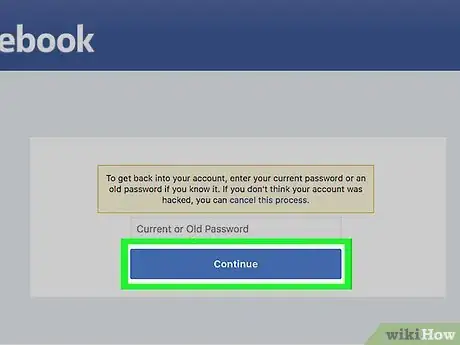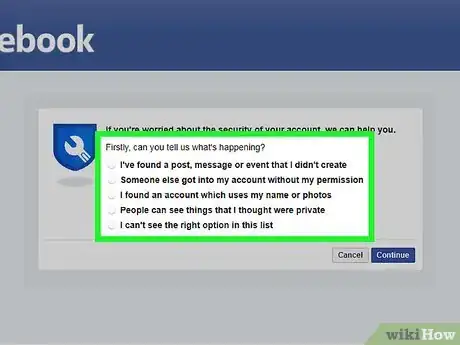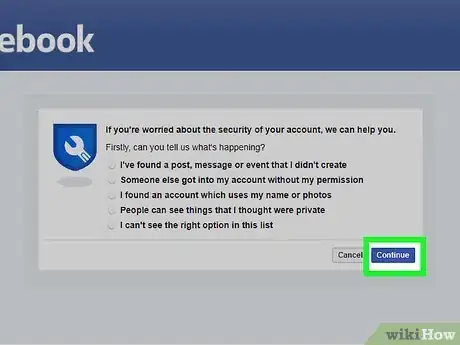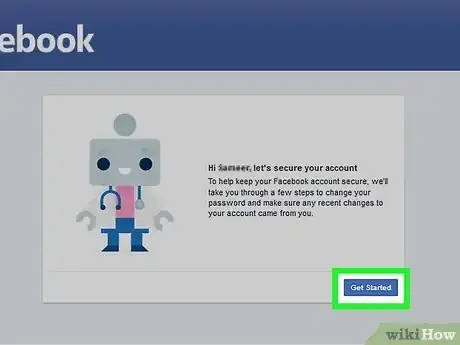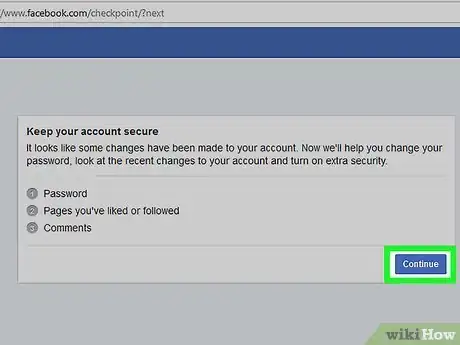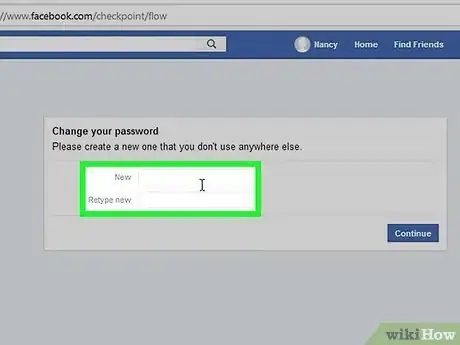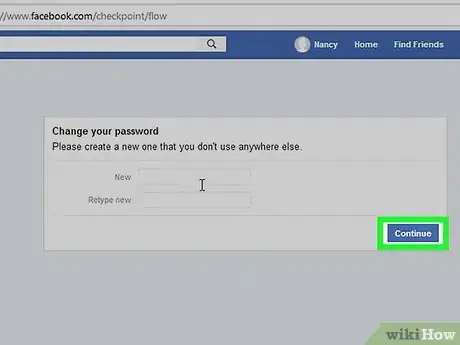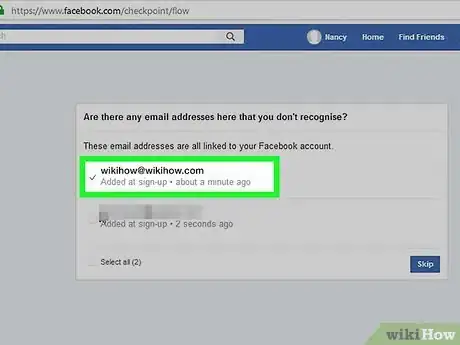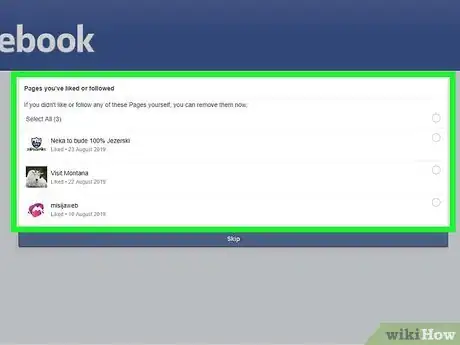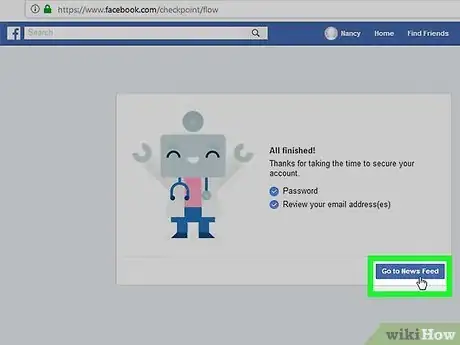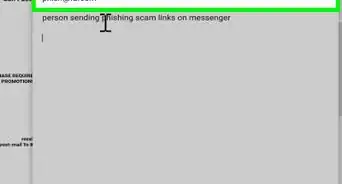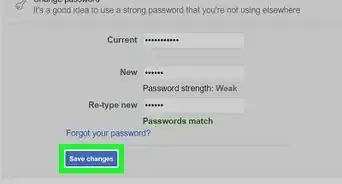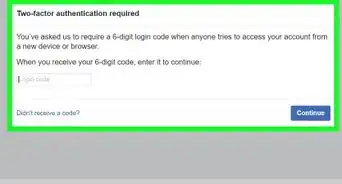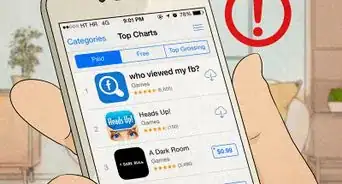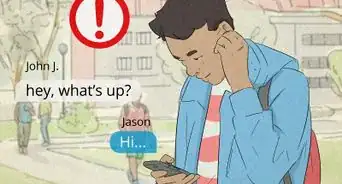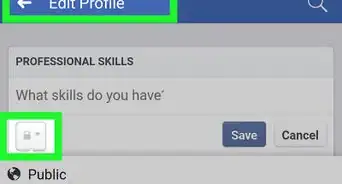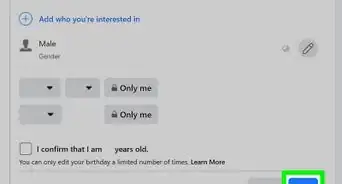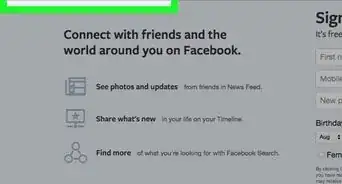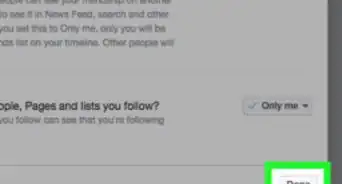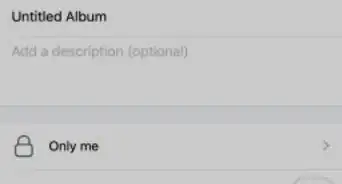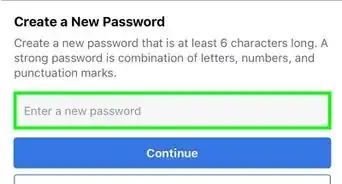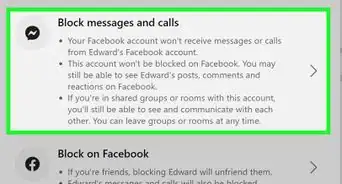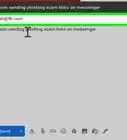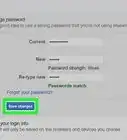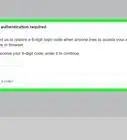This article was co-authored by wikiHow staff writer, Jack Lloyd. Jack Lloyd is a Technology Writer and Editor for wikiHow. He has over two years of experience writing and editing technology-related articles. He is technology enthusiast and an English teacher.
The wikiHow Tech Team also followed the article's instructions and verified that they work.
This article has been viewed 1,152,463 times.
Learn more...
Did somebody hack your Facebook account and now you can't log in? Don't worry—Facebook takes hacking very seriously and you'll be able to recover your account. Whether you're using the Facebook mobile app or a web browser on your computer, we'll show you how to reset your compromised password using your backup SMS phone number or email address and restore security to your account.
Steps
Resetting Your Password on Mobile
-
1Open Facebook. It's the dark-blue app with a white "f" on it. This will open the login page if you've been kicked out of your account.
-
2Tap Need Help?. This link is below the email address and password fields. A menu will appear.
- If you see Forgot Password? on this page, skip this step.
Advertisement -
3Tap Forgot Password?. It's in the menu. Tapping this takes you to Facebook's password reset site.
-
4Enter your email address or phone number. Tap the text box at the top of the page, then type in the email address or phone number that you use to log into your Facebook account.
- If you never added your phone number to Facebook, you'll have to use your email address.
-
5Tap Search. It's a blue button below the text box. This should bring up your Facebook account.
-
6Select an account recovery method. Tap one of the account recovery options at the top of the page:
- via email - Facebook will send a reset code to your Facebook account's email address.
- via SMS - Facebook will text a reset code to your Facebook profile's registered phone number.
-
7Tap Continue. It's a dark-blue button below the account recovery options. Doing so will prompt Facebook to email or text a code to you.
-
8Retrieve your account's code. Depending on your chosen reset method, this process will vary:
- Email - Open your email inbox, look for a message from Facebook, and note the six-digit code listed in the subject line.
- SMS - Open your phone's messages, look for a new message from a five- or six-digit phone number, and look for the six-digit code in the text's message.
-
9Enter the code. Tap the "Enter your six-digit code" text box, then type in the six-digit code from the email or text.
- Make sure you don't wait more than a few minutes between receiving the code and entering it, or the code will be invalid.
- You can tap the Resend Code option to get a different code.
-
10Tap Continue. It's below the text box. Doing so will submit your code and take you to the next page.
-
11Check the "Log me out of other devices" box, then tap Continue. This logs out your Facebook account on any computer, tablet, or phone on which it is currently logged in, which will log out the hacker as well.
-
12Enter a new password. You'll enter your new password in the text box near the top of the page.
-
13Tap Continue. This will replace your old password with your new password. You can now log into your Facebook account with your new password, and the person who hacked your account can no longer access it.
Resetting Your Password on Desktop
-
1Open the Facebook website. Go to https://www.facebook.com/. This should open the Facebook login page.
-
2Click Forgotten password?. It's a link below the "Password" text box in the upper-right side of the page. Doing so will take you to the "Find your account" page.
-
3Enter your email address or phone number. Click the text box in the middle of the page, then type in the email address or phone number that you use to log into the account.
-
4Click Search. It's below the text box. Doing so will find your account.
-
5Select an account reset option. Click one of the following options:
- Send code via email - Sends a six-digit code to the email address that you use to log into Facebook.
- Send code via SMS - Sends a six-digit code to the phone number that's associated with your Facebook profile.
- Use my Google account - Allows you to log into your Google account to verify your identity. This bypasses the code reset process.
-
6Click Continue. This will send the code to your email or messages. If you chose the Use my Google account method, a window will open.
-
7Retrieve your verification code. Depending on your chosen account reset option, your next steps will vary:
- Email - Open your email inbox, look for an email from Facebook, and note the six-digit code in the subject line.
- SMS - Open your phone's messages, look for a text from a five- or six-digit phone number, and note the six-digit code in the text.
- Google account - Enter your email address and password.
-
8Enter the code. Type the six-digit code into the "Enter code" field, then click Continue. This will take you to the password reset page.
- Skip this step if you used a Google account to reset your password.
-
9Enter a new password. Type a password into the "New password" text field near the top of the page. This will be the password you use to log into Facebook from now on.
-
10Click Continue. Doing so saves your password change.
-
11Check the "Log out of other devices" box and click Continue. Doing so will log your account out on all computers, phones, and tablets—including the one from which your account was hacked—and take you to the News Feed on your current computer, phone, or tablet.
Reporting the Hacked Account to Facebook
-
1Open Facebook's hacked account page. Go to https://www.facebook.com/hacked/ on a computer browser.
-
2Click My Account is Compromised. This blue button is in the middle of the page. Doing so will open a search page.
-
3Enter your email address or phone number. Click the text field in the middle of the page, then type in the email address or phone number that you normally use to log into Facebook.
- If you never added your phone number to Facebook, you'll have to use your email address.
-
4Click Search. It's below and to the right of the text field. This will prompt Facebook to find your Facebook account.
-
5Enter a password. Type in the most recent password you can remember using for the Facebook account. Do so in the "Current or Old Password" text field.
-
6Click Continue. It's a blue button near the bottom of the page.
-
7Select a valid reason. Check one of the following boxes:
- I saw a post, message, or event on my account that I didn't create
- Someone else got into my account without my permission
- I don't see the right option on this list
-
8Click Continue. This will take you to the beginning of the hacked account recovery page.
- If you check one of the options not listed in the "valid reason" section previously, you'll end up on a Facebook help page instead.
-
9Click Get Started. It's in the lower-right side of the page. Doing so will evaluate your Facebook account for recent changes or activity.
-
10Click Continue. This is in the bottom-right side of the page.
-
11Enter a new password. Type a new password into both the "New" text field and the "Re-type New" text field.
-
12Click Next. It's a blue button at the bottom of the page.
-
13Check the box next to your name, then click Next. Doing so will select your current name as the account's name.
- If you don't see this option, skip this step.
-
14Edit any information that you didn't change. Facebook will present you with several different posts, settings, and other changes that were made recently; you can approve these changes if you made them, or revert or delete them if someone else made them.
- If you're prompted to edit posts that you created, just click Skip at the bottom of the page.
-
15Click Go to News Feed. This will take you to your News Feed. You should now have full access to your account again.
Community Q&A
-
QuestionHow can I recover my Facebook account when the hacker changes the email address and phone number?
 R2_d2000Top AnswererYour only option would be to try to Contact Facebook to recover your account.
R2_d2000Top AnswererYour only option would be to try to Contact Facebook to recover your account. -
QuestionHow can I get my Facebook account back when someone has changed my name?
 Community AnswerIf you have an email address linked to your account, click "Forgot password" on the login page. Then just follow the prompts and an email should be sent giving you instructions for changing your password. Once you've retrieved your account, you can change your name back.
Community AnswerIf you have an email address linked to your account, click "Forgot password" on the login page. Then just follow the prompts and an email should be sent giving you instructions for changing your password. Once you've retrieved your account, you can change your name back. -
QuestionI regained access, changed my password and restored my correct contact info, but the hacker changed my username/"vanity URL". How can I change it back?
 R2_d2000Top AnswererTry to follow the steps on How to Change Your Facebook URL to change your username.
R2_d2000Top AnswererTry to follow the steps on How to Change Your Facebook URL to change your username.
Warnings
- There is no way to guarantee that you can get your account back after it has been hacked.⧼thumbs_response⧽
About This Article
1. Open the Facebook app.
2. Tap Need Help?
3. Tap Forgot Password?
4. Search for your email address or phone number.
5. Select a recovery method.
6. Retrieve the confirmation code.
7. Enter the code and tap Continue.
8. Follow the on-screen instructions.