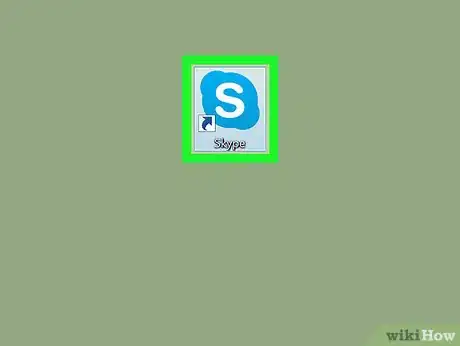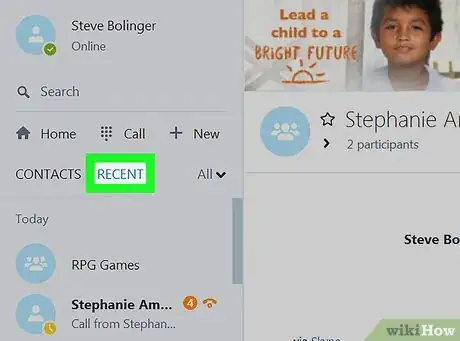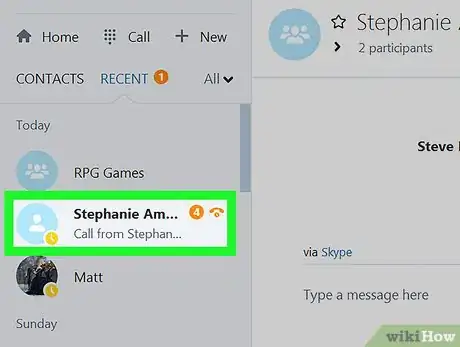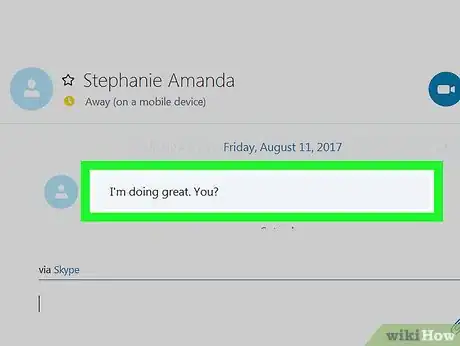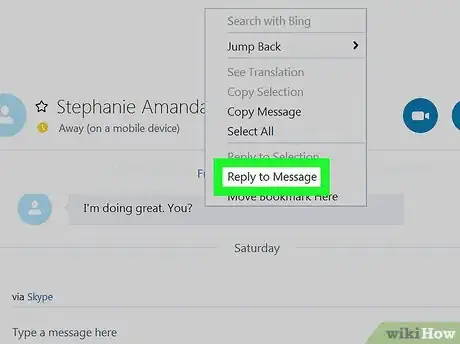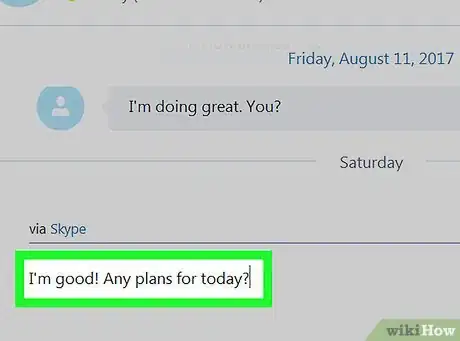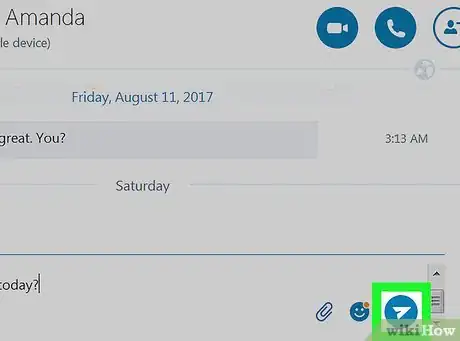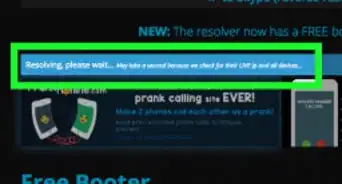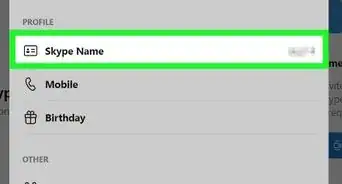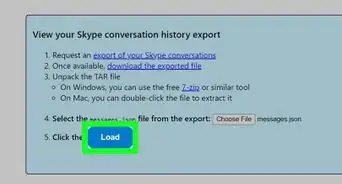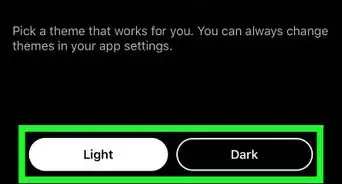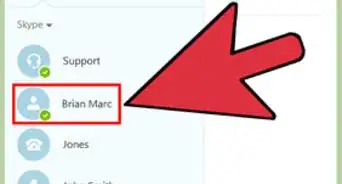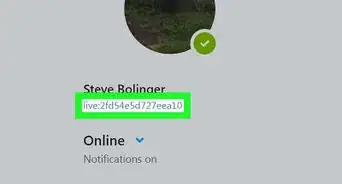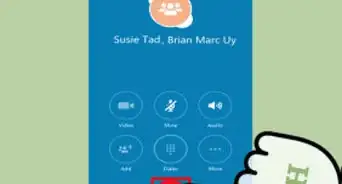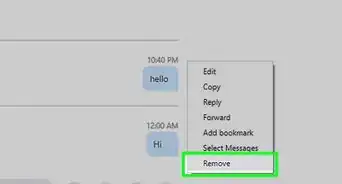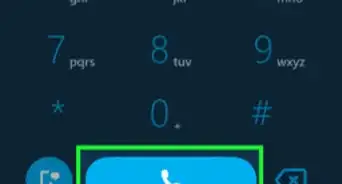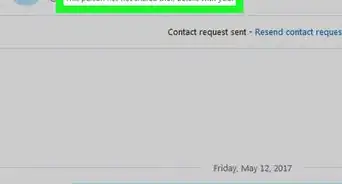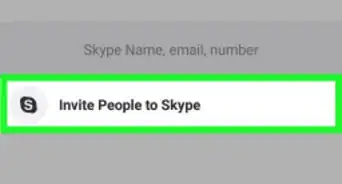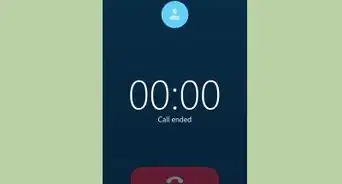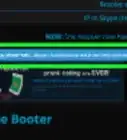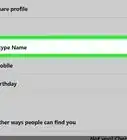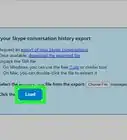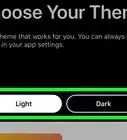This article was co-authored by wikiHow staff writer, Nicole Levine, MFA. Nicole Levine is a Technology Writer and Editor for wikiHow. She has more than 20 years of experience creating technical documentation and leading support teams at major web hosting and software companies. Nicole also holds an MFA in Creative Writing from Portland State University and teaches composition, fiction-writing, and zine-making at various institutions.
The wikiHow Tech Team also followed the article's instructions and verified that they work.
This article has been viewed 23,232 times.
Learn more...
This wikiHow teaches you how to quote a message in your reply when using Skype on a computer.
Steps
-
1Open Skype on your computer. If you’re using Windows, you’ll find it in the Windows menu. On a Mac, you’ll find it in the Applications folder.
-
2Click Recent. It’s near the top of the left column.Advertisement
-
3Click the conversation with the message you want to quote.
-
4Right-click the message you want to quote. A pop-up menu will appear.
-
5Click Reply to message. The message you’re quoting now appears within quotes in the typing area.
- This option is called Quote in the Skype for Windows 10 app.
-
6Type your response to the message.
-
7Click the send button. It’s the icon of a paper airplane at the bottom-right corner of the conversation. Both the quoted message and your response now appear in the conversation.
About This Article
1. Open Skype.
2. Click Recent.
3. Click the conversation.
4. Right-click the message.
5. Click Reply to message or Quote.
6. Type a reply.
7. Click the send button.