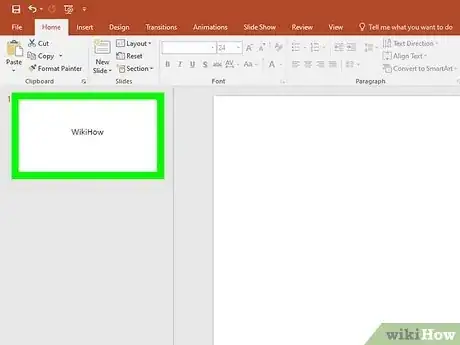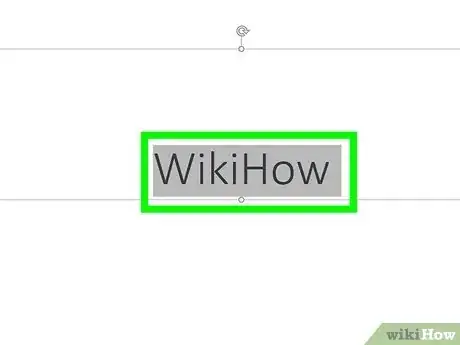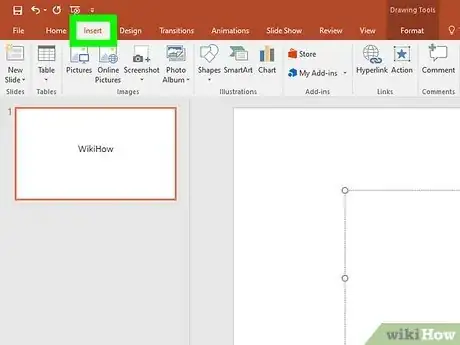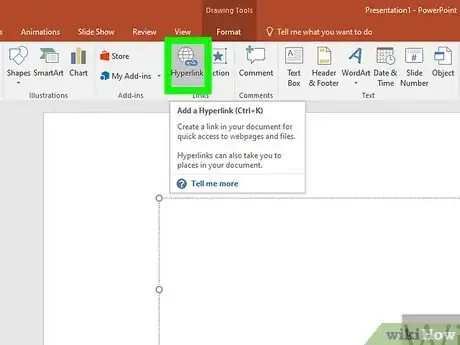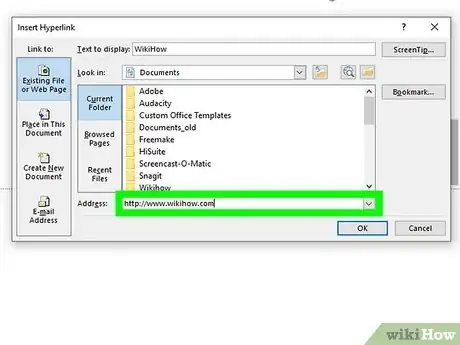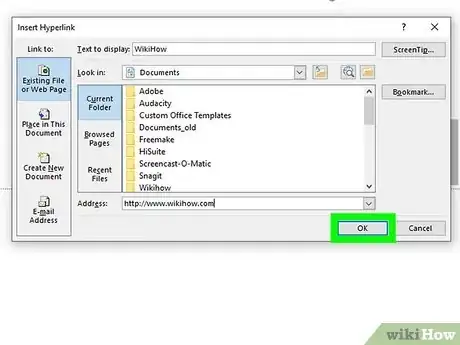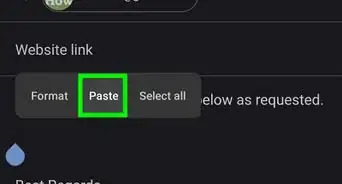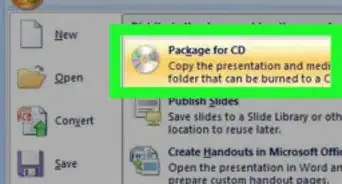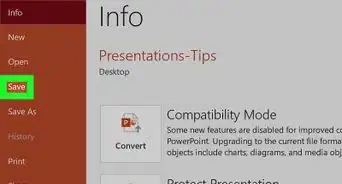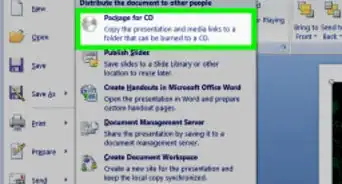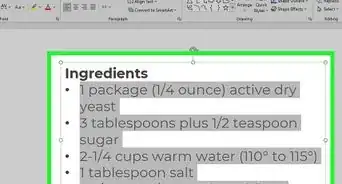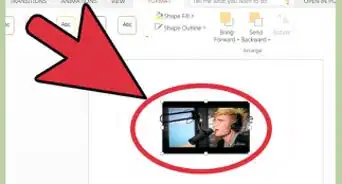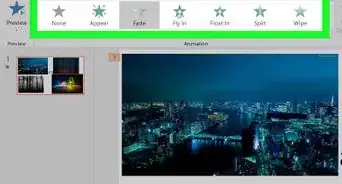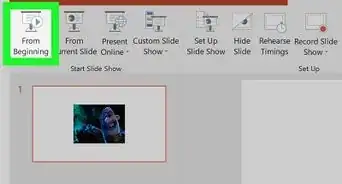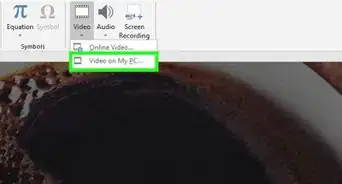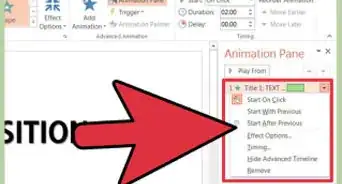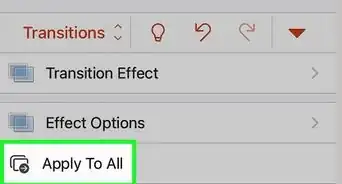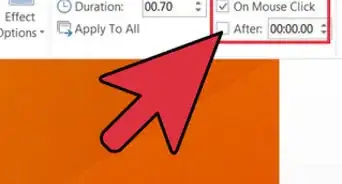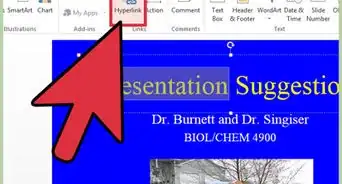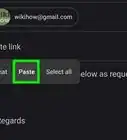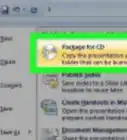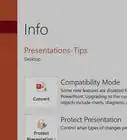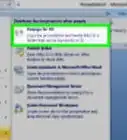X
wikiHow is a “wiki,” similar to Wikipedia, which means that many of our articles are co-written by multiple authors. To create this article, 31 people, some anonymous, worked to edit and improve it over time.
This article has been viewed 409,401 times.
Learn more...
Do you want to add a link to a website or document to your PowerPoint presentation? Adding hyperlinks to PowerPoint slides is incredibly easy. This wikiHow will teach you how to insert hyperlinks into PowerPoint slides using Windows and macOS.
Steps
Community Q&A
-
QuestionI have a black background that makes the blue font of the hyperlink barely visible. How can I change the default color to something else?
 Community AnswerGo into Slide Master in PowerPoint. Select Colors and then Customize Colors. You can then change the default Hyperlink color and Followed Hyperlink color to suit your needs.
Community AnswerGo into Slide Master in PowerPoint. Select Colors and then Customize Colors. You can then change the default Hyperlink color and Followed Hyperlink color to suit your needs. -
QuestionIf I change the hyperlink's text color, how do I change it back to the default?
 FreyrTop AnswererThe "Clear all formatting" tool should fix it. Just highlight the link and press the "A" with an eraser over it. You could also try using the format paintbrush from normal text. Otherwise you can just copy and paste the link into a browser, then copy it back across to the PowerPoint.
FreyrTop AnswererThe "Clear all formatting" tool should fix it. Just highlight the link and press the "A" with an eraser over it. You could also try using the format paintbrush from normal text. Otherwise you can just copy and paste the link into a browser, then copy it back across to the PowerPoint.
Advertisement
References
About This Article
Advertisement